Xftp Highlights
Developers and operations personnel
Frequently transfer code, logs or configuration files between local and remote servers (e.g. Linux, Unix, Windows).
If you need to efficiently manage files on multiple servers, Xftp's multi-tab interface and synchronization capabilities can significantly improve efficiency.
Website maintenance staff
Upload website content (e.g. HTML, CSS, images) or download log files for analysis.
Streamline the content management process by interacting directly with web servers through WebDAV support.
data analyst
Transfer large data sets (e.g. CSV, database backup files) to remote servers for processing.
Use FXP (File Exchange Protocol) to directly transfer data between two FTP servers without going through the local client, reducing transfer time.
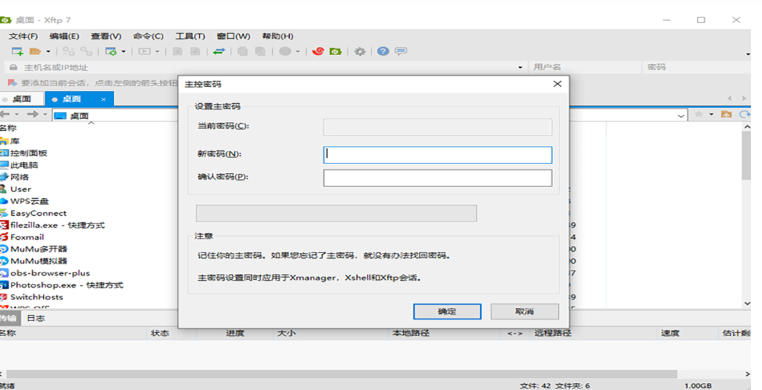
Xftp features
Transfer speed optimization
Multi-threading technology: open multiple data streams to transfer files at the same time, making full use of network bandwidth and accelerating the transfer of large files or batch files.
Compressed transmission: Supports compression of files during transmission (such as ZIP, GZIP), reducing the amount of transmitted data and further improving speed.
Breakpoint resume and automatic reconnection
Resumable transmission: After transmission is interrupted, users can continue transmission from the point of interruption without restarting, saving time and bandwidth.
Automatic reconnection: When the network is abnormal, Xftp automatically detects and restores the connection to ensure that the transmission task is not interrupted.
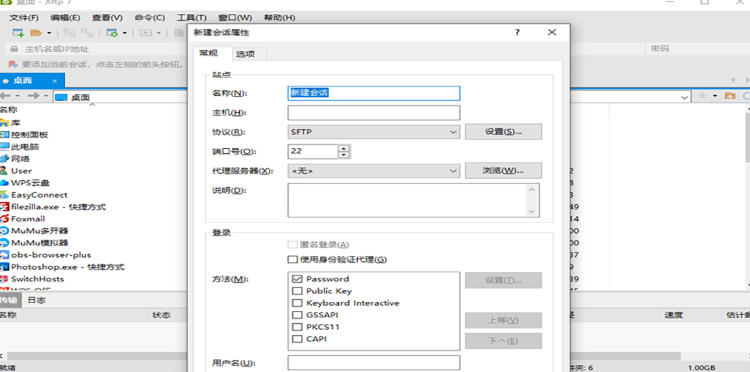
Xftp function
Intuitive interface design
Using Windows style wizard, the interface layout is clear, and the modular design makes it easy for users to quickly identify functional areas.
Dual-window view: The local directory is displayed on the left and the remote directory is displayed on the right. Users can visually compare the file structure and quickly locate the transfer target.
Tabbed interface: supports multiple tab pages. Each tab represents an independent connection. Users can process multiple transmission tasks in parallel to improve work efficiency.
Customization and integration
Supports seamless integration of Windows context menu, allowing users to directly call Xftp functions in Explorer.
Allow users to choose their favorite text editor (such as Notepad++, VS Code) to edit remote files directly without downloading to the local.
Multi-protocol support
Supports mainstream file transfer protocols such as SFTP, FTP, FTPS, and SCP to meet security requirements in different scenarios.
SFTP/SCP: Based on SSH encryption, it ensures data transmission security and is suitable for transmitting sensitive information (such as financial data, personal privacy files).
FTP/FTPS: Supports plain text or TLS/SSL encrypted transmission, suitable for non-sensitive data or scenarios with high compatibility requirements.
Efficient file management
Drag-and-drop operation: Users can easily upload or download files through drag-and-drop, simplifying the operation process.
Multi-task transfer: supports uploading/downloading multiple files or folders at the same time, and provides a task management interface to view the transfer progress, rate and remaining time in real time.
File synchronization: Automatically update files in local and remote directories to ensure version consistency, especially suitable for scenarios where projects are regularly updated.
Decompression support: Decompress files in ZIP, TAR, GZ and other formats directly without additional tools.
Security authentication mechanism
Supports public key authentication, password authentication, Kerberos authentication and other methods to prevent unauthorized access.
Provides SSH key management function, users can safely store and manage key pairs to enhance authentication security.
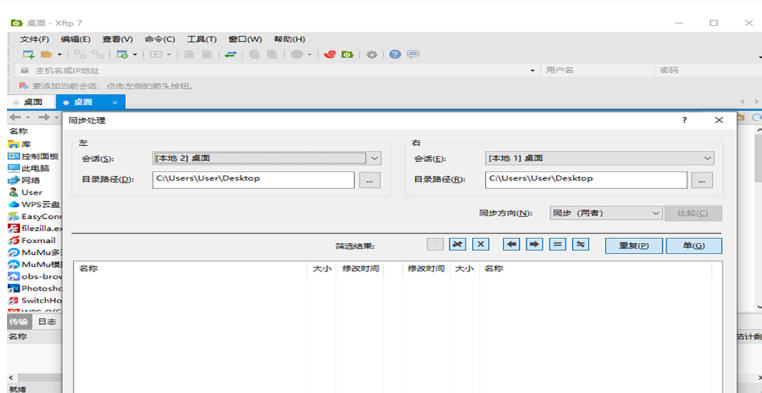
Xftp FAQ
File transfer status error
Network is unstable:
Make sure the network connection is normal to avoid network interruption during the transmission process.
You can use the ping command to test network connectivity between the host and the virtual machine.
Server setup issues:
Check the server's configuration to ensure that it supports the transport protocol used (such as SFTP, FTP, etc.) and is configured correctly.
If the connection timeout is caused by the server firewall settings or the target server load is too high, you can confirm that the server firewall allows FTP/SFTP connections, or try to increase the connection timeout.
File size limit:
Check your server's file size limit settings and make sure the file size being transferred is within the allowed range.
File name or path problem:
Make sure that the file name and path do not contain special characters and comply with the server's naming rules.
Software Conflict:
Try closing other unnecessary software and restarting Xftp for file transfer.
Permissions Issue:
Xftp may display a status error if a user attempts to access or write to a file or directory without sufficient permissions. At this time, the permission settings of files and directories should be checked and adjusted.
Xftp change log:
1. Optimized some functions
2. Solved many unbearable bugs
Huajun editor recommends:
Xftp is a very good FTP tool software. I secretly tell you that I also use this software. I don’t tell others about it! Powerful, green and safe. Huajun Software Park also provides you withCuteFTP,IIS7 batch FTP client tool software,Home FTP Server,8UFTP,FTP CattleWaiting for you to download.

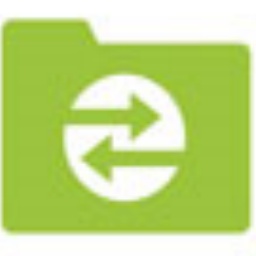






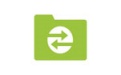




























Your comment needs to be reviewed before it can be displayed