
FAQ
Where can I open the Quark Disk desktop floating ball?
1. After launching the application, please click the [Gear] icon in the lower left corner of the interface to enter the settings.
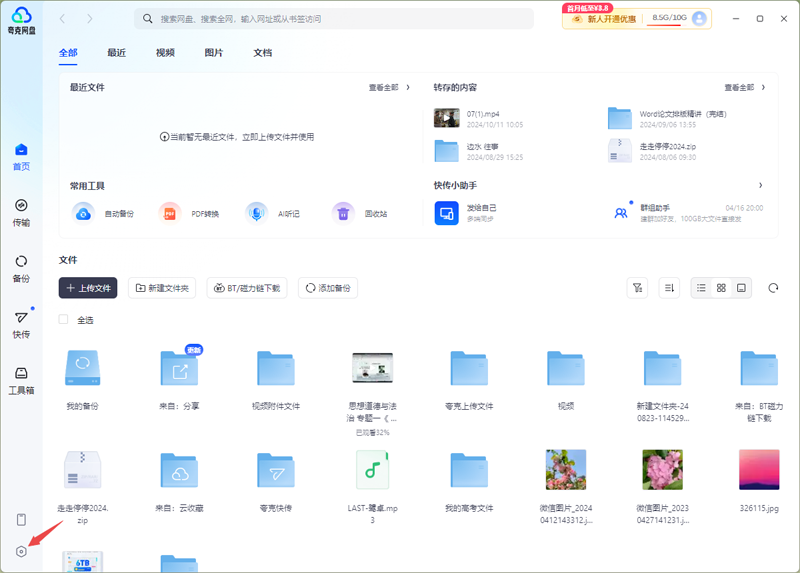
2. In the settings interface, navigate to the [Function Settings] section, and find and enable the [Turn on desktop floating ball] function in the [Permission Settings] option. Once this is done, the feature will be activated.
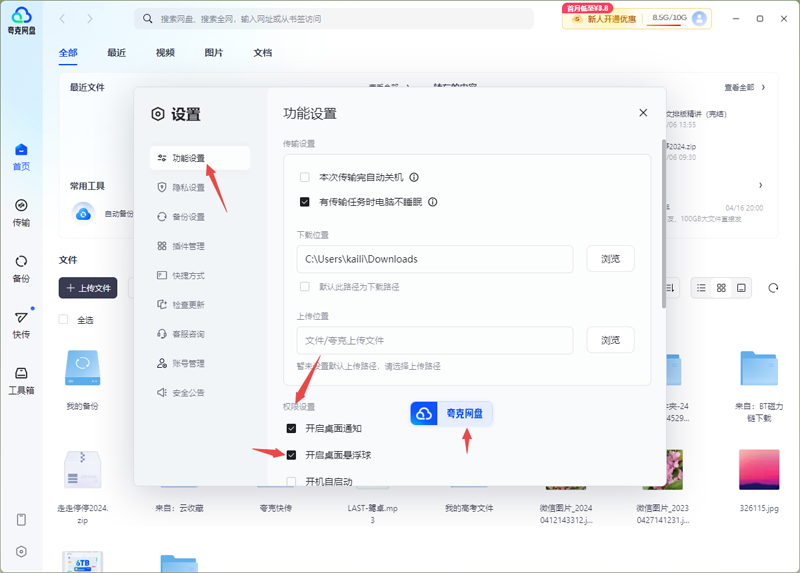
3. If you need to disable the floating ball function, just return to [Permission Settings] and uncheck the [Turn on desktop floating ball] option.
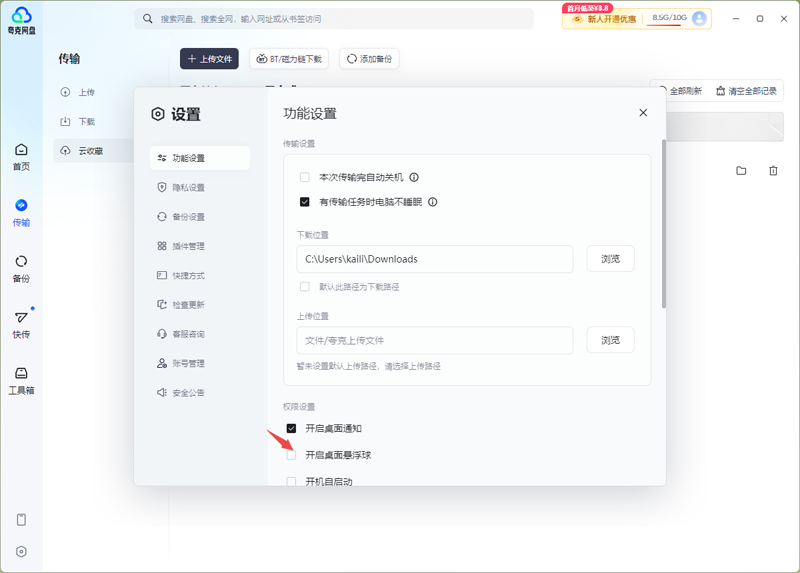
How to upload files to Quark Network Disk?
1. After successfully logging into the Quark network disk, we can successfully enter the file interface. At this point, just click the [+Upload File] button to start the file upload process;
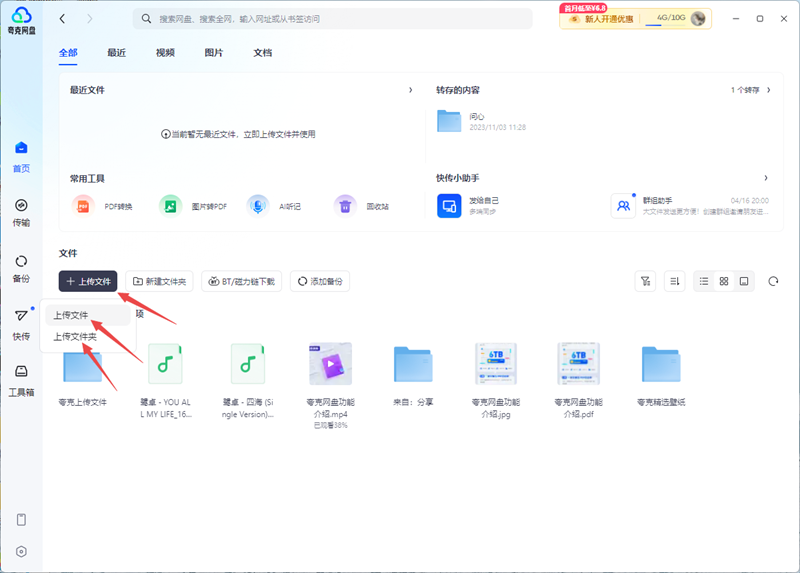
2. In addition, we can also easily drag files from the computer desktop or folder directly to the Quark network disk interface to quickly complete the file upload.
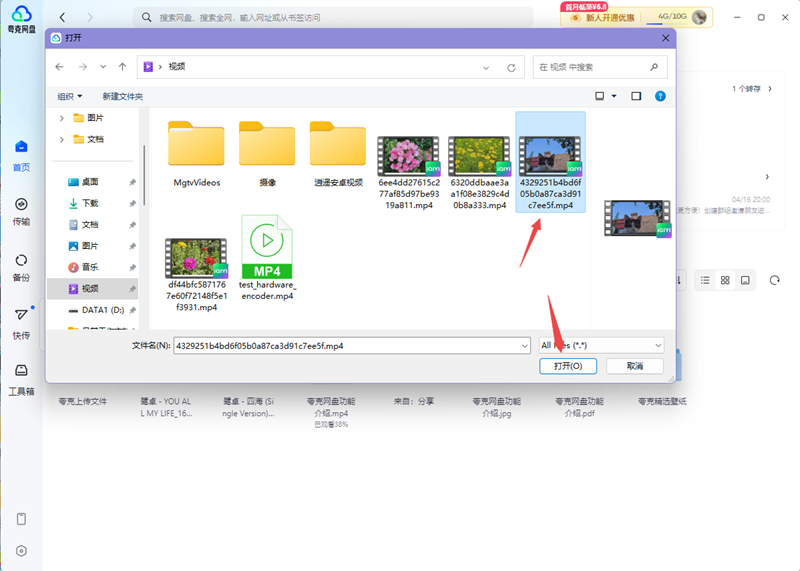
How does Quark Network Disk automatically back up files on your computer?
1. Start the Quark Network Disk application, click the [Backup] module on the left side of the interface to enter the backup functional area;
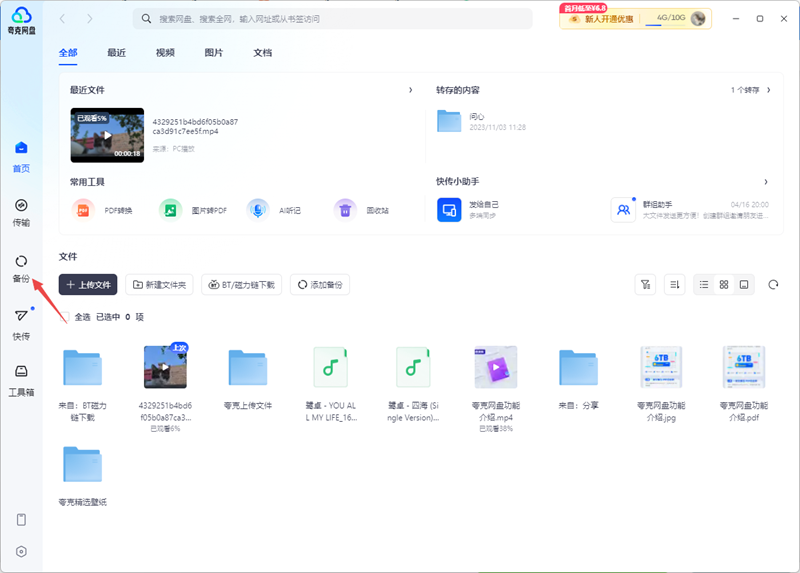
2. Next, click the [+Add Backup Folder] button in the upper left corner of the interface;
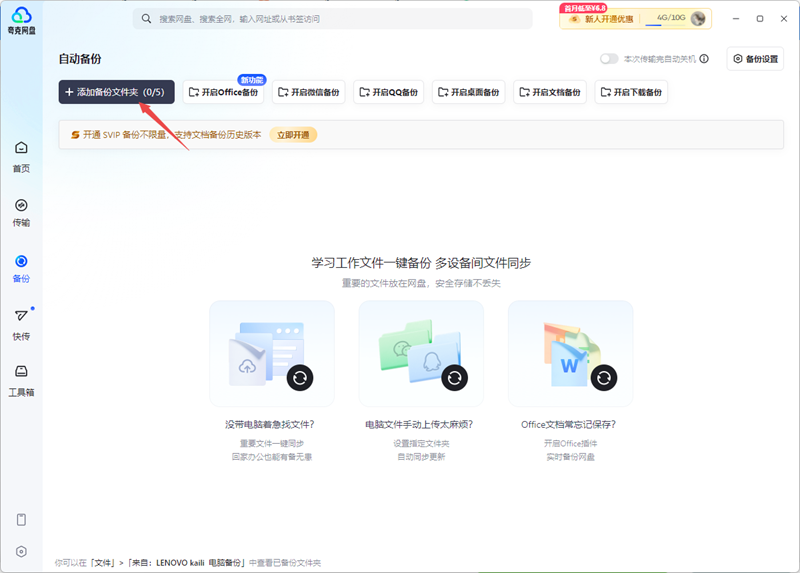
3. Afterwards, select the files that need to be backed up on your computer and perform the upload operation; once the upload task is completed, you can experience the convenience of automatic backup.
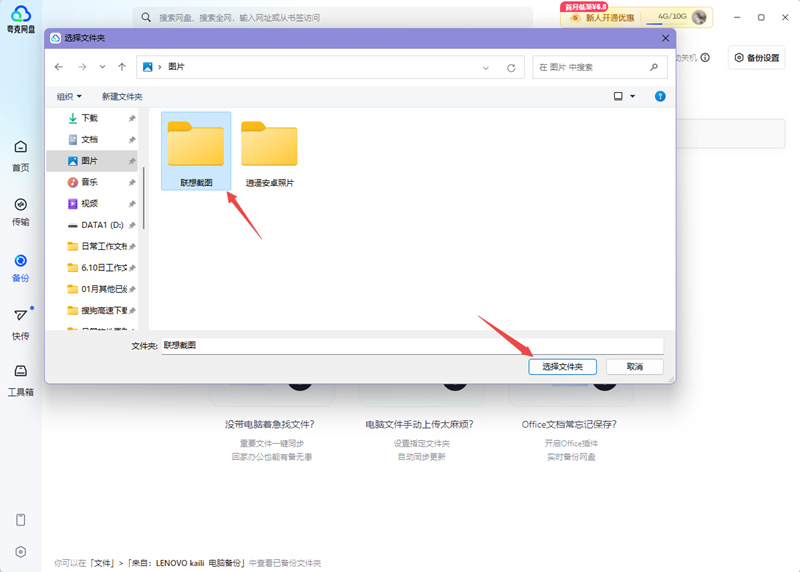
How to modify the file name in Quark network disk?
1. After starting the software, navigate to the network disk file area, locate the file you want to rename, select the file, and click the [...] icon next to the [Cut] button, and then select the [Rename] option from the pop-up menu.
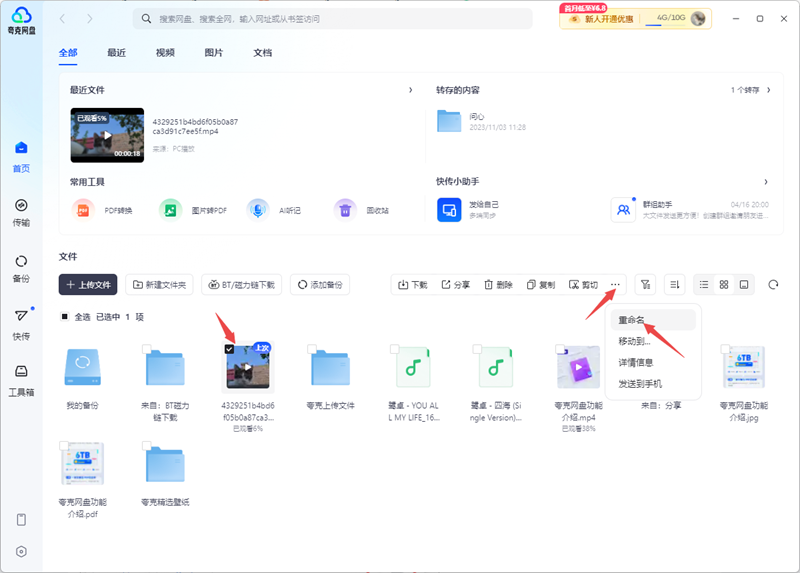
2. Another simple method is to right-click the file directly and select the [Rename] function from the pop-up shortcut menu.
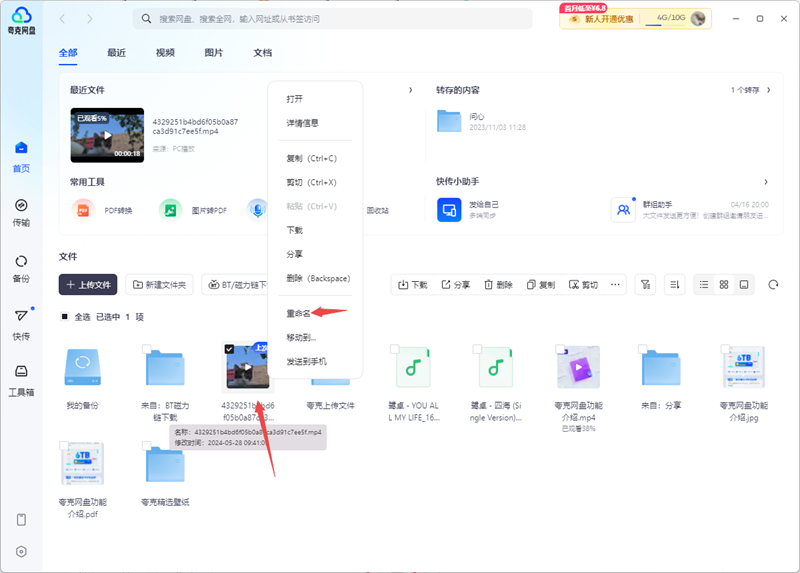
3. After completing the above steps, you can successfully rename the file.
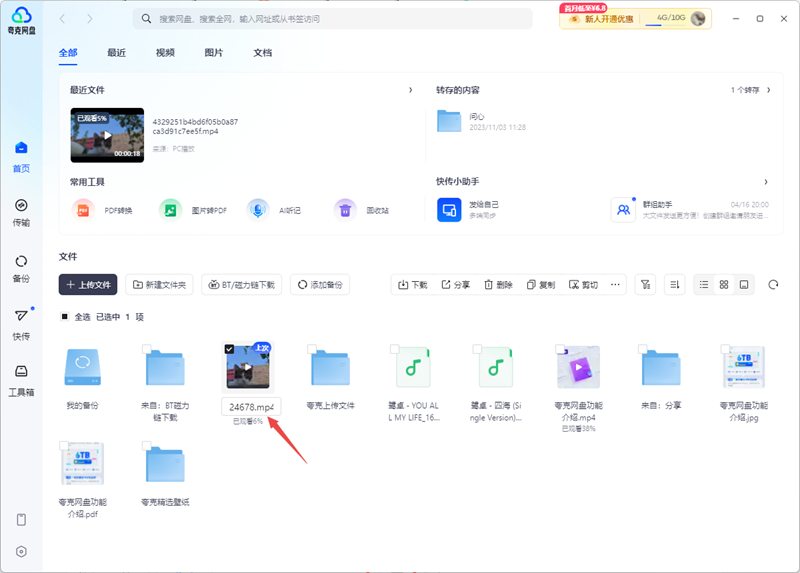
Introduction to Quark Netdisk PC version software
Kewangpan PC version is a cloud storage tool launched by Alibaba's Quark team. It supports Windows/macOS systems and provides file storage, synchronization, sharing and backup functions. Core services include 10GB of permanent free space (members enjoy 6TB), unlimited transmission speed, multi-device collaboration (mobile phone/tablet/TV) and Alibaba Cloud security encryption, suitable for personal data backup, office collaboration, audio-visual entertainment and other scenarios.
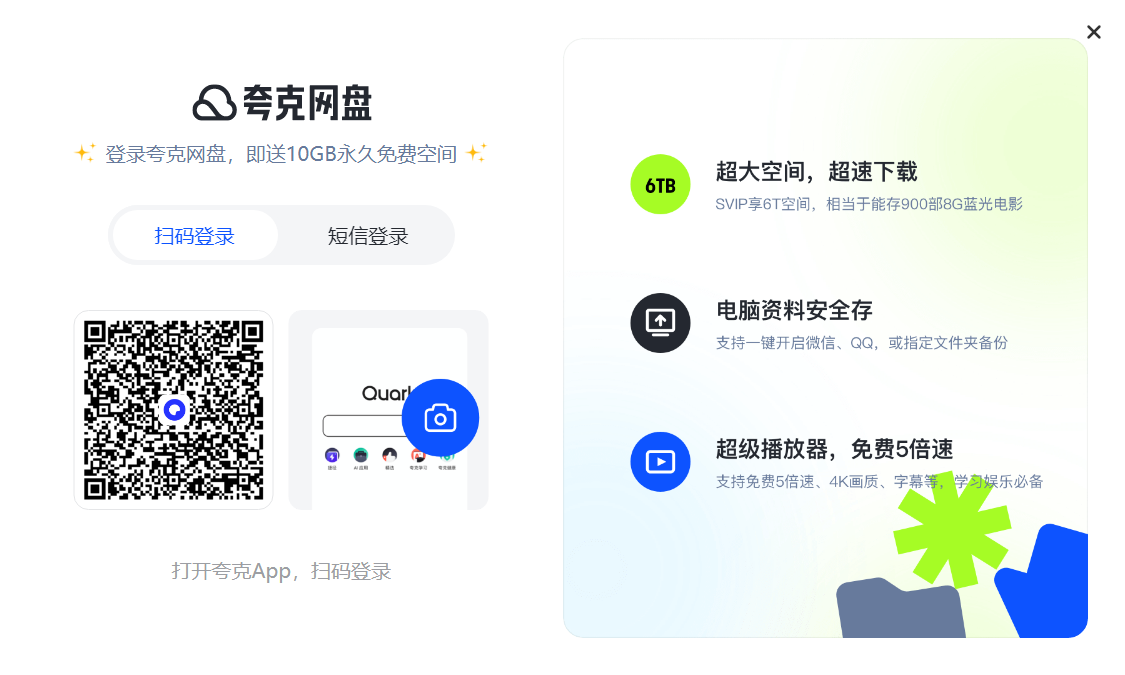
Introduction to the functions of Quark Netdisk PC version
Online processing:
Video: Supports 4K original picture playback, 5x speed, screen projection and AI subtitle generation (automatic translation of foreign languages).
Documents: One-click editing/conversion of PDF, online modification of Office files, and historical version review.
Smart tools:
AI classification: Automatically organize photos/documents by people and scenes.
Quark Express: 100GB file lossless transfer, group sharing never expires.
Security protection:
Encrypted storage: Alibaba Cloud distributed backup + EC redundancy technology.
Privacy mode: Incognito browsing, file encryption lock.
Features of Quark Netdisk PC version software
The core functions of Quark Netdisk PC version are mainly file uploading, downloading and sharing.
1. File upload
Ø Select the file type to upload: file, folder
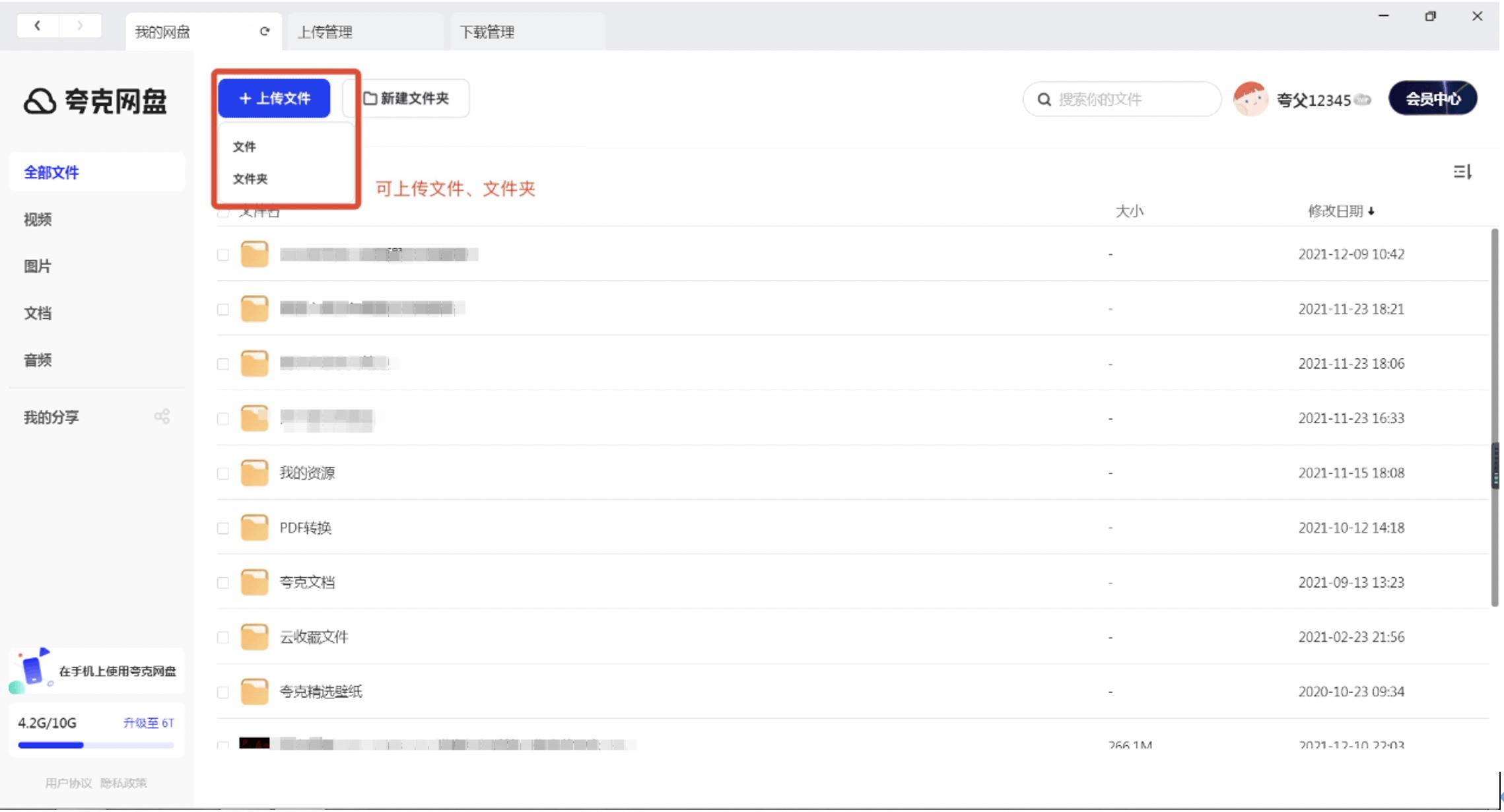
Ø Select the file to upload
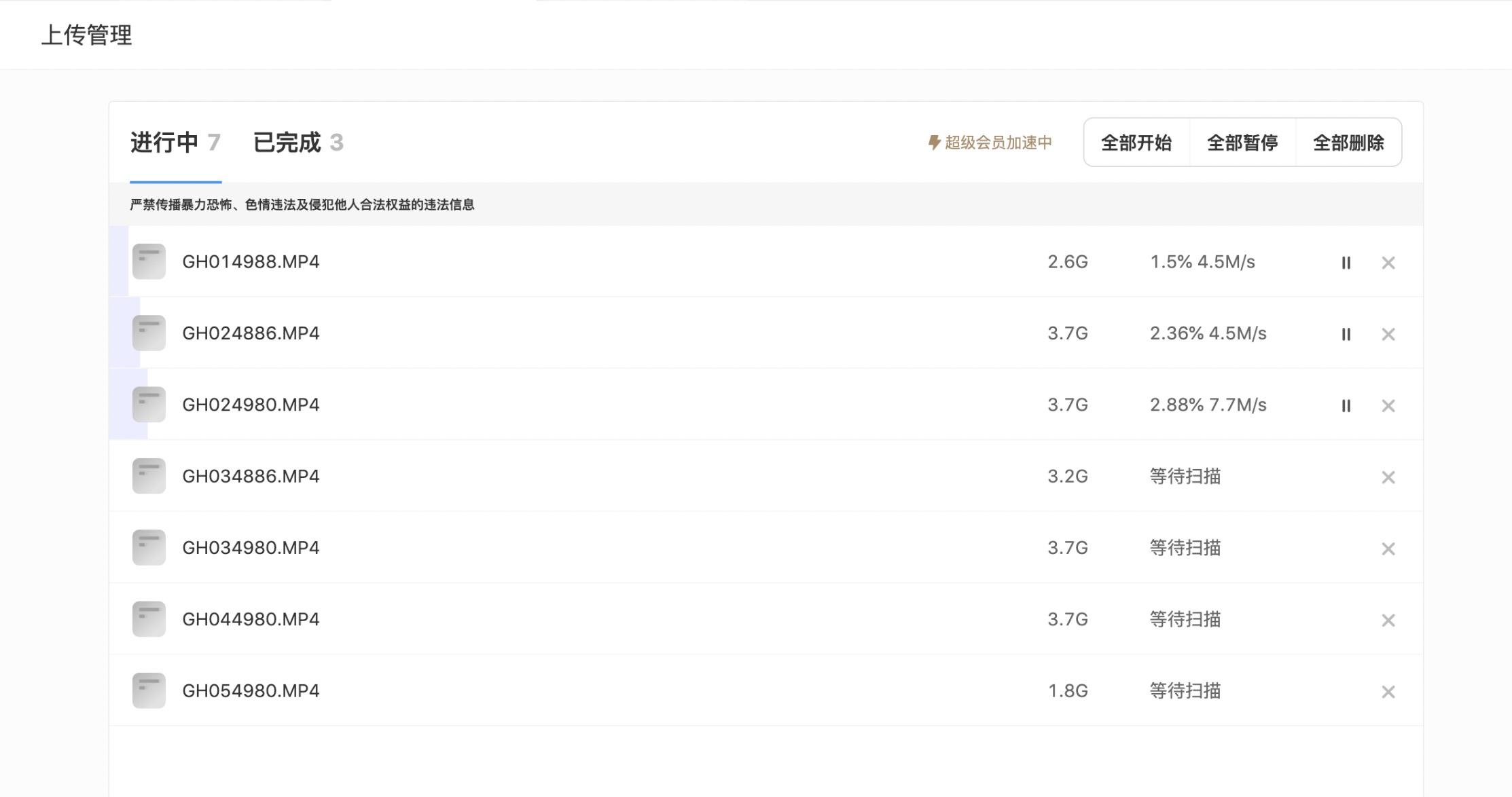
Ø Can manage upload tasks and support breakpoint resume uploading
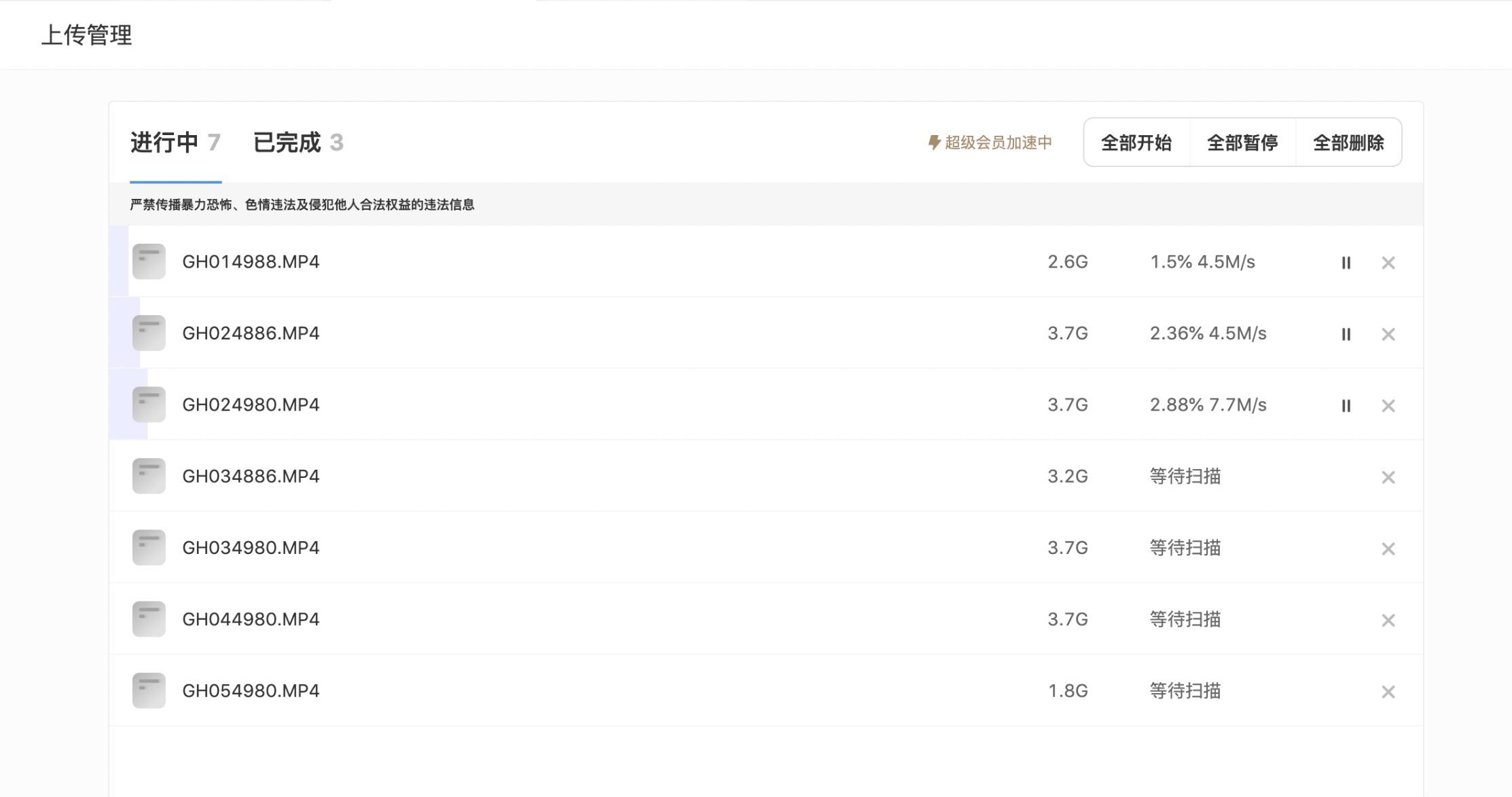
2. File download
Ø Select single or multiple file downloads, and support batch downloads
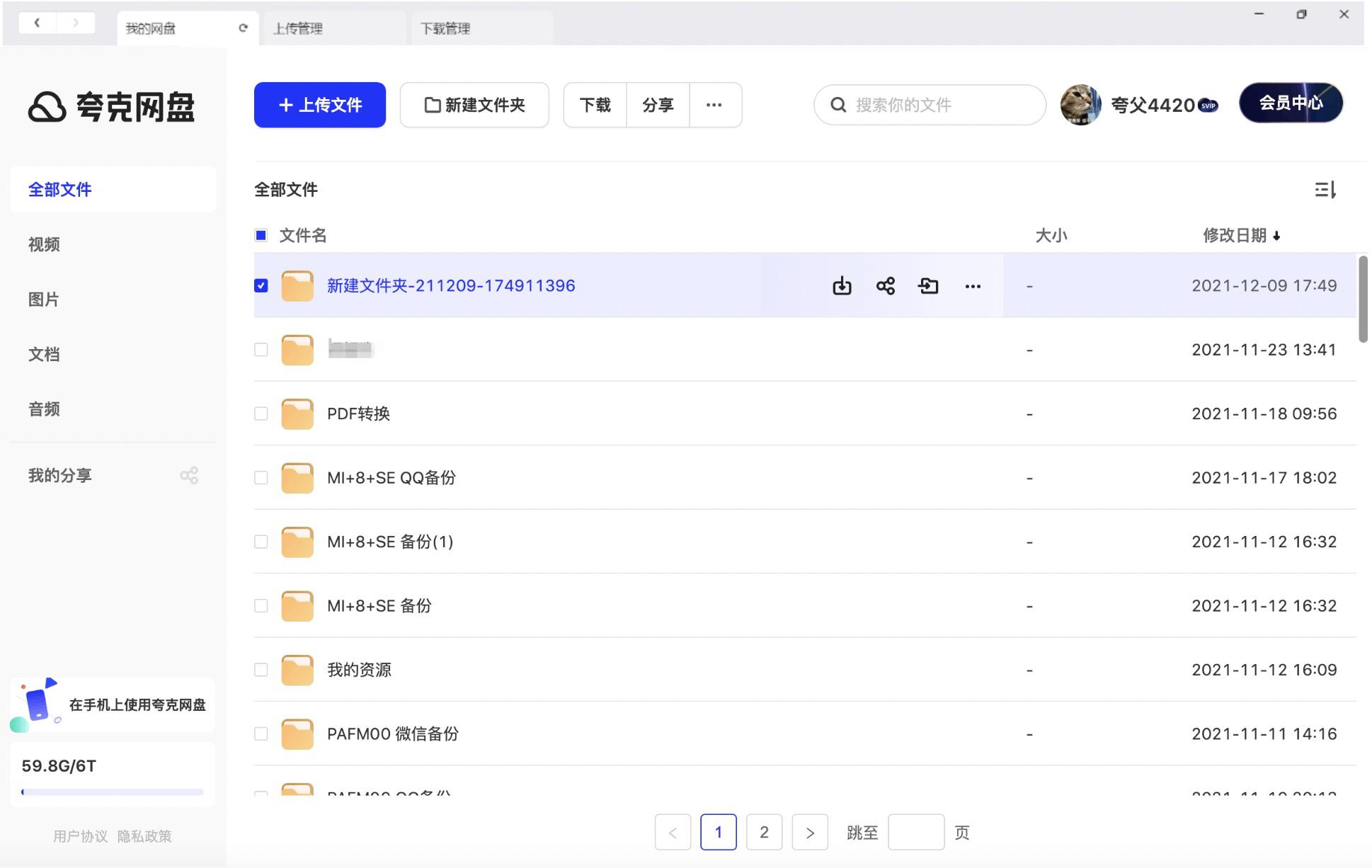
Ø Manage downloaded files
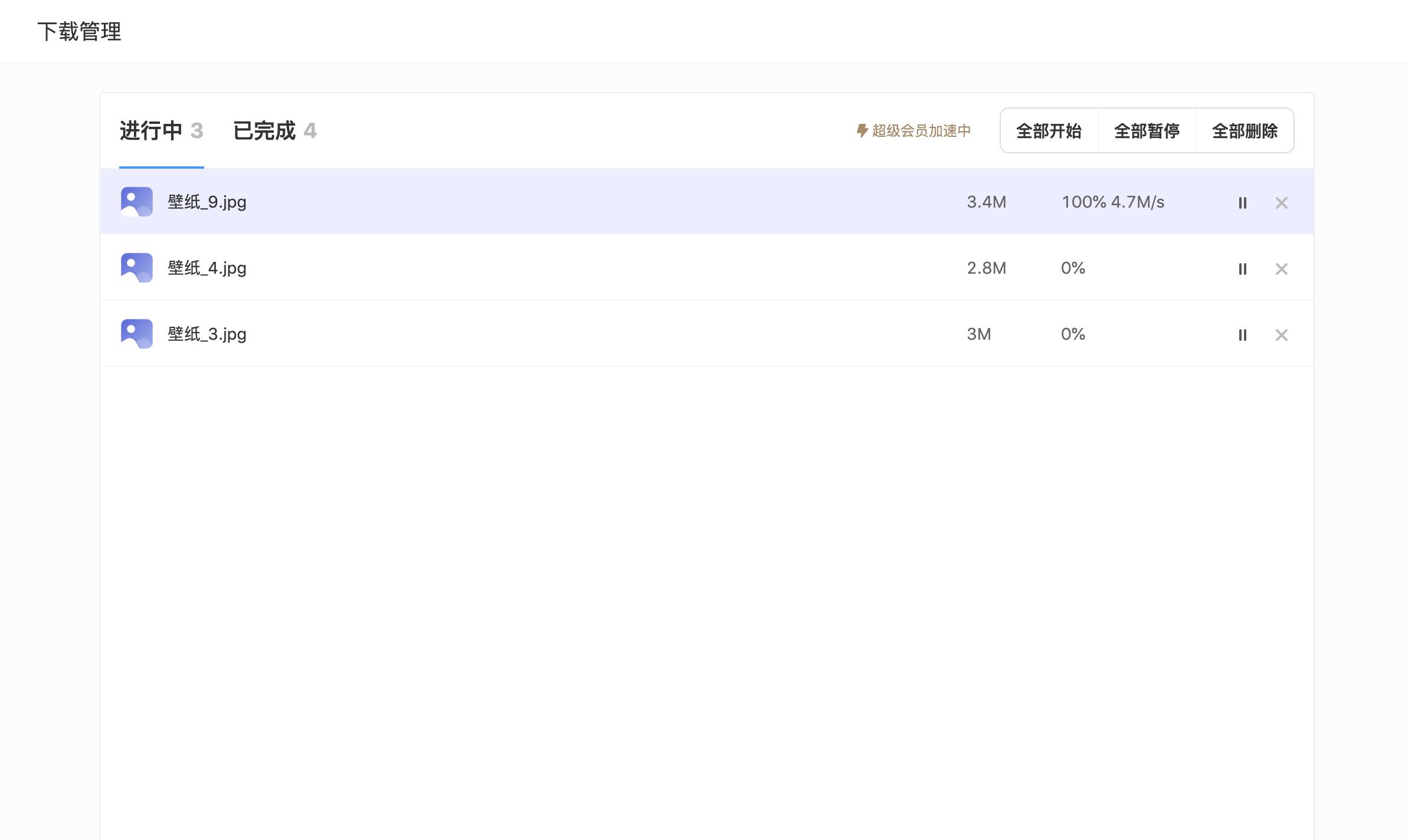
3. File sharing
Ø Select the sharing validity period
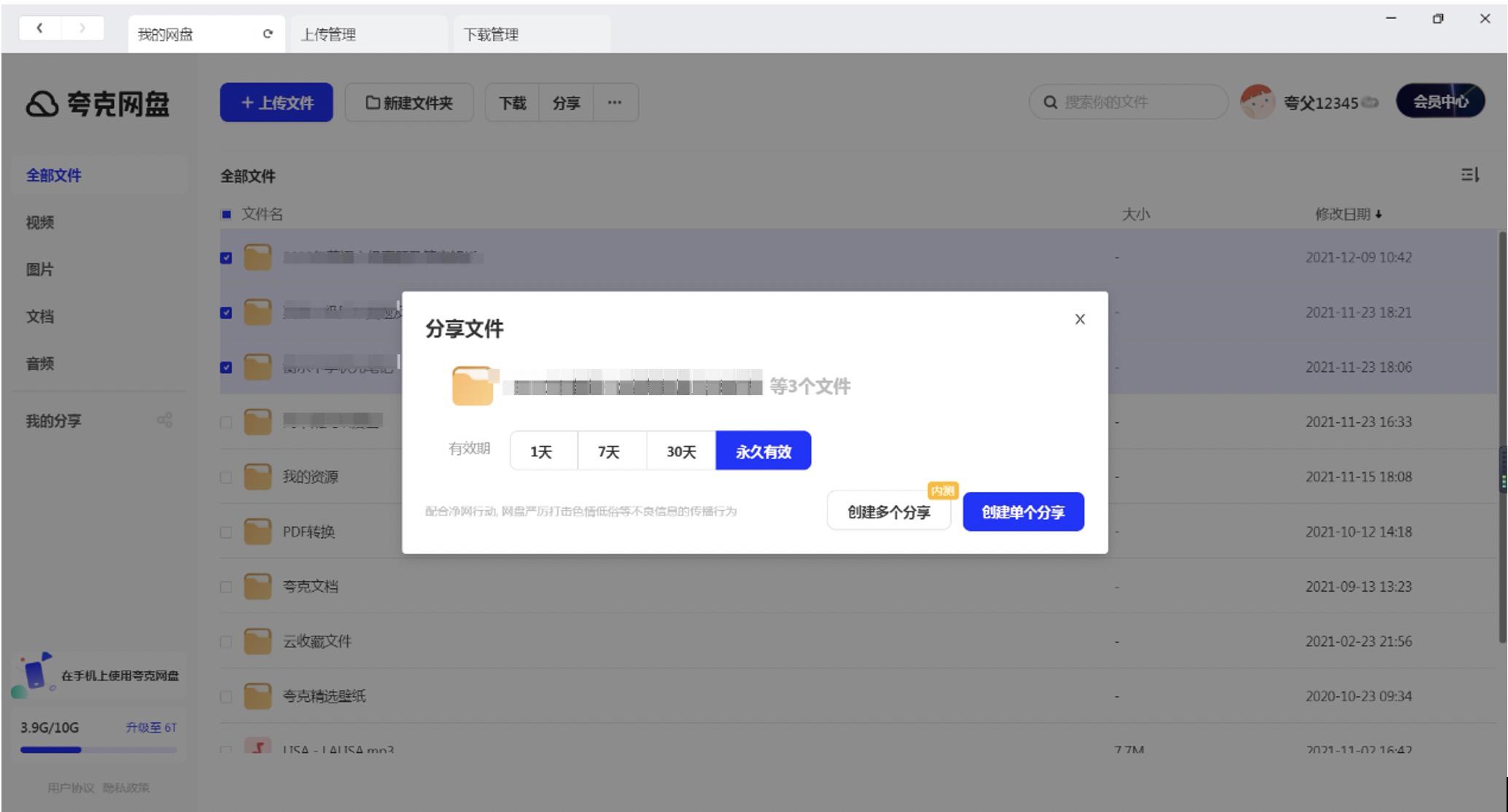
Ø After successful sharing, you can view the shared access data
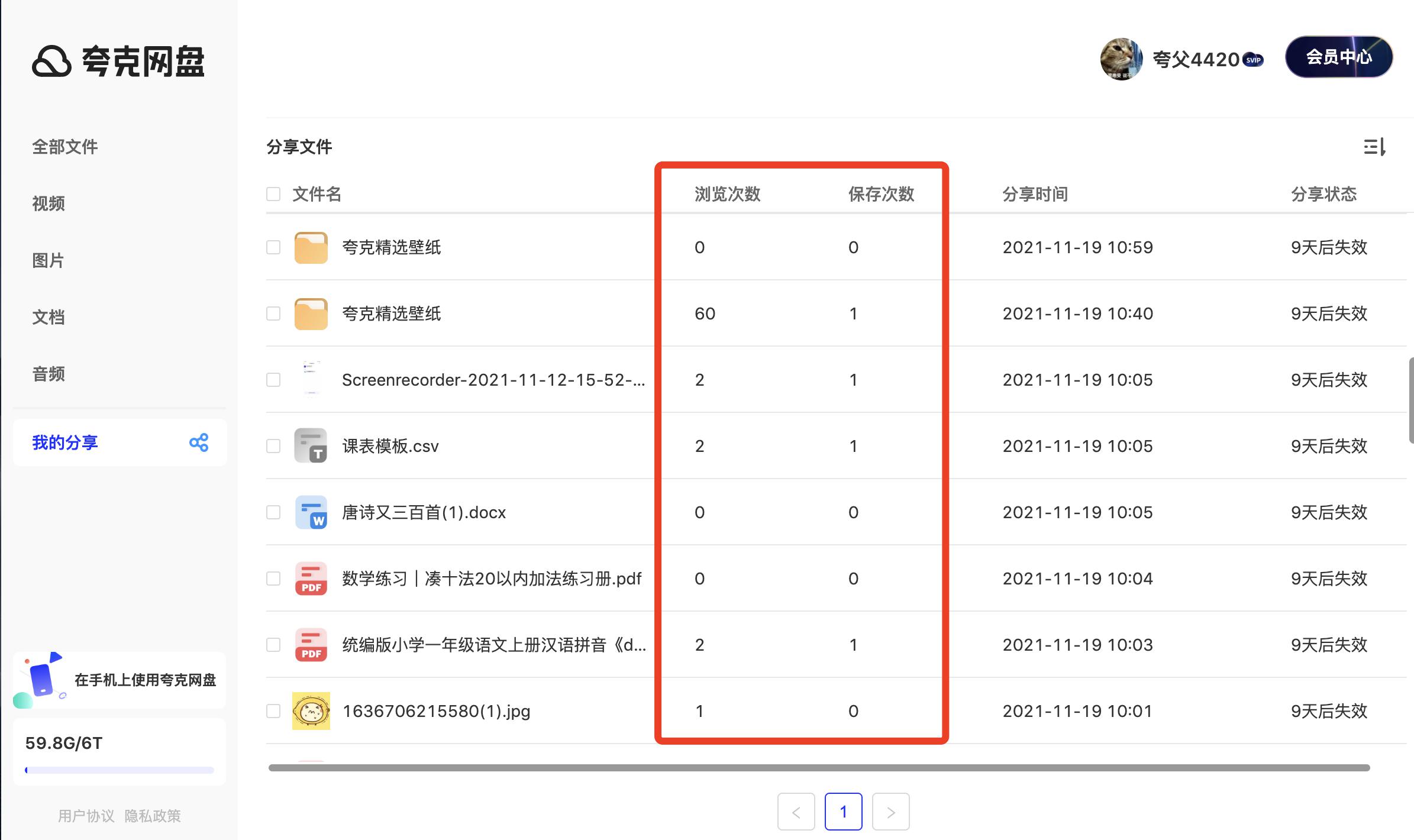
Ø Manage generated sharing links and support exporting multiple sharing links in batches
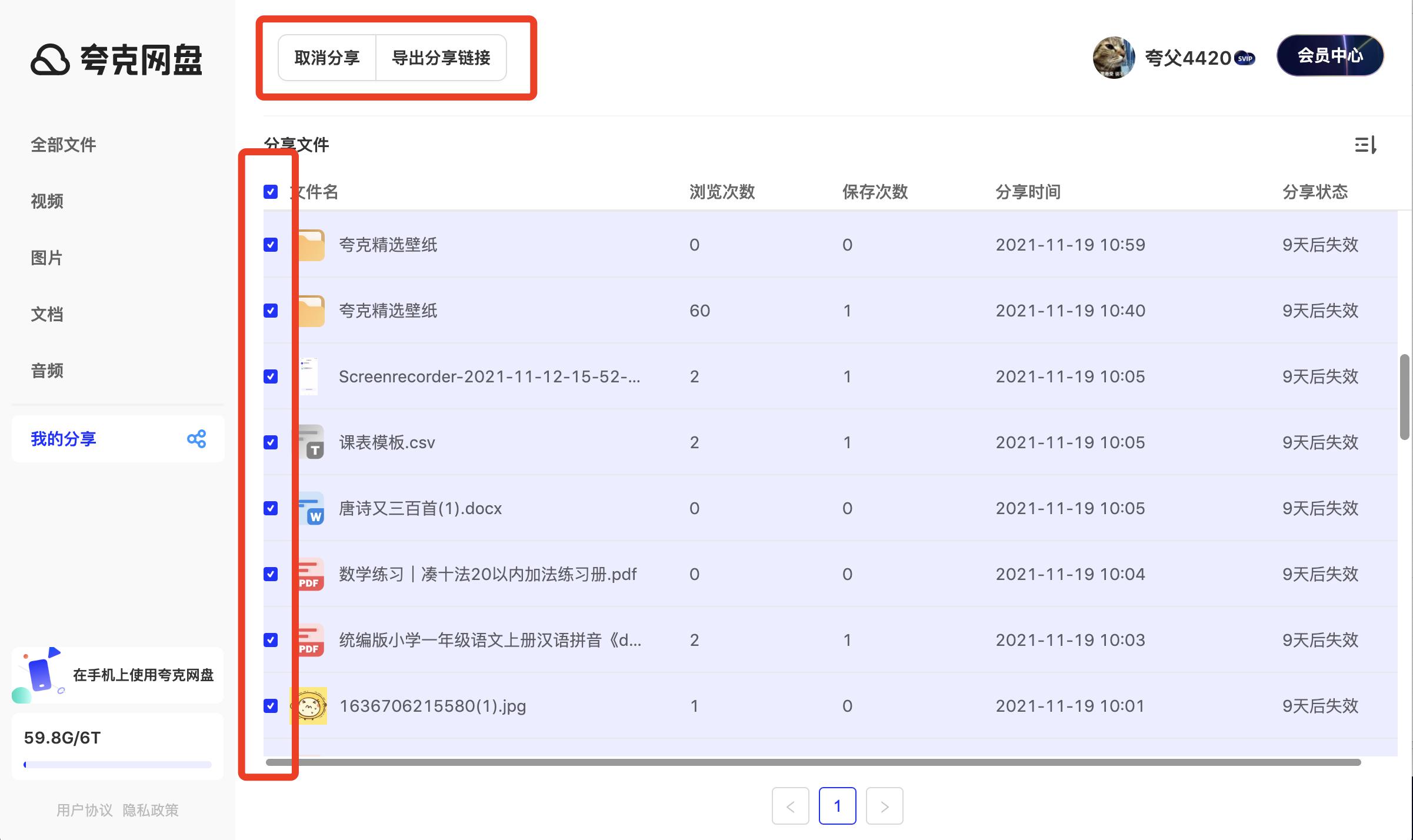
Advantages of Quark Netdisk PC version software
Speed leader:
The measured download speed in the 5G environment is 10-20MB/s, and members can use the full bandwidth without speed limit.
Online decompression: Supports direct preview of 20GB compressed packages without local decompression.
High cost performance:
The free version has complete functions, and the membership price is only 1/3 of similar products (for example, the annual fee for 6TB SVIP is 198 yuan).
50% off student certification.
Ecological synergy:
withQuark Browser, Alibaba applications (Taobao/DingTalk) are seamlessly linked and support one-click saving of web resources.
Alibaba Cloud technology endorsement and data failure compensation guarantee.
Scene adaptation:
Education: Online class videos automatically generate subtitles, and incorrect question papers are intelligently categorized.
Design: Supports preview of 136 formats such as PSD/Xmind, and hierarchical management of team file permissions
How to use Quark Netdisk PC version
How to download videos to Quark Network Disk locally?
1. Use Quark Browser to search for [the name of the video you want to download].
2. Find [Video] in the search results and enter the video playback page.
3. Click the [Download] button on the video playback interface to enter the video cache to check the progress.
4. Click Download Settings in Settings [Find the address file path of Quark download].
5. Enter the [Quark Browser] file under the local file management of the mobile phone.
6. Find the cached video file and copy it to other local directories on the phone.
How to find resources on Quark Network Disk?
The first step is to click on the My icon in the lower right corner of the home page.In the second step, click the Select My Network Disk-All Files option.
The third step is to click on the search box above.
The fourth step is to enter keywords to search.
The fifth step is to click Whole Network Search below to search for network disk resources across the entire network.
Quark Network Disk PC version installation steps
1. Download the latest installation program of Quark Network Disk from Huajun Software Park. After downloading, double-click the program to install it.
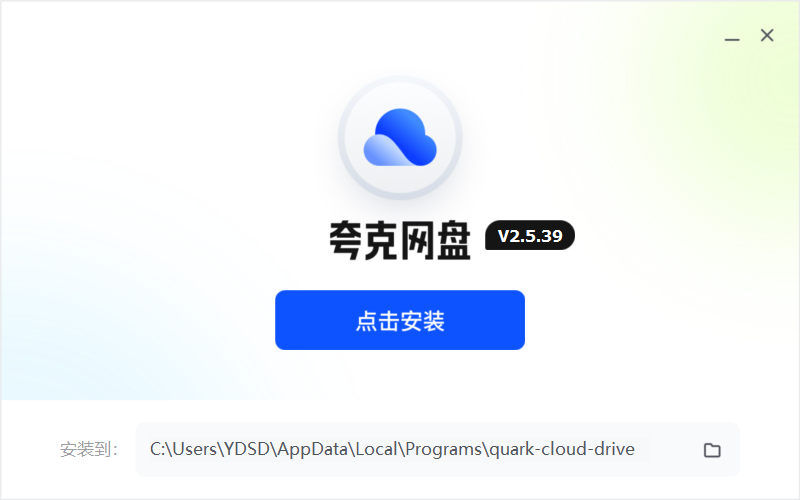
2. Select the installation location. It is recommended to install on the D drive to prevent the software from excessively occupying running memory.
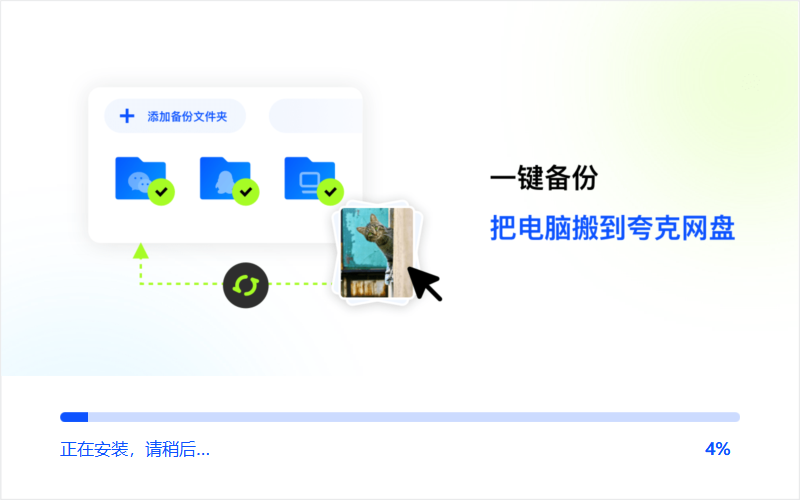
3. After selecting the installation location, wait for the installation to be successful.
Comparison of similar new software between Quark Netdisk PC version
Baidu SkydiskThe official PC version is a cloud disk product launched by Baidu, which provides cloud backup, preview, sharing and other services for files on your computer/mobile phone, helping you manage data more conveniently and securely. Baidu Netdisk can be said to be a mobile hard drive that exists on the Internet. Users can store all their favorite things in Baidu Netdisk, so that when they want to use it on other computers, they only need to log in to their Baidu account to find the files, which is very convenient.
Download address:http://softwaredownload4.com/soft/616592.htm
360 Cloud Disk Client (360 Cloud Disk Download) is an online cloud storage software launched by Qihoo 360. No need for a USB flash drive, 360 Cloud Drive can make your photos, documents, music, videos, software, applications and other content at your fingertips anytime, anywhere and never be lost.
Download address:http://softwaredownload4.com/soft/580219.htm
Quark Network Disk FAQ
Encountered a situation where the link is invalid or inaccessible.
Check the link for completeness: Make sure the link you share is complete and no parts are missing.
Check if the file has been deleted: If the shared file has been deleted, the link will be inaccessible. Please ensure that the shared files still exist in the network disk.
Contact the recipient: If the recipient cannot access the link, you can ask the recipient to check the network environment or try to use another browser to access.
Quark Network Disk Operation Guide
1. Log out
PC version: Click the avatar in the upper right corner of the interface and choose to log out.
Mobile version: Go to "Settings" → "Account and Security" → "Log Out".
2. Turn off automatic renewal
Alipay: Open Alipay → "My" → "Settings" → "Payment Settings" → "Password-free Payment/Automatic Deduction" → Find Quark Network Disk Service → "Close Service".
WeChat: WeChat → "Me" → "Service" → "Wallet" → "Payment Settings" → "Automatic Deduction" → Close Quark Network Disk.
Official website: Log in to Quark Network Disk official website → "Account Settings" → "Member Management" → Cancel automatic renewal.
3. Expansion method
Free expansion:
New users: Register to receive 10GB of permanent space, and save designated resources to receive an additional 1TB.
Daily check-in: Continuous check-ins in the APP can accumulate storage space (up to 1GB/day).
Promotional activities: Invite friends or participate in official activities, and the maximum free expansion is 20T.
Paid expansion: activate SVIP (6TB/year 198 yuan) or purchase additional storage space.
4. Download to local
Single file download: Right-click the file → "Download" and select the storage path.
Batch download: Check multiple files → click the "Download" button at the top.
Large file download: Supports resumable download of 100GB files, with download speed up to 10-20MB/s (no speed limit for members).
5. Free decompression of compressed packages
Online decompression:
Select files such as .zip/.rar → click the "Extract" button to automatically save to the current directory (supports files within 2GB).
Right-click the file → "Online Preview" to directly view the contents of the compressed package.
Local decompression:
After downloading the compressed package, use tools such as WinRAR/7-Zip to decompress it.
6. Transfer files
To share with others:
Copy the sharing link → Log in to Quark Network Disk → Automatically jump to the file page → Click "Transfer" → Select a folder.
Transferring across cloud disks:
Manual operation: Download the file → Log in to the target cloud disk (such as Baidu Cloud Disk) → Upload.
Third-party tools: Use tools such as "Lightning Mutual Transmission" to achieve direct transmission (plug-in installation required).
7. How to join a group
Scan the QR code to join the group:
On the "Group" page on the mobile phone → click "+" → "Scan" → scan the group QR code.
Enter the group number:
Search the group name or group number → Apply to join (requires administrator review).
Share link to join the group:
Click the group sharing link → join the public group directly.
8. Clean up storage space
Delete files:
Select the file→right-click "Delete"→confirm.
Clear cache:
PC version: Click "Settings" → "General" → "Clear Cache" → Check the file → "One-click Cleanup".
Mobile version: "Settings" → "Storage Space" → "Clear Cache".
9. Basic usage process
Download and install: Visit the official website of Quark Network Disk → Select the Windows/macOS version → Install.
Upload files:
Click "+ Upload File" or drag the file directly to the interface.
Supports batch upload and folder backup.
Online management:
Create new folders, rename, move files.
Preview documents and videos online (supports 4K original painting playback).
Share files:
Right-click the file → "Share" → Set validity period and permissions → Generate link.
10. Decompression operation
Online decompression:
Select the compressed package → click "Extract" → select the path (free version is limited to 2GB).
Local decompression:
Download the compressed package → use a third-party tool (such as Bandizip) to decompress it.
Quark network disk update log
1. Optimized some known issues
Huajun editor recommends:
Quark Netdisk is professional, easy to operate and powerful. It is one of the leaders in the software industry. You are welcome to download it. This site also providesChangyan Teaching Guide,Baidu enterprise network disk,Micro force synchronization,Universal printer driver expert,Dandelion WiFiWaiting for you to download.




































Your comment needs to be reviewed before it can be displayed