- Green versionView
- Green versionView
- Green versionView
- Green versionView
Crazy Master Excel Decryption Assistant (Passper for Excel) tutorial
Part 1: How to retrieve Excel password?
Step 1: Select the mode. Download the Crazy Master Excel Decryption Assistant on your computer, open it after installation, and select "Recover Password".
Step 2: Select the Excel file and cracking method Click the plus button and select an Excel file from which you want to recover the password.
After adding the Excel file, choose a recovery method that best suits you. The software provides you with 4 methods:
Combination cracking The combination cracking method will randomly combine the numbers and characters you choose to crack.
Dictionary cracking Dictionary cracking is suitable for simple combination passwords. The software will find the password for you in the built-in dictionary. You can also customize an exclusive dictionary for password recovery.
Mask Cracking If you remember part of the password information, you can use this method. You can configure some parameters, such as password length, prefix, suffix, numbers, case and other information.
Brute force cracking This method does not require providing any password information. The software will automatically try all possible password combinations, so it will take a long time. You just need to wait patiently.
Step 3: Recover Excel Password After you choose the cracking method, click the "Restore" button. The software will begin to crack and recover your Excel password. Depending on the recovery method you choose, the recovery time will vary. When the password is retrieved, it will be displayed on the software interface. You can click "Copy" to copy the recovery password to unlock your Excel file.
Part 2: How to remove Excel’s password restriction?
Removing the restriction password is very easy, just follow the steps below.
Step 1: Select the mode. Open the Crazy Master Excel Decryption Assistant on your computer and select the "Remove Restrictions" mode.
Step 2: Select the Excel file. Add the Excel file that needs to be removed from the restricted password. After adding, click the "Remove" button. Step 3: Remove restrictions Just wait for a few seconds and the software will successfully remove the file's restriction password.
Crazy Master Excel Decryption Assistant (Passper for Excel) update log
1. Fixed BUG, the new version has a better experience
2. Some pages have been changed
Huajun editor recommends:
Believe me, as long as you use Crazy Master Excel Decryption Assistant (Passper for Excel), other system-assisted software can be uninstalled, and it will definitely meet all your needs. The editor has also carefully prepared for you.NET,Batch Butler,Hard drive serial number reader,Quickly hide taskbar icon tool,Android Emulator Master








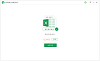


























Useful
Useful
Useful