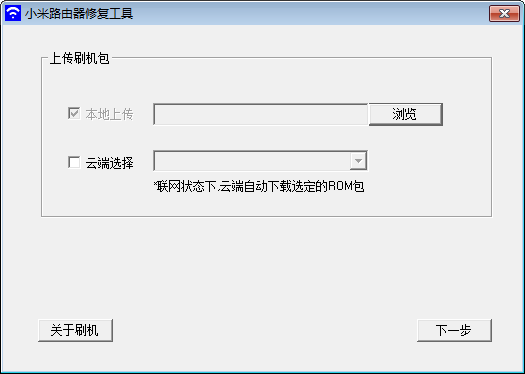
Xiaomi Router Repair Tool Function Introduction
1. Xiaomi router repair tool currently supports Xiaomi router 4, 4Q, and 4C flashing;
2. The flashing tool only needs to be used when the red light appears and the problem cannot be started normally. If the flashing tool still cannot be solved after two flashes, please contact the after-sales service and return it to the factory for processing.
3. The PC-side repair tool needs to obtain system permissions to change the network card configuration. It is recommended to close the anti-virus application before using it.
Xiaomi router repair tool installation steps
In Huajun Software Park, download the software package

Unzip to current folder
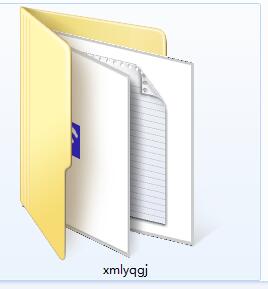
Double-click to open the application in the folder
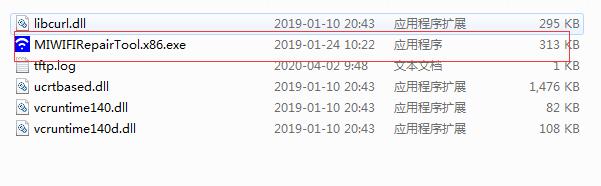
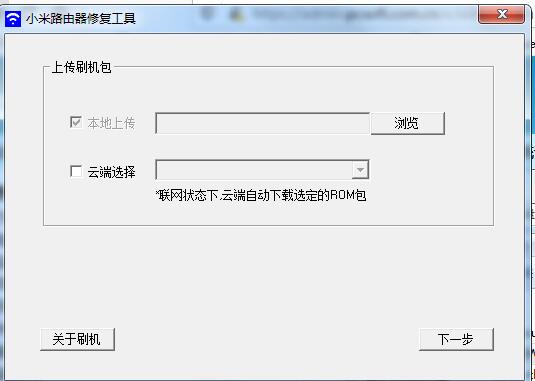
This software is green software and can be used without installation.
Notes on Xiaomi Router Repair Tool
If your Xiaomi router is in normal condition, please try to upgrade through OTA;
If you need to switch the ROM version, please go to the miwifi.com download page to directly download the ROM package and use "manual upgrade" to complete the flash.
How to use Xiaomi router repair tool
Steps to use the Xiaomi router repair tool to flash your phone:
1. Download the Xiaomi router repair tool PC client and the ROM package for flashing;
2. Turn on the power of the Xiaomi router and connect the computer and the router LAN port with a network cable;
3. It is recommended to close the anti-virus software before opening the Xiaomi router repair tool, and choose to upload the flash ROM package locally, or select the flash ROM package in the cloud when the computer is connected to the Internet;
4. Select the network card: Please select the network card connected to the LAN port of the router;
(This step will use administrator rights to change the network card configuration for the user to ensure that the router and computer are on the same LAN. When closing the application, it will remind and automatically restore the network card configuration.)
5. After the network card is configured successfully, first disconnect the power of the router, then press and hold the Reset button and then connect the power again until the orange light flashes and release the Reset button;
6. Wait for about 3-5 minutes. The blue light flashes to indicate that the flash is successful. You need to power off and restart the router;
If the flashing red light indicates that the flashing failed, please check the above flashing process and perform the flashing operation again.
Xiaomi Router Repair Tool Indicator Status Description
1. Blue light is always on: working normally
2. Blue light flashes: Flashing is successful (needs to power off and restart, please note that after the router is powered off, please wait for more than 10 seconds before powering on again)
3. Orange light stays on: starting up
4. The orange light flashes: entering the flashing process or system upgrade (do not cut off the power during this process)
5. Red light stays on: system failure
6. Red light flashes: Flashing failed
Xiaomi router repair tool update log
1. Fixed other bugs;
2. Optimized software compatibility.
Huajun editor recommends:
The editor has been using this type of software, Xiaomi Router Repair Tool, for many years, but this software is still the best.Changyan Teaching Guide,Kingsoft Netdisk,Micro force synchronization,Universal printer driver expert,Dandelion WiFiIt is also a good software and is recommended for students to download and use.






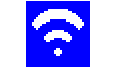





























Useful
Useful
Useful