How to use:
① Download Windows10_DPI_FIX ② After opening it, select "Use Windows8.1 DPI scaling", then select the scaling level you want, click Apply below, OK to confirm, and call it a day. ③Log out or restart your computer to see the effect
The optimized effect of Windows10_DPI_FIX interface diagram is not blurry at all.
Special attention:
When the software is run for the first time, the necessary program files will be generated under the directory C:Program Files (x86) If you want to restore to the default state before using the software, you only need to open the tool again, check "Use Windows 10 Default DPI Scaling", confirm and then restart directly, delete the C:Program Files (x86)XPE Windows 10 DPI Fix file directory in the system. Win10 DPI Repair Tool After opening the software, select "Use Windows8.1 DPIscaling" and then select the scaling level of 125%. Click the "Apply" application and click "OK" in the pop-up prompt window.
Note: The software will generate program files under the directory C:Program Files (x86) If new fans want to restore the default, they only need to open the tool and check "Use Windows 10 DefaultDPI Scaling", click "OK", and delete the C:Program Files(x86)XPE Windows 10 DPI Fix directory after restarting.
Third-party software is blurry
1. You can adjust it in the software first.
1) Right-click the application shortcut that originally appeared blurry and select "Properties";
2) Click "Compatibility" and check "Disable display scaling on high DPI settings". Click "Apply" and "OK";
3) Restart the application to confirm the blurry display issue.
There is a problem with the default settings of Win10. Even Office is unclear to me here. I will write down the solution process here...
At first, I set the compatibility of each software and prohibited zooming. Later, I felt too tired and started to try.
First, adjust the zoom in the display of the control panel and return it to 100%. It is clearer, but the font is too small and it will be blurry. Then click on the "Advanced display settings" -> "Advanced options for resizing text and other items" -> "Set custom zoom level" to 125%, click OK, and click Apply. After logging out and reopening, it is clear and not blind.









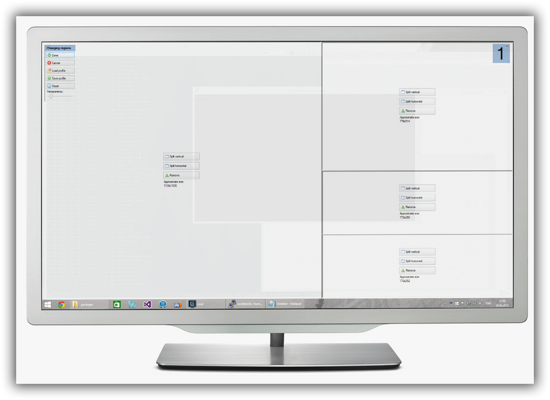

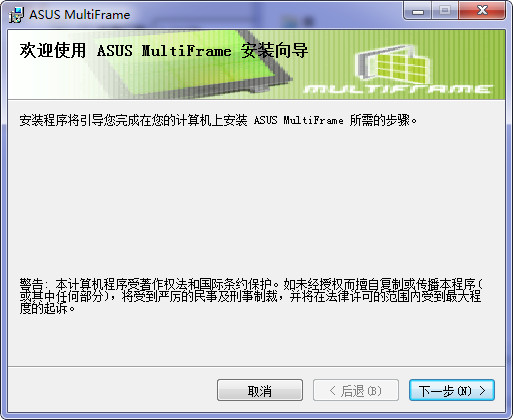
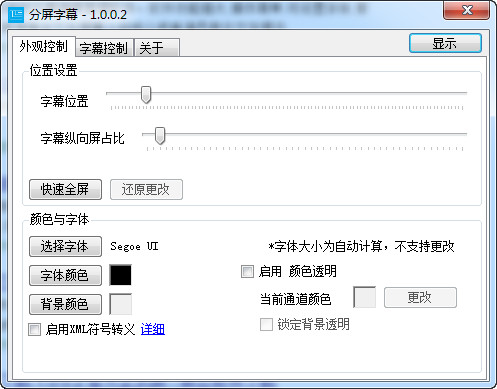






























Useful
Useful
Useful