- Green versionView
- Green versionView
- Green versionView
- Green versionView
- Green versionView
Function introduction
1. Software store
2. Multimedia
3. Contact management
4. Calendar management
5. Mobile theme editing
6. vivo cloud
7. SMS and MMS management
8. Synchronize with OutLook
FAQ
Question: Why can’t my phone connect to vivo mobile assistant?
When using USB connection, if the connection fails, please refer to the following methods to check:
1. Check whether [USB debugging] on the phone is turned on.
2. Check whether the mobile phone driver is installed. Download the driver and install it.
3. Whether the "Mobile Assistant" application is installed on the mobile phone, or the installed version is too old. Please delete the mobile assistant in your phone
Question: After using vivo mobile assistant to upgrade the phone, will the original data in the phone be affected?
When you use vivo mobile assistant to upgrade your phone, it generally only upgrades the system software and will not cover the original applications or affect information, contacts, etc. However, it is recommended that you back up your phone's data before upgrading to avoid major modifications to some of the phone's software as the update software affects the original data on your phone.
Question: How to update vivo mobile assistant?
The tool will automatically detect whether there is an updated version on the server. When the logo is displayed on the "Tool Upgrade" button, it indicates that there is an updated vivo mobile assistant software. At this time, you can upgrade the tool to the latest version.
Log in to the official website of Vivo Mobile Assistant to download the latest program, install it on your personal computer, and download it immediately.
Log in to the vivo smartphone official website, find the vivo mobile assistant installation file in the personalized download area, download and install it, and log in immediately to view it.
Installation steps
1. Open the downloaded .exe file and click Next
2. Select the appropriate installation location and click Next
3. Select whether to check the check box as needed and click Next.
4. Click to install
5. Wait for a moment to complete the installation.
Tips
1. Open the installed software
2. Users can choose to connect via USB or WiFi.
3. After connecting, the user can click on the location shown in the picture to clean and update the phone.












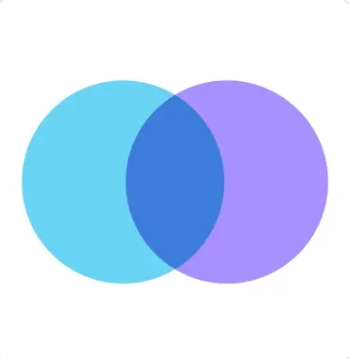






























Useful
Useful
Useful