Eye Jingxing ticket recognition system software installation steps
1. Download and install the EyeJingxing ticket recognition system
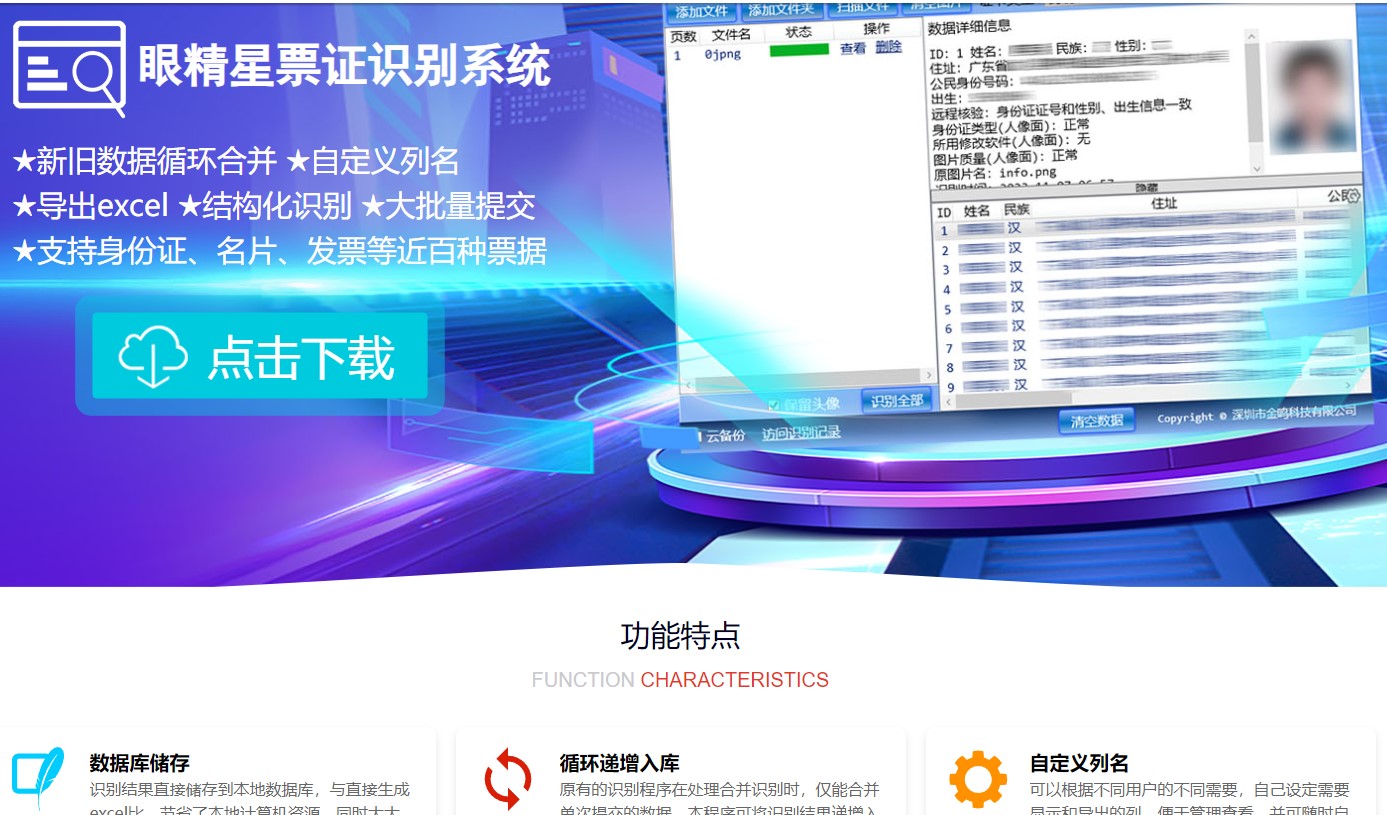
Users can click "Software Download" on the official website of Jinming Identification or Yanjingxing, and then click the download button of "Yanjingxing Ticket Identification System" to download and install the Yanjingxing Ticket Recognition System. Note: This program only supports windows For systems 7 and above, Apple computers and other systems, please use the web version of the "Ticket Recognition" module. The OCR interface used is the same. After the installation is complete, start the EyeJingxing ticket recognition system.
2. Log in directly through QQ, WeChat or Alipay
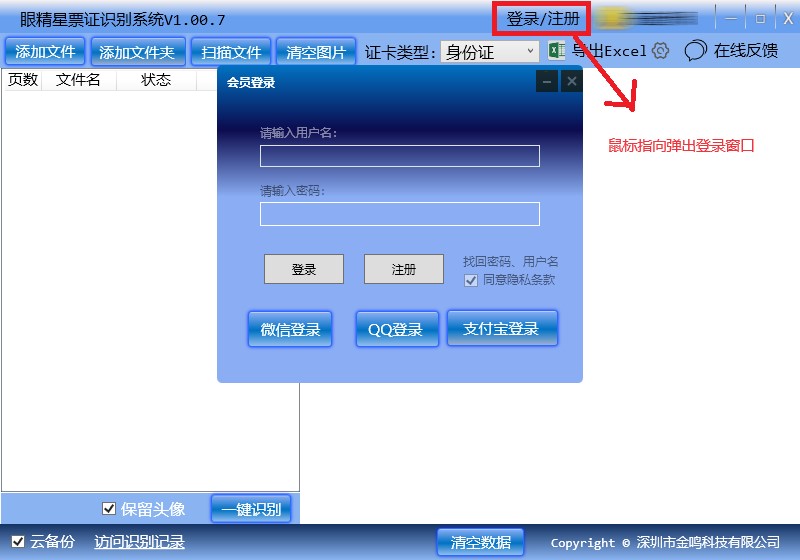
The Yanjingxing ticket recognition system supports direct login through QQ, WeChat or Alipay. Users can choose one of the methods to log in. If you do not have these accounts, you can also click "Register" to register a new user, and then log in with the newly registered username and password.
3. Click "Add File" or drag the file or image to be identified into the image list

After successful login, the user will see a simple and clear interface. In the interface, users can click the "Add File" button or drag the files or pictures to be identified into the picture list. If there are many pictures to be identified, they can directly click "Add Folder" to add the entire folder, and the program will automatically add the files or pictures in the folder.
4. Select the ticket type to be recognized
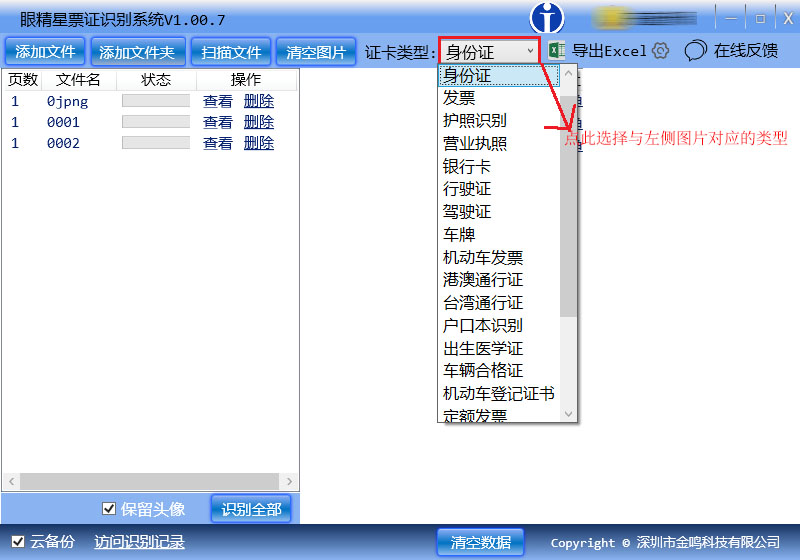
In the drop-down menu of ticket type, the user needs to select the ticket type corresponding to the picture, such as "ID card, business card or invoice", etc. If the selection is wrong (for example, if the picture is an ID card, an invoice or a business card is selected, etc.), the recognition result may be blank or an error will be prompted directly, so the user must select the corresponding ticket type.
5. Click “Recognize All”
After selecting the ticket type, the user can click the "Recognize All" button to let the system start the recognition operation. At this time, the system will automatically process and identify all the pictures in the picture list very quickly.
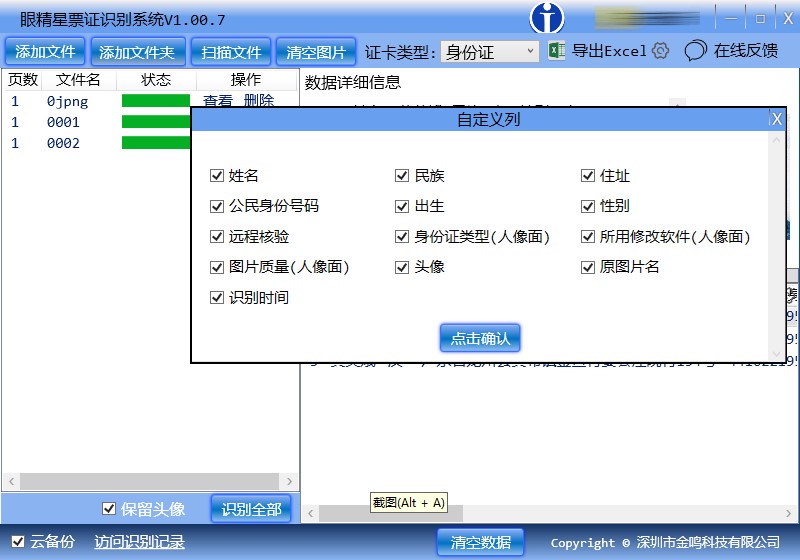
6. Click "Export excel", here you can select the column names to be exported and displayed
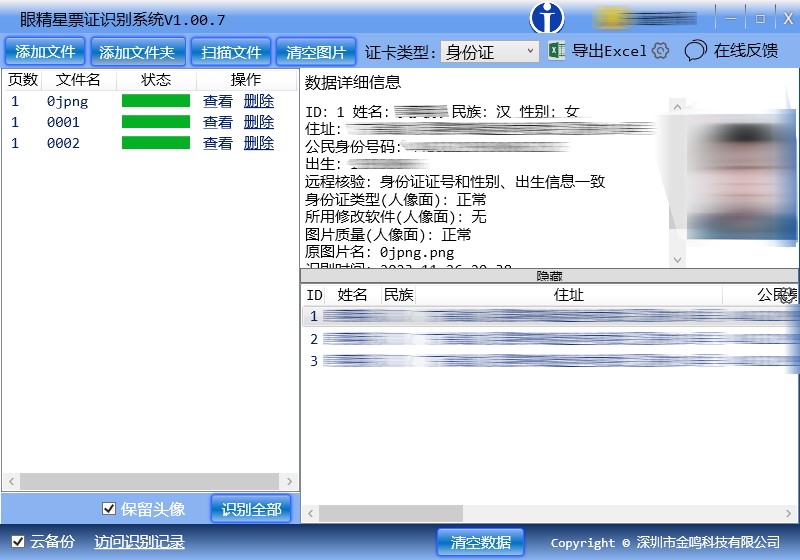
When the recognition is completed, the user can click the "Export excel" button to export the results to Excel format. During the export process, users can select the column names and display formats to be exported, which is very convenient.
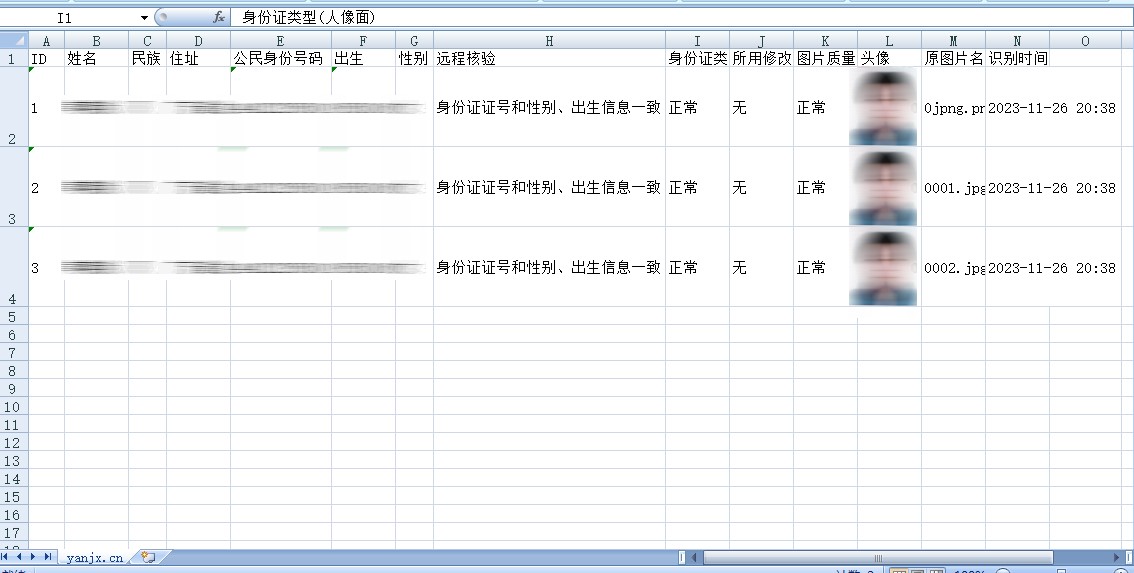
At this point, we have completed all the ticket identification steps. As mentioned above, the operation of this system is very simple. It only takes a few steps to complete the structured identification and export operations of nearly a hundred types of bills and certificates, allowing users to work and study more efficiently.
Eye Jingxing ticket recognition system update log:
1. Sweep the bug out and carry it out to the end
2. The most stable version ever
Huajun editor recommends:
The editor of the Eye Jingxing Ticket Recognition System personally tested the software. The various functions are very simple and easy to operate. Even a new user like the editor can master it quickly. I highly praise it! There are similar software on this sitePDF to Word,Quick PDF converter,Beidou PDF Converter,PDF365,PDF cat PDF to PPT, recommend everyone to download!





































Your comment needs to be reviewed before it can be displayed