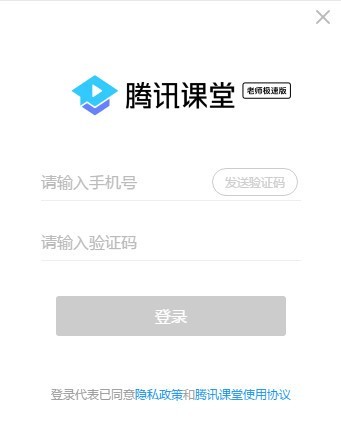
Introduction to Tencent Classroom Teacher Edition software
The new Tencent Classroom Teacher Express version software breaks the limitations of time and space, allowing teachers and students to quickly "stay at home" without leaving home. At the same time, relying on the powerful audio and video technology of the Tencent Classroom platform, it effectively reduces lags. , network delay and other issues, it can present students with clearer picture quality and create a smoother class experience.
Tencent Classroom Teacher Edition Function Introduction
1. Supports 4 teaching methods: screen sharing mode, PPT playback mode, video playback mode, and camera mode.
2. After the course scheduling is completed, the course content will be directly linked to the student account to prevent the leakage of teaching content.
3. The process of teaching and students is efficient and convenient. After logging in, the teacher can see the corresponding class schedule and click "Enter Class" to start class.
4. It also provides rich teaching interactive tools such as sign-in, raising hands to speak, drawing boards, answer sheets, and teaching management tools such as attendance, teaching arrangements, and homework corrections.
Tencent Classroom Teacher Edition Instructions for Use
Before class, the teacher clicks the "Start Class" button to enter the class state, and can choose from four teaching methods: "Screen Sharing Teaching", "PPT Teaching", "Playing Video Teaching" and "Camera Teaching". Using the "Sign-in" button in the toolbar, you can issue a "Sign-in" task to all students to learn about students' attendance at class. During class, click on the "Answer Sheet" to ask questions in class. Students will receive a pop-up box and click on the pop-up box to answer questions online. You can also use drawing boards, answer sheets, picture-in-picture mode, preview and other teaching tools to make the classroom effect more vivid and interesting.
Teachers share the course link/listening QR code to social channels such as WeChat and QQ. Students can click the link to enter the class through mobile phones, computers, iPads, etc. When encountering a problem that they do not understand, students can ask questions in the discussion area on the right and start a discussion with their classmates. You can also click the "raise hand" button to apply to the teacher for a link to ask questions in class.
In the live broadcast classroom, Tencent Classroom provides teachers with 15 teaching tools, covering functions such as PPT playback, screen sharing, student sign-in, and online question answering, fully meeting the diverse teaching needs of teachers. It effectively solves the problem of teachers with limited hardware equipment for live broadcasting at home, and simulates a real and convenient online teaching scene for teachers and students.
“Teacher Express Edition” of Tencent Classroom breaks the limitations of time and space, allowing teachers and students to attend classes at home quickly without leaving home. At the same time, relying on the powerful audio and video technology of Tencent Classroom Platform, it effectively reduces problems such as lag and network delay, and can present students with clearer picture quality and create a smoother class experience.
The relevant person in charge of Tencent Classroom said that with the continuous optimization of “Teacher Express Edition”, Tencent Classroom will provide more teachers and students with convenient and efficient teaching services. Tencent Classroom will also continue to give full play to its platform advantages and continue to help primary and secondary schools across the country to "continue to teach" and "continue to learn" even when classes are suspended.
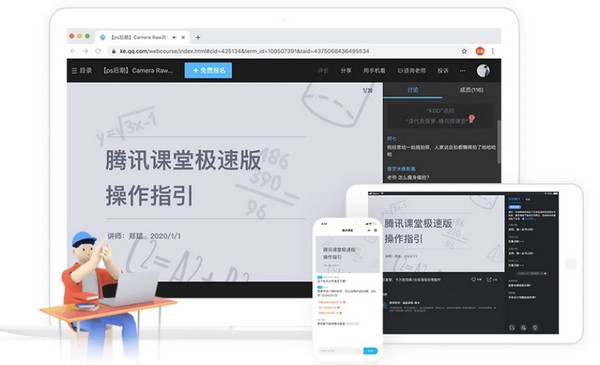
Tencent Classroom Teacher Edition Frequently Asked Questions
How to notify students to attend class?
After clicking "Start Class", click to invite students to class, and you can get the class link and QR code with one click. After sending it to students, students can click the link or scan the code to attend class. The link and QR code are permanently valid and will not change. .
How do students change their nicknames and communicate with teachers under their real names?
Students can change their name with one click by logging into the Tencent Classroom APP or visiting ke.qq.com and entering the personal center. The member list and discussion area of the live broadcast room will display the modified nicknames of students, making real-name communication between teachers and students more convenient.
How to enable course replay?
Click to enter the classroom, a course setting pop-up window will appear, turn on the "Generate Replay" button, and the replay will be automatically generated after the live broadcast. "Teaching Content" will be the name of the playback video.
How to solve the problem of echo, accent, etc. during teaching?
Please confirm whether you are using a mobile phone, web page or other device to enter your live broadcast room. If so, please exit; if there is an echo when using speakers and public broadcasting, please wear headphones to teach.
Tencent Classroom Teacher Edition update log
1.Fix some bugs
2. Optimized some functions
Huajun editor recommends:
Of course, in addition to a very convenient education management software like Tencent Classroom Teacher Edition, our Huajun Software Park also hasBertso Cloud Academy Student Portal,seewo class optimization master,Spark Thinking Student Terminal,51talk ac online classroom,Xuebajun 1 to 1 teacher versionRelated software is available for download. If you need it, please click to download and use it.







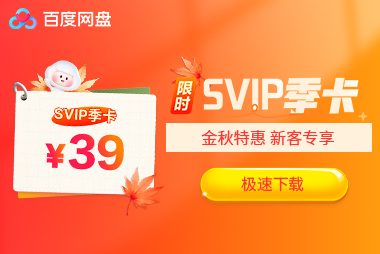






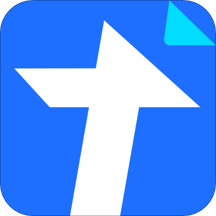
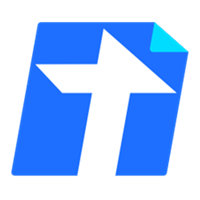

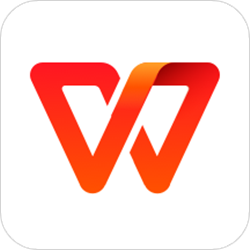






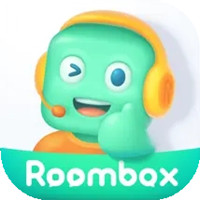

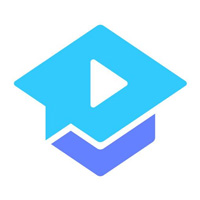






























it works
it works
it works