Baidu Music Feature Highlights
Intelligent search and local management
Equipped with Baidu search technology, it supports one-click search for online/local songs and quickly locates target music.
Local music supports multiple sorting methods such as artist, album, letter, etc., making management more convenient.
Sound enhancement and personalization
Exclusive patented sound effect technology provides a sound quality experience beyond CD, and supports a variety of sound effect plug-ins (such as Dolby Surround, equalizer, etc.).
Users can customize theme colors, backgrounds, and even upload photos as player backgrounds to create their own music space.
Social and interactive features
Intelligent song recognition: Identify music playing in the environment with one click to avoid missing good songs.
Ringtone production: The only mainstream player on the entire network that supports ringtone production. Users can customize mobile phone ringtones.
Karaoke function: built-in massive song accompaniment and intelligent audio rendering technology, supports sharing to social platforms such as WeChat and QQ.
Save data and experience offline
Supports automatic caching of songs under WiFi, so you can listen to them even when there is no network.
A value-for-money music data package is provided. After ordering, you can play and download songs for free.

Baidu Music FAQ:
1. How to upload local music to Baidu Music Player?
1. Open the installed Baidu Music Player and click "My Music"
2. In order to better classify the playlist, create a new playlist and click "New"
3. Right-click "Rename" on the new playlist and enter the information.
4. Click the middle button "Import Songs", or click "Import Songs" in the upper right corner
5. You can select "Local Songs" or click "Local Folder"
6. Find the song file on the local machine and select the song file you want to upload. You can select multiple files.
7. In this way, the local song files are uploaded to the new playlist.
2. How to download Baidu Music to USB flash drive?
1. Find the music you like in Baidu Music and click to listen.
2. Click the download logo and select the quality of the music
3. In the "Downloading" column, you can see the download progress.
4. After the download is completed, you can find it in "Downloaded Songs"
5. Right-click, find and click "Open the directory where the file is located"
6. Once you find it, you can copy and paste it to the USB flash drive.
3. How to set full-screen lyrics in Baidu Music Box?
Open the Baidu Music main interface. There is a lyrics button in the lower right corner. Click once to enter the lyrics photo interface. Click again to return to the original main interface. Then double-click the left mouse button directly on the lyrics photo interface to complete.Baidu MusicLyrics are set in full screen, press the ESC key to exit.
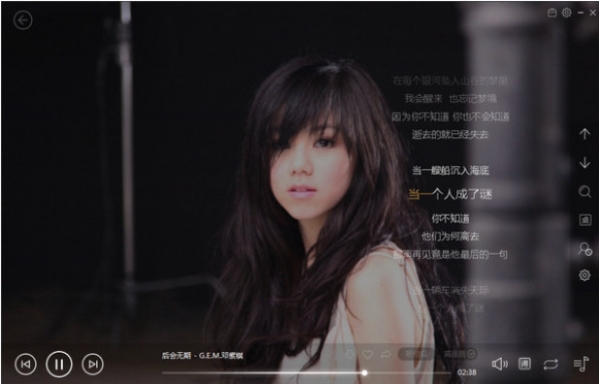
How to use Baidu Music:
1. After successfully downloading and installing Baidu Music Player on this site, find its shortcut and double-click to open it.
2. Enter Baidu Music Player, as shown in the picture below, and search for your favorite songs.
3. Enter the search results list, select a song and click to play.
4. After clicking play, the song will start to be listened to online. As shown in the figure below, on the playback control bar, you can click to download the song.
5. Download song information pops up, select the song quality, and click Download Now.
6. Select My Music above the player;
7. Select the song to download, and you will see the downloaded song you just saw.
Baidu Music function introduction:
Genuine music resources
Relying on Baidu's strong economic strength, it has purchased a large number of genuine music copyrights. Users can listen to or download millions of lossless quality songs online, covering pop, rock, classical and other genres.
Cooperate with platforms such as Yinyuetai and iQiyi to provide the latest and hottest high-quality MV resources on the entire network.
Personalized recommendations and authoritative lists
Based on users' listening habits, it intelligently recommends music that suits their tastes, improving the efficiency of discovering new songs.
Integrate global music charts, such as "Hongshuo T Chart" and "Baidu King Chart" to help users grasp music trends.
Multi-terminal synchronization and cloud storage
Supports the synchronization of playlists on multiple devices such as computers, mobile phones, tablets, etc. Users can switch devices to continue playing anytime and anywhere.
Provides personal, secure and permanent large cloud music storage space for easy backup and management of music files.
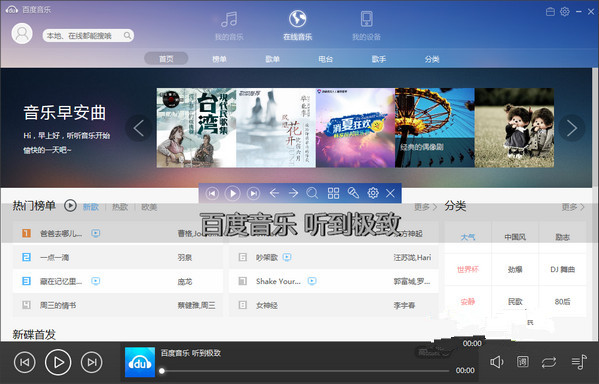
Baidu Music installation steps:
1. Download the Baidu Music software package from this site, and you will get an executable file with an extension of .exe as shown below.

2. Double-click to open the downloaded .exe file and you will see the following interface. First read the software license agreement carefully, and then click "Quick Install" to quickly install Baidu Music on your computer with the software's default settings.
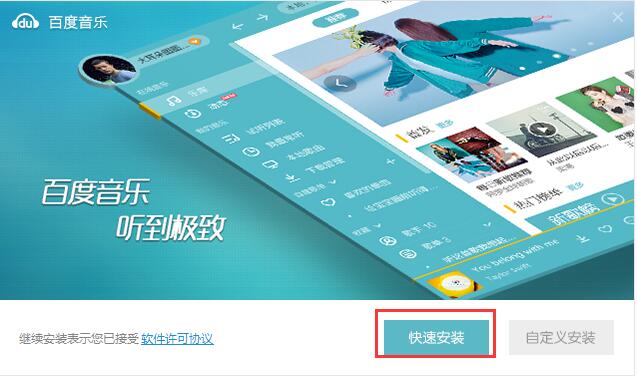
3. First, if you choose "Quick Installation", the software will be installed on the C drive by default, which will occupy some system disk resources and may affect the computer's running speed or the use of the software. So it is better to choose "Custom Installation". Clicking "Custom Installation" will open the interface as shown below. Here we click "Change" to select the appropriate folder (software installation path). After selecting, click "OK". Here we can also see that there is a default option: Set Baidu Music as the default player for audio files. The default is checked. You can remove the check if you don't need it. Finally, click "Start Installation" to prepare for installation;
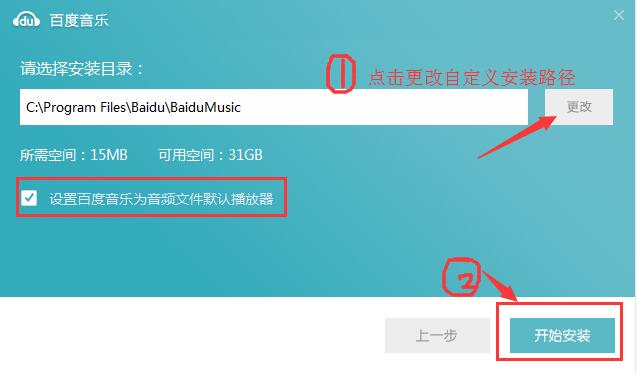
4. Wait for Baidu Music to be installed. The software installation is very fast. Please wait patiently during the installation process~~~
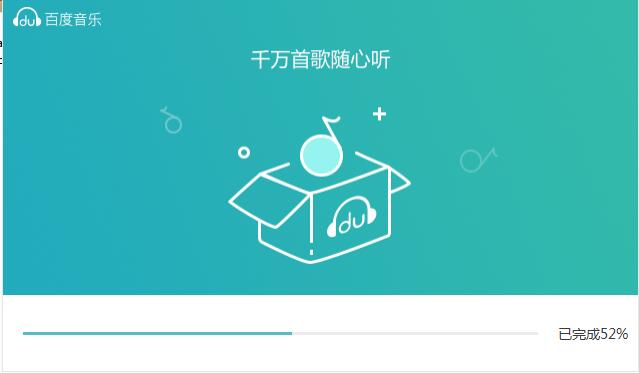
5. After the installation is completed, you will see the picture below. We click "Finish" to exit the installation. You can return to the desktop and double-click its shortcut to open the experience. Of course, you can also click "Start Now" so that you can experience Baidu Music immediately. Note that there is a default option here: automatically start when booting. You can choose this according to your own needs. The default is checked. If you do not need to start automatically at boot, you can remove the check.
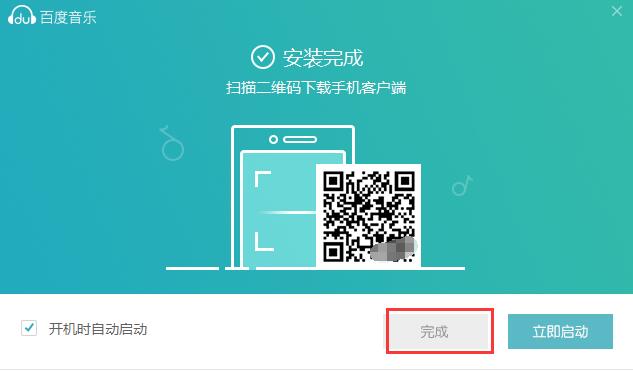
Which one is better, Baidu Music or QQ Music?
Baidu Music meets the needs of users and has high-quality music. Many songs on QQ Music also have pronunciation, which is something Baidu Music cannot match. Moreover, QQ Music can automatically recognize and match lyrics quickly. Both softwares are fast and accurate when it comes to identifying songs by listening to them. Baidu Music provides a pure music environment for all people who love music. QQ Music uses music to convey emotions and let good songs come to you.
In contrast, you can download them according to your own preferences. These are two very good music-listening software.
QQ music download address:http://softwaredownload4.com/soft/467368.htm
Baidu Music FAQ:
Can't play music
Symptoms: The webpage cannot be loaded normally, the audio playback and lyrics areas cannot be loaded normally, a small picture is displayed and cannot be displayed, and "loading" is always displayed in the upper right corner.
Reason: Adobe Flash Player is not installed in the system or browser or the version of Flash player is too low and fails. The main program of Baidu Music Box is based on Flash player.
Solution: Visit the official website of Adobe Flash Player, download and install the latest version of Flash Player suitable for your system. After the installation is complete, reopen Baidu Music Box and try to play it.
Prompt that RealPlayer support is required
Symptom: When opening Baidu Music Box, it prompts "RealPlayer is not installed, and non-rm links are automatically selected."
Reason: RealPlayer is used to play music files in rmvb format. Baidu MP3 resources may contain music files in rmvb format.
Solution: Search "RealPlayer" on Baidu, download and install the latest version of RealPlayer, and then restart the computer.
Unable to play after clicking the play button
Symptoms: You can see buttons such as play and stop, but you cannot play music after clicking the play button.
Reason: It may be that the Windows Media Player player settings in the system are incompatible with the IE component.
Solution:
Open "Windows Media Player".
In "Organization" in the upper left corner, find and open the "Options" menu bar.
In the "Options" window, find the "Player" tab, check the "Connect to the Internet (ignore other commands)" item, then confirm and exit.
Restart the browser or Baidu Music Box page and try to play.
Baidu Music update log:
[Performance Optimization] Faster, more efficient, and improved interactive experience
[Bug fix] Baidu Music enhances account security
|
Huajun editor recommends: Baidu Music Player is very easy to use, allowing everyone to enjoy the music ocean. In addition to listening to trendy songs here, you can also create lyrics for your favorite songs and convert them to popular formats at will. The editor highly recommends it to everyone. In addition, QQ Music Player, Xiami Music, and Perfect Network Music Player are recommended to everyone. You are welcome to download and use them. |






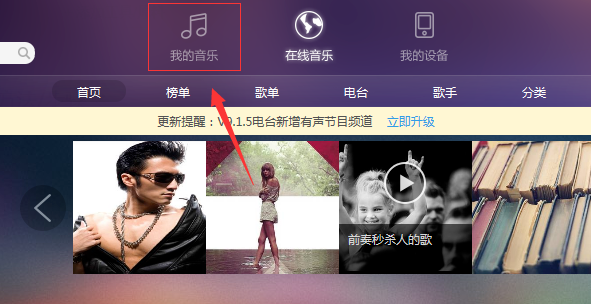
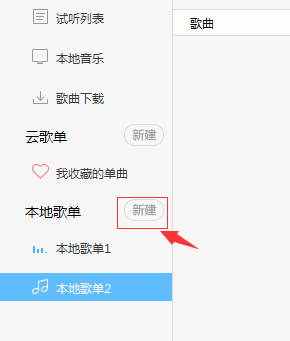
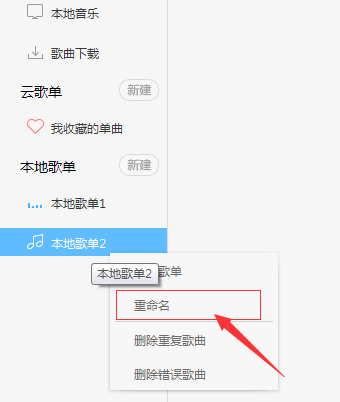
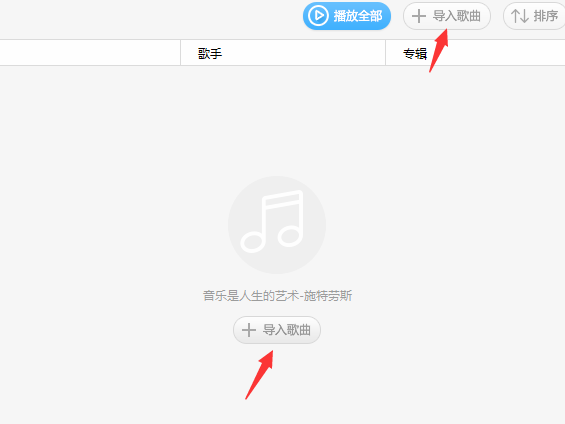
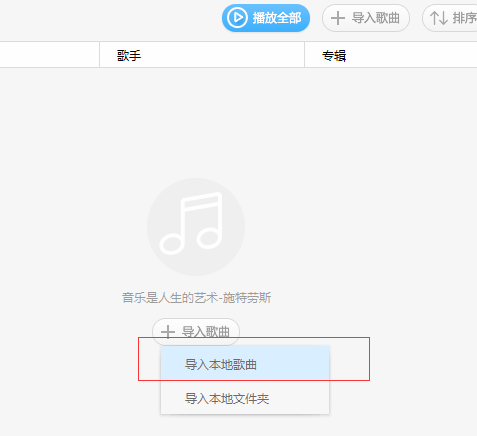
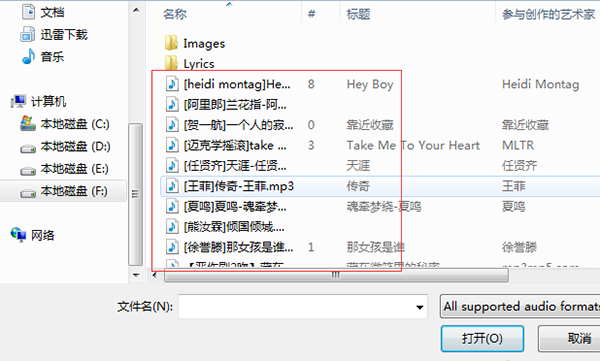
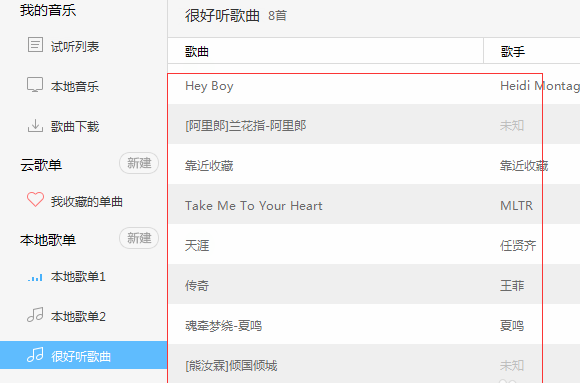
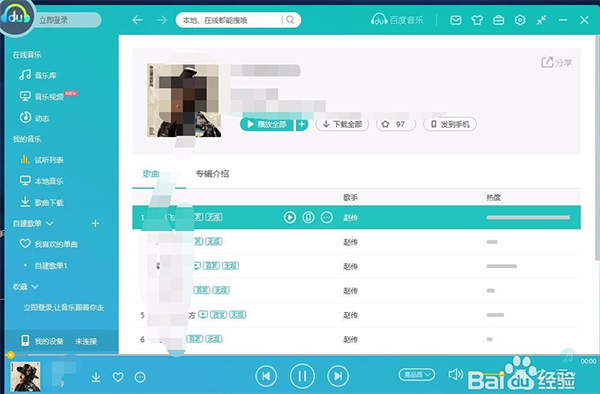
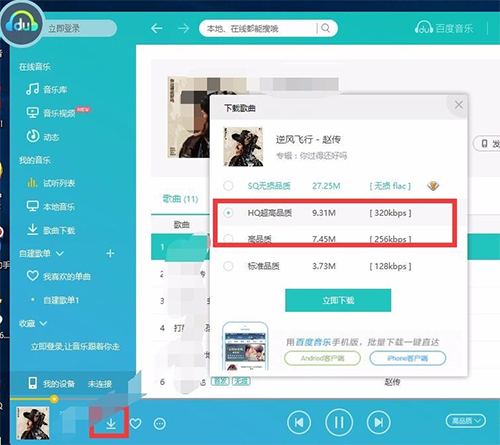
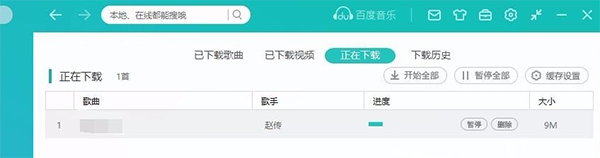
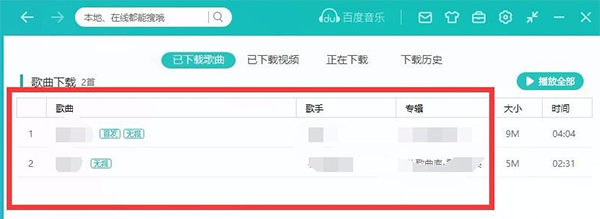
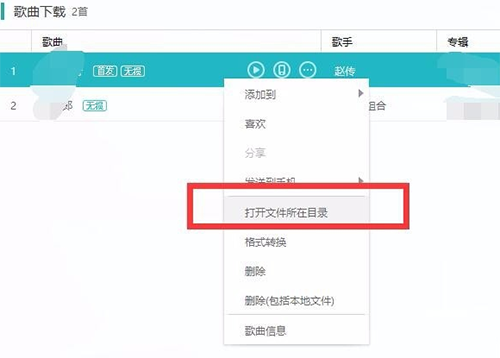
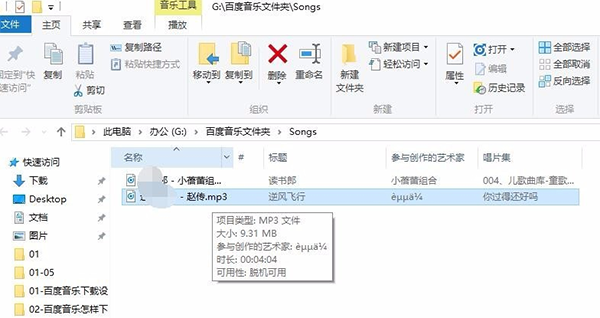

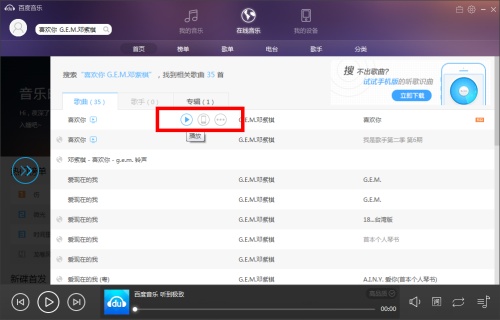
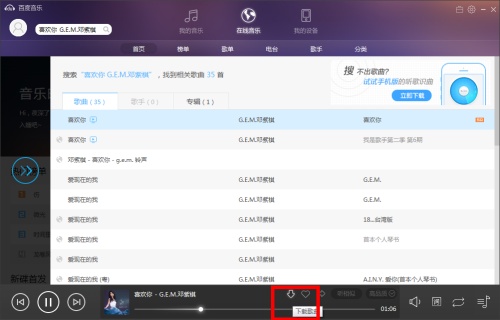
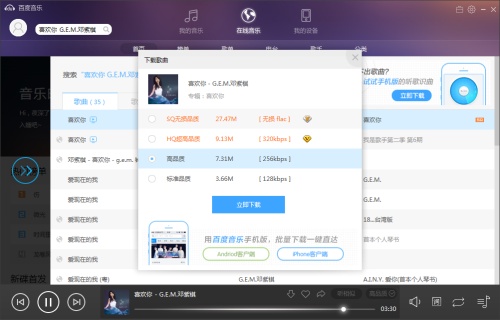
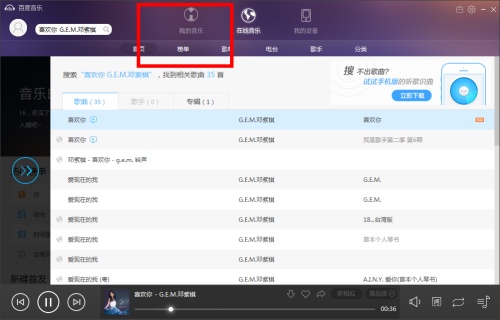
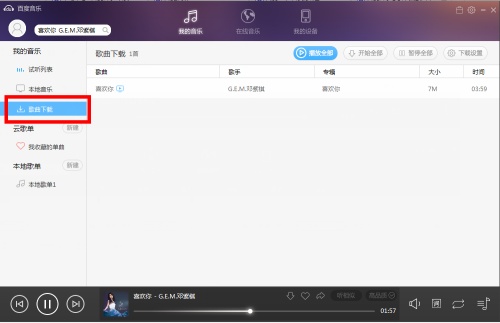




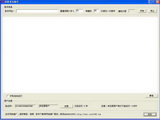
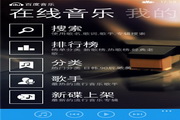









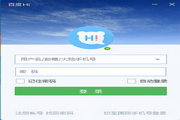

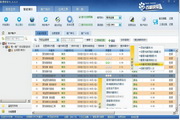
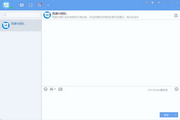






























Useful
Useful
Useful