
Process Explorer software features
Display the start time of processes and threads
Displays the full path of the image file being executed
Show running. NET/WinFX application processes, and .NET related details
Ability to suspend a process
Display process security token
Shows the progress of the job and the details of the job
Shows the complete list of memory mapped files
Ability to kill a thread
Highlight changes in process and thread lists
Displays various information about the executed image file
Process Explorer software features
1. Display process security token
2. Display the full path of the executed image file
3. Display the progress of the job and the details of the job
4. Process explorer can highlight changes in the process and thread lists
5. Display the startup time of processes and threads
6. Display operation. NET/WinFX application processes, and .NET related details
Process Explorer Software Advantages
The unique feature makes it useful for tracking DLL version issues or handle leak issues, and also provides users with insights into how Windows and applications work.
The display consists of two sub-windows. The top window always displays a list of currently active processes (including the names of the accounts that own them),
The information displayed in the bottom window depends on the mode it is in: if it is in handle mode, you can see the handles opened by the selected process in the top window;
If you are in DLL mode, you can see the DLL and memory mapped files that have been loaded by the corresponding process.
Has a powerful search function that can quickly show which processes have opened which specific handles or which specific DLLs have been loaded.
Process Explorer installation steps
1. Download Process Explorer from Huajun Software Park and get a software compressed package.

2. Then decompress the software compressed package and obtain procexp75361.exe.

3. Finally, double-click to open procexp.exe and you can use it.

Process Explorer FAQ
How to find and end processes that occupy resources?
In Process Explorer, users can sort processes by CPU usage, memory usage, etc. to quickly find processes that occupy resources. Then, right-click the process and select "End Process" or "End Process Tree" to release the resources.
How to use Process Explorer to optimize system performance?
Through Process Explorer, users can monitor and analyze system performance bottlenecks, such as excessive CPU usage, memory leaks, etc. By identifying and resolving these issues, users can optimize system performance.
How to use Process Explorer
1. Open the Process downloaded from this site Explorer software, after opening the software, you can see all the programs running on your computer, and you can also see the usage of your computer's memory and CPU.

2. You can first check the program of your computer. If you are suspicious of the program, you can right-click the mouse and select the [Suspend] option in the pop-up options. If you are sure that it is caused by this program, you can right-click the mouse and click [Properties] in the pop-up options. After opening the properties window, click the [Image] option in the top option bar.
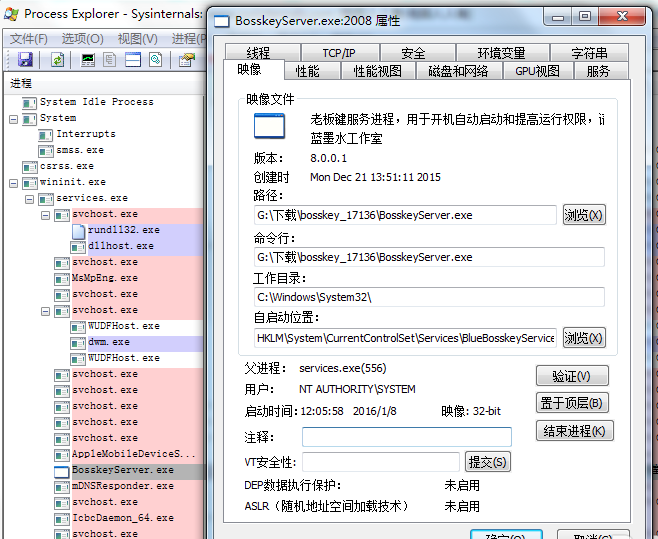
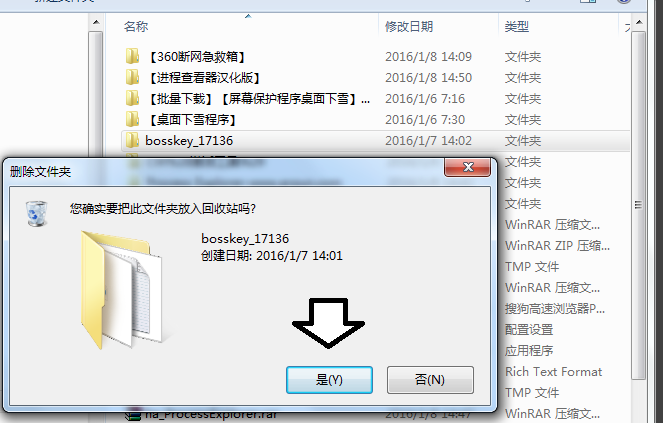
3. Click the [Browse] button after the path option to open the installation location of the file. After opening the installation location, click the right button of the mouse and click [Delete] in the pop-up options. You will be prompted to put the folder into the recycle bin and click [Yes]. If you are not allowed to delete it, it means that this program is occupying resources. You can return to Process. In the Explorer software, find this program, right-click the mouse, click [End Progress] in the pop-up options, and then delete it.
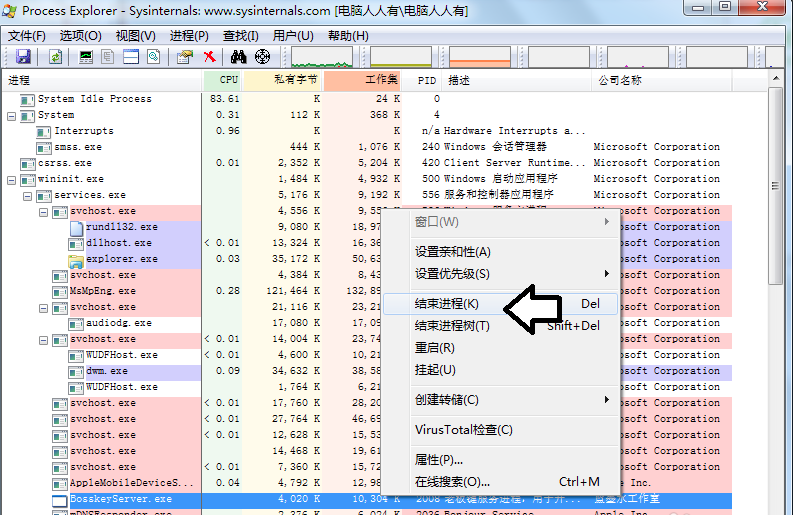
4. If your computer is stuck, you can use Process Explorer to view the running programs and end the process.
Process Explorer Notes
When you run Process Explorer for the first time, you need to set the font, click "Options", "Font", and then set the font to Song Dynasty, size 9.

Comparison of similar software
Effective task managementThe official version is an application software that can help you plan, prioritize, remind and track progress of work tasks. The performance task management interface is beautiful and easy to use, but it is also powerful. You can set the importance of tasks; performance task management can use different color labels to distinguish different categories of tasks. Productivity task management provides different color schemes 8 interface styles for you to choose from.
DaphneIt can replace the function of Task Manager provided in Windows system, allowing you to clearly understand the current CPU and memory usage. Like the Task Manager, it provides software serial numbers and the path of the currently running program. Users can terminate the running of the program simply by using the mouse.
Huajun editor recommends:
Process ExplorerNot only can it help you monitor or restart or terminate any program, it can also let you clearly understand the running changes of the program. Process Explorer andDaguanjia LAN monitoring software,Children's computer Internet management software,cyeweb intelligent video surveillance software,polar bear scanner,Process MonitorThese are all very good software, welcome to my site to download and experience!













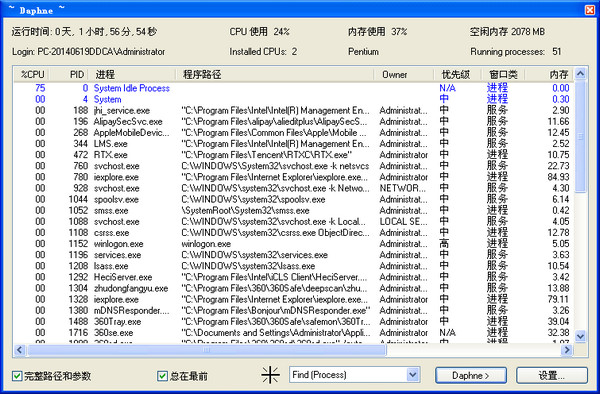
























Useful
Useful
Useful