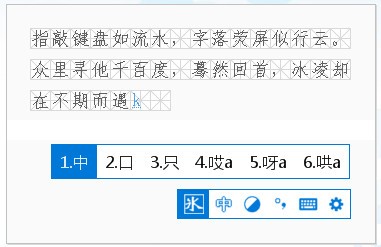
Features of Bingling input method software
Multiple ways to input as you like
Pure code input, mixed input, temporary pinyin input and other text input methods provide you with an accurate and smooth input experience.
Key-by-key prompts, associative input, repeated input, top words on the screen and other input methods provide you with flexible and efficient input assistance.
Functions such as temporary English, mixed Chinese and English, punctuation matching, intelligent punctuation, etc. make your input arbitrary and convenient.
Five-stroke root list
Multiple encodings, each in its own place
It has a built-in Jishuang thesaurus of the 86th version of the Wubi font, and also supports the 98th version of the Wubi font, the new century version and other derivative versions of the Wubi font.
But it is not limited to Wubi font, it also supports other input method encoding schemes whose code elements are a-z.
Full-featured Flexible and efficient
The open vocabulary provides you with the possibility of customizing the vocabulary and also provides an interface for third-party vocabulary hooking.
Supports quick input of website address and email address, and provides automatic frequency adjustment, manual frequency adjustment, manual pin-to-top and other frequency adjustment methods.
Compatible with a variety of input habits, it supports convenient input such as special symbols, date and time, number conversion, and functions such as keystrokes and shortcut key definitions.
Wubi input method
Widely used and compatible
Full platform coverage, applicable to all 32-bit and 64-bit platforms of Windows systems.
Supports all Windows desktop applications and Windows Store applications.
Using UNI CODE encoding as the core, it supports all CJK character sets of UN ICODE encoding.
We are committed to creating a pure input environment for you, with no bundling, no plug-ins, no ads, no pop-ups, and no harassment, allowing you to input more focused.
We strive to provide you with a safe input software that does not have any hidden functions and does not collect any personal information from users, so that you can use it with more confidence.
Make every effort to ensure your privacy, do not give back to the user's input content, and do not count any user input information, so that you can make you more at ease.
How to use Bingling input method
user interface
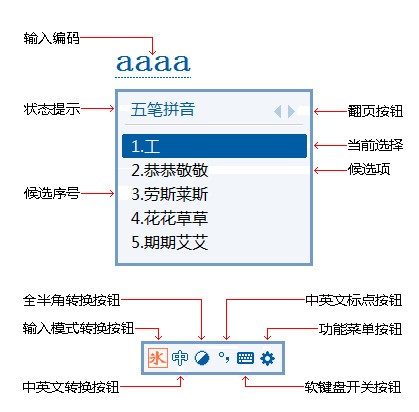
Basic operations of Bingling Wubi input method
1. Input method switching
1. Switch to input method
There are two ways to switch to the Bingling Wubi input method: one is to move the mouse to the input point and click once to bring the system into the input state, and then press the "Ctrl+Shift" key combination to switch the input method until the Bingling Wubi input method comes out. Can. The second is to move the mouse to the input point and click once to put the system into the input state. Then click the input method icon on the status bar to bring up the input method selection menu. Click with the mouse to select the Bingling Wubi input method.
2. Cut out the input method
There are three ways to switch out the Bingling Wubi input method: First, press the "Ctrl+Shift" key combination to switch the current input method to other input methods or English input status. Second, click the input method icon on the status bar to bring up the input method selection menu. Use the mouse to click to select other input methods or English input status. The third is to directly exit the application currently using the Bingling Wubi input method, and the Bingling Wubi input method will exit together.
2. Input state switching
1. Input mode switching
There are three ways to switch input modes: First, click the input mode conversion button on the status bar to cycle between Wubi Pinyin, Wubi and Pinyin. Second, press the left CTRL key to quickly cycle between Wubi Pinyin, Wubi, and Pinyin. The third is to set it in the attribute settings of the input method.
2. Switch between Chinese and English status
There are two ways to switch between Chinese and English status: First, click the Chinese and English status conversion button on the status bar with the mouse to switch between Chinese and English status. Second, press the left SHIFT key to quickly switch between Chinese and English status.
3. Full and half-width state switching
There are two ways to switch between the full and half-width input states: one is to click the full-half-width state transition button on the status bar with the mouse to switch to the full-half-width input state. Second, press the right CTRL key to quickly switch to full-half-width input state.
4. Switching between Chinese and English punctuation status
There are three ways to switch between Chinese and English punctuation status: First, click the Chinese and English punctuation button on the status bar to cycle through the Chinese and English punctuation status. Second, press the left SHIFT key. The Chinese and English punctuation status will change with the change of the Chinese and English input status. Third, pressing the CTRL+comma key combination can also quickly switch between Chinese and English punctuation status.
5. Input method temporary switch
Press CTRL+Spacebar to temporarily switch on or off the Bingling Wubi input method.
6. Status window hidden
Press the right SHIFT key to hide the status bar window.
3. Coding input
1. After switching to the Bingling Wubi input method, you can enter the code from the keyboard. The encoding is displayed at the current caret in the application. If you find a code input error, you can use the left and right cursor movement keys to move the caret position, use the delete key or backspace key to delete, or you can directly enter a new code at the current caret position.
2. Every time the input code changes, the system will automatically convert it based on the current code and display all the converted words in the candidate area of the input window.
4. Candidate operations
1. Candidate page turning
When there are many candidates, you can turn the page to search. There are five ways to turn pages: First, use the mouse to click the up and down page turning buttons on the candidate window. The second is to press the PgUp (page up) and PgDn (page down) keys. The third is to press the [and] (left and right brackets) keys. The fourth is to press the - and = (minus sign and equal sign) keys. Fifth, press the Home or End key to quickly go to the first and last pages.
2. Candidate selection
When the candidate window opens, the default selection is the first candidate on each page. If the desired word is not among the first candidates, you can select it again. There are two methods: one is to move the mouse pointer in the candidate display area. The candidate pointed by the mouse pointer is the currently selected candidate. Second, press the up and down cursor movement keys to move the currently selected candidate.
3.Submit to the screen
There are four ways to submit candidates to the screen: One is to directly press the space bar to submit the currently selected candidate to the screen. The second is to move the mouse pointer to the desired candidate and click to submit the candidate to the screen. Third, press the numeric key corresponding to the desired candidate number to submit the candidate to the screen. Fourth, press the semicolon or quotation mark key to submit the second or third candidate directly to the screen.
5. Punctuation input
With the candidate window closed, press the punctuation or symbol key to enter the corresponding Chinese punctuation mark. The specific correspondence is as follows:
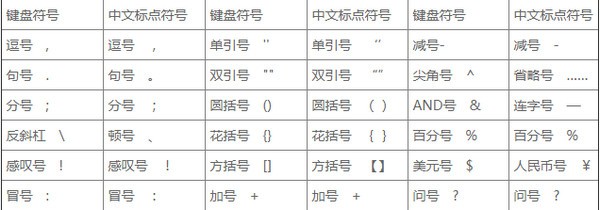
Bingling input method installation steps
1. Download the latest version of the Binling Input Method installation package from Huajun Software Park. After unzipping, double-click the exe program to enter the installation wizard and click Next
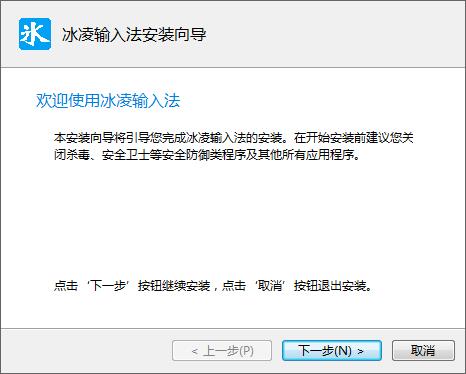
2. By default, it is installed on the C drive of your computer. When the installation program is ready, click Install
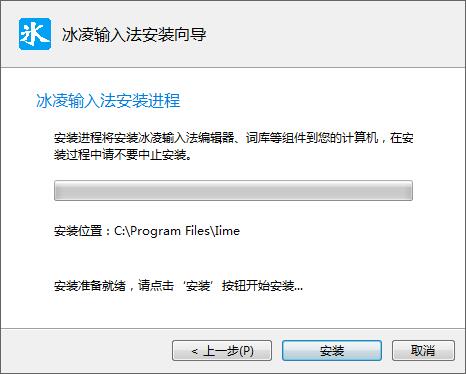
3.Bingling input method is being installed, please wait patiently
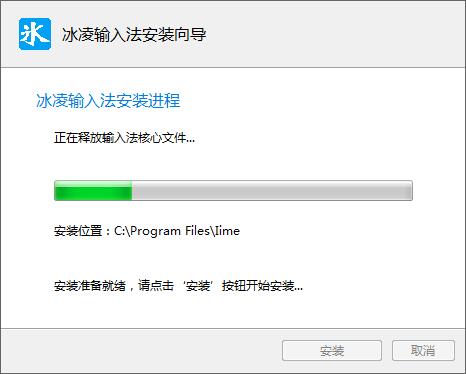
Bingling input method update log
1. Added the coding complete matching function (that is, the non-coding key-by-key prompt function).
2. The installation wizard has been improved to realize the customization of the installation location and the installation function without restarting.
3. Improved support for IE protection mode and improved IE compatibility.
4. Added thesaurus switching and skin switching functions to the status bar menu.
5. Implemented functions such as automatic word creation, manual frequency modulation, automatic frequency modulation, manual top, vocabulary switching, skin switching and other functions under Windows app.
6. Fixed a problem with the preview generation of the skin editor.
7. Fixed the problem that the system vocabulary and skin import sometimes did not take effect immediately.
8. The book title number input function has been improved, and the problem of blurry icon display in the settings dialog box has been corrected.
9. Adjusted or improved other functions and fixed other known issues.
Huajun editor recommends:
Bingling Input Method is so easy to use. It is one of the best software for pinyin input. I believe friends who have used it will say it is easy to use. If you don’t like it, we still have it.Pinyin Jiajia input method,Universal Wubi,Sogou input method (Sogou Pinyin),Universal Wubi Input Method Official Version,Easy listening and typing practice speed-increasing software





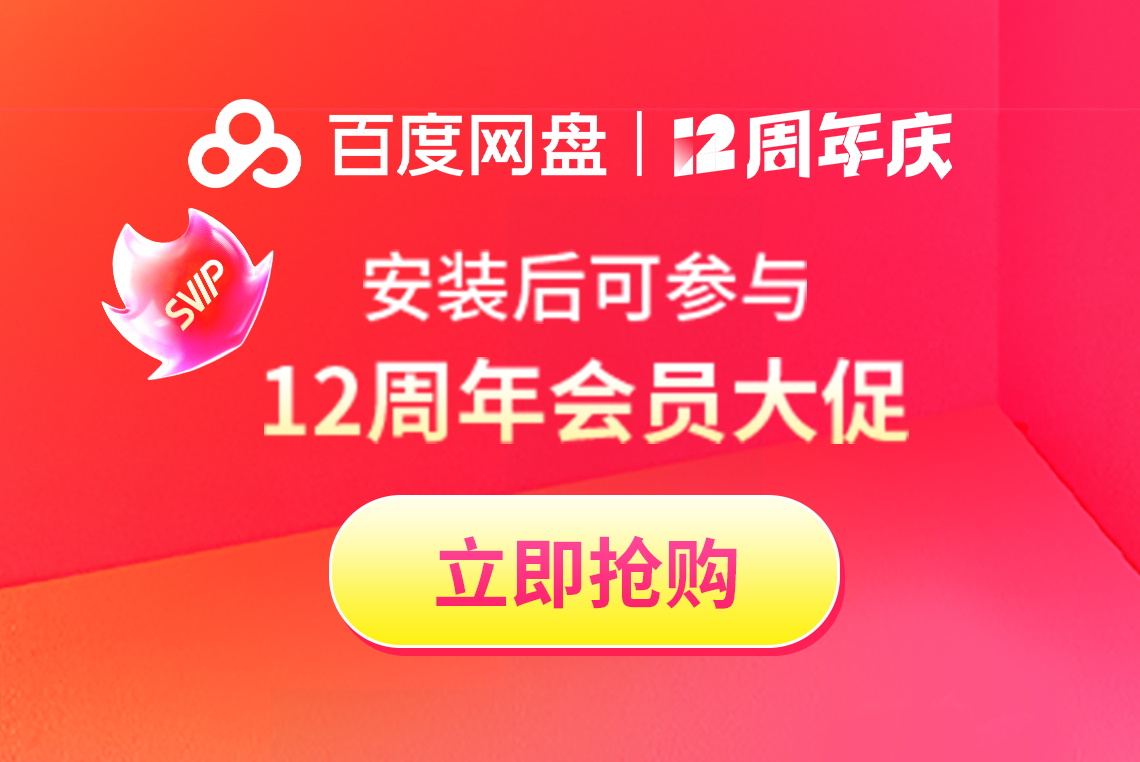





























it works
it works
it works