- Green versionCheck
- Green versionCheck
- Green versionCheck
- Green versionCheck
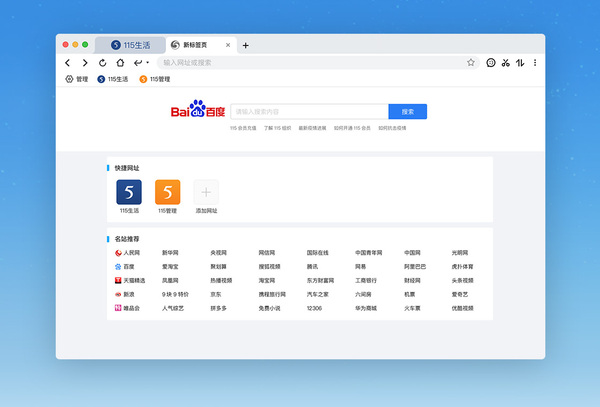
115 browser software instructions
115 Browser is a collection of 115, 115 organizations,BrowserPC client, multi-terminal platform is perfectly integrated.
Supports 115 account quick login, favorites cloud synchronization,documentDrag-and-drop backup, batch upload and download functions;
Supports 115 organizational affairs notifications, allowing you to keep track of organizational collaboration dynamics;
Supports quick browser search, built-in practical gadgets and extended applications, giving you a high-speed, refreshing and smooth Internet experience.
We welcome your feedback and suggestions, and we will redouble our efforts to give you a better product experience.
Notes on 115 network disk Mac version
macOS Catalina (macOS 10.15) is damaged and cannot be opened. Solution:
Open the terminal ("Launcher" - "Others"), enter the following command, and press Enter:
sudo xattr -d com.apple.quarantine /Applications/xxxx.app
Note: Replace /Applications/xxxx.app with your App path, or enter sudo xattr -d com.apple.quarantine and drag the software into the terminal and restart the App.
Under MacOS 10.15 system, if it prompts "Unable to start", please select [Open Anyway] in System Preferences - Security & Privacy - to use it.
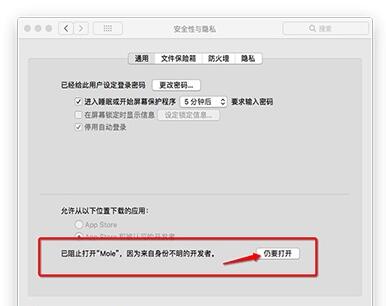
For users who have downloaded the application and the "Cannot Open or Shows that the Application is Corrupted" message is displayed, you can refer to the solution here "What to do if the Mac prompts that the application is damaged when opening it? What to do if the Mac prompts that the application is corrupted when installing the software". The new Mac system after the 10.12 system has restrictions on applications from non-Mac App Stores, so there will be "applications are damaged or cannot be opened".
If the user downloads the software (please make sure that the downloaded .dmg file is complete, otherwise the file will be damaged and cannot be opened when opening the file), when opening the .dmg file, it will prompt "from an untrusted developer" If the software cannot be opened, please select "Any Source" in "System Preferences - Security and Privacy - General - Allow apps downloaded from the following locations". For users of the new system OS
Features of 115 Netdisk Mac version software
The interface of this customer is quite simple. Users only need to enter the "web address or extraction code" in the new task dialog box to start downloading; it also provides a 115 account login function. Other than that, the client doesn't have any preference options. During the trial process, we found that when adding a large file (above GB) task, the client would appear in a state of suspended animation for a long time, and we had no choice but to force quit...
Overall, the release of the 115 Netdisk Mac version client has brought a lot of convenience to fruit fans using Mac. We hope that future updates will bring more practical content, such as "synchronization disk"...
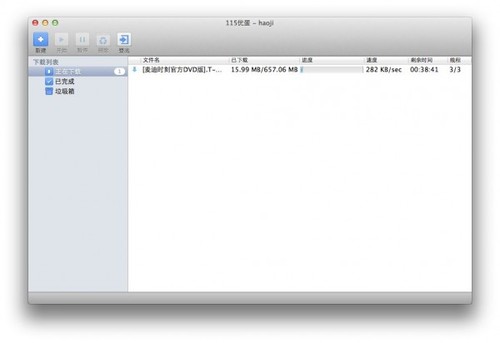
Frequently Asked Questions about 115 Netdisk Mac Version
1. How to register a 115 network disk account?
You only need to register a 115 site-wide account to enjoy the services provided by 115, including 115 network disk. You can enter the registration information on the homepage to complete the registration easily and quickly, or click the registration link to go to the 115 User Center to register. After verifying the mobile phone verification code, you will have a 115 site-wide account. You can use it after logging in with your UID or mobile phone number. 115 network disk service. At the same time, this account is also applicable to all other products of 115. We will continue to present you with rich and colorful personalized services.
2. What should I do if I forget my password?
If you forget your login password, you can reset a new login password. The steps are as follows:
(1) Enter the login page and click "Forgot Password" on the right side of login.
(2) Enter the UID number or account name when registering on the jumped page, and click "Next".
(3) Choose a password retrieval method that suits you. It supports mobile phone retrieval, security question retrieval and appeal retrieval.
3. How to modify my personal information?
Log in to the 115 network disk homepage to set the data.
115 network disk Mac version update log
1. Fixed several known issues and made the software performance smoother.
Huajun editor recommends:
If you are dazzled by the introduction of so many functions above, then quickly download the Mac version of 115 Netdisk. This site also providesFirefox,Google Chrome,GooSeeker browser,Google Chrome,Maxthon Cloud BrowserWaiting for you to download.







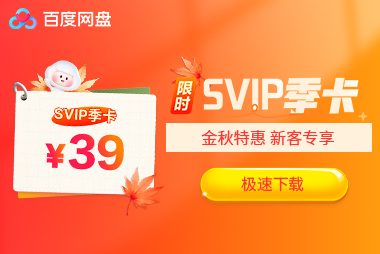
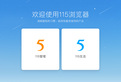





























it works
it works
it works