LastActivityView can view content:
Run the EXE file. EXE files are run directly by the user or run in the background through other software/services.
Select File Open/Save Dialog The standard Save/Open dialog for Windows users selects a specified file name.
Open file or folder: User opens the specified file from Windows Explorer or from other software.
View folder in Explorer: User-specified folders are viewed in Windows Explorer.
Software Installation The specified software has been installed or updated.
System startup: The computer has started.
System Shutdown: The system has been shut down, either directly by the user or through a software, to initiate a reboot.
Resume from sleep: The computer has resumed from sleep mode.
Network connection: Network connection, previously disconnected.
The network is disconnected The network is disconnected
Software crash: The specified software has crashed.
Software Stops Responding (Hang): Specifies that the software stops responding.
Blue Screen: A blue screen event has occurred on the system.
User Login: User logs into the system.
User Logout The logged in user logs out from the system. This may even cause a software to start restarting.
Restore Point Creation Restore points have been created for Windows operating systems.
Windows installer starts
Windows Setup Ends
Graphic introduction:
lastActivityView provides a more reliable method. As long as the application or picture is still there, you can view the things you have opened through the LastActivityView call log. For example, as shown below:

You can clearly see the installation time of certain software. Let's look at the applications we have opened:
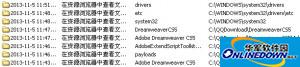
Calling the search function of LastActivityView allows us to find applications more conveniently and quickly:

Object found:

All in all, LastActivityView is still a relatively lightweight software (only a few dozen K in size), with not many functions, but they are relatively practical and recommended to everyone.
Update log:
Version 1.01:
Added "Mark Odd/Even Rows" option on the View menu. When it's on, odd and even lines appear in different colors to make it easier to read a single line.
Version 1.00:
First version.







































Useful
Useful
Useful