- Green versionView
- Green versionView
- Green versionView
- Green versionView
Basic introduction
Samsung Notebook Driver Upgrade Manager (SWUpdate) is a software developed by Samsung specifically for its notebook products. Through this tool, you can install and update software and drivers on your notebook computer more simply and conveniently.
SW Update makes it easier and faster to install software on your computer.
The SW Update program helps you easily install and update software and drivers.
How to use
1. Open the SW Update (Samsung Upgrade Manager) software.

2. Click the [Refresh] icon in the upper right corner.
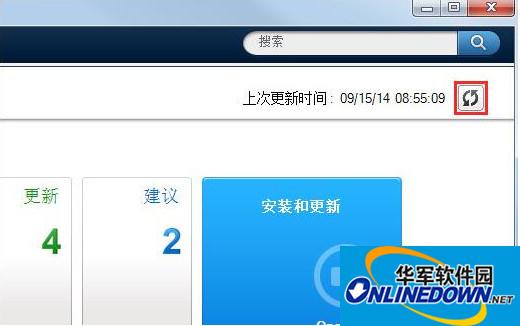
3. If you want to download a certain software, click [All Software] on the left
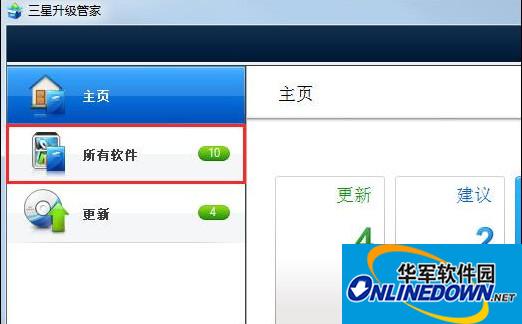
4. Select the software you want to download and install, and then click [Install] on the upper right side of it. (Here we take the "User Guide" as an example)
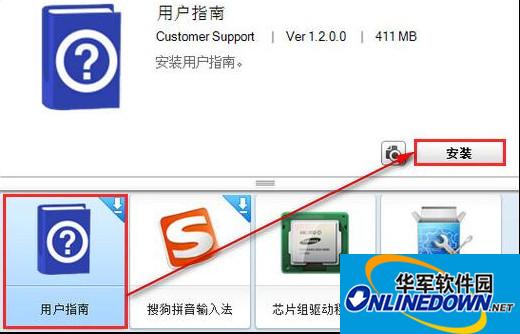
5. If you want to update a certain software, click [Update] on the left.
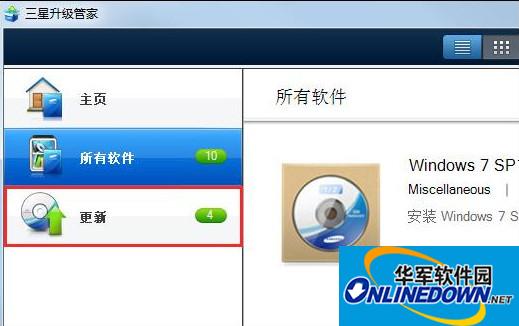

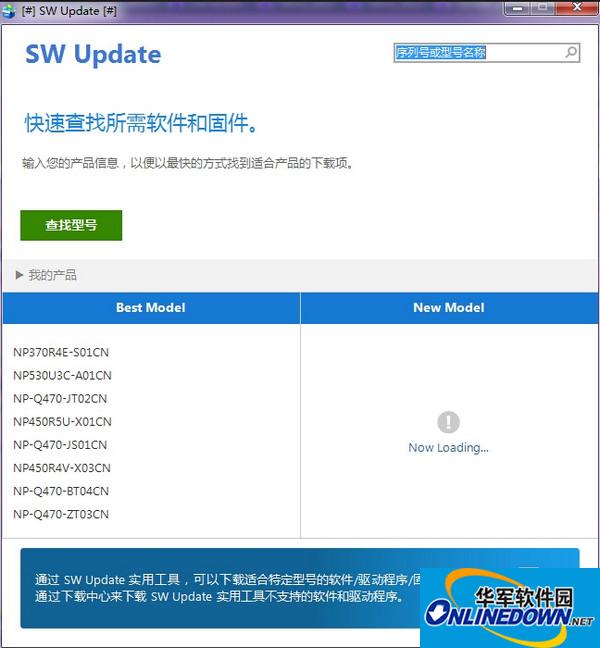


































Useful
Useful
Useful