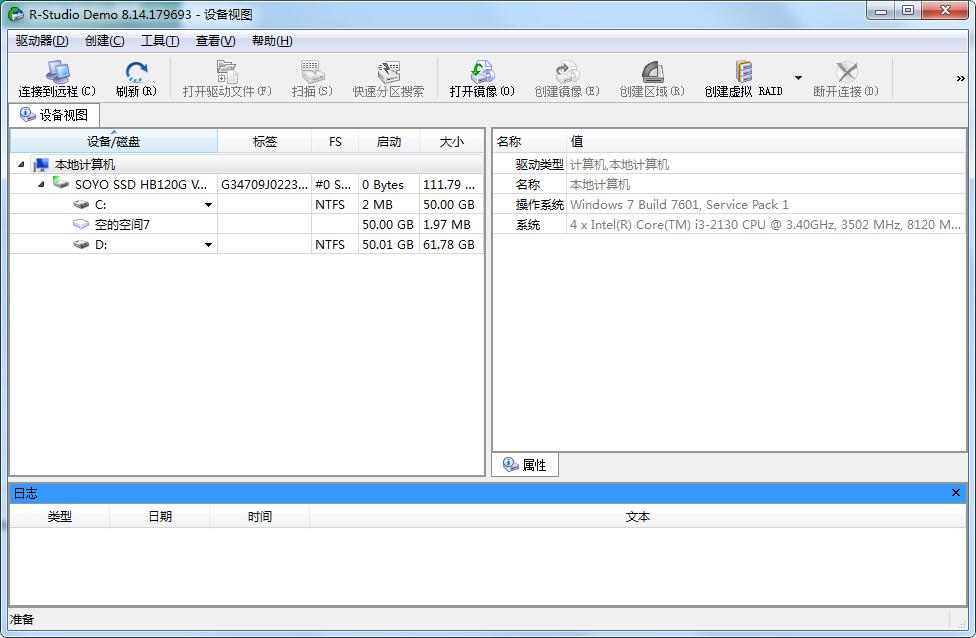
R-Studio software features
Individual users:
Recover accidentally deleted photos, videos, documents and other personal files.
Repair data loss caused by virus attacks, system crashes or power outages.
Enterprise users:
Recover server RAID array data to ensure business continuity.
Process enterprise database files (e.g. SQL, Oracle) or business-critical application data.
Professional data recovery services:
As a core component of the data recovery tool chain, it handles complex failure cases (such as logical recovery of physically damaged disks).
Supports data recovery from hard drives with bad sectors and protects remaining information through image files.
R-Studio function introduction
File recovery:
Supports file recovery from multiple file systems such as FAT12/16/32, exFAT, NTFS, NTFS5, ReFS, HFS/HFS+, APFS, UFS1/UFS2, Ext2/3/4FS, etc.
Able to recover data lost due to accidental deletion, formatting, partition loss, file system damage, etc.
Supports recovery of compressed files (NTFS, NTFS5), encrypted files (NTFS5) and alternative data streams (NTFS, NTFS5).
RAID recovery:
Supports recovery operations for RAID (Redundant Array of Disks), including standard RAID levels such as RAID0, RAID5, and nested/non-standard levels such as RAID10, RAID5E, etc.
Supports automatic recognition of RAID parameters, simplifying RAID 5/6 recovery process.
Supports virtual RAID creation, rebuilding virtual arrays from damaged RAID components, simulating real RAID processing.
Partition recovery:
Able to recover partitions lost due to partition table damage or deletion.
Supports rebuilding damaged partition structure and recovering files from found partitions.
Disk image:
Supports the creation of disk images for safe operations during data recovery to avoid secondary damage to the original data.
Image files can be processed like regular disks and support compression, splitting and password protection.
Data preview:
Supports previewing recovered files to confirm file integrity and availability.
Most file types can be previewed, including text, pictures, documents, and more.
Flexible operation:
Provides multiple recovery options and settings to meet the needs of different situations.
Supports script custom operations, suitable for advanced users to process complex tasks in batches.
Network recovery:
Supports recovery of files on local disks and remote computer disks over the network, even if their partition structure is damaged.
Data can be recovered on network computers running Windows, MacOS X, Linux, and some other UNIX operating systems.
R-Studio installation steps
1. Download the latest version of R-Studio installation package from Huajun Software Park. After unzipping, double-click the exe program to enter the installation wizard and click Next

2. Read the license agreement, click "I accept..." and click Next
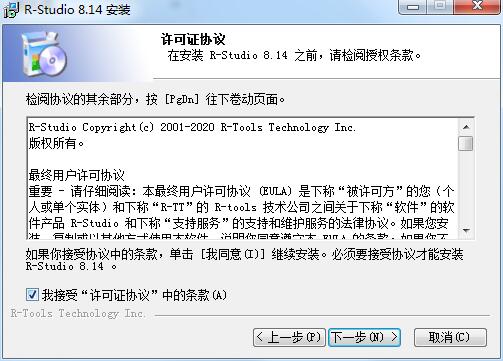
3. Confirm the installation location, check "I have read the warning", and click Next
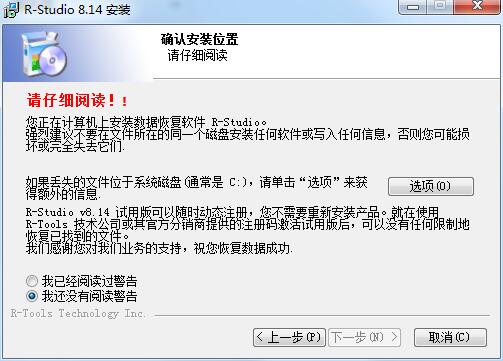
4. Click "Browse" to select the installation folder. Generally, it is installed on the C drive of the computer by default. It is recommended to install on the D drive. Click Next.
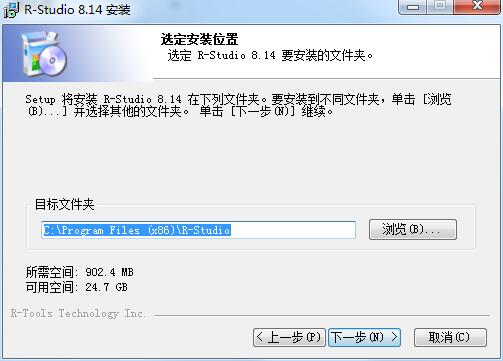
5. Click to select the Start menu folder and click Install
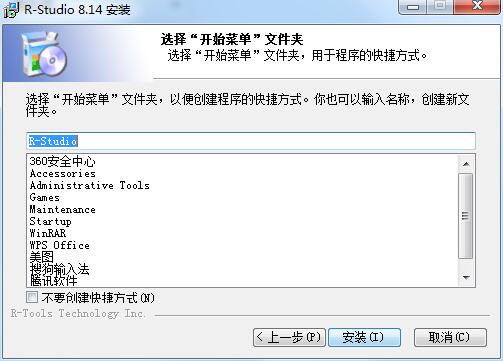
6.R-Studio installation is complete, click Finish to exit the installation wizard

R-Studio FAQ
Unable to scan file:
Problem: When scanning storage devices in R-Studio, accidentally deleted files cannot be found.
Solution:
Make sure you select the correct device partition to scan.
Try using the Full Scan mode, which can thoroughly analyze the storage device and retrieve data based on file signatures even if the file system is damaged or the partition is lost.
Check whether the scan parameter settings are correct, such as file system type, scan range, etc.
R-Studio update log
1. Modify user-submitted bugs
2.Add new features
Huajun editor recommends:
After continuous official updates and iterations, R-Studio has become very stable and powerful, meeting all your needs. The editor has also prepared for youVirtual optical drive tool,Hard disk serial number reading tool,fat32 formatting tool FAT32formatter,Huahong HHD02A card reader driver,Laomaotao USB boot disk creation tool







































Useful
Useful
Useful