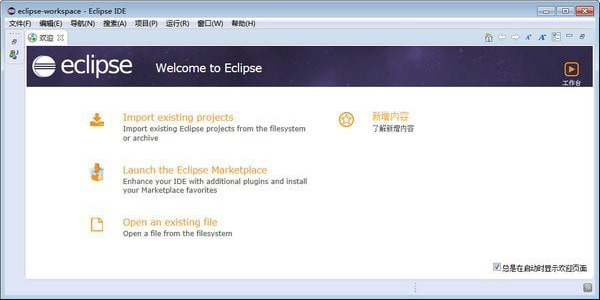
Eclipse software features
1. NLS string hover has an Open in Properties File action
2. In Caller mode, the Call Hierarchy has an Expand With Constructors action in the context menu.
3. As you type in the editor, the Java comparison editor will update its structure.
4. There is a new toString generator
5. Added an Open Implementation link to the overridable method, which can directly open its implementation.
6. The editor is consistent with the execution environment
7. The Debug view now provides breadcrumbs, showing the active debug context.
8. The runnable jar file output wizard can also package the required class libraries into a runnable JAR file to be output, or package it intoin a directory of the JAR
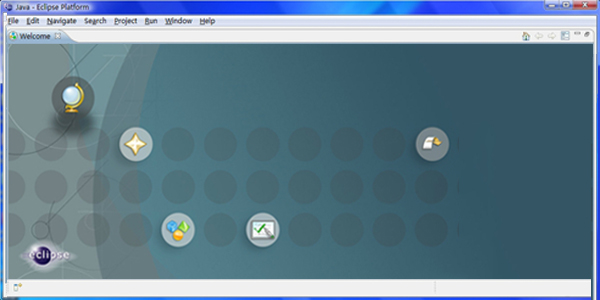
Eclipse installation steps
1. Download the latest version of eclipse software package from this site (note that this installation package is only applicable to 64-bit systems).
2. Double-click to open and run, and the following interface will appear: 1) Standard java development 2) Enterprise version 3) C/C++ 4) java web 5) PHP. Here we select the first item and click on it.
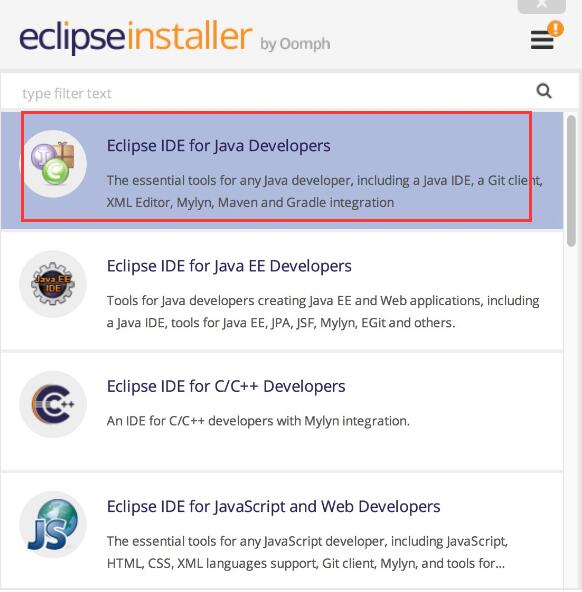
3. Then select the installation location for the software [installation Folder], click the folder location behind the path, and select a suitable location for it. The program is installed on the C drive by default. The editor does not recommend this installation, so here I will directly introduce you to the custom installation steps. Here we see that there are two additional options under the path: [create start menu entry] to create a start menu, and [create desktop shortcut] to create a desktop shortcut. You can choose according to your own needs. Then click [install] to install.
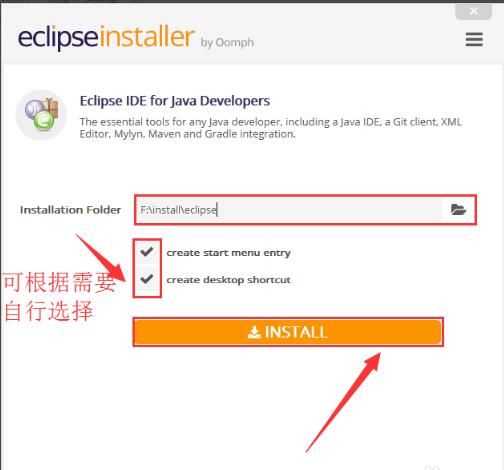
4. Then you will see the installation agreement, click [accept now] to accept, and then click the [installing] installation option to wait for the installation of eclipse.

5. When the installation is completed, you will see the following interface. Click [launch] to run, and then select the workpack directory to use it.
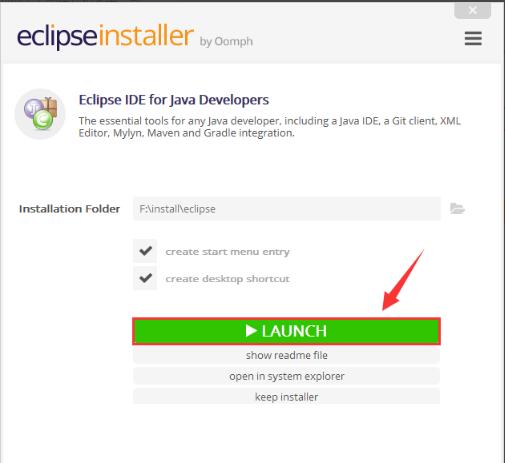
How to use Eclipse
【Configuring JDK】
1. When you open the eclipse we have installed for the first time, you will see the following interface. This means that your computer does not currently have a JDK environment installed. Let’s configure it below.

2. Set up the working environment, select a suitable working directory here and click OK.
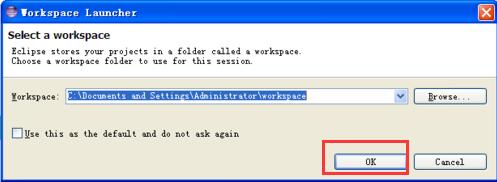
【New project】
1. Click the file [File] menu in the upper left corner, select [new] and then select the [java project] option, as shown in the figure below:
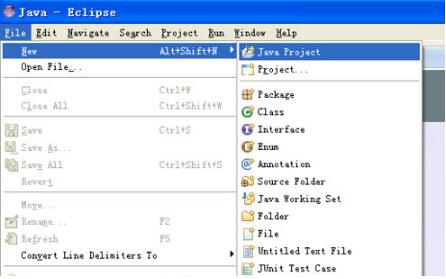
2. Then the project creation interface will open, enter the project name [project name] here, and then click [finish] to complete.
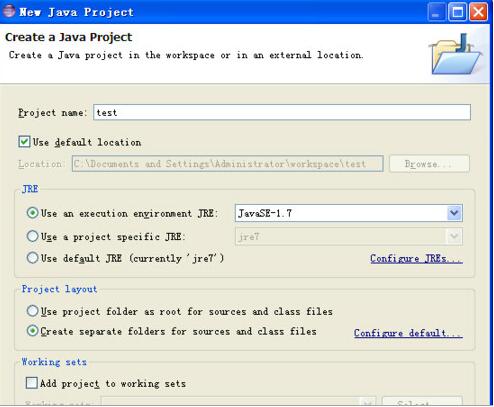
3. After creating the project, return to our eclipse and click the small icon in the red box
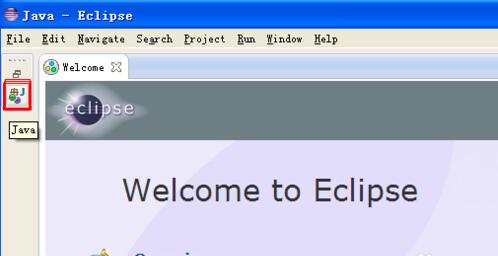
4. Then create a class, click the menu on the left to select the test project, right-click [new] to create a new one, and then select the [class] option.
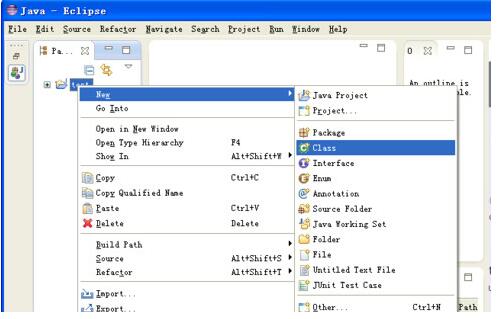
5. Enter the class name in the pop-up class dialog box, and then click finish. Finally, we can use eclipse software to write code.
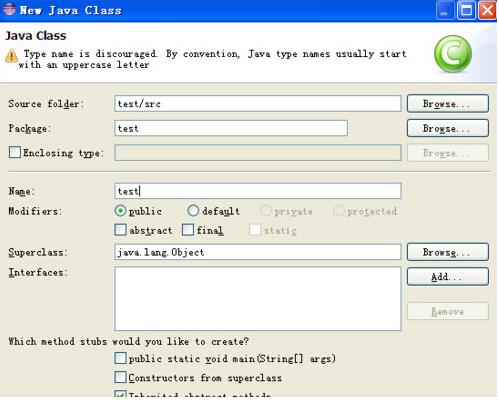
Eclipse FAQ
How to import project in eclipse?
1. Open the eclipse software we have installed, and then click the "File Menu" on the left. Find the "Import" option in its drop-down menu and you can start importing the java project.
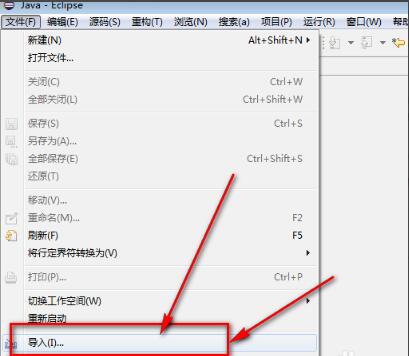
2. Then the import dialog box will pop up, click "general" here and then select the "Existing project to workspace" option, and then click "Next".
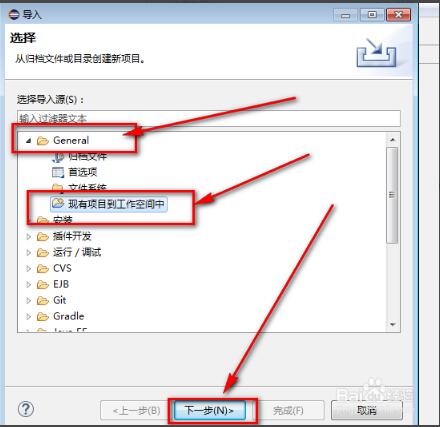
3. Click Browse here to find the file path where the JAVA project is stored, as shown in the figure below:
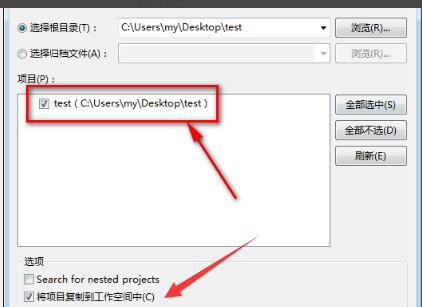
4. After finding the project file, click the "Copy project to workspace" option at the bottom of the interface, make a backup, and keep the source file. Finally, click Finish. This will import the JAVA project into the eclipse software. Once you open it, you can re-edit and modify the code.
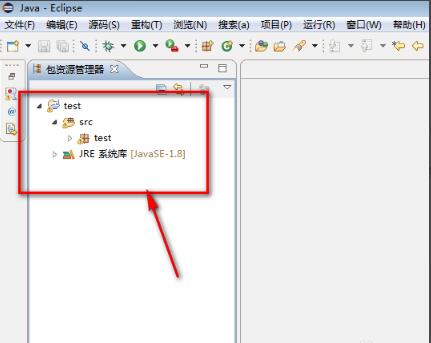
How to change font size in eclipse?
1. Open the eclipse software we have installed, then click the Windows [Window] option in the menu bar and find the preferences [Parameters] in its drop-down menu. After that, a dialog box will pop up. Find the appearance expansion option under the general option on the left side. As shown below:

2. Here we see a colors and Fonts option, click to open it.
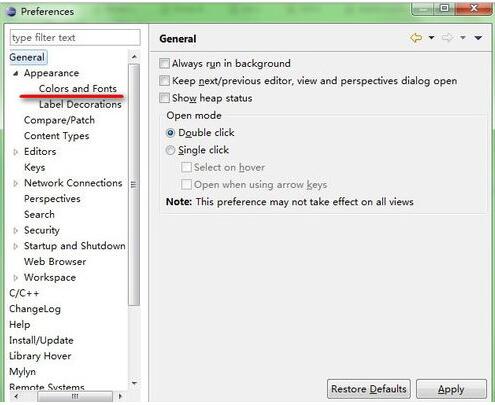
3. Then on the right side we can set the font. Here we modify the basic one, expand it to find text font, select it and click edit on the right.

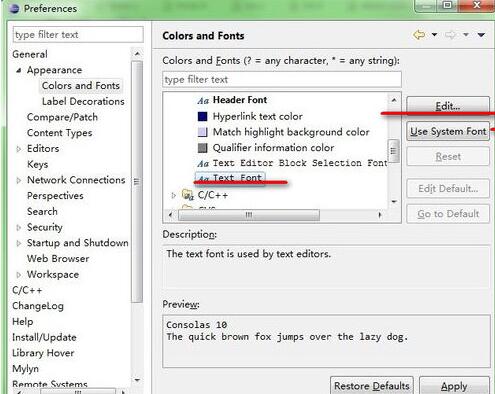
4. Finally, a font pop-up box will pop up. Just select the font size and font you need here.
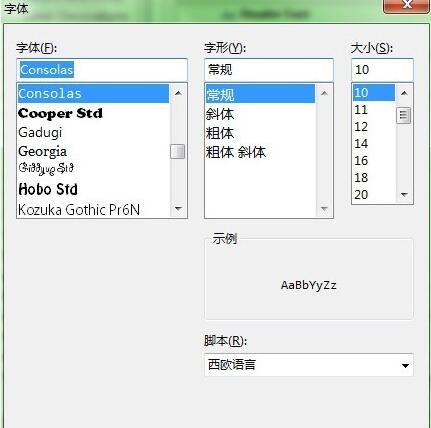
Eclipse usage tips
eclipse shortcut keys:
0. Ctrl + 1 (quick fix)
1. Ctrl + D (delete current line)
2. Ctrl + Alt + ↓ (Copy the current line to the next line)
3. Alt+Shift+R Rename.
4. Ctrl + Q locates the last edited location.
Ctrl+Alt+↓ Copy the current line to the next line (copy and increase)
Ctrl+Alt+↑ Copy the current line to the previous line (copy and increase)
Ctrl+/(keyboard) Collapse all code in the current class
Ctrl+×(keyboard) expand all codes in the current class
Eclipse update log:
Fix bugs;
Optimize functions;
Huajun editor recommends:
Eclipse is open source software. Programming developers can create a practical JAVA integrated development environment (IDE) through the plug-in library that comes with the software. It is very convenient. More functions are waiting for you to experience one by one. This site provides free downloads. In addition, this site also hasEasy language,C language compilerand other special software, welcome to download and use it from Huajun Software Park.

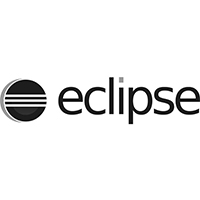





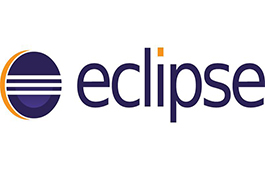


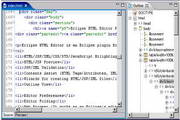
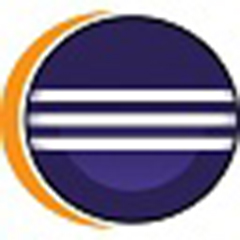






























Useful
Useful
Useful