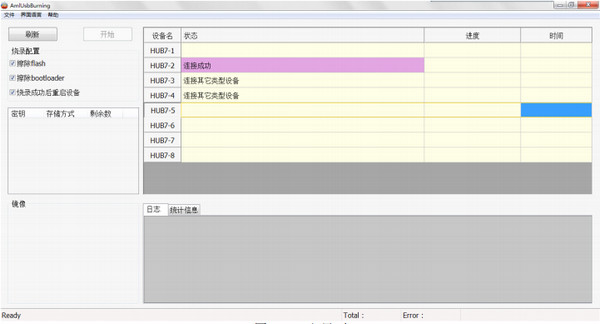
Amlogic USB_Burning_ToolMain functions
1. Firmware burning and upgrade
Core function: Supports burning firmware images (such as .img, .bin, .zip format) to devices equipped with Amlogic chips (such as smart TV boxes, set-top boxes, industrial control equipment, etc.) to achieve system initialization, version upgrade or fault recovery.
Burning mode:
Blank board burning: Directly initialize and burn devices without a system installed, suitable for new hardware or completely erased devices.
Upgrade burning: Supports updating firmware while retaining some user data. Old platform data needs to be erased first.
Key burning: Specific keys or security data (such as device authentication information) can be written to meet enterprise-level security requirements.
2. Device compatibility and multi-scenario support
Chip compatibility: Covers Amlogic’s mainstream chip models, including S905, S912, S922, S905X, S922X, S802, S805, S812, S905L3B, etc., and is suitable for smart TVs, set-top boxes, IoT devices, etc.
Burning method:
USB burning: Connect the device to the computer via a USB male-to-male cable, supporting fast burning (usually completed in 2-5 minutes).
SD card burning: Write the firmware to the SD card and insert it into the device to start burning. It is suitable for devices without USB interface.
Network burning: Supports batch burning of multiple devices through LAN, suitable for production lines or large-scale deployment.
3. Advanced functions and optimization
Large image support: Can handle firmware files exceeding 1GB to meet the burning needs of complex systems (such as Android TV systems).
Automation and script support: Allows users to write Python scripts for unattended batch burning, and supports parallel processing of multiple devices.
Firmware verification: Automatically verify data integrity after burning is completed to ensure that the firmware is correctly written to the device.
Remote burning: Remotely control the burning process through the network, which facilitates remote maintenance or cross-regional device management.
4. Troubleshooting and diagnosis
Brick rescue function: When the device cannot be started due to system crash or incorrect operation, the firmware can be forced to burn back to normal through wire flash mode.
Error prompts and logs: Real-time display of burning progress and error messages (such as drivers not installed, devices not connected), and detailed logs to assist in troubleshooting.
Amlogic USB_Burning_ToolSoftware description
1. Applicable scenarios
Developers and Enthusiasts: Used for custom firmware testing, system debugging, or unlocking device functions (such as rooting, installing third-party systems).
Enterprises and production lines: Support batch burning, key management and production data statistics to improve firmware deployment efficiency.
Ordinary users: Used for official firmware upgrades or repairing device failures (such as system freezes and inability to boot).
2. System compatibility
Operating system: Supports Windows XP to Windows 11 (32/64 bit), and Linux (requires manual configuration of dependent libraries).
Driver support: Automatically deploy USB drivers during installation to ensure normal recognition of the device.
3. Operational procedures
Preparation work: Download the firmware image, install the tools, and connect the device (you need to enter the flash mode, such as shorting the solder joints or pressing the reset button).
Import firmware: Select the firmware file in the tool interface and set burning options (such as erasing Flash, retaining Bootloader).
Start burning: After clicking "Start", the tool automatically completes data transmission and verification. After the burning is completed, the device automatically restarts.
4. Precautions
Data backup: Before burning, you need to back up the original firmware of the device to avoid irreversible errors.
Stable power supply: Ensure that the device has sufficient power supply to avoid hardware damage caused by power outages during programming.
Firmware matching: The firmware corresponding to the device model must be used, otherwise it may fail to start.
Amlogic USB_Burning_ToolSoftware features
1. Ease of use and interface optimization
Graphical interface: The operation process is intuitive and supports multiple languages such as Chinese. Even non-professional users can get started quickly.
Progress and status merge: Integrate burning progress and status prompts into the same area to facilitate real-time monitoring.
Configurable column display: Users can choose to display MAC address, SN serial number and other information to facilitate the management of multiple devices.
2. Stability and compatibility
Multi-version support: The latest version v3.2.0 fixes bugs in the previous version and enhances compatibility with new chips (such as S905L3B).
Anti-interference design: Automatically detect the device connection status during the burning process to avoid data loss due to USB plugging and unplugging.
3. Efficiency and flexibility
Batch processing: Supports simultaneous programming of multiple devices connected through HUB to improve production line efficiency.
Scripted operation: Provides Python script interface to support custom burning logic (such as partition management, parameter configuration).
4. Safety and Reliability
Data verification: Automatically verify the firmware hash value after burning to ensure data consistency.
Secure Erase: Supports complete erasure of device storage data to meet enterprise-level data destruction requirements.
5. Multi-platform and scalability
Cross-system support: In addition to Windows, Linux versions (such as aml-flash) can implement advanced burning functions through the command line.
Remote management: Supports remote control of burning through network protocols (such as SSH), suitable for large-scale device cluster management.
Amlogic USB_Burning_Tool FAQ
Problem description:
What should I do if the Amlogic burning tool cannot detect the flash package file when trying to burn firmware?
Check the format and integrity of the flash package: Make sure the downloaded flash package is in the correct format (usually IMG format) and the file is intact.
Check the programming tool version: Make sure that Amlogic’s programming tool is the latest version. If not, please go to the official website to download and install the latest version.
Reinstall the burning tool: If there is a problem with the burning tool, try uninstalling and reinstalling it.
Check the compatibility of the flash package: Amlogic’s burning tool only supports chips developed by Amlogic. If the flash package is designed for chips from other manufacturers, you cannot use Amlogic’s burning tools for burning.
Amlogic USB_Burning_Tool (Amlogic burning tool) update log:
1: Brand new interface, refreshing, simple and efficient
2: Performance is getting better and better
Huajun editor recommends:
Amlogic USB_Burning_Tool (Amlogic Burning Tool) software is a software with excellent performance, which is obvious to all. Huajun Software Park also hasFastCAM automatic programming nesting software,Hanwen production planning and scheduling software,Material weight calculation,Green apple weighing software,Machining process quota calculatorWaiting for related software that is definitely worth downloading and using, come and choose your favorite one!

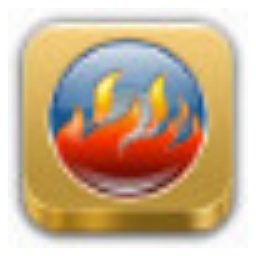






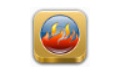





























Your comment needs to be reviewed before it can be displayed