
Hot search terms: 360 Security Guard Office365 360 browser WPS Office iQiyi Huawei Cloud Market Tencent Cloud Store

Hot search terms: 360 Security Guard Office365 360 browser WPS Office iQiyi Huawei Cloud Market Tencent Cloud Store

programming tools Storage size: 63.33 MB Time: 2022-05-26
Software introduction: The official version of scratch is a graphical programming software specially created for children. In addition to Web, scratch not only provides multiple offline versions...
Scratch is a graphical programming tool for teenagers designed and developed by the Lifelong Kindergarten team of the MIT Media Lab. Its core concept is that "programming is as easy as building blocks." Users do not need to memorize complex syntax and codes. They can easily create their own interactive stories, animations, games, music, art and other works by dragging and dropping preset programming building blocks. Next, let the editor of Huajun explain to you how to set the background in Scratch and how to set the background in Scratch!
first step
Enter the Scratch creation interface and click the stage area (blank area) in the upper right corner.
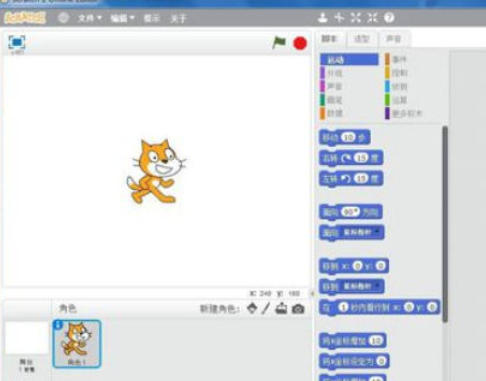
Step 2
Click the "Backgrounds" tab → select "Upload Background" (the icon is a folder). In the pop-up window, find the required picture from the computer folder (supports JPG/PNG and other formats), select it and click "Open". The picture is automatically added to the background list.
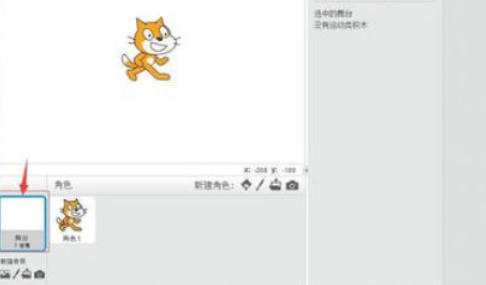
Step 3
Click "Select Background Library" (the icon is a brush) to browse the background categories provided by Scratch (such as outdoor, indoor, fantasy, etc.). Select the background you like and click OK to add it.
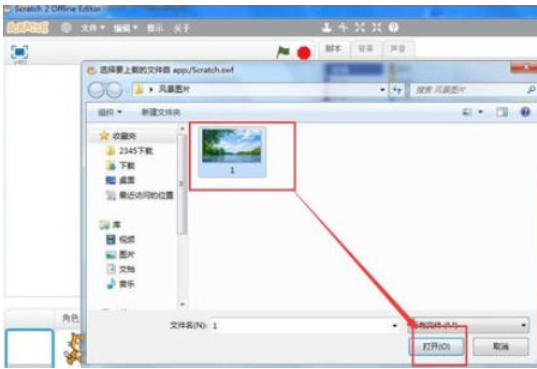
Step 4
In the Background tab, find the default white background (usually named "Background 1"). Right-click on the background → select Delete. Or after selecting the background, click the Delete button (trash can icon) below the tab.
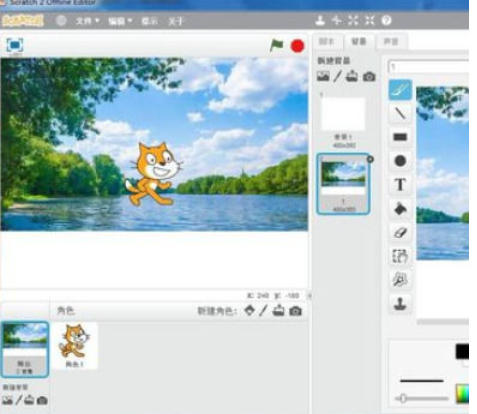
Step 5
Rename the background: Double-click the background name (such as "Background 1") and enter a new name.
Edit the background: Click the "Edit" button and use the built-in drawing tools to modify the picture (such as cropping, doodling).
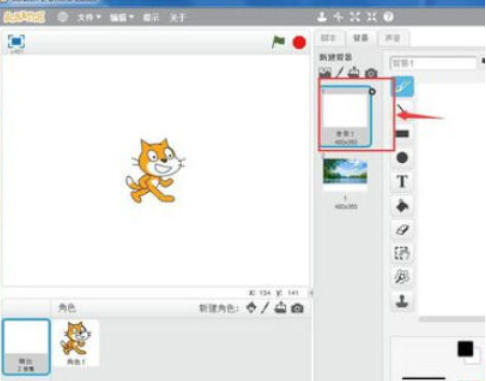
Set background effects: Add dynamic effects (such as switching backgrounds, gradients, etc.) through the "Appearance" category in the building block command area (left).
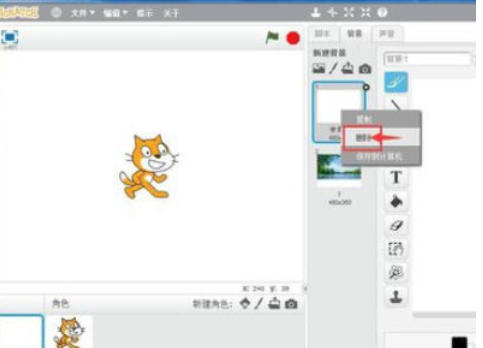
Step 6
Click "File" → "Save to Computer" in the upper left corner to avoid losing operations.
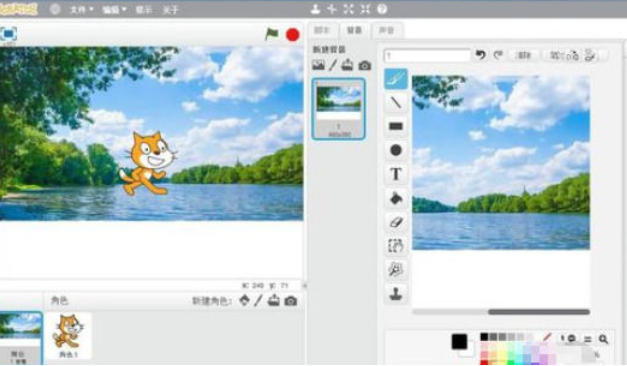
The above is how to set the background of Scratch and the method of setting the background of Scratch compiled by Huajun editor for you. I hope it can help you!
 How to set 115 browser as the default browser? -115How to set browser as default browser
How to set 115 browser as the default browser? -115How to set browser as default browser
 115How to change the home page settings of the browser? -115 Methods to change the home page settings of the browser
115How to change the home page settings of the browser? -115 Methods to change the home page settings of the browser
 How to repair 115 browser? -115 browser repair method
How to repair 115 browser? -115 browser repair method
 How to draw a circle in scratch-How to draw a circle in scratch
How to draw a circle in scratch-How to draw a circle in scratch
 How to set rounding in scratch-How to set rounding in scratch
How to set rounding in scratch-How to set rounding in scratch
 WPS Office
WPS Office
 iQiyi
iQiyi
 Sohu video player
Sohu video player
 Tencent Video
Tencent Video
 Lightning simulator
Lightning simulator
 MuMu emulator
MuMu emulator
 Eggman Party
Eggman Party
 WPS Office 2023
WPS Office 2023
 Minecraft PCL2 Launcher
Minecraft PCL2 Launcher
 What to do if there is no sound after reinstalling the computer system - Driver Wizard Tutorial
What to do if there is no sound after reinstalling the computer system - Driver Wizard Tutorial
 How to switch accounts in WPS Office 2019-How to switch accounts in WPS Office 2019
How to switch accounts in WPS Office 2019-How to switch accounts in WPS Office 2019
 How to clear the cache of Google Chrome - How to clear the cache of Google Chrome
How to clear the cache of Google Chrome - How to clear the cache of Google Chrome
 How to practice typing with Kingsoft Typing Guide - How to practice typing with Kingsoft Typing Guide
How to practice typing with Kingsoft Typing Guide - How to practice typing with Kingsoft Typing Guide
 How to upgrade the bootcamp driver? How to upgrade the bootcamp driver
How to upgrade the bootcamp driver? How to upgrade the bootcamp driver