
Hot search terms: 360 Security Guard Office365 360 browser WPS Office iQiyi Huawei Cloud Market Tencent Cloud Store

Hot search terms: 360 Security Guard Office365 360 browser WPS Office iQiyi Huawei Cloud Market Tencent Cloud Store

programming tools Storage size: 63.33 MB Time: 2022-05-26
Software introduction: The official version of scratch is a graphical programming software specially created for children. In addition to Web, scratch not only provides multiple offline versions...
Scratch is a graphical programming tool developed by the Massachusetts Institute of Technology in the United States. It is specially designed for teenagers aged 8-16 years old. It uses a unique "building block" programming interface that allows users to create animations, games and interactive stories by dragging and dropping code modules without having to memorize complex syntax. This tool not only stimulates creativity, but also develops logical thinking and problem-solving skills. It is one of the most popular programming enlightenment platforms in the world. Learners can also share their works in online communities to inspire and communicate with each other. Next, let the editor of Huajun explain to you how to draw a circle in scratch and how to draw a circle in scratch!
first step
Open Scratch and click the "Extend" button in the lower left corner. Select the "Brush" module and add it to the toolbar.
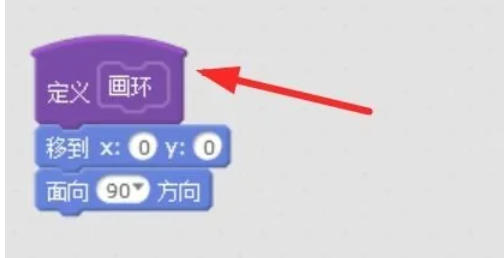
Step 2
Click the Code tab → Make My Brick.
Name the building block "Draw a Circle" and add parameters:
Input: radius (default 50)
Input: color (default red)
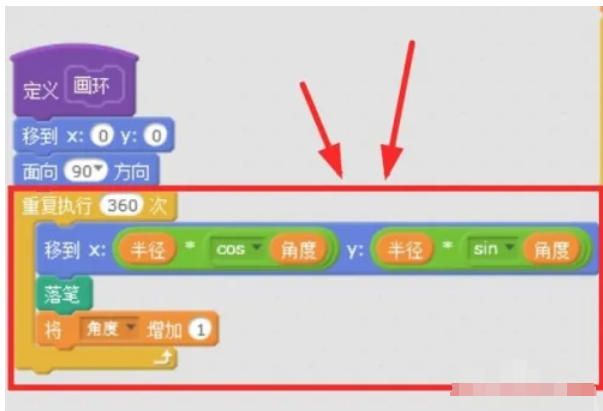
Step 3
Click the Variables tab → New Variable.
Create two variables:
Radius (used to control the size of the ring)
Angle (used to calculate coordinates in a loop)
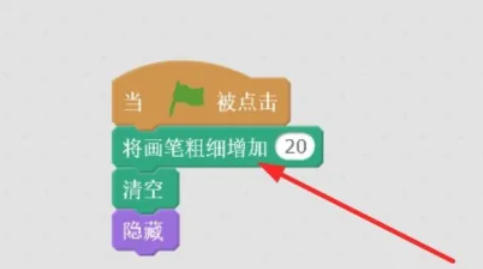
Step 4
Add the following blocks before the code starts:
scratch
When the green flag is clicked
Erase all // Clear the stage
Move the brush to (0, 0) // center position of the circle
Set angle to [0] //Initialize angle
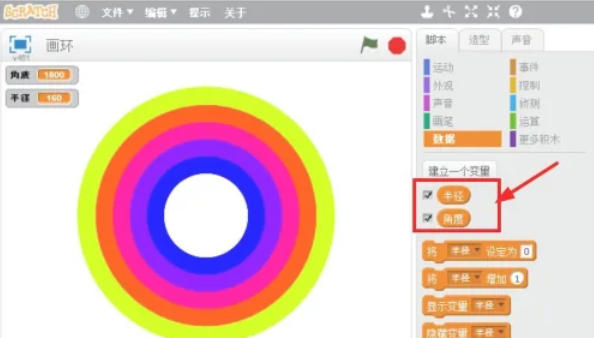
Step 5
Implemented using a loop and variable increment:
scratch
Repeat (5) times
Draw a circle (radius) [color] // Call custom building blocks to increase the radius (20) // Increment the radius of each ring and increase the color effects by (30) // Color gradient (optional)
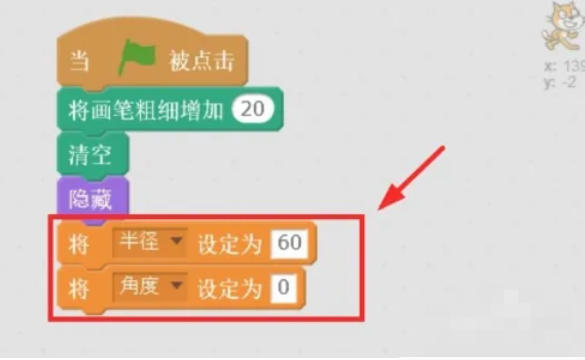
Step 6
Number of rings: 5 concentric rings.
Color change: realize gradient through "color effects" (optional replacement with fixed color).
Increasing radius: Each ring is 20 pixels larger than the previous one.
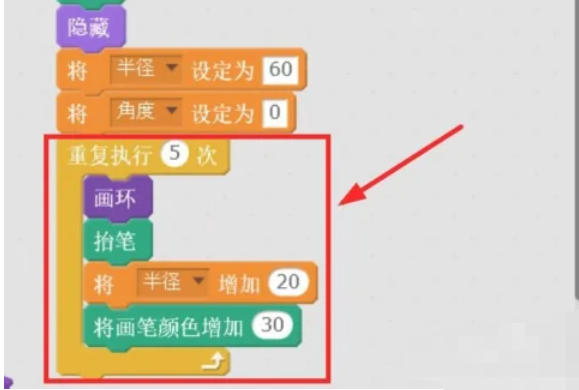
The above is how to draw a circle in scratch and the method of drawing a circle in scratch compiled by Huajun editor for you. I hope it can help you!
 How to set 115 browser as the default browser? -115How to set browser as default browser
How to set 115 browser as the default browser? -115How to set browser as default browser
 115How to change the home page settings of the browser? -115 Methods to change the home page settings of the browser
115How to change the home page settings of the browser? -115 Methods to change the home page settings of the browser
 How to repair 115 browser? -115 browser repair method
How to repair 115 browser? -115 browser repair method
 How to set rounding in scratch-How to set rounding in scratch
How to set rounding in scratch-How to set rounding in scratch
 How to set the background in scratch-How to set the background in scratch
How to set the background in scratch-How to set the background in scratch
 iQiyi
iQiyi
 Sohu video player
Sohu video player
 WPS Office
WPS Office
 Tencent Video
Tencent Video
 Lightning simulator
Lightning simulator
 MuMu emulator
MuMu emulator
 Eggman Party
Eggman Party
 WPS Office 2023
WPS Office 2023
 Minecraft PCL2 Launcher
Minecraft PCL2 Launcher
 What to do if there is no sound after reinstalling the computer system - Driver Wizard Tutorial
What to do if there is no sound after reinstalling the computer system - Driver Wizard Tutorial
 How to switch accounts in WPS Office 2019-How to switch accounts in WPS Office 2019
How to switch accounts in WPS Office 2019-How to switch accounts in WPS Office 2019
 How to clear the cache of Google Chrome - How to clear the cache of Google Chrome
How to clear the cache of Google Chrome - How to clear the cache of Google Chrome
 How to practice typing with Kingsoft Typing Guide - How to practice typing with Kingsoft Typing Guide
How to practice typing with Kingsoft Typing Guide - How to practice typing with Kingsoft Typing Guide
 How to upgrade the bootcamp driver? How to upgrade the bootcamp driver
How to upgrade the bootcamp driver? How to upgrade the bootcamp driver