
Hot search terms: 360 Security Guard Office365 360 browser WPS Office iQiyi Huawei Cloud Market Tencent Cloud Store

Hot search terms: 360 Security Guard Office365 360 browser WPS Office iQiyi Huawei Cloud Market Tencent Cloud Store

programming tools Storage size: 63.33 MB Time: 2022-05-26
Software introduction: The official version of scratch is a graphical programming software specially created for children. In addition to Web, scratch not only provides multiple offline versions...
Scratch is a graphical programming software developed by the lifelong kindergarten team of the MIT Media Lab. It is specially designed for teenagers and programming beginners. It replaces complex and boring text input by dragging and dropping colorful building block-style code blocks, allowing users to create their own interactive stories, animations, games and music as easily as building Lego. This intuitive approach not only greatly lowers the threshold for programming, but also aims to stimulate learners' creativity, logical thinking ability and collaborative spirit. It is an excellent enlightenment tool to enter the world of computer science. Next, let the editor of Huajun explain to you how to import audio in scratch and how to import audio in scratch!
first step
Open the Scratch editing interface, click the icon to the right of "New Character" (such as uploading from a local file, randomly selecting or drawing a new character) to insert a character.

Step 2
Select the added character icon, find and click the first "Sound" button in the control area at the top of the interface (the icon is a small speaker).
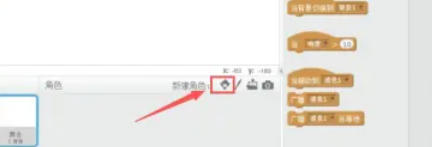
Step 3
In the pop-up sound library interface:
Use built-in sounds: Browse the sound library provided by Scratch, select a sound, and click "OK" to save.
Upload local sound: Click the "Upload Sound" button, select an audio file from local files (supports MP3, WAV and other formats), and click "OK" after importing.
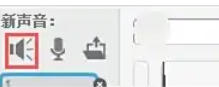
Step 4
Switch to the "Script" menu, click the "Event" option, and drag the "When the green flag is clicked" command to the script area.
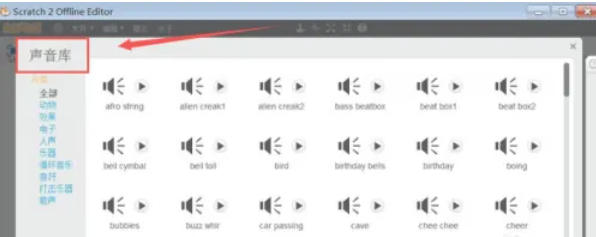
Step 5
In the Sounds panel, find and drag the "Play sound [pop] until finished" command (replace "pop" with the name of the sound you imported or selected).

Step 6
Click the green flag to run the project and check whether the sound plays normally. If you need to adjust, you can modify parameters such as volume and playback speed in the sound panel, or add more sound control instructions (such as stopping playback, playing specific sound effects, etc.).
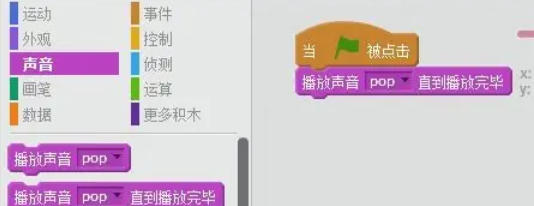
The above is how the editor of Huajun compiled for you how to import audio in scratch and the method of importing audio in scratch. I hope it can help you!
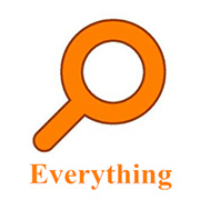 How to set up EveryThing to search mobile hard drives - How to set up EveryThing to search mobile hard drives
How to set up EveryThing to search mobile hard drives - How to set up EveryThing to search mobile hard drives
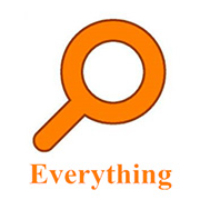 How to add a folder to EveryThing-How to add a folder to EveryThing
How to add a folder to EveryThing-How to add a folder to EveryThing
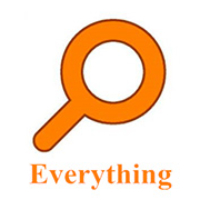 How to batch modify file names in EveryThing - How to batch modify file names in EveryThing
How to batch modify file names in EveryThing - How to batch modify file names in EveryThing
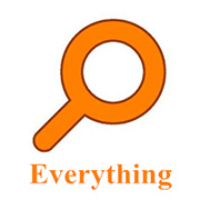 How to connect EveryThing to a shared folder on the LAN - How to connect to a shared folder on the LAN with EveryThing
How to connect EveryThing to a shared folder on the LAN - How to connect to a shared folder on the LAN with EveryThing
 Douyin web version link_Douyin web version entrance_Huajun Software Park
Douyin web version link_Douyin web version entrance_Huajun Software Park
 Sohu video player
Sohu video player
 WPS Office
WPS Office
 Tencent Video
Tencent Video
 Lightning simulator
Lightning simulator
 MuMu emulator
MuMu emulator
 iQiyi
iQiyi
 Eggman Party
Eggman Party
 WPS Office 2023
WPS Office 2023
 Minecraft PCL2 Launcher
Minecraft PCL2 Launcher
 What to do if there is no sound after reinstalling the computer system - Driver Wizard Tutorial
What to do if there is no sound after reinstalling the computer system - Driver Wizard Tutorial
 How to switch accounts in WPS Office 2019-How to switch accounts in WPS Office 2019
How to switch accounts in WPS Office 2019-How to switch accounts in WPS Office 2019
 How to clear the cache of Google Chrome - How to clear the cache of Google Chrome
How to clear the cache of Google Chrome - How to clear the cache of Google Chrome
 How to practice typing with Kingsoft Typing Guide - How to practice typing with Kingsoft Typing Guide
How to practice typing with Kingsoft Typing Guide - How to practice typing with Kingsoft Typing Guide
 How to upgrade the bootcamp driver? How to upgrade the bootcamp driver
How to upgrade the bootcamp driver? How to upgrade the bootcamp driver