
Hot search terms: 360 Security Guard Office365 360 browser WPS Office iQiyi Huawei Cloud Market Tencent Cloud Store

Hot search terms: 360 Security Guard Office365 360 browser WPS Office iQiyi Huawei Cloud Market Tencent Cloud Store
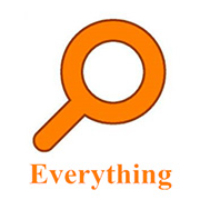
File management Storage size: 1.82 MB Time: 2022-10-13
Software introduction: Everything is an extremely fast and efficient local file search tool, known for its near-instantaneous retrieval speed and extremely low system resource usage. ...
Everything is a revolutionary Windows file search tool known for its lightning-fast search speed. Different from traditional search methods, it uses intelligent indexing technology to complete full file retrieval the moment you enter characters, truly realizing a "what you see is what you get" search experience. This lightweight software takes up almost no system resources, but allows you to say goodbye to waiting time for searching for files. Whether it is office documents, program codes or multimedia files, you can access them with just one touch. It is known as a must-have efficiency tool on the Windows platform. Next, let Huajun editor explain to you how EveryThing connects to LAN shared folders and how EveryThing connects to LAN shared folders!
first step
Find the "This PC" icon on your computer desktop and double-click it to open it; if it doesn't exist on the desktop, you can find and click on it in the left navigation bar of the File Explorer.
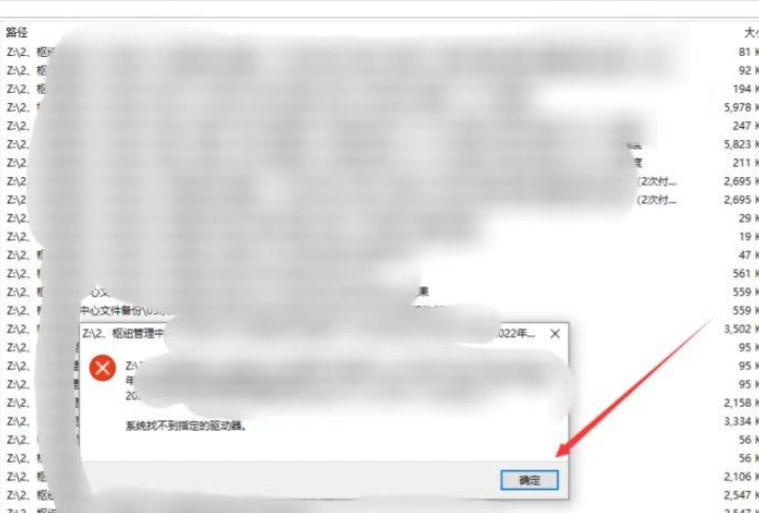
Step 2
In the menu bar at the top of the "This PC" window, click "Computer" (it may appear as "Tools" in different system versions) and select "Map Network Drive" from the drop-down menu.
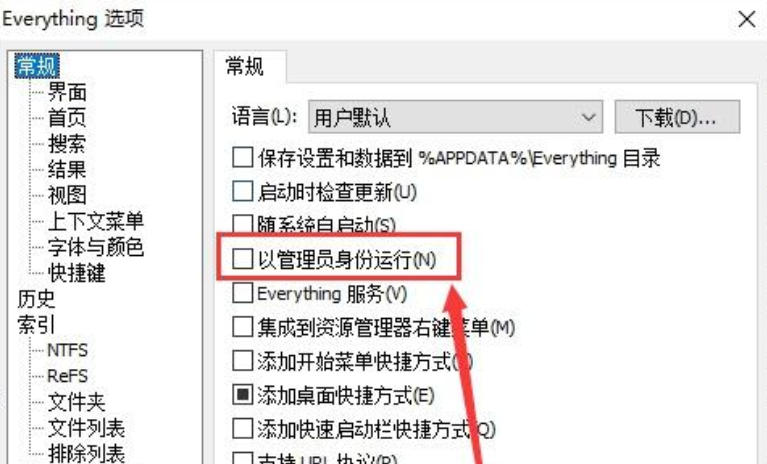
Step 3
In the pop-up "Map Network Drive" window, select an unused drive letter, such as the system's default Z drive (when there is no additional hard drive). Click the "Browse" button next to the "Folder" input box, find the LAN shared folder to be mapped through the network, select it and click "OK".
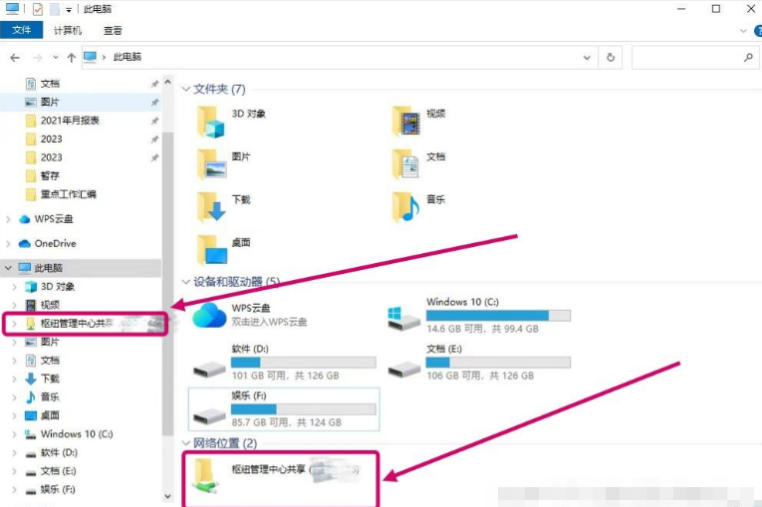
Step 4
After confirming that the settings are correct, click the "Finish" button. The system will try to connect to the shared folder. When the network is normal and the permissions are set correctly, the mapping can be successfully established. After success, a new drive letter (such as Z drive) will appear in "This PC", juxtaposed with drive letters such as C, D, E, F, etc., with a network location identification next to it.
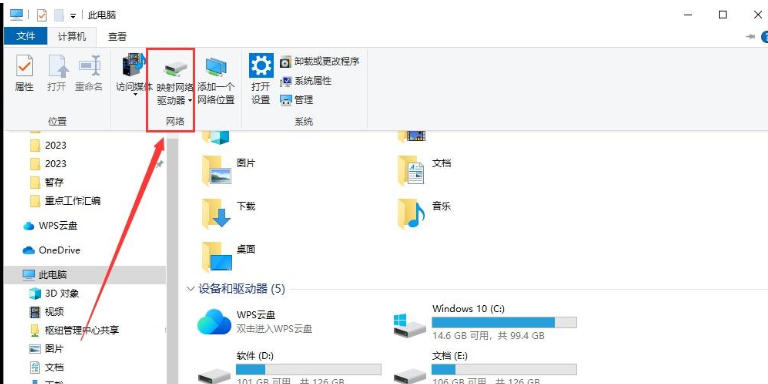
Step 5
Close the Everything software and then reopen it to allow the software to re-recognize the computer disk and folder structure and correctly index the newly mapped shared folders.
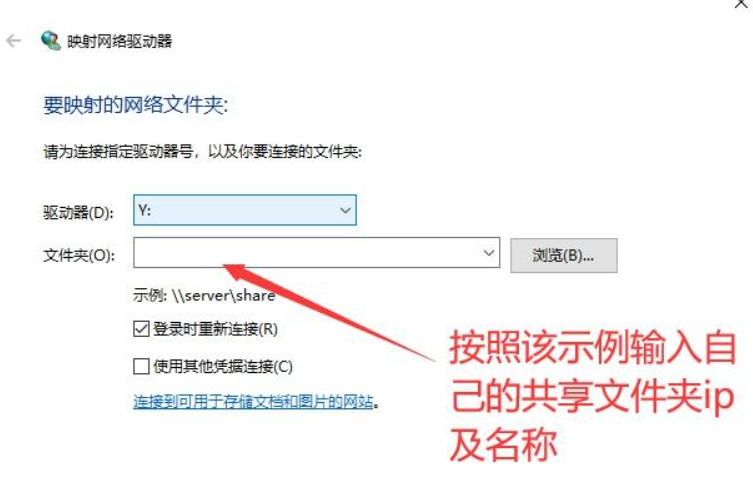
Step 6
After restarting Everything, enter keywords in the search box to search for files in the LAN shared folder. At this point, the file should be searched normally, and the search result can be opened and viewed smoothly by double-clicking the search result.
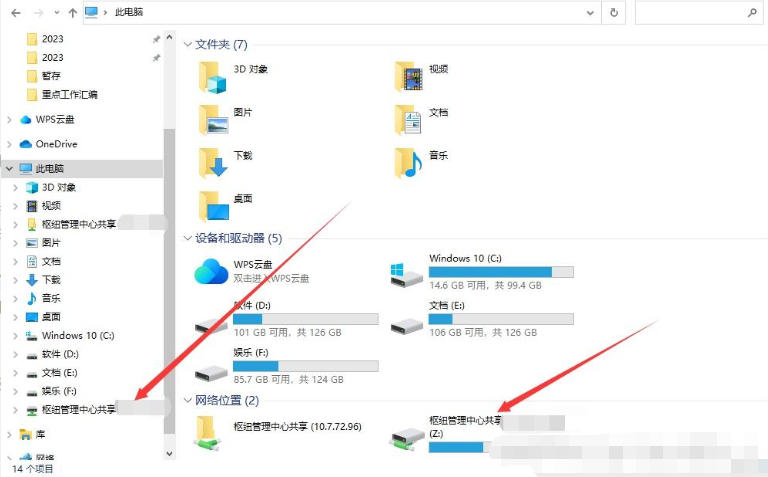
The above is how the editor of Huajun compiled for you how to connect EveryThing to LAN shared folders and the method of EveryThing to connect to LAN shared folders. I hope it can help you!
 Douyin web version link_Douyin web version entrance_Huajun Software Park
Douyin web version link_Douyin web version entrance_Huajun Software Park
 WeChat File Transfer Assistant Web Version-WeChat File Transfer Assistant Web Version Entry Use-Huajun Software Park
WeChat File Transfer Assistant Web Version-WeChat File Transfer Assistant Web Version Entry Use-Huajun Software Park
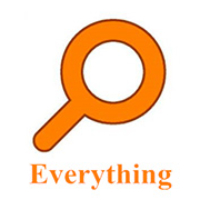 How to enable HTTP server in EveryThing-How to enable HTTP server in EveryThing
How to enable HTTP server in EveryThing-How to enable HTTP server in EveryThing
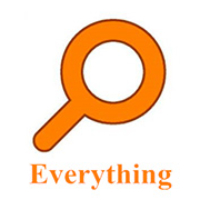 How to filter pictures in EveryThing - How to filter pictures in EveryThing
How to filter pictures in EveryThing - How to filter pictures in EveryThing
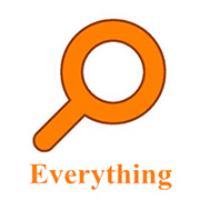 How to change the font in EveryThing - How to change the font in EveryThing
How to change the font in EveryThing - How to change the font in EveryThing
 Sohu video player
Sohu video player
 WPS Office
WPS Office
 Tencent Video
Tencent Video
 Lightning simulator
Lightning simulator
 MuMu emulator
MuMu emulator
 iQiyi
iQiyi
 Eggman Party
Eggman Party
 WPS Office 2023
WPS Office 2023
 Minecraft PCL2 Launcher
Minecraft PCL2 Launcher
 What to do if there is no sound after reinstalling the computer system - Driver Wizard Tutorial
What to do if there is no sound after reinstalling the computer system - Driver Wizard Tutorial
 How to switch accounts in WPS Office 2019-How to switch accounts in WPS Office 2019
How to switch accounts in WPS Office 2019-How to switch accounts in WPS Office 2019
 How to clear the cache of Google Chrome - How to clear the cache of Google Chrome
How to clear the cache of Google Chrome - How to clear the cache of Google Chrome
 How to practice typing with Kingsoft Typing Guide - How to practice typing with Kingsoft Typing Guide
How to practice typing with Kingsoft Typing Guide - How to practice typing with Kingsoft Typing Guide
 How to upgrade the bootcamp driver? How to upgrade the bootcamp driver
How to upgrade the bootcamp driver? How to upgrade the bootcamp driver