
Hot search terms: 360 Security Guard Office365 360 browser WPS Office iQiyi Huawei Cloud Market Tencent Cloud Store

Hot search terms: 360 Security Guard Office365 360 browser WPS Office iQiyi Huawei Cloud Market Tencent Cloud Store
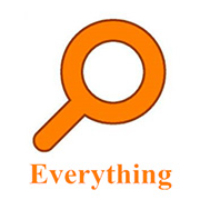
File management Storage size: 1.82 MB Time: 2022-10-13
Software introduction: Everything is an extremely fast and efficient local file search tool, known for its near-instantaneous retrieval speed and extremely low system resource usage. ...
Everything is a file search tool designed specifically for Windows systems and is known for its blazing speed. Different from traditional search methods, it uses lightweight real-time indexing technology to accurately locate targets from massive files the moment you enter search terms, achieving a smooth experience of "what you lose is what you get". This software takes up almost no system resources, but can easily handle the retrieval task of tens of millions of files, completely solving the efficiency bottleneck of finding files, and is known as an efficiency artifact that every Windows user should have. Next, let Huajun editor explain to you how to add EveryThing to the right-click menu and how to add EveryThing to the right-click menu!
first step
Double-click the Everything shortcut icon on your desktop, or find the Everything program in the Start menu and click to open it. After the software is started, its main interface will appear, with a row of menu options above the interface.
Step 2
In the top menu bar of the Everything main interface, carefully look for the "Tools" option, which is usually located near the middle of the menu bar from left to right. After finding it, click "Tools" with the left mouse button, and a drop-down menu will pop up.
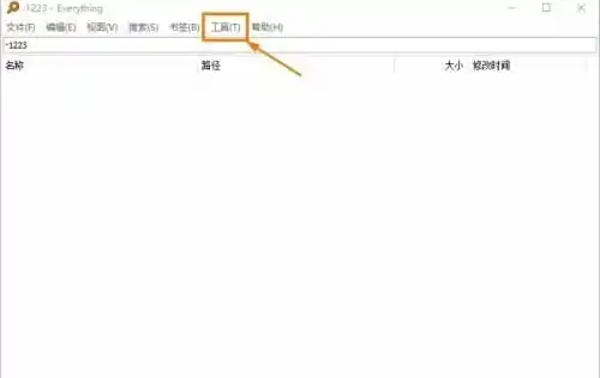
Step 3
In the "Tools" drop-down menu, browse and find the "Options" item, which is usually in the middle area of the drop-down menu. Click "Options" with the left mouse button, and a new settings window will pop up. This window is used to configure various functions of Everything.
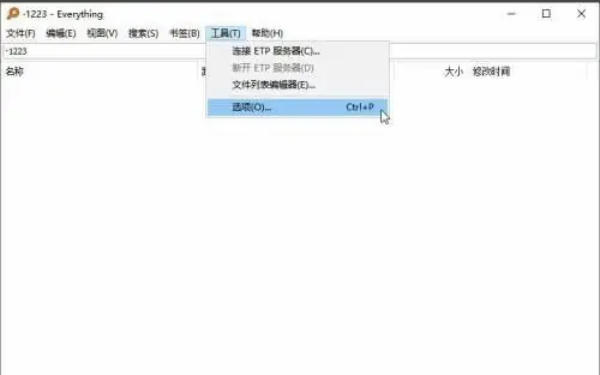
Step 4
In the pop-up settings window, you will see a column of tabs on the left, which are used to categorize different settings. Find and click the "General" tab, which is usually the first or higher in the list of tabs on the left. After clicking, content related to general settings will be displayed on the right.
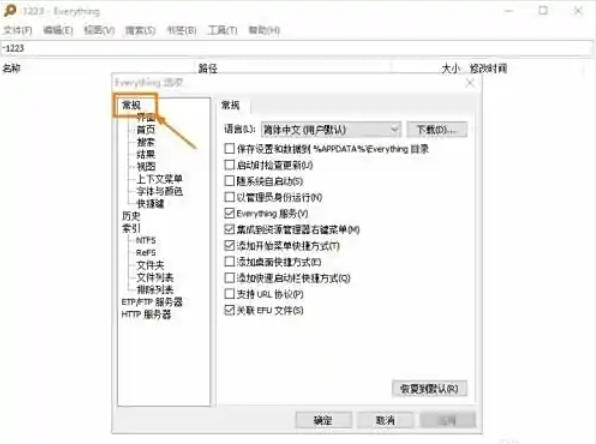
Step 5
In the settings of the "General" interface, carefully look for the option "Integrate into the Explorer right-click menu". It may appear in the form of a check box. Once found, click the check box with the left mouse button to make it checked. This means you have chosen to add Everything to the Explorer's right-click menu.
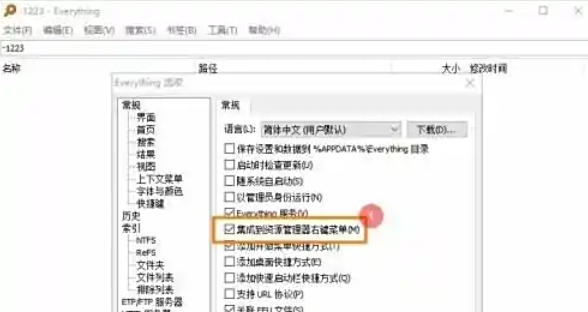
Step 6
After completing the above check operations, you will see the "OK" button at the bottom of the settings window. Click the "OK" button with the left mouse button to confirm and save your settings. After clicking "OK", the settings window will close, and Everything has been successfully added to the right-click menu of the resource manager.
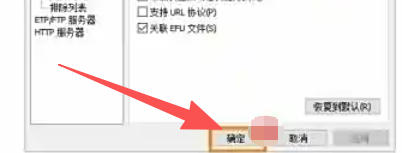
The above is how the editor of Huajun compiled for you how to add EveryThing to the right-click menu and how to add EveryThing to the right-click menu. I hope it can help you!
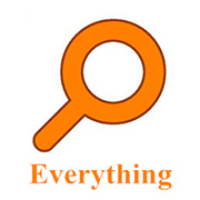 How to export a file list in EveryThing - How to export a file list in EveryThing
How to export a file list in EveryThing - How to export a file list in EveryThing
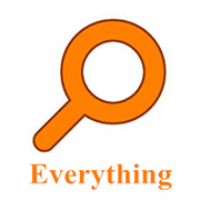 How to set EveryThing to Chinese-How to set EveryThing to Chinese
How to set EveryThing to Chinese-How to set EveryThing to Chinese
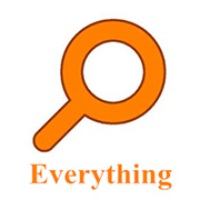 How to delete bookmarks in EveryThing-How to delete bookmarks in EveryThing
How to delete bookmarks in EveryThing-How to delete bookmarks in EveryThing
 How to cut out images in scratch-How to cut out images in scratch
How to cut out images in scratch-How to cut out images in scratch
 How does coreldraw generate barcodes - How does coreldraw generate barcodes
How does coreldraw generate barcodes - How does coreldraw generate barcodes
 Sohu video player
Sohu video player
 WPS Office
WPS Office
 Tencent Video
Tencent Video
 Lightning simulator
Lightning simulator
 MuMu emulator
MuMu emulator
 iQiyi
iQiyi
 Eggman Party
Eggman Party
 WPS Office 2023
WPS Office 2023
 Minecraft PCL2 Launcher
Minecraft PCL2 Launcher
 What to do if there is no sound after reinstalling the computer system - Driver Wizard Tutorial
What to do if there is no sound after reinstalling the computer system - Driver Wizard Tutorial
 How to switch accounts in WPS Office 2019-How to switch accounts in WPS Office 2019
How to switch accounts in WPS Office 2019-How to switch accounts in WPS Office 2019
 How to clear the cache of Google Chrome - How to clear the cache of Google Chrome
How to clear the cache of Google Chrome - How to clear the cache of Google Chrome
 How to practice typing with Kingsoft Typing Guide - How to practice typing with Kingsoft Typing Guide
How to practice typing with Kingsoft Typing Guide - How to practice typing with Kingsoft Typing Guide
 How to upgrade the bootcamp driver? How to upgrade the bootcamp driver
How to upgrade the bootcamp driver? How to upgrade the bootcamp driver