
Hot search terms: 360 Security Guard Office365 360 browser WPS Office iQiyi Huawei Cloud Market Tencent Cloud Store

Hot search terms: 360 Security Guard Office365 360 browser WPS Office iQiyi Huawei Cloud Market Tencent Cloud Store
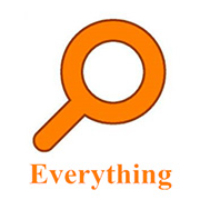
File management Storage size: 1.82 MB Time: 2022-10-13
Software introduction: Everything is an extremely fast and efficient local file search tool, known for its near-instantaneous retrieval speed and extremely low system resource usage. ...
Everything is a file name search tool developed by voidtools that runs on Windows systems. Its core charm lies in its "extreme speed" - compared with the traditional search function that comes with Windows, Everything can accurately locate the target from massive files almost as soon as you enter characters. All this is due to its unique indexing technology. It does not search file contents, but directly scans the USN log of the NTFS file system, thereby establishing and updating the file name index of the entire hard disk within milliseconds, while occupying minimal resources. Whether you are looking for a forgotten document, a specific program file, or you need to batch process files with the same suffix, Everything can be your right-hand assistant to improve efficiency and is widely hailed as a must-have productivity tool for your computer. Next, let the editor of Huajun explain to you how to set EveryThing to Chinese and how to set EveryThing to Chinese!
first step
Double-click the EveryThing shortcut icon on your desktop, or find EveryThing in the Start menu and click Open.
Step 2
You will see its default English interface with a row of menu options above the interface.
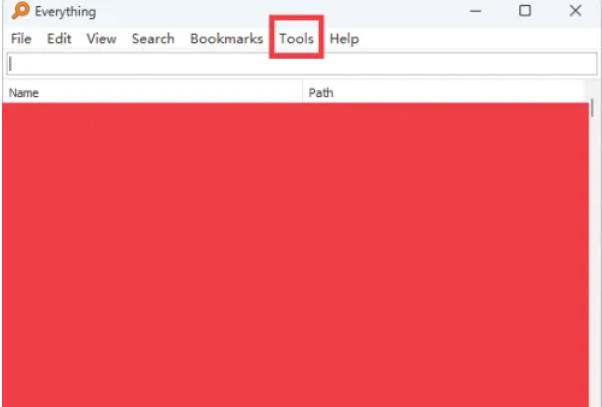
Step 3
In the menu bar at the top of the software interface, find the "Tools" option. It is usually located at the front of the menu bar from left to right. Click "Tools" and a drop-down menu will pop up.
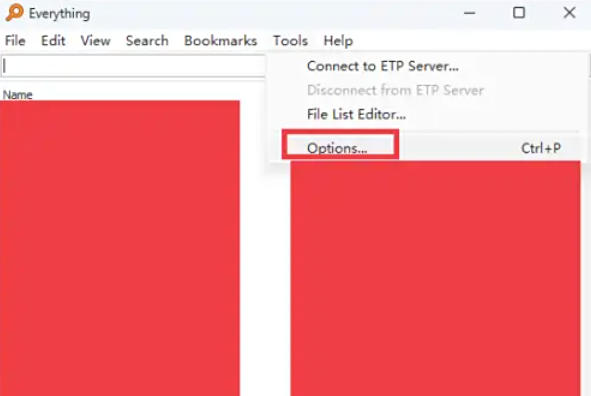
Step 4
In the Options setting window, you will see multiple setting tabs, such as "General", "Search", "Results", etc. Click on the "General" tab, this is where language settings usually are. In the General tab, scroll down or search until you see "Language" or a similar option. This is usually a drop-down menu or selection box.
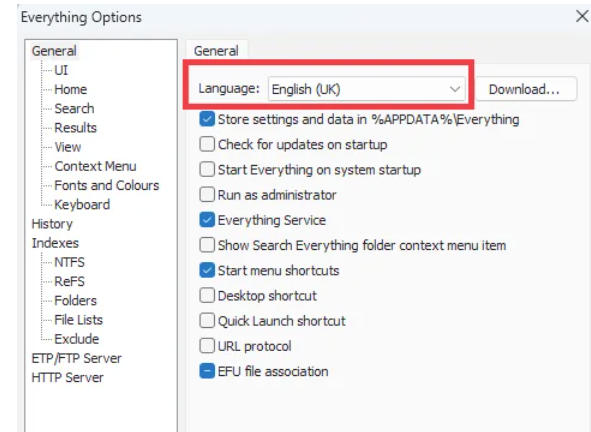
Step 5
Click the "Language" drop-down menu or selection box. In the pop-up language list, find and select "Simplified Chinese" or "Chinese (Simplified)". This is usually further down the list.
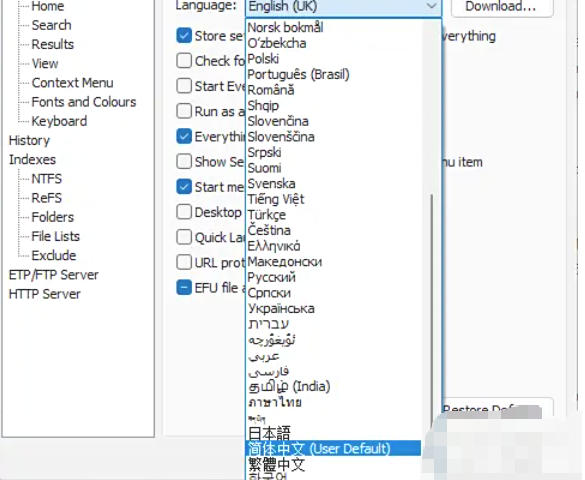
Step 6
After selecting Simplified Chinese, click the "OK" or "Apply" button at the bottom of the settings window to apply the changes. Some software may require you to click "OK" to close the settings window and save changes. Close the EveryThing software (if it hasn't closed automatically yet). Reopen the EveryThing software. At this point, you should be able to see that the software interface has changed to Chinese.
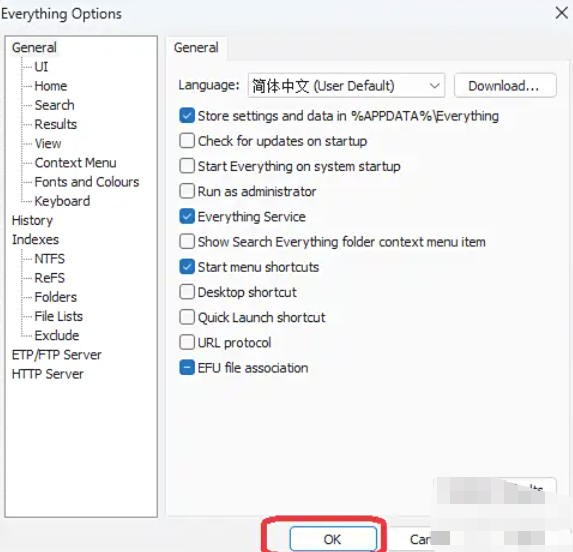
The above is how to set EveryThing to Chinese and the method of setting EveryThing to Chinese compiled by Huajun editor for you. I hope it can help you!
 How to cut out images in scratch-How to cut out images in scratch
How to cut out images in scratch-How to cut out images in scratch
 How does coreldraw generate barcodes - How does coreldraw generate barcodes
How does coreldraw generate barcodes - How does coreldraw generate barcodes
 How to correct pictures with coreldraw - How to correct pictures with coreldraw
How to correct pictures with coreldraw - How to correct pictures with coreldraw
 How to split cells in coreldraw - How to split cells in coreldraw
How to split cells in coreldraw - How to split cells in coreldraw
 How to center the page in coreldraw - How to center the page in coreldraw
How to center the page in coreldraw - How to center the page in coreldraw
 Sohu video player
Sohu video player
 WPS Office
WPS Office
 Tencent Video
Tencent Video
 Lightning simulator
Lightning simulator
 MuMu emulator
MuMu emulator
 iQiyi
iQiyi
 Eggman Party
Eggman Party
 WPS Office 2023
WPS Office 2023
 Minecraft PCL2 Launcher
Minecraft PCL2 Launcher
 What to do if there is no sound after reinstalling the computer system - Driver Wizard Tutorial
What to do if there is no sound after reinstalling the computer system - Driver Wizard Tutorial
 How to switch accounts in WPS Office 2019-How to switch accounts in WPS Office 2019
How to switch accounts in WPS Office 2019-How to switch accounts in WPS Office 2019
 How to clear the cache of Google Chrome - How to clear the cache of Google Chrome
How to clear the cache of Google Chrome - How to clear the cache of Google Chrome
 How to practice typing with Kingsoft Typing Guide - How to practice typing with Kingsoft Typing Guide
How to practice typing with Kingsoft Typing Guide - How to practice typing with Kingsoft Typing Guide
 How to upgrade the bootcamp driver? How to upgrade the bootcamp driver
How to upgrade the bootcamp driver? How to upgrade the bootcamp driver