
Hot search terms: 360 Security Guard Office365 360 browser WPS Office iQiyi Huawei Cloud Market Tencent Cloud Store

Hot search terms: 360 Security Guard Office365 360 browser WPS Office iQiyi Huawei Cloud Market Tencent Cloud Store

CAD software Storage: 1.44GB Time: 2022-04-22
Software introduction: Autodesk releases the latest version of AutoCAD every March, and this year is no exception. It is currently available on the Autodesk forum...
CorelDRAW is the world's leading vector graphics design software and an industry standard tool as famous as Illustrator. The software integrates precise vector drawing, professional layout, rich font typesetting and efficient image editing functions. It is widely used in fields such as brand image design, printing and publishing, advertising creativity, product packaging and web design. Its unique Bezier curve tools, intelligent filling, dynamic special effects and powerful color management system, combined with an intuitive operation interface, allow designers to easily realize the entire creative process from concept sketches to finished product output. Whether it is making a corporate logo, promotional brochure, or creating complex illustrations, CorelDRAW can provide a professional-level design experience and is an indispensable assistant for creative workers. Next, let Huajun editor explain to you how to split cells in Coreldraw and how to split cells in Coreldraw!
first step
After starting CorelDRAW, click the "Table Tool" in the toolbox on the left (the icon is a grid-shaped rectangle).
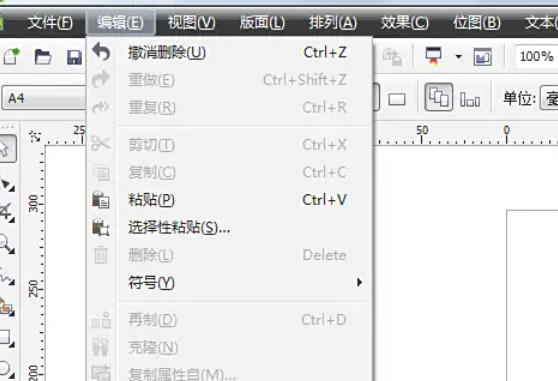
Step 2
Drag the mouse on the page to draw the outer frame of the table, and release the mouse to pop up the "Create Table" dialog box. Enter the number of rows and columns (such as 3 rows and 4 columns), and click OK to generate the table.
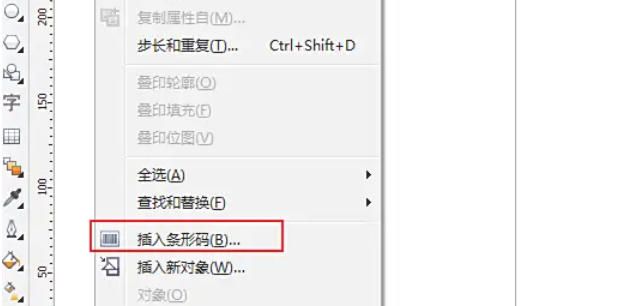
Step 3
Click the "Shape Tool" in the toolbox on the left (the icon is arrow + node, shortcut key F10).

Step 4
After selecting a cell, the top property bar will automatically display table-related options. Click the "Table" drop-down menu → select "Split Cells". When the dialog box pops up, select the split direction:
Split into rows: Split the cell vertically into multiple rows (for example, enter 2 to split into 2 rows).
Split into columns: Split cells into multiple columns horizontally (for example, enter 3 to split into 3 columns).
After entering the quantity, click "OK".
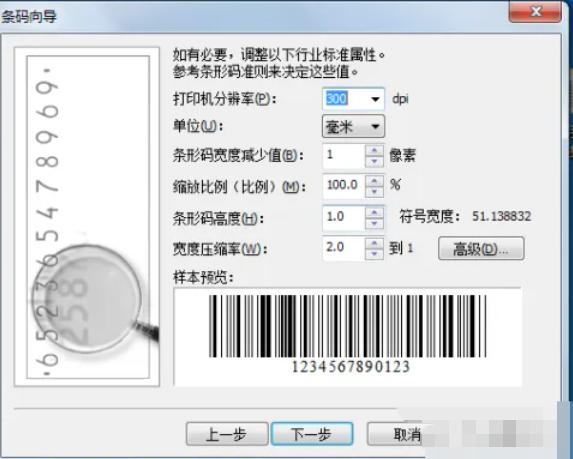
Step 5
The split cells are immediately displayed in the table, and the original cells are replaced with multiple new cells.
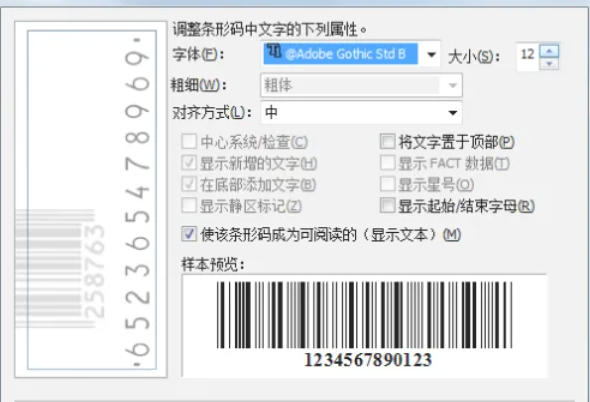
Step 6
If you need to distribute the space evenly, select the split cells and drag the table border to adjust the size. Or right-click the table and select "Evenly Distribute Rows/Columns" to automatically adjust.
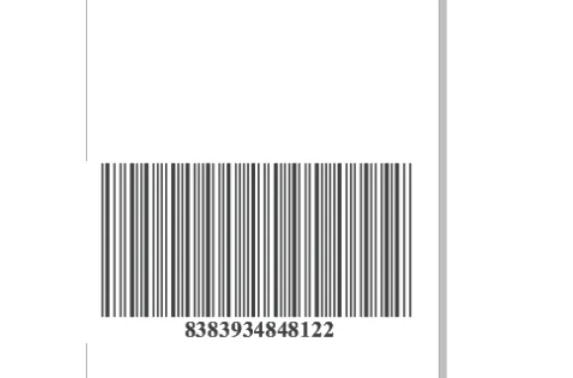
The above is how to split cells in coreldraw and the method of splitting cells in coreldraw compiled by Huajun editor for you. I hope it can help you!
 How to customize symbols in coreldraw - How to customize symbols in coreldraw
How to customize symbols in coreldraw - How to customize symbols in coreldraw
 How does coreldraw automatically adjust bitmaps - How does coreldraw automatically adjust bitmaps
How does coreldraw automatically adjust bitmaps - How does coreldraw automatically adjust bitmaps
 How to print files in coreldraw - How to print files in coreldraw
How to print files in coreldraw - How to print files in coreldraw
 How to embed bitmaps in coreldraw - How to embed bitmaps in coreldraw
How to embed bitmaps in coreldraw - How to embed bitmaps in coreldraw
 How to draw a closed arc in coreldraw - How to draw a closed arc in coreldraw
How to draw a closed arc in coreldraw - How to draw a closed arc in coreldraw
 Sohu video player
Sohu video player
 WPS Office
WPS Office
 Tencent Video
Tencent Video
 Lightning simulator
Lightning simulator
 MuMu emulator
MuMu emulator
 iQiyi
iQiyi
 Eggman Party
Eggman Party
 WPS Office 2023
WPS Office 2023
 Minecraft PCL2 Launcher
Minecraft PCL2 Launcher
 What to do if there is no sound after reinstalling the computer system - Driver Wizard Tutorial
What to do if there is no sound after reinstalling the computer system - Driver Wizard Tutorial
 How to switch accounts in WPS Office 2019-How to switch accounts in WPS Office 2019
How to switch accounts in WPS Office 2019-How to switch accounts in WPS Office 2019
 How to clear the cache of Google Chrome - How to clear the cache of Google Chrome
How to clear the cache of Google Chrome - How to clear the cache of Google Chrome
 How to practice typing with Kingsoft Typing Guide - How to practice typing with Kingsoft Typing Guide
How to practice typing with Kingsoft Typing Guide - How to practice typing with Kingsoft Typing Guide
 How to upgrade the bootcamp driver? How to upgrade the bootcamp driver
How to upgrade the bootcamp driver? How to upgrade the bootcamp driver