
Hot search terms: 360 Security Guard Office365 360 browser WPS Office iQiyi Huawei Cloud Market Tencent Cloud Store

Hot search terms: 360 Security Guard Office365 360 browser WPS Office iQiyi Huawei Cloud Market Tencent Cloud Store
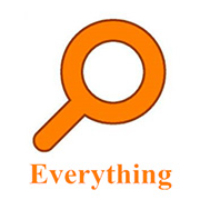
File management Storage size: 1.82 MB Time: 2022-10-13
Software introduction: Everything is an extremely fast and efficient local file search tool, known for its near-instantaneous retrieval speed and extremely low system resource usage. ...
Everything is a local file name search tool specially built for Windows systems and is famous for its extreme speed of "second-level response". Different from traditional search, it directly reads the update log of the NTFS file system instead of scanning the entire hard disk, thereby establishing an accurate index of the entire disk file when it is first started. This means that no matter how many files are stored in your computer, you only need to enter keywords in the search box, and the results will be displayed in real time, completely solving the efficiency pain point of finding files. It is small in size and consumes very little resources, making it an essential tool for improving work efficiency. Next, let the editor of Huajun explain to you how to preview documents on EveryThing and how to preview documents on EveryThing!
first step
Open the Everything software and ensure that the directory containing the files to be previewed has been indexed (default is full search).
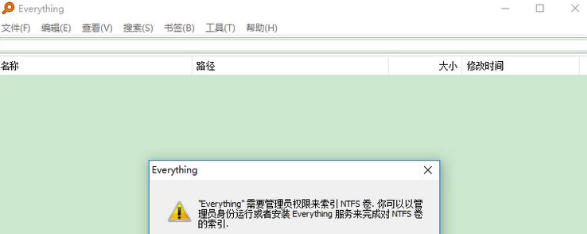
Step 2
Click "View" on the top menu bar → check "Preview" (or press the shortcut Alt + P to quickly switch).
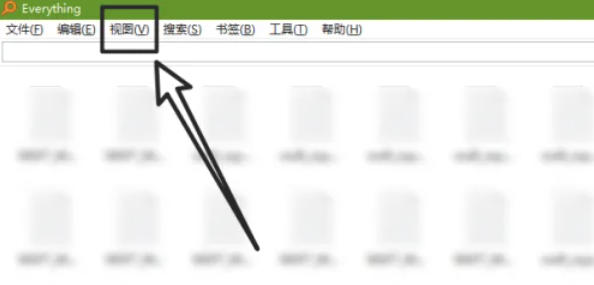
Step 3
Enter the file name or keywords in the search box to find the target file.
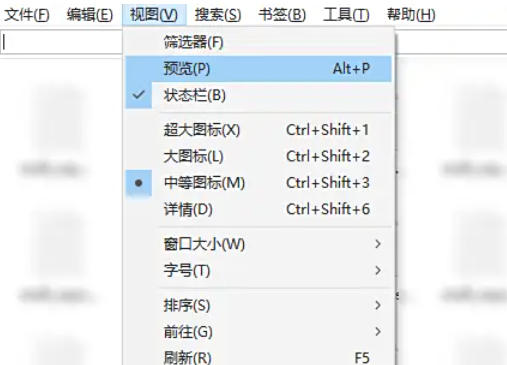
Step 4
Click on the file (no need to double-click) and the preview panel on the right will immediately display the content:
Text files (.txt, .csv, etc.): display text directly.
PDF/Picture: Display thumbnails or first page content (requires PDF plug-in support).
Office documents (.docx, .xlsx, etc.): Some versions may only display metadata and require the installation of plug-ins or associated programs.
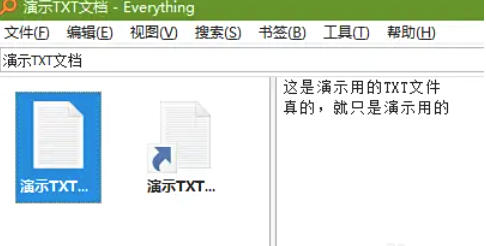
Step 5
Drag the separation line between the preview panel and the search results to resize the display area. Right-click the preview panel to select "actual size", "fit to window" and other display modes.
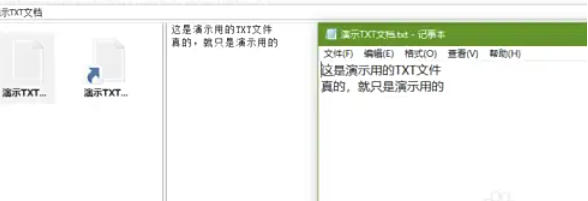
The above is how to preview documents in EveryThing and the method of previewing documents in EveryThing compiled by Huajun editor for you. I hope it can help you!
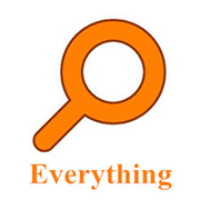 How to enable the service function of EveryThing-How to enable the service function of EveryThing
How to enable the service function of EveryThing-How to enable the service function of EveryThing
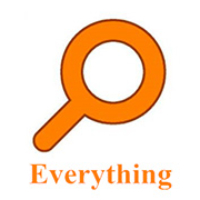 How to set shortcut keys for EveryThing-How to set shortcut keys for EveryThing
How to set shortcut keys for EveryThing-How to set shortcut keys for EveryThing
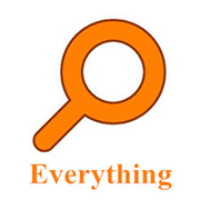 How to set bookmarks in EveryThing-How to set bookmarks in EveryThing
How to set bookmarks in EveryThing-How to set bookmarks in EveryThing
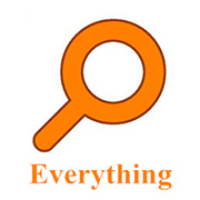 How to export a file list in EveryThing - How to export a file list in EveryThing
How to export a file list in EveryThing - How to export a file list in EveryThing
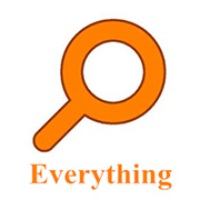 How to add EveryThing to the right-click menu-How to add EveryThing to the right-click menu
How to add EveryThing to the right-click menu-How to add EveryThing to the right-click menu
 Sohu video player
Sohu video player
 WPS Office
WPS Office
 Tencent Video
Tencent Video
 Lightning simulator
Lightning simulator
 MuMu emulator
MuMu emulator
 iQiyi
iQiyi
 Eggman Party
Eggman Party
 WPS Office 2023
WPS Office 2023
 Minecraft PCL2 Launcher
Minecraft PCL2 Launcher
 What to do if there is no sound after reinstalling the computer system - Driver Wizard Tutorial
What to do if there is no sound after reinstalling the computer system - Driver Wizard Tutorial
 How to switch accounts in WPS Office 2019-How to switch accounts in WPS Office 2019
How to switch accounts in WPS Office 2019-How to switch accounts in WPS Office 2019
 How to clear the cache of Google Chrome - How to clear the cache of Google Chrome
How to clear the cache of Google Chrome - How to clear the cache of Google Chrome
 How to practice typing with Kingsoft Typing Guide - How to practice typing with Kingsoft Typing Guide
How to practice typing with Kingsoft Typing Guide - How to practice typing with Kingsoft Typing Guide
 How to upgrade the bootcamp driver? How to upgrade the bootcamp driver
How to upgrade the bootcamp driver? How to upgrade the bootcamp driver