
Hot search terms: 360 Security Guard Office365 360 browser WPS Office iQiyi Huawei Cloud Market Tencent Cloud Store

Hot search terms: 360 Security Guard Office365 360 browser WPS Office iQiyi Huawei Cloud Market Tencent Cloud Store
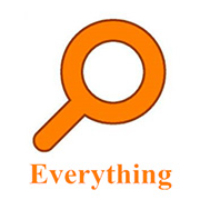
File management Storage size: 1.82 MB Time: 2022-10-13
Software introduction: Everything is an extremely fast and efficient local file search tool, known for its near-instantaneous retrieval speed and extremely low system resource usage. ...
Everything is a file search tool developed by voidtools that runs on Windows systems. Its core charm lies in its extreme speed. Compared with the traditional search that comes with Windows, it can be called a "second-level" response. This is due to its unique indexing technology. Instead of scanning file contents, it directly reads the USN log of the NTFS file system, thereby instantly establishing a name index of all files and folders on the entire hard disk. No matter how much data is stored on your hard drive, Everything can display all files and paths containing that name in real time the moment you enter a keyword. It has a simple interface and extremely low resource usage, completely changing the user's experience of finding files. It is a must-have artifact for efficiency workers and file management enthusiasts. Next, let Huajun editor explain to you how to set shortcut keys for EveryThing and how to set shortcut keys for EveryThing!
first step
Start the Everything software, click "Tools" on the top menu bar → select "Options" (or directly press the shortcut key Ctrl + P to quickly open it).
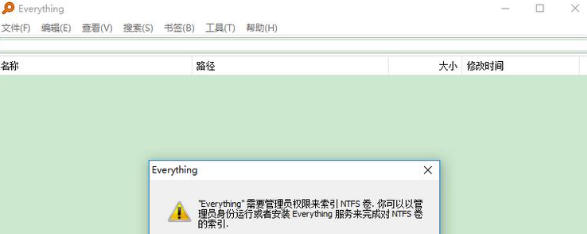
Step 2
In the options window, select "Shortcut Keys" (shortcut key management page) on the left navigation bar.
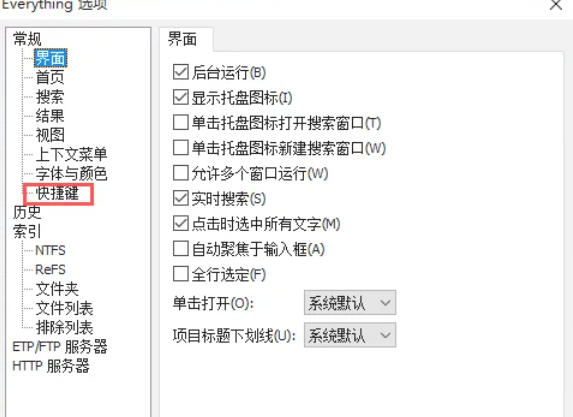
Step 3
Click the "Add" button, and in the pop-up window, select the type of function to be bound (such as search, view switching, etc.).
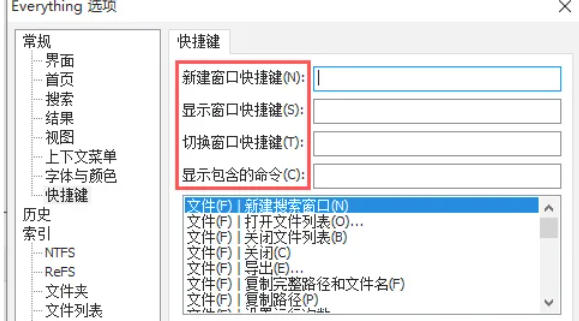
Step 4
Press the key combination you want to set in the "Shortcut key" input box (such as Ctrl + Alt + F). Click "OK" to save.
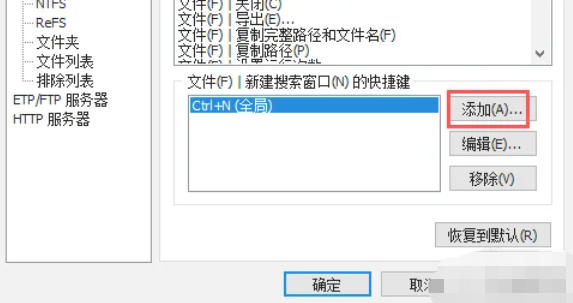
Step 5
Modify existing shortcut keys:
Select the target shortcut key in the list and click "Edit" to reset it, or double-click the list item to modify it.
Step 6
After completing all modifications, click "Apply" → "OK" to save and take effect.
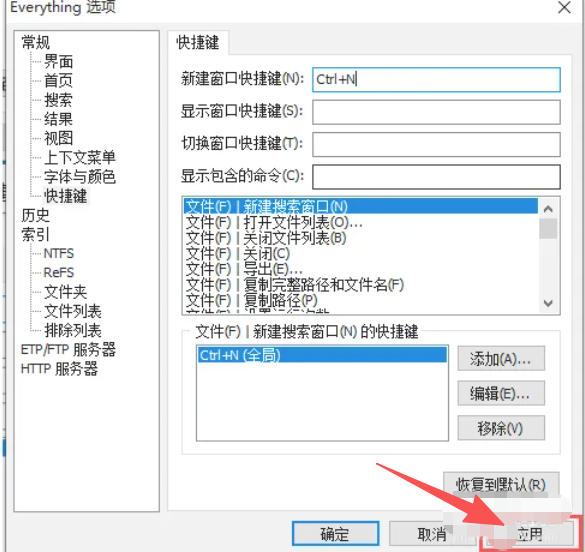
The above is how the editor of Huajun compiled for you how to set shortcut keys for EveryThing and how to set shortcut keys for EveryThing. I hope it can help you!
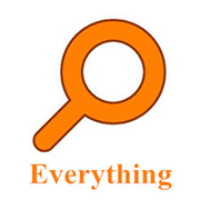 How to enable the service function of EveryThing-How to enable the service function of EveryThing
How to enable the service function of EveryThing-How to enable the service function of EveryThing
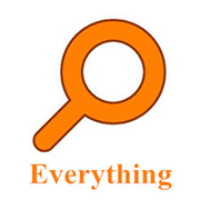 How to preview documents in EveryThing-How to preview documents in EveryThing
How to preview documents in EveryThing-How to preview documents in EveryThing
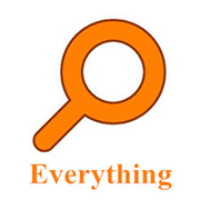 How to set bookmarks in EveryThing-How to set bookmarks in EveryThing
How to set bookmarks in EveryThing-How to set bookmarks in EveryThing
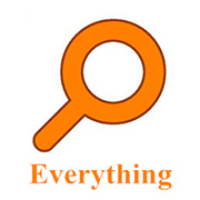 How to export a file list in EveryThing - How to export a file list in EveryThing
How to export a file list in EveryThing - How to export a file list in EveryThing
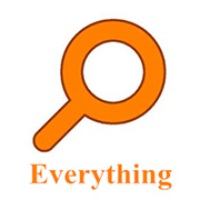 How to add EveryThing to the right-click menu-How to add EveryThing to the right-click menu
How to add EveryThing to the right-click menu-How to add EveryThing to the right-click menu
 Sohu video player
Sohu video player
 WPS Office
WPS Office
 Tencent Video
Tencent Video
 Lightning simulator
Lightning simulator
 MuMu emulator
MuMu emulator
 iQiyi
iQiyi
 Eggman Party
Eggman Party
 WPS Office 2023
WPS Office 2023
 Minecraft PCL2 Launcher
Minecraft PCL2 Launcher
 What to do if there is no sound after reinstalling the computer system - Driver Wizard Tutorial
What to do if there is no sound after reinstalling the computer system - Driver Wizard Tutorial
 How to switch accounts in WPS Office 2019-How to switch accounts in WPS Office 2019
How to switch accounts in WPS Office 2019-How to switch accounts in WPS Office 2019
 How to clear the cache of Google Chrome - How to clear the cache of Google Chrome
How to clear the cache of Google Chrome - How to clear the cache of Google Chrome
 How to practice typing with Kingsoft Typing Guide - How to practice typing with Kingsoft Typing Guide
How to practice typing with Kingsoft Typing Guide - How to practice typing with Kingsoft Typing Guide
 How to upgrade the bootcamp driver? How to upgrade the bootcamp driver
How to upgrade the bootcamp driver? How to upgrade the bootcamp driver