
Hot search terms: 360 Security Guard Office365 360 browser WPS Office iQiyi Huawei Cloud Market Tencent Cloud Store

Hot search terms: 360 Security Guard Office365 360 browser WPS Office iQiyi Huawei Cloud Market Tencent Cloud Store
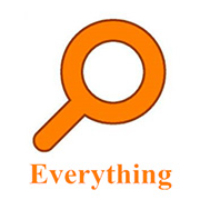
File management Storage size: 1.82 MB Time: 2022-10-13
Software introduction: Everything is an extremely fast and efficient local file search tool, known for its near-instantaneous retrieval speed and extremely low system resource usage. ...
Everything is a lightweight file search tool designed specifically for Windows systems. It achieves near-instantaneous file search response by directly reading the Master File Table (MFT) of the NTFS file system, which is significantly better than the search function that comes with the Windows system. The search speed is extremely fast, usually completed within 0.1 seconds, far exceeding the search function that comes with Windows. Next, let the editor of Huajun explain to you how to change the font of EveryThing and how to change the font of EveryThing!
first step
First, make sure the Everything software is installed and opened successfully.

Step 2
On the Everything interface, find and click the "Tools" menu, and then select "Options" from the drop-down menu.
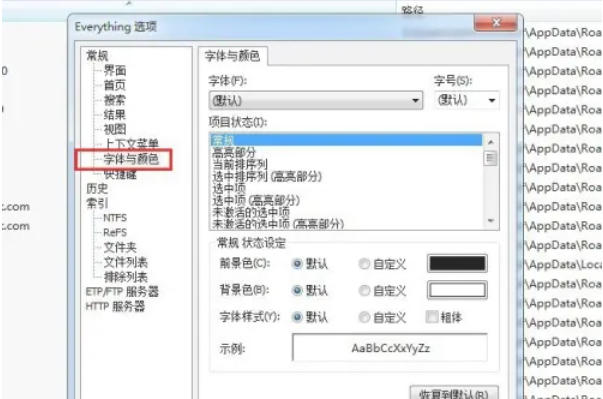
Step 3
In the pop-up options window, find and click the "Fonts and Colors" option on the left.
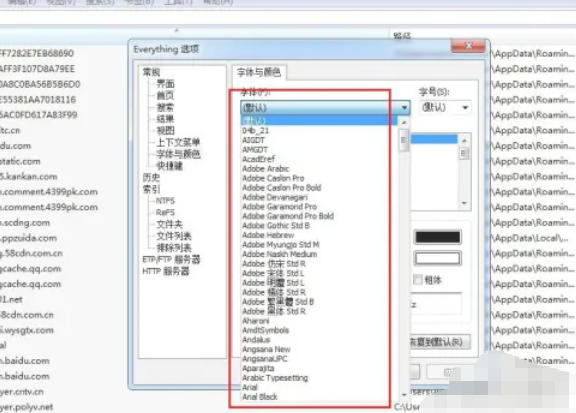
Step 4
In the "Font and Color" settings area, you can see a variety of font formats for you to choose from. Browse and select the font you like, then click OK to apply the changes.
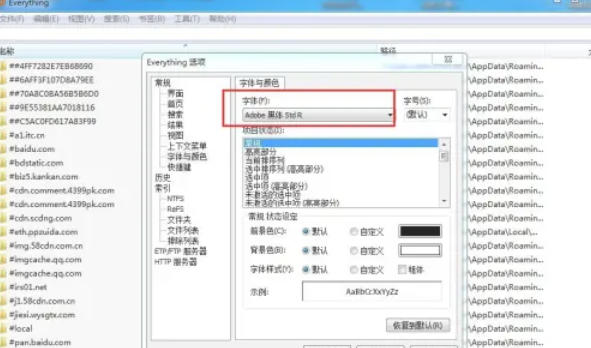
Step 5
After the setup is complete, observe whether the fonts on the Everything interface have been changed according to your choice.
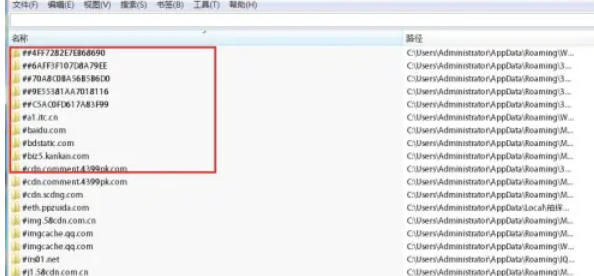
The above is how to change the font of EveryThing and the method of changing the font of EveryThing compiled by Huajun editor for you. I hope it can help you!
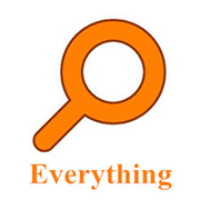 How to enable the service function of EveryThing-How to enable the service function of EveryThing
How to enable the service function of EveryThing-How to enable the service function of EveryThing
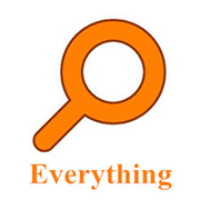 How to preview documents in EveryThing-How to preview documents in EveryThing
How to preview documents in EveryThing-How to preview documents in EveryThing
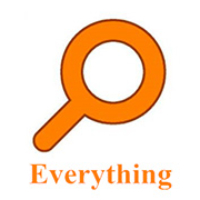 How to set shortcut keys for EveryThing-How to set shortcut keys for EveryThing
How to set shortcut keys for EveryThing-How to set shortcut keys for EveryThing
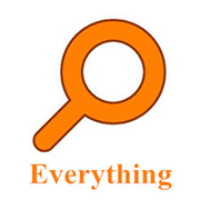 How to set bookmarks in EveryThing-How to set bookmarks in EveryThing
How to set bookmarks in EveryThing-How to set bookmarks in EveryThing
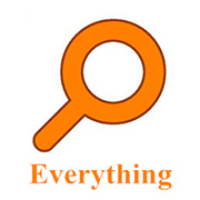 How to export a file list in EveryThing - How to export a file list in EveryThing
How to export a file list in EveryThing - How to export a file list in EveryThing
 Sohu video player
Sohu video player
 WPS Office
WPS Office
 Tencent Video
Tencent Video
 Lightning simulator
Lightning simulator
 MuMu emulator
MuMu emulator
 iQiyi
iQiyi
 Eggman Party
Eggman Party
 WPS Office 2023
WPS Office 2023
 Minecraft PCL2 Launcher
Minecraft PCL2 Launcher
 What to do if there is no sound after reinstalling the computer system - Driver Wizard Tutorial
What to do if there is no sound after reinstalling the computer system - Driver Wizard Tutorial
 How to switch accounts in WPS Office 2019-How to switch accounts in WPS Office 2019
How to switch accounts in WPS Office 2019-How to switch accounts in WPS Office 2019
 How to clear the cache of Google Chrome - How to clear the cache of Google Chrome
How to clear the cache of Google Chrome - How to clear the cache of Google Chrome
 How to practice typing with Kingsoft Typing Guide - How to practice typing with Kingsoft Typing Guide
How to practice typing with Kingsoft Typing Guide - How to practice typing with Kingsoft Typing Guide
 How to upgrade the bootcamp driver? How to upgrade the bootcamp driver
How to upgrade the bootcamp driver? How to upgrade the bootcamp driver