
Hot search terms: 360 Security Guard Office365 360 browser WPS Office iQiyi Huawei Cloud Market Tencent Cloud Store

Hot search terms: 360 Security Guard Office365 360 browser WPS Office iQiyi Huawei Cloud Market Tencent Cloud Store
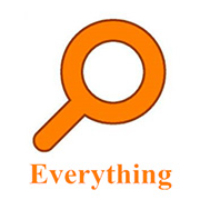
File management Storage size: 1.82 MB Time: 2022-10-13
Software introduction: Everything is an extremely fast and efficient local file search tool, known for its near-instantaneous retrieval speed and extremely low system resource usage. ...
Everything is a local file search tool specially built for Windows systems. Its core feature is "extreme speed". Through unique indexing technology, it can find all qualified files and folders on your computer in milliseconds the moment you enter a keyword, much faster than the system's built-in search. The software has a simple interface and extremely low resource usage, but it can completely solve the problem of efficiency in finding information in massive files. It is an essential tool for improving your computer experience. Next, let Huajun editor explain to you how to set up EveryThing to search for mobile hard drives and how to set up EveryThing to search for mobile hard drives!
first step
First, start the Everything software, enter the main interface of the software, and focus on the menu bar at the top of the page. Find the [Tools] option in the menu bar and click it with the mouse to open it.
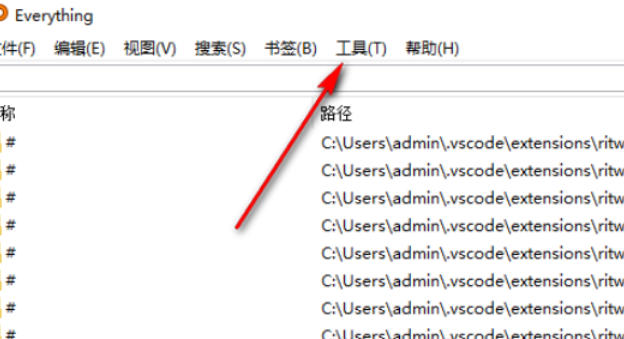
Step 2
After clicking the "Tools" option, a drop-down list containing multiple menu options will pop up below. In this list, find [Options] and click Enter to enter the settings window of Everything.
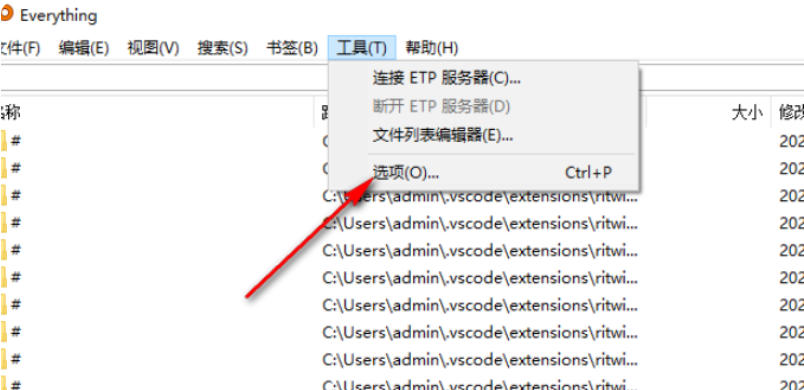
Step 3
After successfully entering the settings window, you can see a list of navigation bar options on the left side of the page. Among these options, find the [Folder] option and click it. The settings related to the folder will be displayed on the right side of the page.
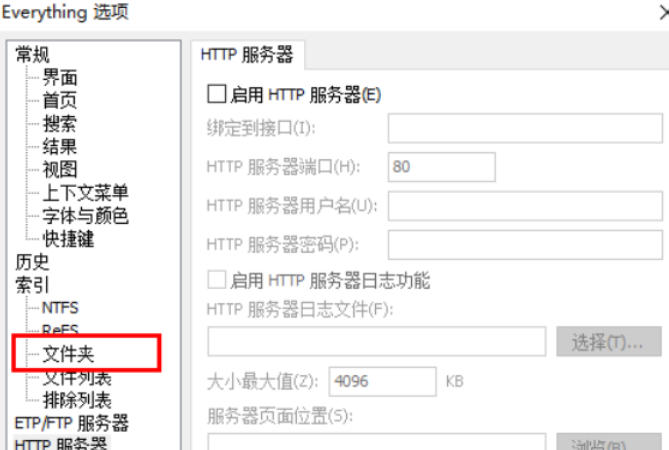
Step 4
In the settings area on the right side of the page, there is an [Add] button. Click this button with the mouse to prepare for adding a mobile hard disk.
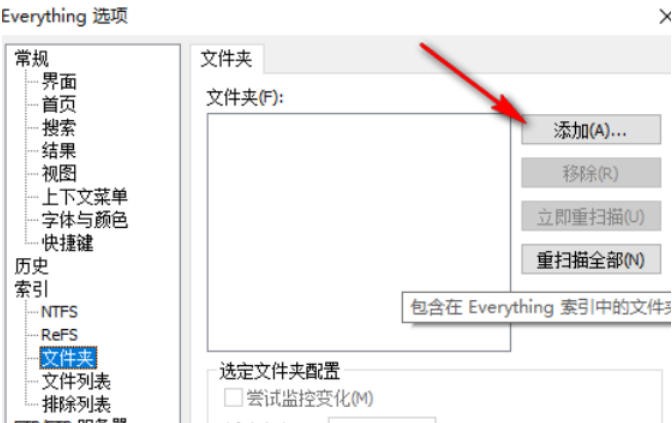
Step 5
After clicking the "Add" button, a new window will pop up on the page. In this window, find your mobile hard disk (if the mobile hard disk drive letter is not C drive, you need to find the corresponding drive letter accurately, not the C drive mentioned in the article), select it, and click the [OK] button.
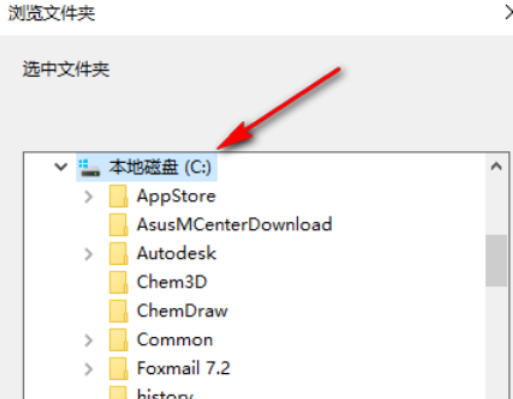
Step 6
After returning to the option settings page, you can view the newly added mobile hard drive among the added content. Then, set parameters such as the date and cycle of the scan according to your own needs. After completing all settings, click the [OK] button to save these settings, and Everything can then search the contents of the mobile hard drive.
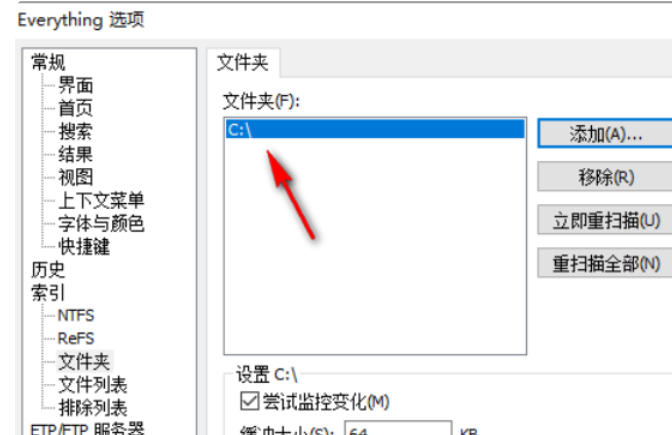
The above is how Huajun editor compiled for you how to set up EveryThing to search the mobile hard drive and how to set up EveryThing to search the mobile hard drive. I hope it can help you!
 Douyin web version link_Douyin web version entrance_Huajun Software Park
Douyin web version link_Douyin web version entrance_Huajun Software Park
 WeChat File Transfer Assistant Web Version-WeChat File Transfer Assistant Web Version Entry Use-Huajun Software Park
WeChat File Transfer Assistant Web Version-WeChat File Transfer Assistant Web Version Entry Use-Huajun Software Park
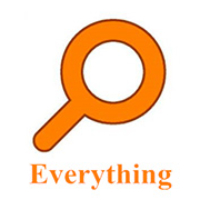 How to enable HTTP server in EveryThing-How to enable HTTP server in EveryThing
How to enable HTTP server in EveryThing-How to enable HTTP server in EveryThing
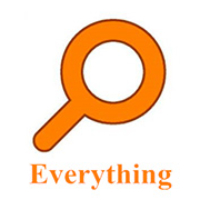 How to filter pictures in EveryThing - How to filter pictures in EveryThing
How to filter pictures in EveryThing - How to filter pictures in EveryThing
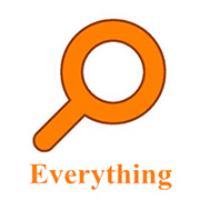 How to change the font in EveryThing - How to change the font in EveryThing
How to change the font in EveryThing - How to change the font in EveryThing
 Sohu video player
Sohu video player
 WPS Office
WPS Office
 Tencent Video
Tencent Video
 Lightning simulator
Lightning simulator
 MuMu emulator
MuMu emulator
 iQiyi
iQiyi
 Eggman Party
Eggman Party
 WPS Office 2023
WPS Office 2023
 Minecraft PCL2 Launcher
Minecraft PCL2 Launcher
 What to do if there is no sound after reinstalling the computer system - Driver Wizard Tutorial
What to do if there is no sound after reinstalling the computer system - Driver Wizard Tutorial
 How to switch accounts in WPS Office 2019-How to switch accounts in WPS Office 2019
How to switch accounts in WPS Office 2019-How to switch accounts in WPS Office 2019
 How to clear the cache of Google Chrome - How to clear the cache of Google Chrome
How to clear the cache of Google Chrome - How to clear the cache of Google Chrome
 How to practice typing with Kingsoft Typing Guide - How to practice typing with Kingsoft Typing Guide
How to practice typing with Kingsoft Typing Guide - How to practice typing with Kingsoft Typing Guide
 How to upgrade the bootcamp driver? How to upgrade the bootcamp driver
How to upgrade the bootcamp driver? How to upgrade the bootcamp driver