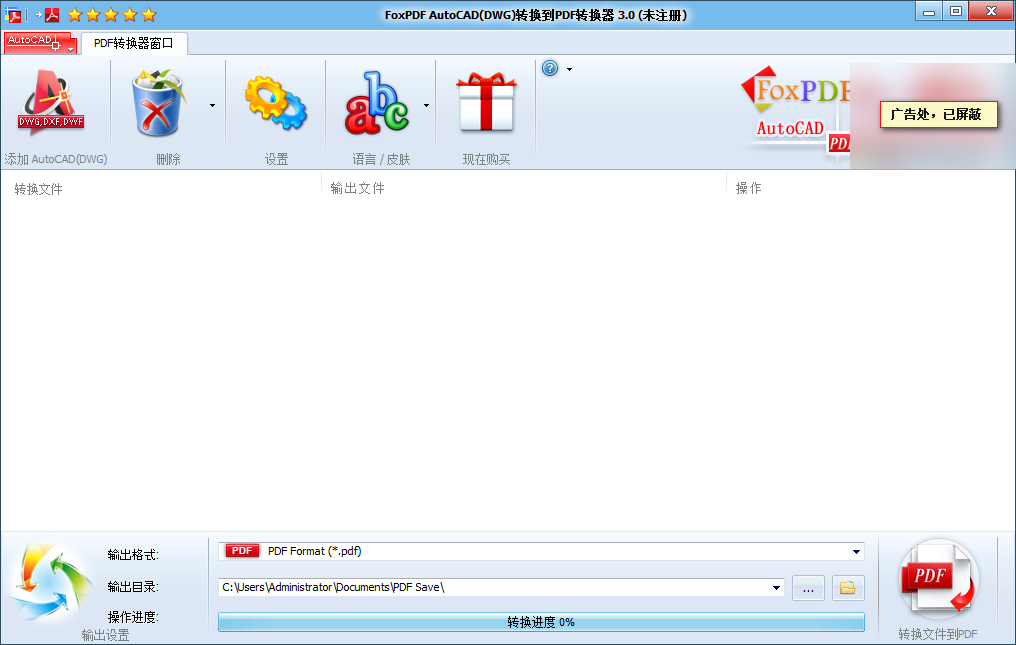
Features of FoxPDF AutoCAD to Pdf converter software
1. Supports batch conversion of Microsoft Office software formats to PDF, saving time, and supports multi-core CPU, making the conversion process faster.
2. You can set an opening password for individual or all output PDF files.
3. Supports multiple languages, including English, Chinese, German, French, Italian, and Japanese.
FoxPDF AutoCAD to Pdf converter installation steps
1. First, you need to find the download address on this page, select any address to download the FoxPDF AutoCAD to Pdf converter software package locally, and after downloading, double-click and decompress the .EXE format program in the package to run. As follows: Just choose the language mode that suits you.

2. After selecting the language mode of the FoxPDF AutoCAD to Pdf converter, enter the following interface: directly click [Next] to start the installation.

3. After starting the installation, enter the FoxPDF AutoCAD to Pdf converter installation directory setting interface, please select [Browse] to set.

4. After setting the FoxPDF AutoCAD to Pdf converter installation directory, enter the following interface: Confirm that the installation information is correct and continue [Installation].

5. After the information is installed and confirmed, you will enter the FoxPDF AutoCAD to Pdf converter installation progress bar interface, and wait patiently for the installation to complete.
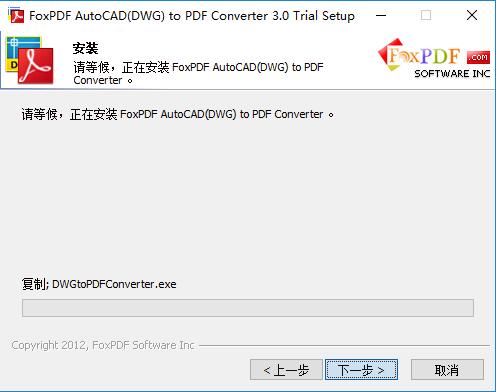
6. Finally, the FoxPDF AutoCAD to Pdf converter is installed, click [Finish] to close the interface.

FoxPDF AutoCAD to Pdf converter tutorial
1. First run and open the FoxPDF AutoCAD to Pdf converter. The following is a screenshot of the effect of the editor's operation:

2. We can see that there are many functions in this interface, among which there are five functions with more conspicuous icons, namely: add conversion file button, delete button, settings button, language/skin switching button, and purchase genuine button.
3. The editor is here to introduce to you the function of the language mode conversion button of the FoxPDF AutoCAD to Pdf converter. Please select this button and click it.

4. Enter the language and skin settings interface of the FoxPDF AutoCAD to Pdf converter, select the language bar, and click on the language that suits you. The same is true for skins, just select the skin settings you like. Finally, select the [OK] button to set up successfully.
FoxPDF AutoCAD to Pdf converter FAQ
How to convert AutoCAD to PDF?
Step 1: First you need to run and open the FoxPDF AutoCAD to Pdf converter.
Step 2: Open the FoxPDF AutoCAD to PDF converter and select the files that need to be converted to add them. If you need to convert autocad files, select the Add button on the panel to add it.
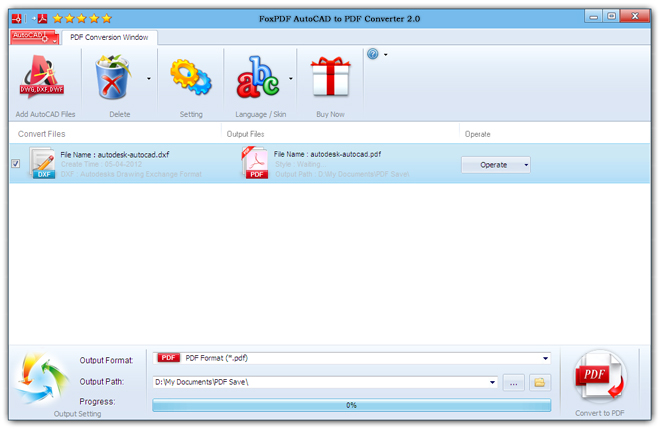
Step 3: After adding the converted files, we need to set the output information. The location is a key step that needs to be set manually. Just set it up in the picture below.

Step 4: After adding the file and setting the output directory, choose to start the conversion. After the conversion, click [ok] to complete.

FoxPDF AutoCAD to Pdf converter update log
Fix bugs;
Optimize some functions;
|
Huajun editor recommends: Want a relatively easy-to-use tool to convert cad file format to pdf? The editor recommends you to use this FoxPDF AutoCAD to Pdf converter. FoxPDF AutoCAD to Pdf converter can support the conversion of autocad files in multiple formats to pdf format. FoxPDF AutoCAD to Pdf converter can also support batch conversion of multiple files to PDF, and can also set the output file to be an encrypted file, which can only be opened and used with a password. In addition, the editor of Huajun has also collected and compiled other [format conversion] tools for you to choose and download, such as: pdf to word converter, PDF to jpg converter, etc. |













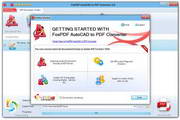
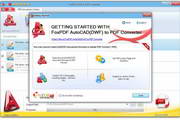
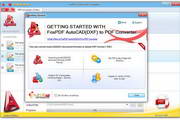


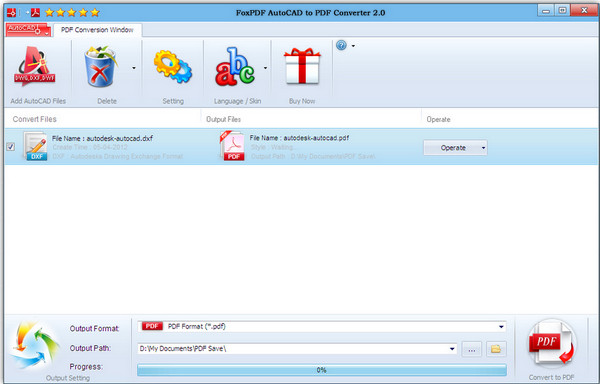





























Useful
Useful
Useful