1. First, please click the "Add..." button above the reading task list to add a reading task. There is no limit on the number of reading tasks.
2. Add background music files. Click the "Add..." button above the background music list to add music to the background music list. Press and hold the left mouse button to drag and select multiple songs.
3. The method of adding interspersed music files is similar to adding background music files.
4. Set reading mode:
(1) Only read text: uncheck "Loop", "Background Music", and "Interspersed Music";
Playback instructions: read text - stop
(2) Only read text and background music: check "Background Music"
Playback instructions: read text + background music - stop
(3) Read text in a loop: Check "Loop"
Playback instructions: read text aloud - read text aloud - read text aloud...
(4) Read text in a loop with background music: Check "Loop" and "Background Music"
Playback instructions: read text + background music - read text + background music - read text + background music...
(5) Read text in a loop with background music and interspersed music: Check "Loop", "Background Music", "Interspersed Music"
Playback instructions: read text + background music - interspersed music - read text + background music - interspersed music - read text + background music...
(5) Read text in a loop and intersperse music: Check "Loop" and "Intersperse Music"
Playback instructions: Read the text aloud - interspersed with music - read the text aloud - interspersed with music - read the text aloud...
5. Choose an appropriate voice library.
6. Select the item you want to read aloud in the task list and click "Start" to read it aloud.










![Voice Reading Wizard [SmartRead]](http://softwaredownload4.com/sbdm/src/d/imgjpg/6882_g.jpg)


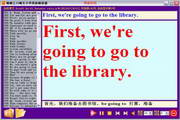

































Useful
Useful
Useful