This version is a direct Chinese program file. It is different from the Chinese language file. The Chinese language is more complete, but there are still very few characters that cannot be completely Chinese, but it does not affect the use. Because it is a Chinese-language program file of WebZip, a lot of work has been done to optimize and beautify the program interface during the Chinese-language process. During installation, you can choose to install the Chinese version or the English version, and you can choose whether to register the software.
WebZip software features
1. Download the site and compress it into a zip file
2. Selectively download and compress
3.WebZIP supports multiple link downloads
4. Browse downloaded Web sites offline
5.Smart update
6.Smart recovery. Continue
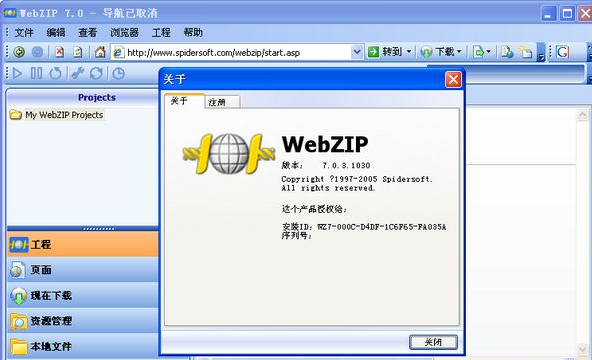
WebZip features
Download the site and compress it into a zip file
Download a complete site and compress it into a Zip file. This working method of compressing and downloading at the same time is the characteristic of WebZIP. Due to the compression method used in the downloading process, its download speed is particularly excellent, which is unmatched by other offline browsing tools.
Optionally download and compress
Selectively download and compress the required content in the Web site. This allows us to download only the content we are interested in and filter out the unnecessary.
WebZIP supports multiple link downloads
That is, a site can have multiple link channels to download at the same time, which further improves the download speed. WebZIP defaults to downloading a site with 10 links, and the final setting is 16 links.
Browse downloaded web sites offline
This is the most basic function of an offline browsing tool. It would be a joke if it didn’t even have this. However, a special point to mention here is that WebZIP has a built-in browser, so you can browse directly using the built-in browser.
Intelligent updates
WebZIP allows you to quickly update site content by downloading only new or changed content without having to download all site information again.
Intelligent recovery and continuation
WebZIP allows you to interrupt the download process at any time, and you can continue downloading from the breakpoint later, which is very similar to the breakpoint resume function in file transfer.
Through settings, automatically start the download site process
You can schedule WebZIP to automatically start the download site process at a certain time.
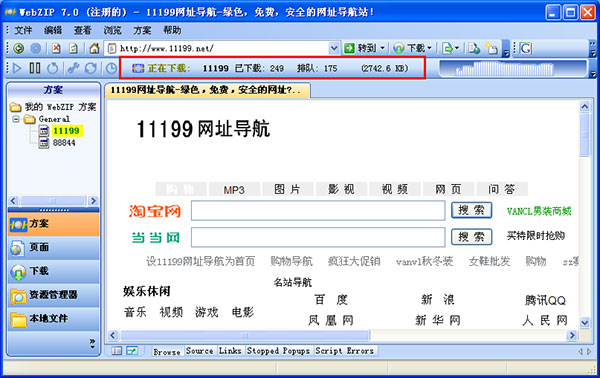
WebZip installation instructions
1.WebZip can be downloaded directly from this page, decompressed and double-clicked to run.
2. WebZip is a software that requires no installation.
How to use WebZip
1. Unzip and double-click the file "WebZIP.exe" to run it directly.
2. Double-click the icon on the desktop to open WebZIP, and enter the address of the website to be downloaded. Such as: http://softwaredownload4.com/
2. Select "Plan" on the left, right-click-->New plan-->If you want to download the entire website, click OK directly.
4. Then click on the set plan, right-click-->Download-->Run.
5. The website starts downloading, and the downloading time depends on the size of the website.
View download content
It is completely necessary to check the downloaded content, because this is our opportunity to correct some unknown errors in WebZIP. Press the "Action-Explore" button on the main menu, and WebZIP will list all downloaded files, as shown in Figure 4. Figure 4 Note that there is a mark (Mark) in front of each file, the downloaded files are marked with a check mark, and the Status column behind it is Parsed. If there is an error in the downloaded file, you can order WebZIP to download it again next time. The method is to select the file with the mouse, right-click the mouse, and select Mark for update in the pop-up menu. At this time, the mark in front of the file changes, and WebZIP will remember to update the file next time.
Schedule a download task to be executed automatically
Select a download task in the Tasks tool window, click the Schedule Task on the shortcut toolbar with the mouse, and in the pop-up Schedule Task window, click Schedule (Once-off), which means a one-time download. After At, you can select the date and time when the download task will be automatically executed; if the site you need to download is frequently updated, you can click Every (every few hours and minutes)/Daily (what time every day)/Weekly (what time every day of the week). Schedule sets whether to use scheduled downloads. There are three options: “Now” to start downloading immediately, “At:” to start automatic downloading at the set time, and “Don’t schedule this task” to not schedule this task.
Download sites through proxy servers
If you download the site through a proxy server, just like the browser, you also need to set up WebZIP. Select View-Options-Connection, activate the connection through the proxy server in the pop-up window, and type the IP address or domain name of the proxy server in the Address column, and type the port number of the proxy server in the Port column (if the proxy server requires authentication, enter the user name and password).
WebZip update log:
1. Fixed BUG, the new version has a better experience
2. Some pages have been changed
Huajun editor recommends:
A very good WebZip, easy to use and powerful, don’t miss it if you need it. This site also providesTampermonkey Chrome extension,wireshark 64-bit (packet capture analysis software),Pop-up blocker and net cleaning assistant,Flange standard query tool,Music downloader plug-inAvailable for you to download.










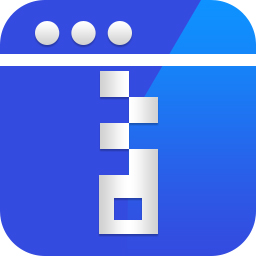
























Useful
Useful
Useful