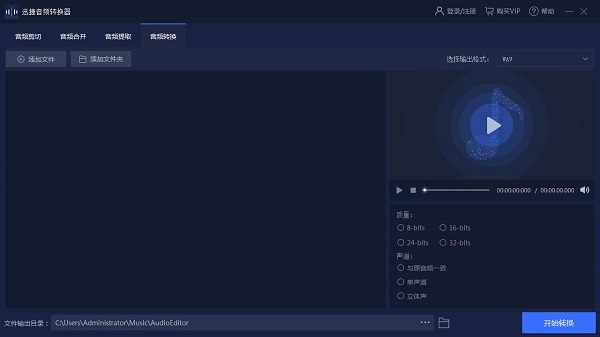
Features
1. [Audio cutting function]
The Swift Audio Converter software provides users with very convenient audio cutting functions, including average splitting, time splitting, manual splitting, etc. We can cut the audio reasonably and select the audio clips we need.
2. [Audio extraction function]
It provides a professional audio extraction function that supports single or batch file extraction. We can extract the audio we need by setting a time period.
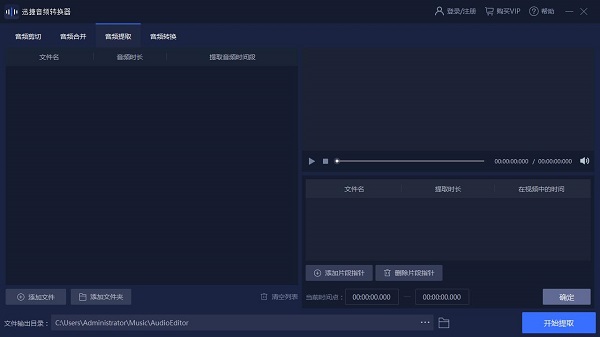
3. [Audio conversion function]
It provides a powerful audio conversion function, supports most audio formats, and supports parameter customization. It can realize mutual conversion between audio file formats for us.
4. [Support file batch operations]
It not only supports single file operation, but also supports file batch operation, which will greatly improve the efficiency of audio processing.
Installation instructions
1. Download the installation package from the Huajun Download Station
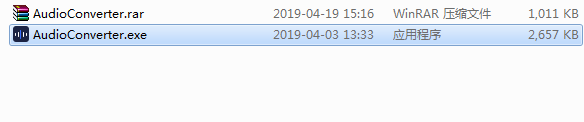
2. Click the .exe application to start installing the software
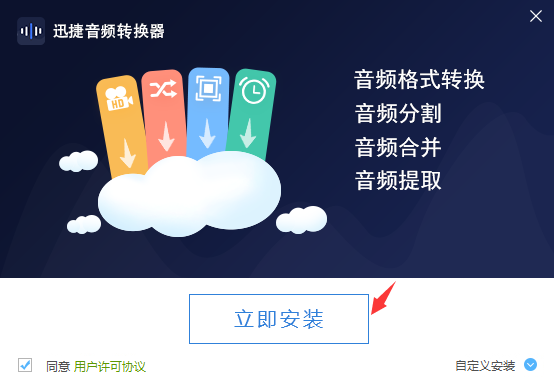
3. The default installation path is C. It is recommended to choose D drive for installation.
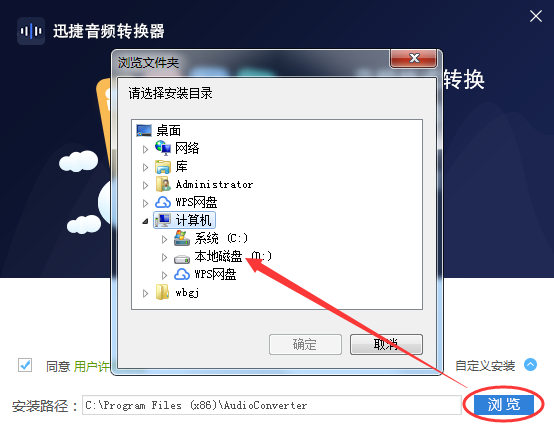
4. Close the wizard after the installation is complete
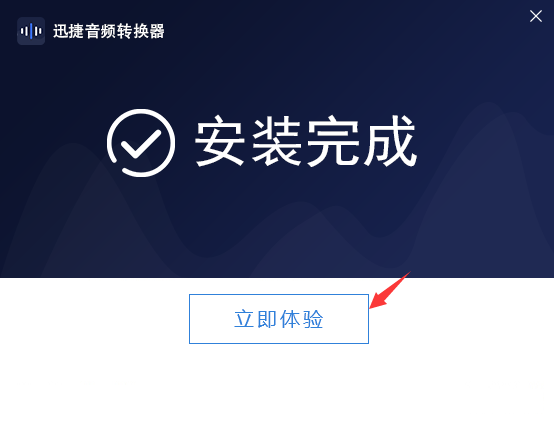
Instructions for use
1. First open the "Swift Audio Converter" on your computer, and then add the audio files that need to be converted. We can add audio files by clicking the "Add File" button, or we can directly drag the files into the software to add them.
2. Open the browsing window, find the song that needs to be converted, and click to open it.
3. Then you can select the audio format you want to convert in the "Select Output Format" drop-down box on the upper right. Finally, in the following setting parameters, you can select the quality parameters, number of channels, and file output directory.
4. After selecting the audio, we gently click the "Start Conversion" button, and the conversion process will automatically start. We will wait patiently for a while and the process will end, and then the converted files will be stored in your computer.
【Method of converting to mp3】
1. First open the Swift Audio Converter. In the main interface, we need to click to open the "Audio Conversion" function, and click to select the "Add File" button in the interface that appears. At this time, we can add the audio that we need to convert.
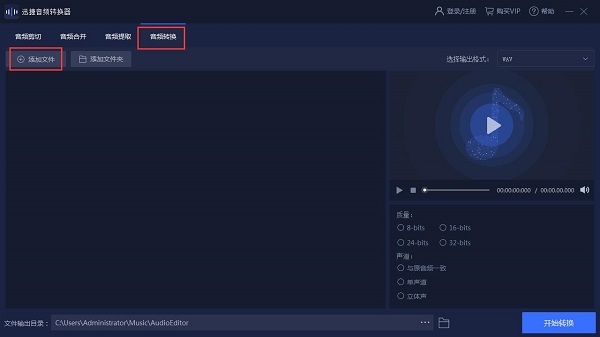
2. After the audio file is added, we can see a series of audio parameters in the edit bar on the right, and can select the converted music quality, channel, etc. according to the actual situation.
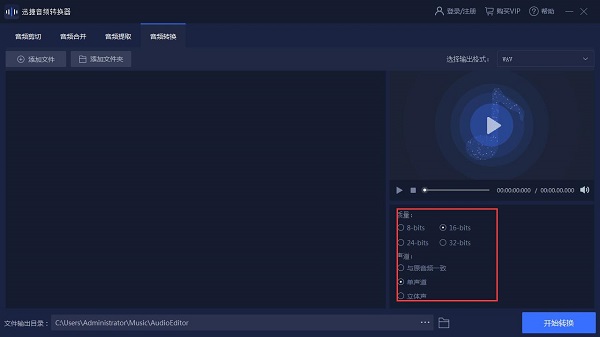
3. After the selection is completed, click "Select Output Format" on the upper right. At this time we can select the "mp3" audio format as the output format.
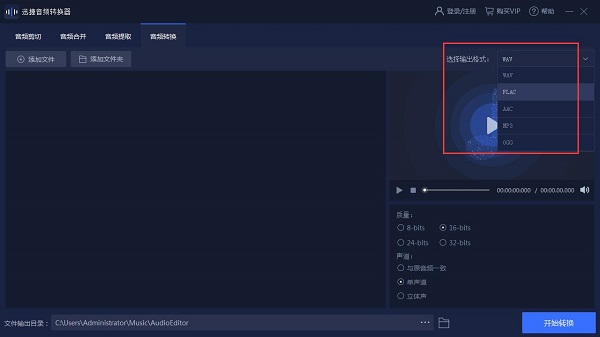
4. Finally, select "File Output Directory", click "Start Conversion", and wait for the conversion to complete.
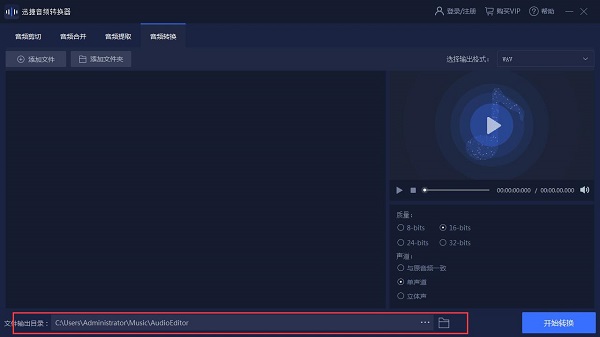
【Cut method】
1. First, open the audio file we need to cut the audio through the Swift Audio Converter.
2. After adding the audio file, we can find an editing box on the right side of the interface. In the editing box, we can cut the audio file.
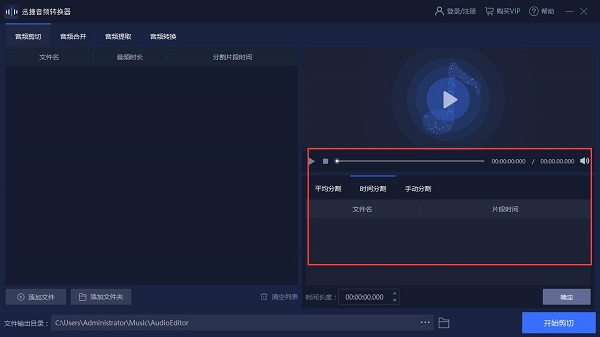
3. There are three cutting methods in total, namely average segmentation, time segmentation, and manual segmentation. You can choose according to your actual situation.
4. After selecting the cutting type, we can select the "File Output Directory", select the path and click the "Start Cutting" button.

【Merge method】
1. First, enter the Swift Audio Converter, select "Audio Merge" in the function bar of the main interface, and then click the "Add File" button to add audio files. Since merging is required, we need to import two audios.
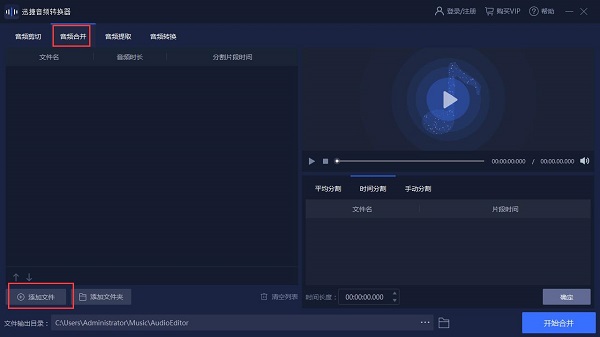
2. Click "File Output Directory" in the lower left corner, and then select the save path after the file is merged.
3. After the selection is completed, we click "Start Merging" to merge the audio files.
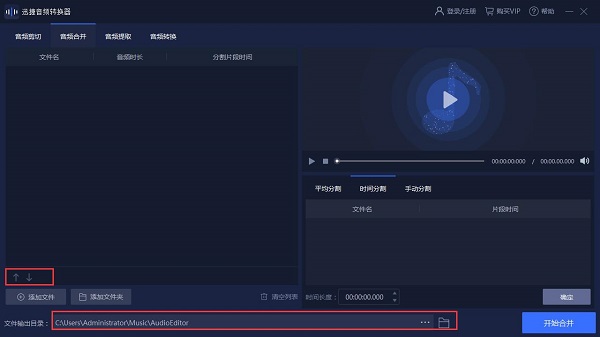
FAQ
How to convert audio formats?
Open the Swift Audio Converter software and click the "Add File" button to upload the audio files that need to be converted to the software interface. In the software interface, find and click the gear button to enter the audio format setting interface. Select the audio format you need to convert (such as MP3, WAV, etc.) and confirm the selected target format. Finally, click the "Convert All" button, and the software will start converting audio formats.
What should I do if the converted audio channel is inconsistent with the original audio?
This may be caused by selecting the wrong channel option when setting up parameters for the audio conversion. Users can convert again and select "Consistent with original audio" in the channel options to ensure that the channels are consistent.
Swift Audio Converter update log
1. Fix bugs
2. Optimize some functions
Huajun editor recommends:
Swift Audio Converter software is a very good audio format conversion software that helps users quickly convert audio formats. It is a very easy-to-use audio conversion software.







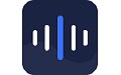





























Useful
Useful
Useful