
Basic introduction
Java Development Kit (JDK) is Sun Microsystems' product for Java developers. Since the introduction of Java, JDK has become the most widely used Java SDK. JDK is the core of the entire Java, including Java runtime environment, Java tools and Java basic class libraries. JDK is the first step to learn Java well. Jrocket, which specifically runs on the x86 platform, is much more efficient on the server side than Sun JDK. Starting from SUN's JDK5.0, it has provided very practical functions such as generics. Its version has been continuously updated, and its operating efficiency has been greatly improved.
The original critical patch update for Java SE was scheduled to be released on February 19 - February 2013, but Oracle decided to expedite the release of this critical patch update because of an actively developed "wild" Java vulnerability affecting the desktop browser runtime environment (JRE) that was addressed with this critical patch update.
JDK (Java Development Kit) is a software development kit (SDK) for the Java language.
SE (J2SE), standard edition, is the version we usually use. Starting from JDK 5.0, it was renamed Java SE.
EE (J2EE), enterprise edition, enterprise edition, uses this JDK to develop J2EE applications. Starting from JDK 5.0, it was renamed Java EE.
ME (J2ME), micro edition, is mainly used for java applications on mobile devices and embedded devices. Starting from JDK 5.0, it was renamed Java ME.
Without JDK, Java programs cannot be compiled. If you want to run only Java programs, make sure that the corresponding JRE is installed.
How to use
JDK environment variable configuration method:
1. Right-click and select Computer→Properties→Advanced System Settings→Advanced→Environment Variables
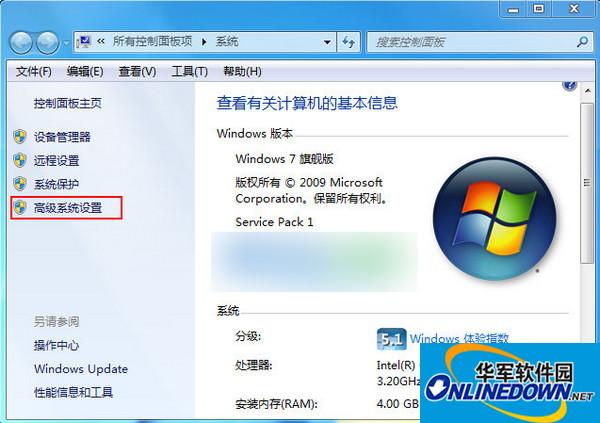
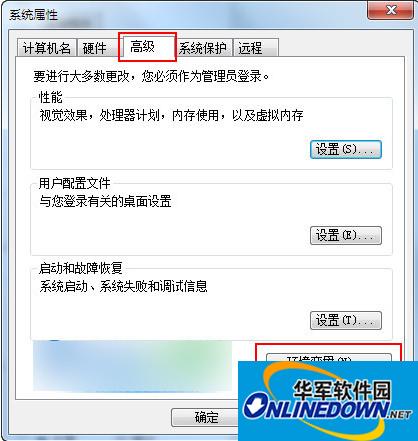
2. System variables → New
Variable name: JAVA_HOME
Variable value: (The variable value fills in the installation directory of your jdk, for example, I am E:Javajdk1.7.0)
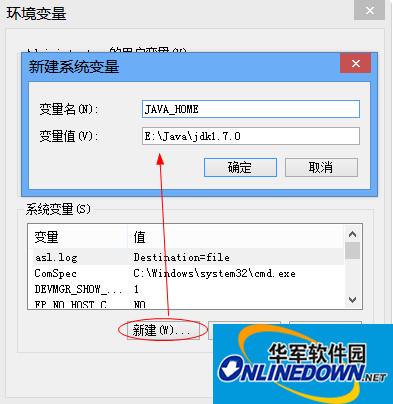
3. Find the Path variable in the system variables and select Edit
Enter %JAVA_HOME% in;%JAVA_HOME%jre in; at the end of the variable value.
(Note that if the original Path variable value does not have a ; sign at the end, enter the ; sign first and then enter the above code)
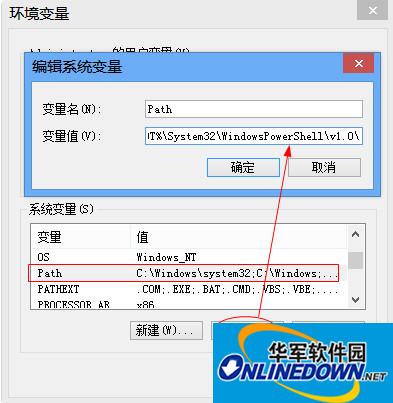
4. System variables → New
Variable name: CLASSPATH
Variable value: .%JAVA_HOME%lib;%JAVA_HOME%lib ools.jar (note the dot at the front)
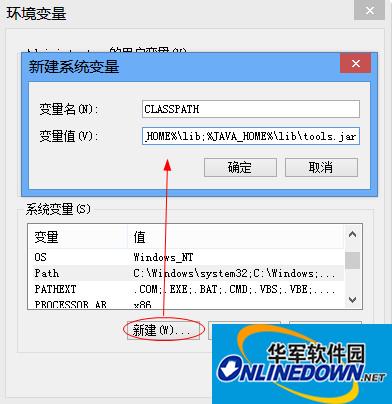
At this point, the system variables are configured.
5. Check whether jdk is configured successfully: run cmd and enter java -version (there is a space between java and -version)
































Useful
Useful
Useful