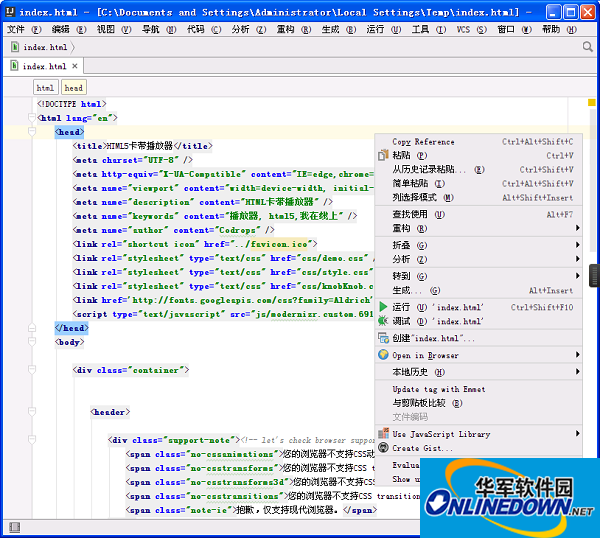
Basic introduction
IntelliJ IDEA, the full name of IDEA, is an integrated environment for Java language development. IntelliJ is recognized as one of the best Java development tools in the industry, especially in terms of intelligent code assistants, automatic code prompts, refactoring, J2EE support, various version tools (git, svn, github, etc.), JUnit, CVS integration, code analysis, innovative GUI design, etc. The functions can be said to be extraordinary. IDEA is a product of JetBrains, a company headquartered in Prague, the capital of the Czech Republic. Its developers are mainly Eastern European programmers who are known for their rigor. Its flagship version also supports HTML, CSS, PHP, MySQL, Python, etc.
Software advantages
1. Double-clicking Shift is simply a shortcut key, you can directly go to the folders and files you want.
2. Why doesn’t Eclipse have built-in support for show in explore? Idea has built-in support, but you must right-click on the file name to access it. However, you can set your favorite shortcut keys to achieve this function.
3. The UI feels more modern than eclipse
4. If eclipse had various plug-in support in the past, it was its advantage. With the current trend of technology development becoming simpler and simpler, as long as there are necessary svn, maven, and code highlighting support, it will be ok. But these are all third-party plug-in support in eclipse. Oh, I forgot that m2e is an official project. Project, but it is just moved to the official project management, but idea has built-in support for these. The integrated UI and UE immediately drop eclipse. As a Java veteran who has used eclipse for more than 10 years, it is really sad. Every time I upgrade, the name has always been higher, but ue and ui are still stagnant.
5. Why does eclipse need myeclipse? As a result, developers have many non-uniform designs on ue, which is very troublesome during project management. The design of idea avoids such problems. Although there is google's android studio, but these two are obviously not in the same direction, but it is Google's brilliance to be the same in ue and ui. If you look at eclipse and myeclipse, you will know how much myeclipse wants to come up with its own set of standards, but it cannot break away from the underlying ide design of eclipse, which is the gap between it and google.
6. I haven’t thought of too much for now, I will add more later.
Software features
Intelligent Selection
Many times we need to select a method, or a loop, or want to slowly expand the selection from a variable to the entire class step by step. IDEA provides this syntax-based selection. In the default settings, Ctrl+W can achieve continuous expansion of the selection range. This method is especially convenient when refactoring.
Rich navigation modes
IDEA provides a rich navigation viewing mode. For example, Ctrl+E displays the recently opened files, and Ctrl+N displays the class name search box you want to display (this box also has a smart supplement function. When you enter letters, IDEA will display all candidate class names). In the most basic project view, you can also choose a variety of view modes.
● 历史记录功能
Without going through a version management server, IDEA alone can view the history of files in any project, and you can easily restore it when the version is restored.
Perfect support for JUnit
Superior support for refactoring
IDEA is the first among all IDEs to support refactoring, and its excellent refactoring capabilities have always been one of its main selling points.
Coding assistance
With toString(), hashCode(), equals() and all get/set methods advocated in the Java specification, you can automatically generate code without any input, thereby liberating you from boring basic method coding.
● Flexible typesetting function
Basically all IDEs have a retypesetting function, but only IDEA is humane because it supports customization of the layout mode. You can use different layout methods according to different project requirements.
Perfect support for XML
XML full prompt support: XML files of all popular frameworks support full prompt, whoever uses it will know.
Dynamic syntax detection
Any non-compliance with Java specifications, your own predefined specifications, and redundancies will be highlighted on the page.
Code inspection
apart?
Full support for JSP
No need for any plug-ins, JSP is fully supported.
Intelligent Editing
During the code input process, methods or classes are automatically added.
EJB support
No need for any plug-ins to fully support EJB (6.0 supports EJB3.0)
● Column editing mode
Those who have used UtralEdit must appreciate its column editing mode, because it reduces a lot of boring repetitive work, and IDEA fully supports this mode, which further improves coding efficiency.
Preset template
Preset templates allow you to edit frequently used methods into the template. When using it, you only need to enter a few simple letters to complete all code writing. For example, if you use the relatively high public static void main(String[] args){}, you can preset pm as the method in the template. When inputting, you only need to enter pm and press the code auxiliary key, and IDEA will complete the automatic input of the code.
Perfect automatic code completion
Intelligently check the methods in the class, and automatically complete the code input when it is found that there is only one method name, thereby reducing the remaining code writing work.
● 版本控制完美支持
It integrates all the common version control tool plug-ins currently on the market, including git, svn, and github, allowing developers to complete code submission, checkout, conflict resolution, view version control server content, etc. directly in IntelliJ Idea during programming projects.
● 不使用代码的检查
Automatically checks unused code in the code and gives hints to make the code more efficient.
Smart Code
自动检查代码,发现与预置规范有出入的代码给出提示,若程序员同意修改自动完成修改。 For example, code: String str = "Hello Intellij " + "IDEA"; IDEA will give optimization tips. If the programmer agrees to modify IDEA, it will automatically modify the code to: String str = "Hello Intellij IDEA";
, Find and replace function;
Find and replace support regular expressions to improve efficiency.
JavaDoc preview support
Supports the preview function of JavaDoc. Ctrl+Q displays the result of JavaDoc in the JavaDoc code, thereby improving the quality of the doc document.
● 程序员意图支持
When programmers code, IDEA always detects your intentions, provides suggestions, or directly helps you complete the code.
How to use
1. Do not open it directly after downloading, unzip it first.
2. Copy the resources_en.jar file in the .IntelliJ IDEA 2017lib directory and rename it to resources_cn.jar.
3. Double-click to open resources_cn.jar (note that you are opening it rather than decompressing it), drag all the files in the zh_CN directory of the downloaded Chinese package to the messages directory in the resources_cn.jar file you just opened, and save it.
4. Copy the resources_cn.jar file back to the .IntelliJ IDEAlib directory. Or just copy the resources_cn.jar in the Chinese package directly to the .IntelliJ IDEAlib directory.
5. After the Chineseization is completed, re-open IntelliJ IDEA 2017 to display Chinese.
Things to note
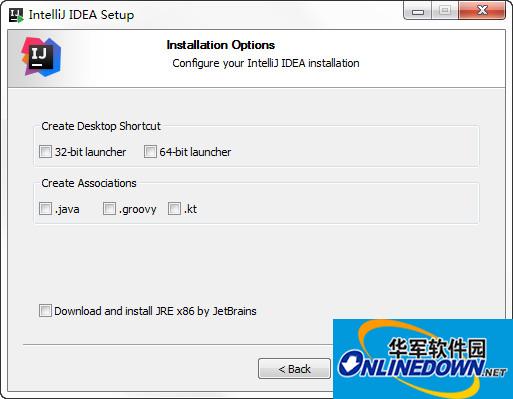
If garbled characters are displayed after opening, please delete resources_cn.jar first, then open IntelliJ IDEA and select on the menu.
File -> Settings -> Appearance&Behavior -> Appearance -> Select Override default fonts by (not recommended)
Name: Microsoft YaHei (Choose any Chinese font)
Then copy resources_cn.jar to the .lib directory and reopen IntelliJ IDEA to display Chinese normally!
Hotkey description
1. When writing code, use Alt-Insert (Code|Generate…) to create getter and setter methods for any field in the class.
2. Press Ctrl-N and then type the name of the class to quickly open any class in the editor. Select the class from the drop-down list that appears. In the same way you can open non-java files in the project by using Ctrl-Shift-N.
3.Ctrl-D copies the current line, Ctrl-Y deletes the current line.
4.Ctrl-Shift-U, Ctrl+Shift+Alt+U displays the class inheritance structure diagram, and then press Alt-M.
5.Alt-F1 returns to the directory structure where the current file is located.
6.Ctrl-Shift-V pastes some recently copied information.
7.Ctrl-Shift-F7 highlights all the text, press Esc to highlight it.
8.Ctrl-E recently opened files.
9.Ctrl-P method parameter prompts.
10.Alt+ Up/Down quickly moves positioning between methods.
11.Ctrl+W selects the code and pressing it continuously will have other effects.
12.Shift + F6 Select the file in the directory structure and rename it.
13.Ctrl + Alt + F12 enters the disk location where the current file is located.
14.Ctrl + Shift + F to search for files.
15.Ctrl + Shift + R Search for files in the specified range and replace text.
16.Ctrl + Shift +W returns the status of the last selected code block.
17.Ctrl + Shift + J automatically merges the next line to the end of the current line.
16.Ctrl + Tab Switcher navigation has a similar effect to Ctrl + E.
17.Ctrl + Shift + C copies the current file disk path to the clipboard.
Change log
1.Supports Java 8 and Java EE 7.
2.Support Sublime Text style multiple selections.
3. Added Nashorn debugger (Nashorn is a lightweight, high-performance JavaScript running environment based on JVM).
4. Added suffix auto-complete function.
5. Integrate Heroku and OpenShift cloud services.
6. Significantly improve the processing performance of projects containing XML configuration.
7. Added AngularJS support.
8. Added spy-js support.
9. Added Cucumber js support.
10. Added Bower support.
11. Improve the use of JavaScript modules.
12. Added Git and Mercurial logs.
13. Improve Mercurial support.
14. Improve GitHub support.
15. Improve JavaScript debugger.
































Useful
Useful
Useful