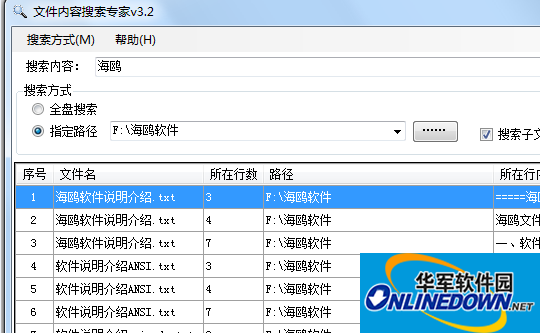
Software features
1. You can choose the search mode: full search, specified file path search (you can also choose whether to include subdirectories)
2. You can choose the type of file to be searched: txt file, word file, or other common file types.
3. Quickly preview all the contents of the row where the content to be searched is located
4. Fast search speed
5. Real-time display of files being searched
6. Synchronously display the successfully searched files
How to operate:
1. Enter the text to be searched;
2. Select the search mode: full search, specified file path search (you can also choose whether to include subdirectories)
3. Click the [Start Search] button.
The software runs extremely fast.
Other methods
Sometimes, we forget where a certain file is placed on the computer, and there are a lot of things in the computer, and we can't find them one by one. At this time, using the system's built-in search function is not a trouble-free method.
1First, double-click "My Computer" to open the dialog box.
2Select the "Search" button above in "My Computer".
3. Write the name of the file or folder to be searched in the input field on the left or enter the text contained in the file in the input field on the second line.
4. Select the range you want to search in the "Search Range" drop-down menu. If you really forget which disk you put it on, you can select "My Computer" to search the entire disk, but it is more time-consuming. Then click the search button to search.
5. The search results will be displayed on the right. If the first folder is what you are looking for, you can click the "Stop Search" button on the left to end the search.



































Useful
Useful
Useful