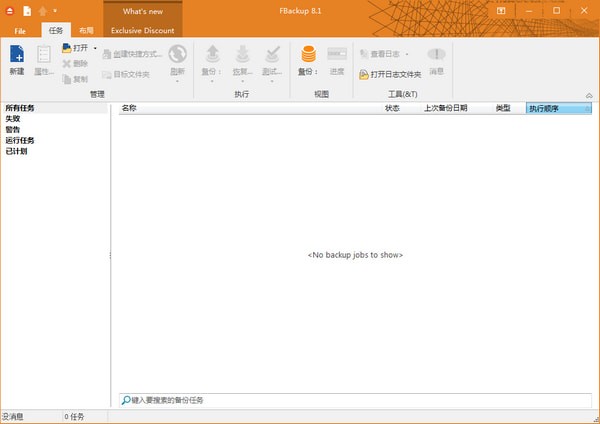
Introduction to FBackup automatic backup software
FBackup automatic backup is a very convenient fool-style file backup and restoration software. The interface is simple and friendly. It guides you through the backup and recovery work without any learning. After the backup, you can compress it to save space. If you don’t want to If someone sees these backups of yours, you can also encrypt them for them. When backing up, you can selectively back up according to the file type. The backup files can be compressed into zip files for storage to save space, and you can be protected by a compression password. file. .
FBackup automatic backup software function
FBackup has a concise interface and uses a friendly wizard to guide you in defining backup tasks. It will ask you:
Where - where do you want the backup to be placed (destination)?
What - what (source files) do you want to backup?
How about - how do you want to run the backup (full backup with compressed files, or image backup with uncompressed files)?
When - When do you want the backup to run (you can schedule it to run automatically or manually)?
Once the backup task is defined, you can press the Backup button (or F6) to run it manually. Or if you add a timer, it will run automatically. FBackup Source files can be easily backed up from local drives (including USB connected drives) to e.g. USB/Firewire connected devices or mapped network locations. It can create standard zip files (when using full backup mode), or an exact backup of the source files without any compression (when using image backup mode).
Features of FBackup automatic backup software
Free for both personal and commercial use
FBackup is a free backup software for both commercial and personal use. This means you save money by not having to buy another backup program.
Automatic backup
You just define a backup task, set it to run automatically, and then forget about it. FBackup Backups will automatically run on scheduled dates, so not only will your data be protected, but you'll also save valuable time.
Use standard zip compression for backup
When using a full backup, the source files will be archived in standard zip compression. FBackup uses ZIP64 compression, which means it can generate zip files larger than 2GB in size. In addition, you can protect zip files by setting a decompression password.
Perform operations before/after backup
You can define an operation to be performed before or after the backup for each backup task. For example, you can set up a "clean backup" operation to run before a backup, so that all previously backed up files will be cleared before making a new backup. As a post-backup operation, you can set the computer to standby, log off, hibernate, or even shut down the computer immediately after the backup is successfully completed.
Accurate backup of files
If you don’t want the files to be saved to zip files, FBackup can create an exact backup of the source files. Since FBackup also backs up empty folders, you can use this backup mode to create a "mirror" backup of the original files.
Easy to use
The two main functions of a backup program are backup and restore operations. Fbackup makes these two operations easy through friendly wizards. Start the new backup wizard, select what to back up, where to back up, how to back up and when to back up, and the backup task is ready. If you have to restore files, open the restore wizard and it will ask you where you want to restore the files to.
Automatic updates
FBackup automatically checks for updates every week, so you’ll know when a new version is released. The option to check for updates can be disabled, but we recommend allowing it in order to keep FBackup up to date.
Multiple backup targets
By default, your backups are saved to the local Windows partition. To ensure you have a secure backup, you need to store the backup on a FBackup supported device (such as an external USB/Firewire drive, or a mapped network drive). This way, if your computer experiences a hardware failure, you'll have an external device to keep your data safe.
Backup plugin
You can load plug-ins to back up or restore program-specific settings or other customized data (such as game saves, email data, etc.). Once these plug-ins are loaded in FBackup, the data that the corresponding program needs to back up will be added to the predefined backup list. You can view a list of all available backup plugins here: Free Backup Plugins.
Backup open files
If the file is being used by another program when it is backed up, FBackup can still back up that file because it uses the Volume Shadow Copy service provided by Windows. So, as long as you are using Windows 10, 8, 7, Vista, XP, Server 2019/2016/2012/2008/2003 (32/64-bit), FBackup will back up those open files. For example, you'll be able to back up Outlook's mail and settings without closing it first. .
Multi-language
You can choose one of the currently supported languages as the user interface. If you would like to help us translate the website or software user interface into another language, you can visit the languages page.
FBackup automatically backs up update logs
Working day and night just so you can be happier
are all gone!
Huajun editor recommends:
Huajun Software Park also has popular software with the same functions as this software, such as:One-click system restore,Ghost,Ghost Elf,USB data recovery master,Seewo one-click recovery toolWait, you can collect it if you need it!

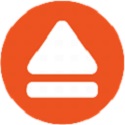




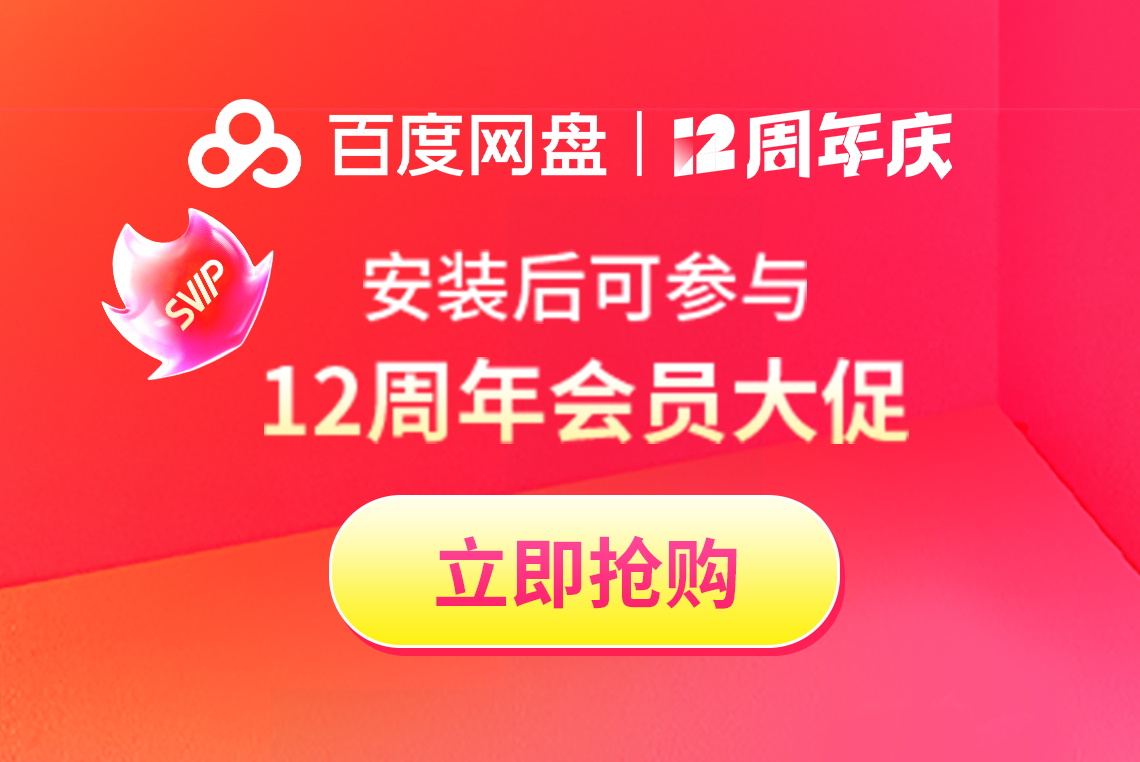
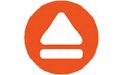



























it works
it works
it works