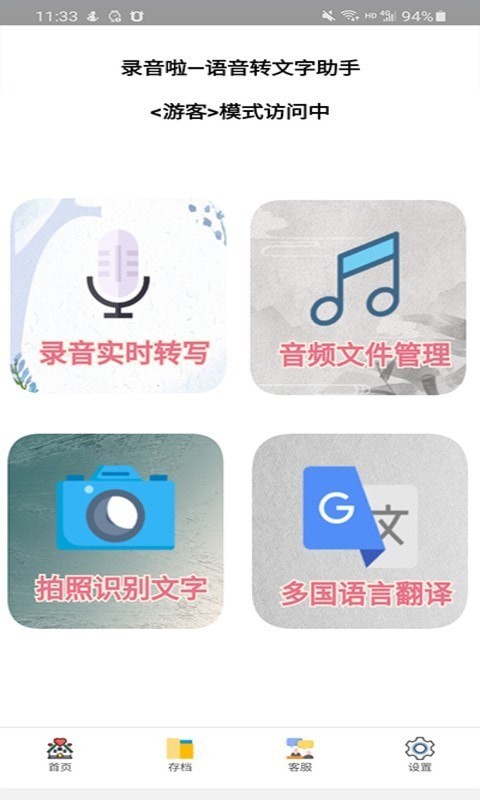
Introduction to recording software
"Recording" is a recording-to-text gadget that uses "iFlytek" voice recognition technology to convert recordings into text. The software can run in the background, recognize sounds played by WeChat, QQ, and other third-party software and convert them into text. It also supports Chinese-English translation and supports uploading recordings for cloud recognition. Ordinary users can store 5 recordings for free and automatically perform recording recognition.
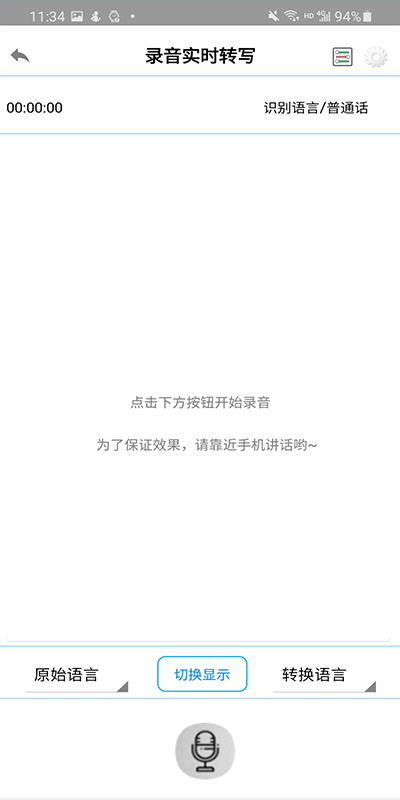
Frequently Asked Questions about Recording Software
How to use meeting recording?
Step 1: Run the software - click to log in - log in to your account first
Step 2: In the software interface, select [Output text while recording] or select the second [Conference Recording] in the upper left corner of the interface to enter the interface
Step 3: Click the [Start Recording] button to proceed to "Recording Settings"
Step 4: Make basic settings - settings explained in the picture
1. The recording of your speech will be recognized every 10 seconds and text will be generated
2. Record the sound of the microphone and identify the engine
Step 5: Click [Start recording function] - speak - enter text after 10 seconds
Step 6: Click the [Save Recording] button
Click [Synthesize the above recording files] - just select a save location
"Right-click" on the text to export a recording separately, or export text, subtitle files, etc. Double-click to modify the text.
How to convert audio recording to text?
Things to note:
1. The clarity of the recording determines the accuracy of the converted text, and there is no limit to the length of the recording.
2. Please save the recording pen in WAV format to obtain the best recording effect. The mp3 format is a compressed format.
The first step: Run the software - first "log in" to the account
Step 2: In the "Main Interface", select [Convert other recording files to text] or in the upper left corner, select [Convert recording to text]
Step 3: "Double-click" or "drag" a recording file into the software.
Things to note:
1. Recognize by "File Size". In the [Time Node] in the picture below, the time will not be displayed. Only the time node will be displayed if [Recognize by Voice Time] is checked.
2. After selecting the recording file, the software will quickly perform "preprocessing". Depending on the file size and computer configuration, it may take a few seconds to a few minutes to wait.
Step 4: Click [Start Recognition] and wait a few seconds. The recognized text will appear in the lower box. You can copy and modify it.
Step 5: Wait for the progress bar to finish, then select [Save Text]
Step 6: Click "Time Node", right-click on the text, you can [search] for keywords, play a recording, export a recording, export a spreadsheet, export subtitle format, etc.
Recording La update log
1. Brand new interface, refreshing, simple and efficient
2.Performance is getting better and better
Huajun editor recommends:
Huajun Software Park also has popular software with the same functions as this software, such as:Hero Creative,Bipbip,Deep Recovery Master,Korean drama TV,Master Lu 2021Wait, you can collect it if you need it!



 You may like
You may like
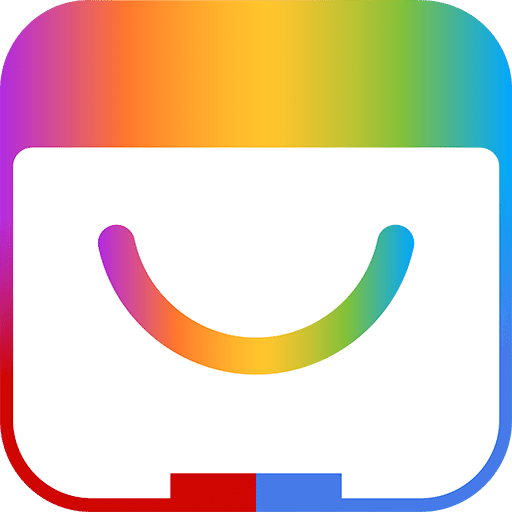

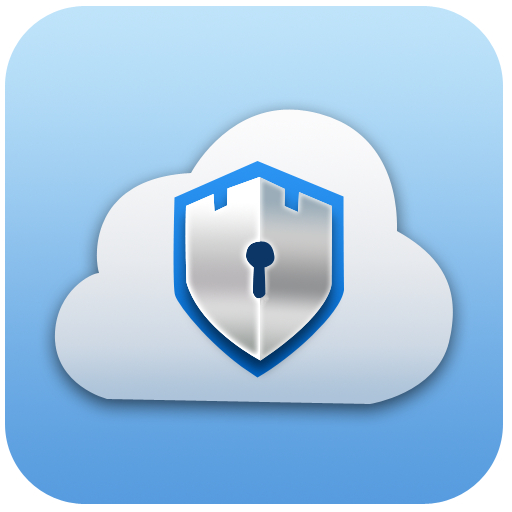
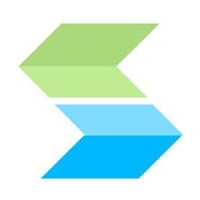






















Useful
Useful
Useful