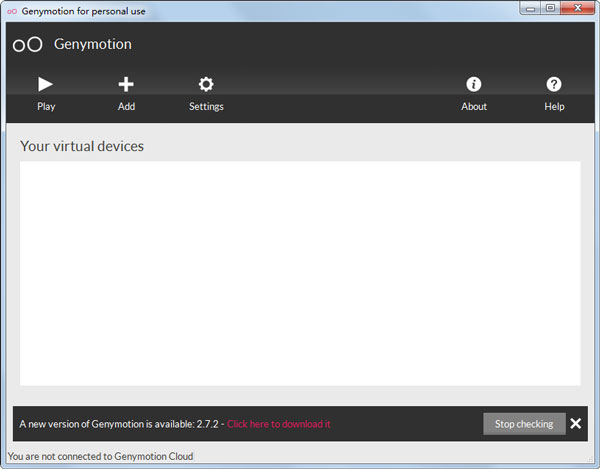
Genymotio software introduction
Genymotion is a complete set of tools that provides an Android virtual environment. It's a boon to developers, testers, promoters and even gamers.
Genymotion supports Windows, Linux and Mac OS and other operating systems, easy to install and use: follow the simple installation process, select an Android virtual device, and experience the pleasure of Genymotion after turning it on.
Genymotio software features
1. Demonstration
togethermbppmbmbmbmbmbmbmbmbmbmbpp Outline Ensuring your apps run with the best image quality and performance they should. Just 3 clicks of the mouse to start using your virtual machine.
2. Test
It has a friendly user interaction interface and can easily operate analog sensors such as battery, GPS, and accelerometer. Powerful command line tool that lets you build complex tests.
3. Efficient
A virtualized emulator that uses the x86 architecture and is therefore more efficient! Taking advantage of OpenGL hardware acceleration, it allows you to test your applications with amazing 3D performance.
4. Easy to use
You can perfectly integrate the Eclipse plug-in into your development environment. With a user-friendly interface, packaged for Windows, Mac and Linux.
Genymotio software features
1. Android ID
Identifier widget shows device ID and Android ID number. You can view and edit these values at any time without restarting the virtual device. You can dynamically change the AndroidID/IMEI/MEID value of a virtual device. Whether testing your install tracking system or cataloging your equipment, this is a great utility to have in your toolbox.
2. Open GAPPS
An OpenGAPPS widget has been added that allows you to install Google Play Services in one click. So if your app relies on Google Play Services, you can test it and make sure it responds as needed.
3. Clone reset
Genymotion can customize a virtual device and clone it as a baseline for other iterations and tests. Alternatively, if desired, you can use the factory reset tool to reset your custom device to the way it was when it was first loaded.
Genymotio usage tutorial
First open the official website and register an account
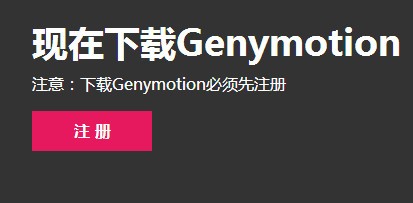
Open Genymotion. When entering Genymotion for the first time, it will check whether you have an Android virtual device. If not, a dialog box will pop up asking you if you want to add a virtual device now, just click yes.
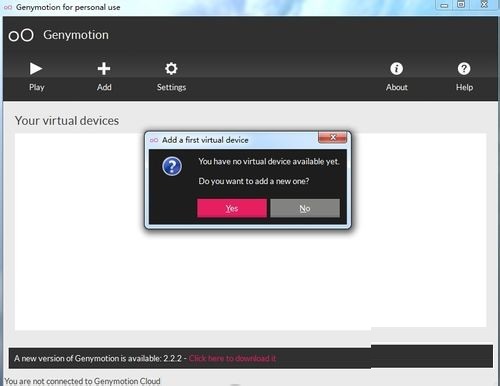
Create a new virtual device [Create a new virtual device]. You are required to enter your username and password for verification. For example: Mine is 163 mailbox For example: ****@163.com (Note: If the verification fails, please go to your email to confirm whether it has been verified)
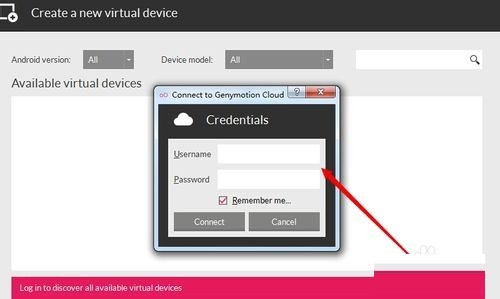
After successful verification, you can see that there are many virtual devices, such as: S3, S4, etc. Select the virtual device you want to add, and click Next after selecting.
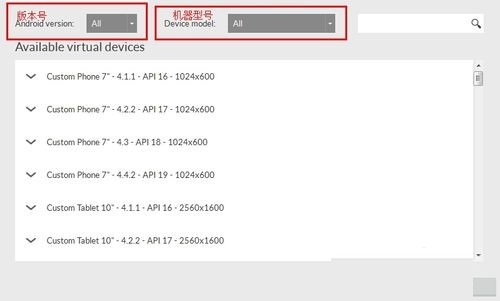
Download and install, wait until the download reaches 100%. Click the [Finish] button


Give the created simulator a name and click the Create button.
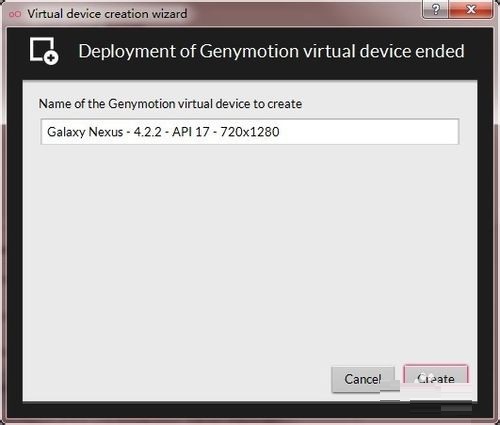
Return to the main window, select an emulator we have added, and click the Start button to start the emulator.
A dialog box will pop up during the startup process asking whether to set up an ADB connection. If necessary, click Yes, otherwise click No (NO).
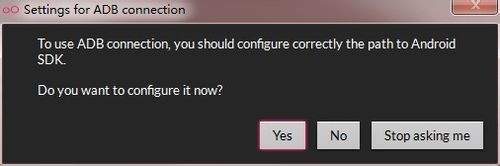
Genymotion update log
1. Fixed other bugs;
2. Optimized software compatibility.
Huajun editor recommends:
Genymotion is very simple to install, has powerful functions, and has no installation garbage. It is specially recommended to everyone. Everyone is welcome to download it! This site also hasSuper God Assistant Simulator,Yiwan assistant,51 simulator classic low-end version,Blu-ray emulator,Tiantian Android emulator, available for you to download!






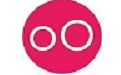
























Useful
Useful
Useful