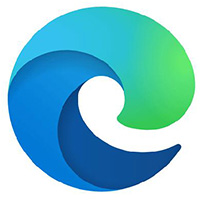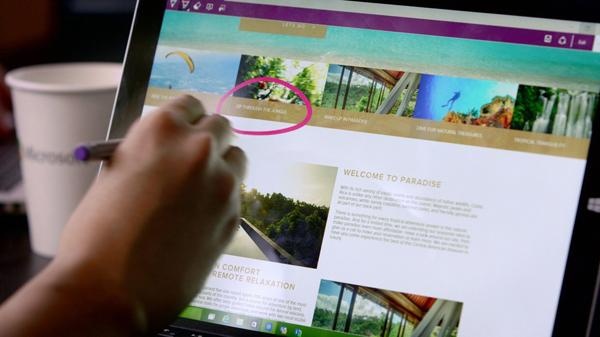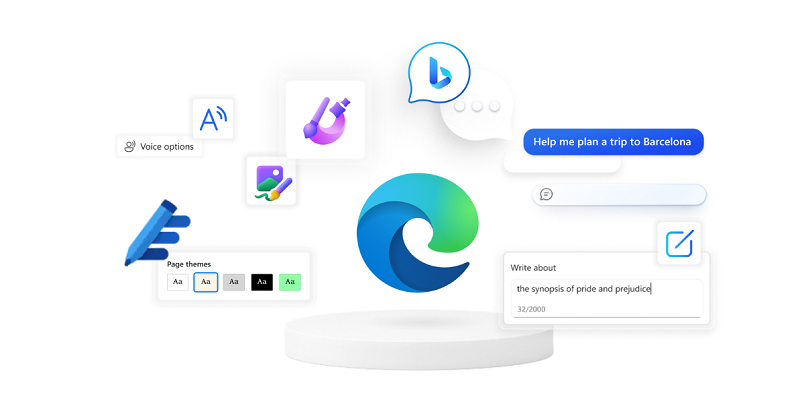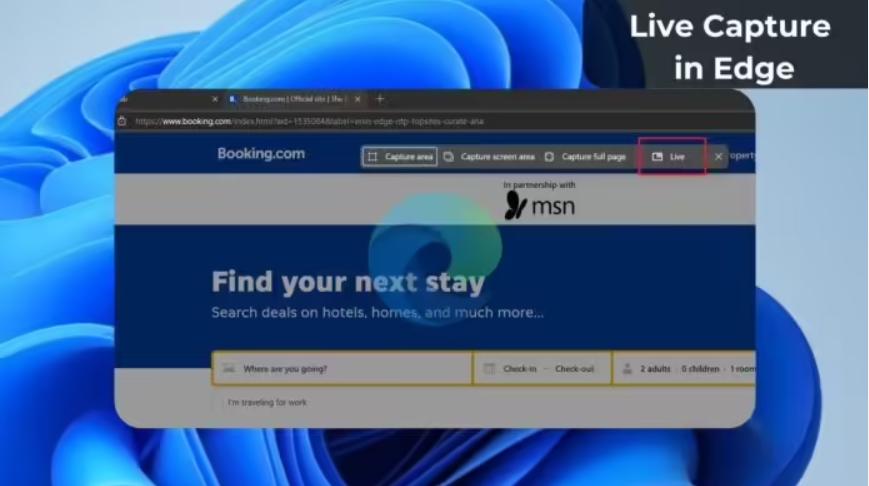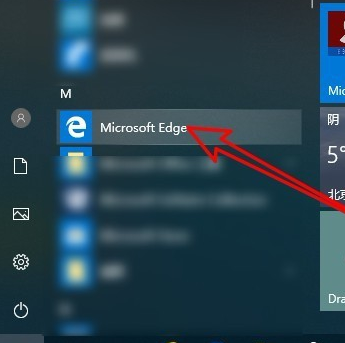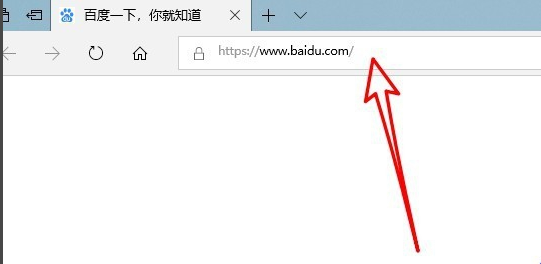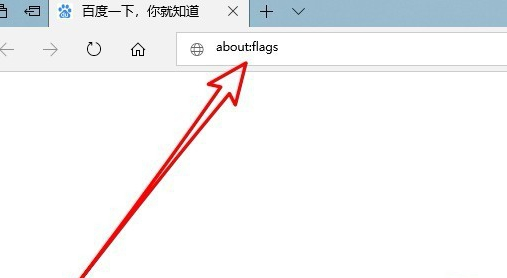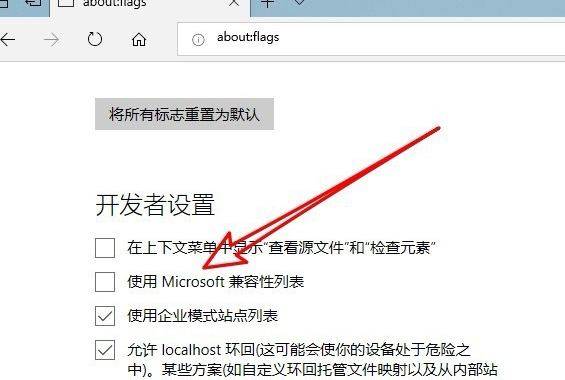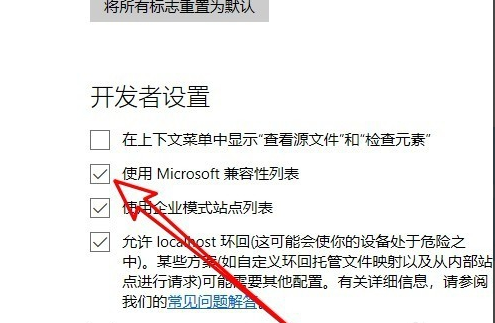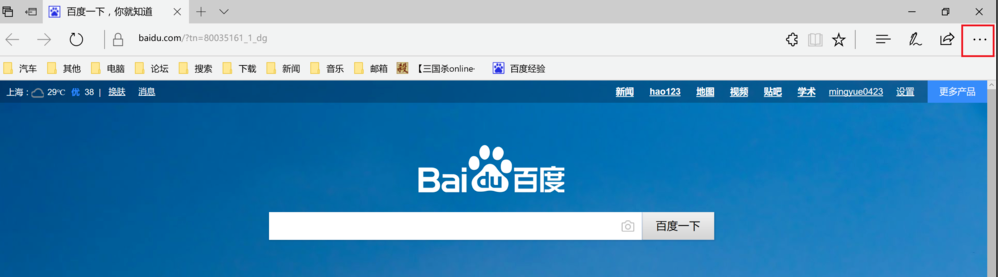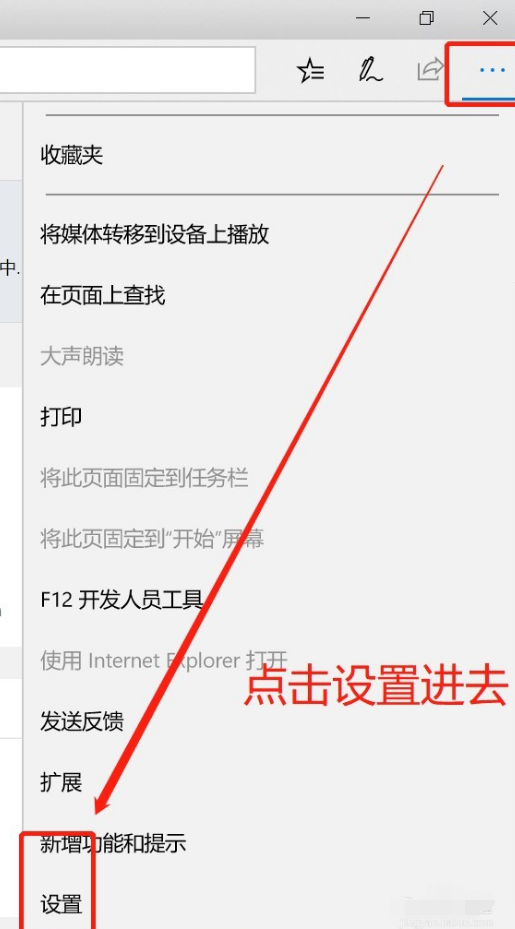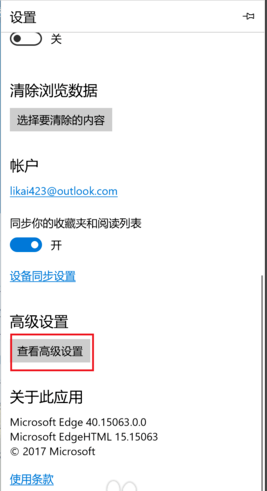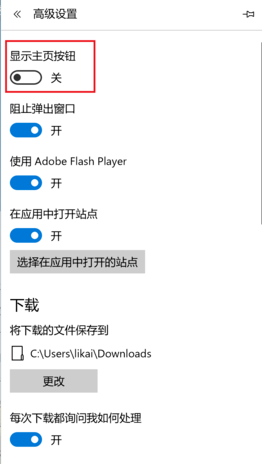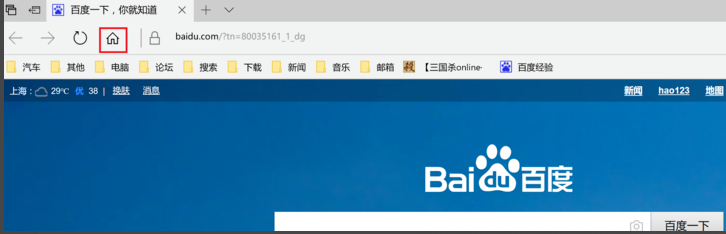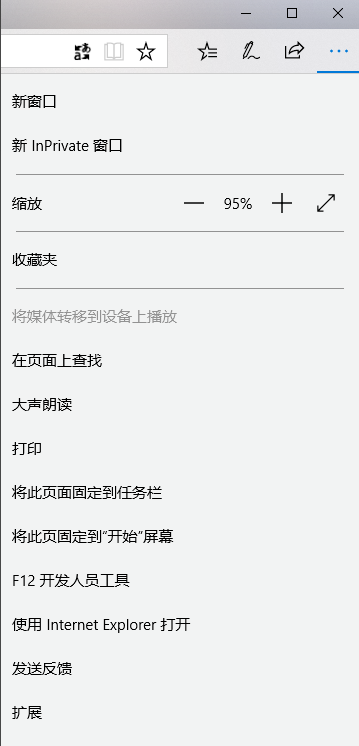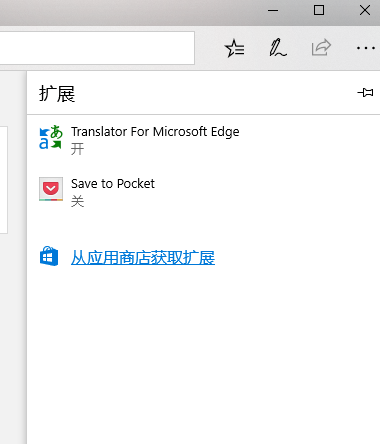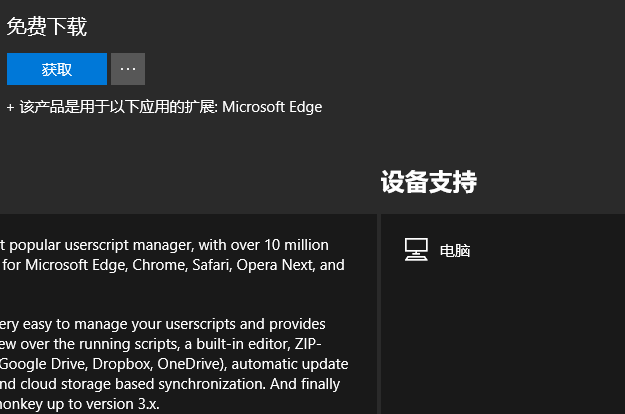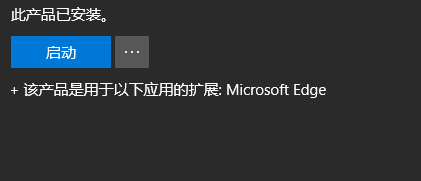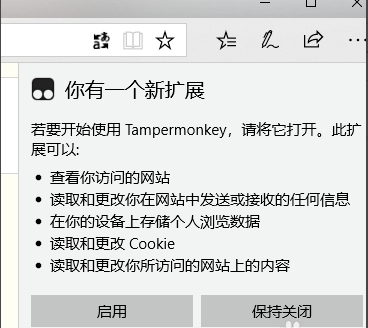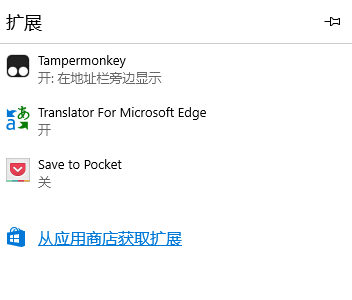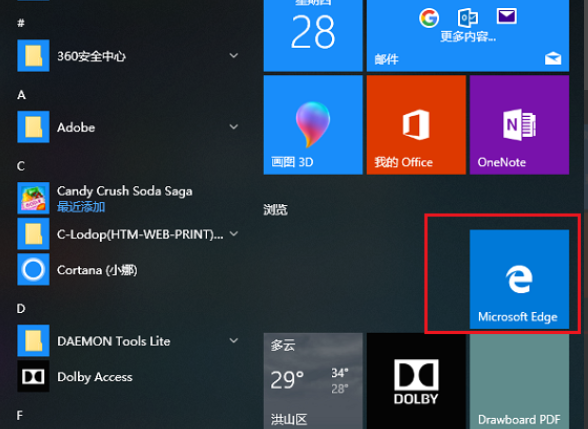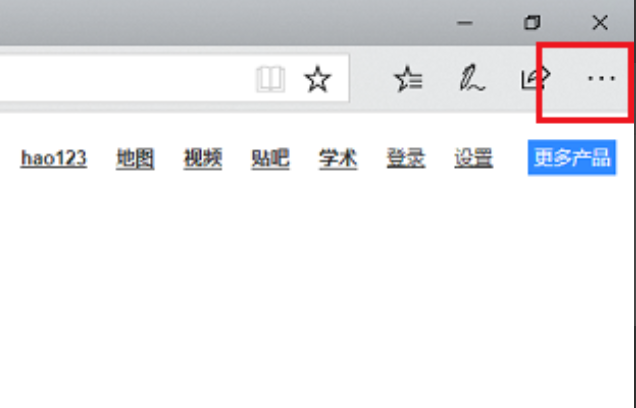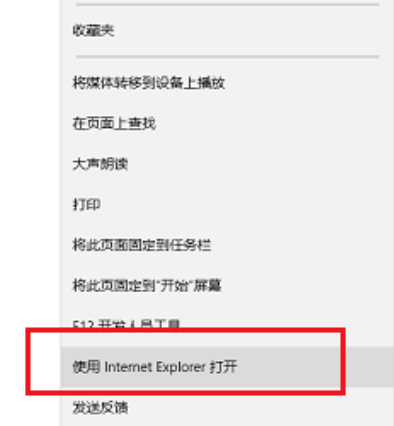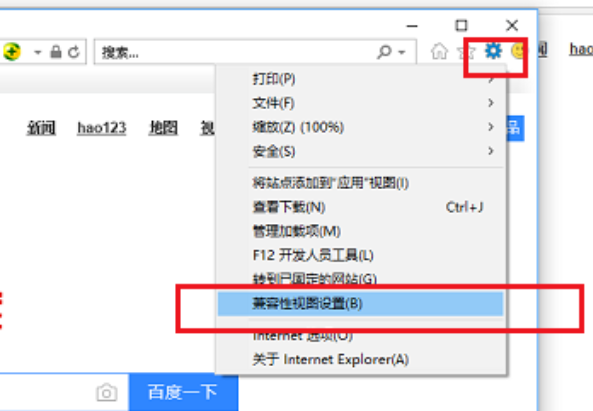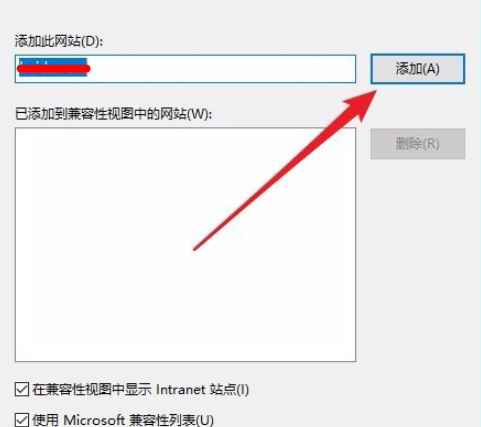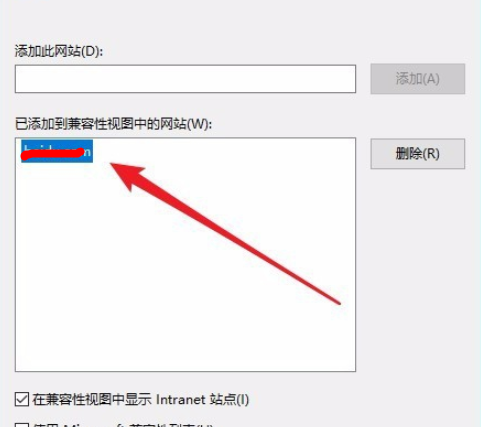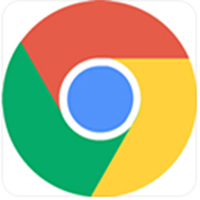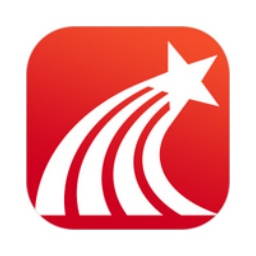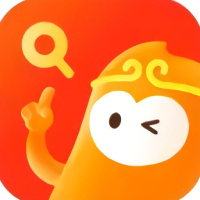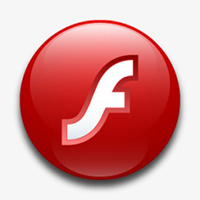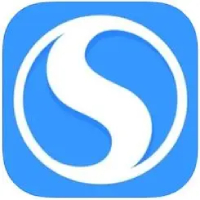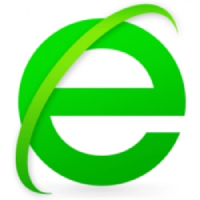Microsoft Edge browserIt is a new version launched simultaneously by Microsoft and Win10Browser. Microsoft
The Edge browser is very comprehensive. Not only does it have built-in Microsoft Contana, it can bring more user-friendly services to users, but it alsoMicrosoft Edge browserThere is still supportplug-inFeatures such as extensions and web page reading annotations provide users with an efficient and convenient web browsing experience. Microsoft
The Edge browser filters out plug-ins that are prone to vulnerabilities when used, so it is even better in terms of security. in needMicrosoft Edge browserFriends, come to Huajun Software Park to download and use it!

Similar software
Software introduction
Software address
-
Safe and easy to use, browse without incognito
View
-
Very small size
View
-
Practical, green and safe
View
-
Secure Dual Core Browser
View
-
Personalized browsing experience
View
Microsoft Edge browser software features
Customize new tab page
Function: Supports adding commonly used websites, to-do lists, weather forecast and other modules, and further personalization through extension plug-ins (such as Infinity).
Visual optimization: Provides light/dark themes and background image customization options.
Reading mode and read aloud function
Reading mode: removes distracting elements from web pages, focuses on text content, and supports adjusting fonts, background colors and column widths.
Immersive reading: Built-in AI voice can convert web content into audio, supports speech speed adjustment and voice replacement, and is suitable for commuting or eye protection scenarios.
PDF reading and editing
Function: Supports operations such as annotation, highlighting, and signature. Combined with the sidebar, you can search for keywords at any time.
Translation: Built-in Microsoft Translator supports more than 100 languages around the world.
Tracking protection
Function: Provide basic, balanced and strict three-level protection to prevent third parties from tracking user data.
Effect: Reduce targeted advertising push and protect personal privacy.
InPrivate mode
Features: No history, cookies or temporary files are stored while browsing, suitable for handling sensitive information.
Extra protection: Automatically clear all traces after closing the tab.
Real-time notification of password leakage
Function: If the password is leaked, Edge will immediately prompt the user to change it, and supports the automatic generation of strong passwords.
Integrated service: Linked with Microsoft Account Security Center to provide one-stop password management.
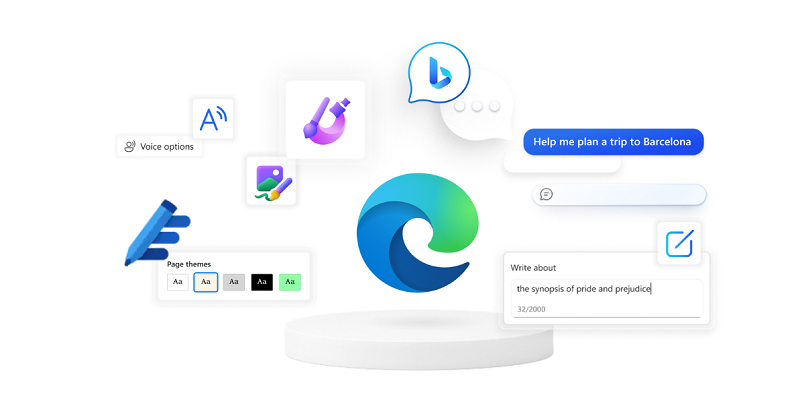
Microsoft Edge browser software features
math solver
Function: Capture math questions through screenshots, automatically generate problem-solving steps and answers, and support review of wrong questions.
Applicable scenarios: students assist in learning, teachers prepare lessons as a reference.
Web page screenshot
Function: Supports scrolling to capture the entire web page content and generate a long image to save or share.
Shortcut key: Ctrl+Shift+S for quick call.
Picture-in-picture mode
Function: When watching a video, you can drag the video window out of the browser and play it floating above other task windows.
Applicable scenarios: Watch videos while processing documents or chatting.
Shopping discount assistant
Function: Automatically scan the Internet to find product coupons and discount codes, and prompt to apply during checkout.
Supported platforms: Amazon, JD.com, Taobao and other mainstream e-commerce platforms.
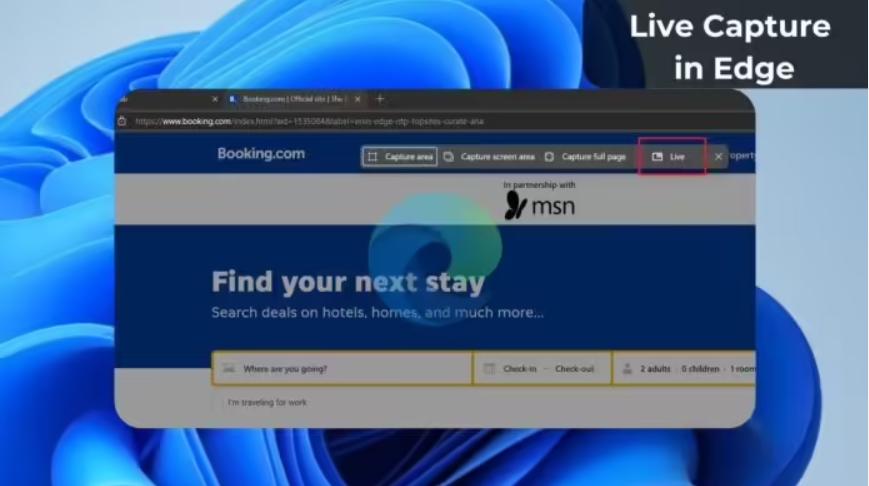
Microsoft Edge browser highlights
Full platform coverage
Supported systems: Windows, macOS, Linux, iOS, Android.
Synchronized content: Bookmarks, history, extensions, passwords and other data are synchronized in real time.
"Send to device" function
Function: Push web pages to other devices logged in with the same account with one click, such as sending from PC to mobile phone to continue reading.
Mobile extension support
Progress: The Android version has tested extension plug-in functions. In the future, ad blocking, translation tools, etc. can be installed to enhance the mobile experience.
How to use Microsoft Edge browser
1. How to set Microsoft Edge browser to compatibility mode?
1. First we need to install Microsoft on the computer
Edge browser, then we can click the "Start" option in the lower left corner of the desktop, and then click Microsoft Edge browser in the pop-up menu bar, as shown in the figure below.
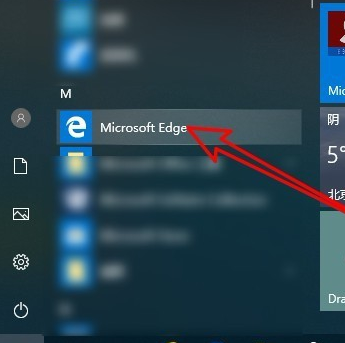
2. Next we can enter Microsoft
In the official version of the Edge browser interface, we can see the address bar in the interface. We enter the about:flags URL in the address bar box and press the Enter key, as shown in the figure below.
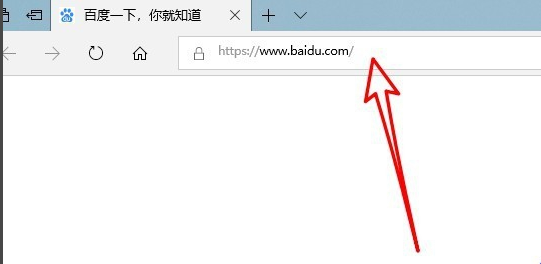
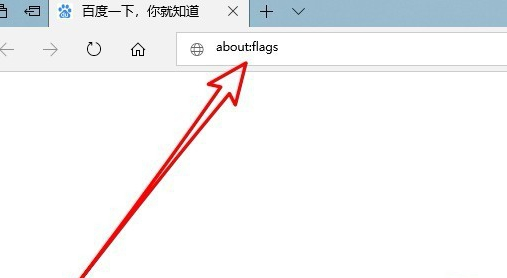
3. Click Enter and we will enter Microsoft
On the Edge browser settings page, we find the "Developer Settings" option in the interface, and below this option we can find the "Use Microsoft Compatibility List" setting item.
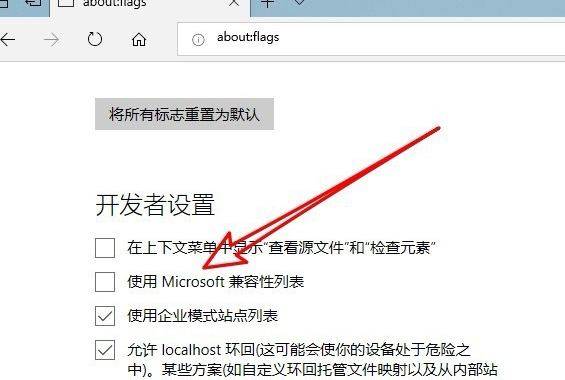
4. After we check the "Use Microsoft Compatibility List" option, a prompt will appear at the bottom of the interface to restart the browser for the changes to take effect. Next, we close the browser and open it again and find that the setting has been successful.
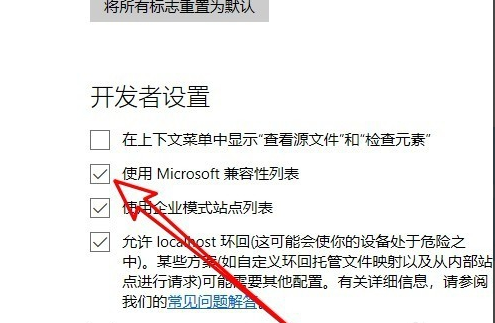

2. How to add a homepage to the Microsoft Edge browser? How to set the homepage?
1. First we need to open Microsoft installed on the computerEdge browser, after entering the main interface of the software, we click the "..." icon in the upper right corner of the interface, as shown in the figure below.
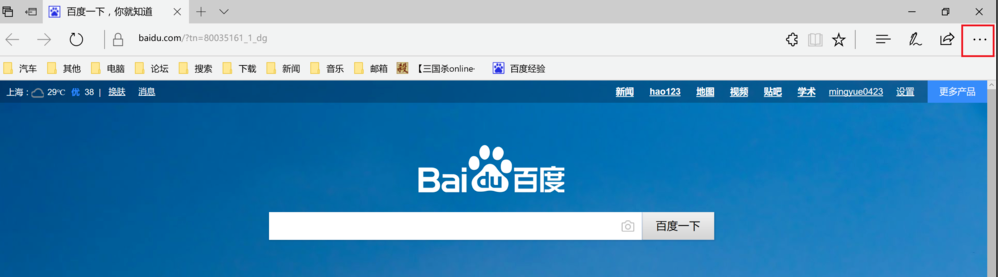
2. After clicking, the menu bar in the picture below will appear. We can see that there are many options. We click the "Settings" option in the menu bar to enter the next step.
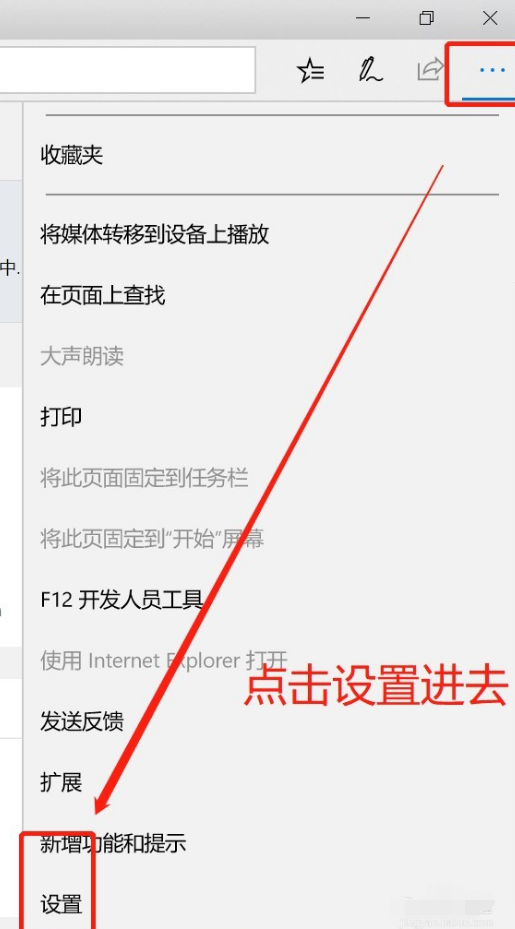
3. Next, enter the Microsoft Edge browser settings interface. We find the "View advanced settings" option at the bottom of the interface, and then click this option.
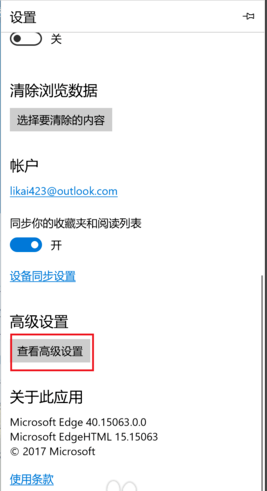
4. Enter the interface in the picture below. We can see that the homepage option in the interface is turned off. We need tobuttonSet it to on, and then select a specific page, as shown in the figure below. Next, we can enter the homepage link we want to set. After the setting is completed, click Save.
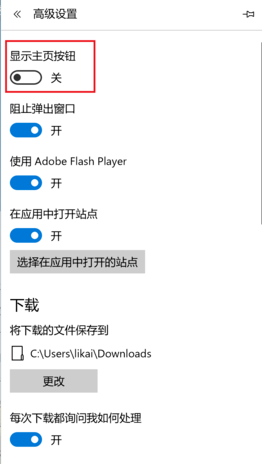

5. Next we will return to Microsoft
The main interface of the Edge browser. At this time, we can find the home button in the interface. After we click it, we can enter the interface we set. Isn’t it very simple? Come and download it to experience it.
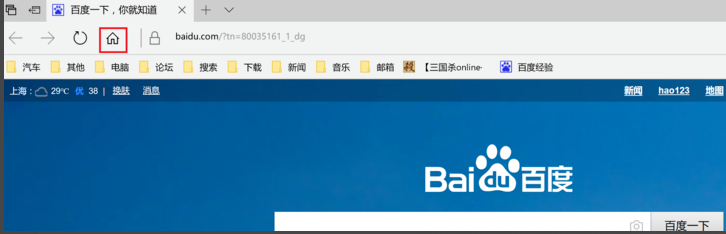
Microsoft Edge browser FAQ
Question 1. How to add Microsoft Edge browserplug-in?
1. Let’s open Microsoft
The Edge browser enters the main interface of the software. Next, we click the "..." icon in the upper right corner of the interface, and the menu bar options will appear, as shown in the figure below. We find the "Extensions" option, and then proceed to the next step.
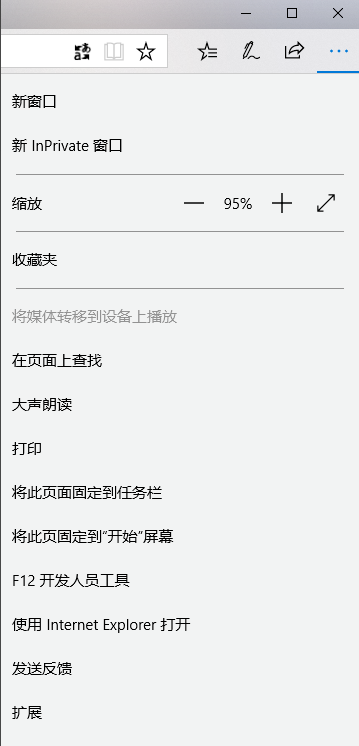
2. After clicking the extension, we will enter the interface in the picture below. We can see what has been installed on the browser.plug-in, if we still need to add and install plug-ins, we click the "Get extension from the app store" option.
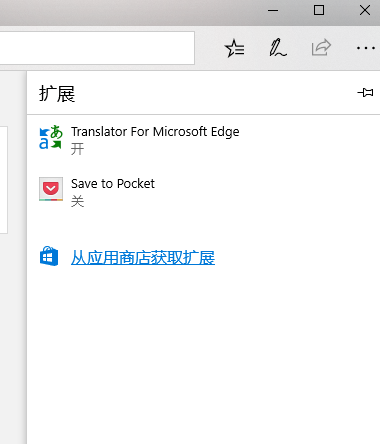
3. Next we can enter Microsoft
Edge browser application store interface, we can see many types of extensions in the interface, find the extension you need and click it to go to the download interface.

4. Enter the extension download interface, click "Get" on the interface to start downloading, and wait for the download to complete, and then it will be automatically installed on the browser.
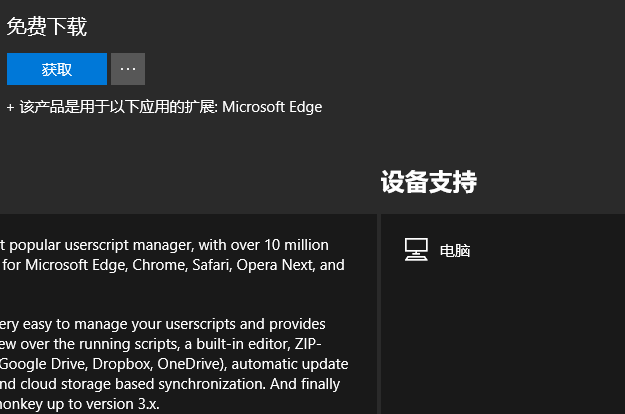
5. As shown in the picture below, it shows that the extension has been installed. We click the "Start" option, and the interface in the picture below will be displayed on the browser interface, prompting you that there is a new extension. We click to enable it.
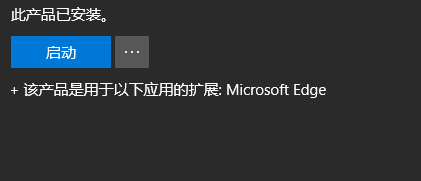
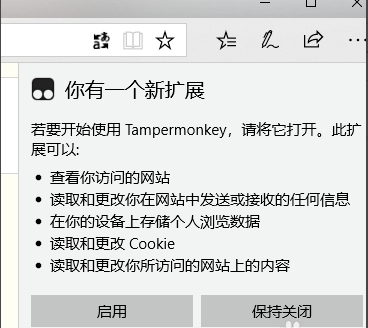
6. Finally, the extension we want to add can be added. We can see the added plug-ins in the extension options.
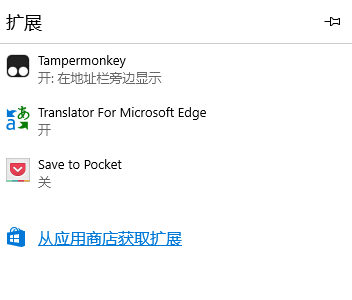
Question 2: How to set the compatibility of Microsoft edge browser?
1. Open the edge browser on the win10 system and click to open it.
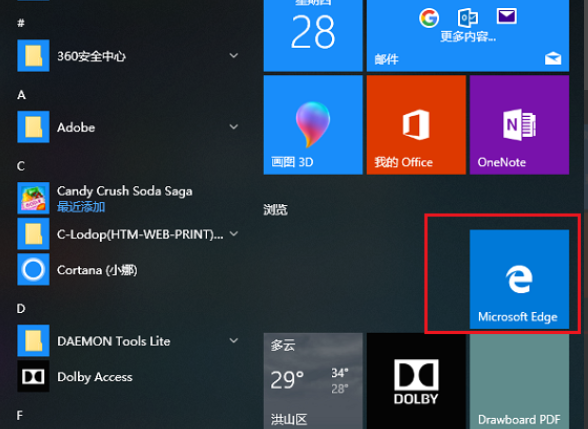
2. Click the three-dot logo in the upper right corner of the edge browser and click to open.
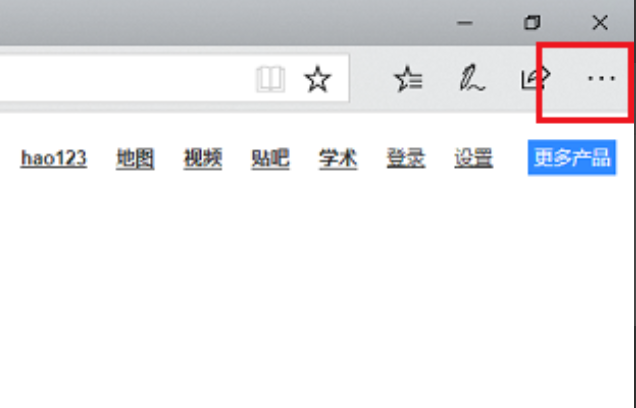
3. Select "Open using Internet Explorer" in the drop-down menu and click to open.
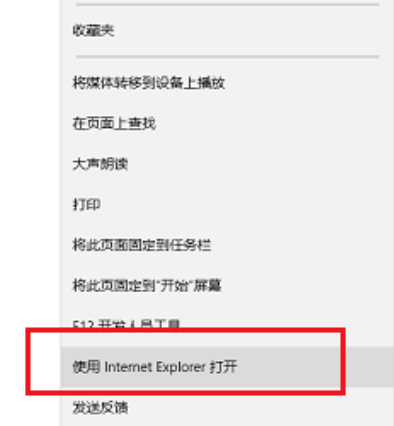
4. Select "Settings" in the upper right corner of the IE browser, select "Compatibility View Settings" in the drop-down menu, and click to open.
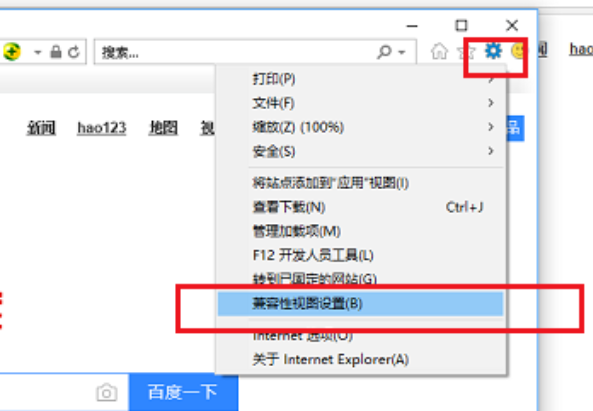
5. In the pop-up window, enter the URL you want to open with compatibility view and click Add.
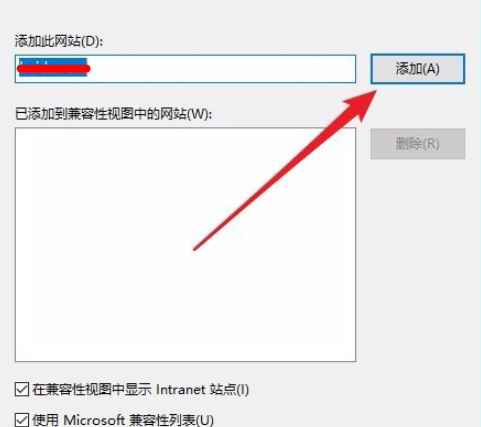
6. The finally added URL can be opened using the compatibility view, and the compatibility setting of the edge browser is completed.
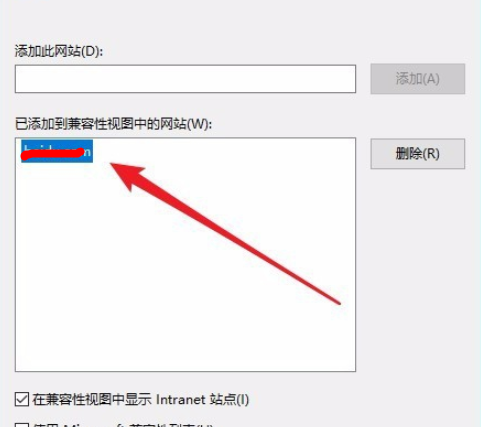
Question 3: How to take a screenshot in Microsoft Edge browser?
1. Click the note-style icon "Make WEB Notes" in the upper right corner, and the menu bar will pop up.
2. Select "Clip" on the left side of the menu bar, "Drag to copy area" will appear, and the mouse will change to "+".
3. Right-click the mouse to start taking screenshots of the area you want.
Note: Conventional screenshot tools can only capture one screen using this manual screenshot. When using the editing function, press the "↓" key on the keyboard and keep selecting, and you can drag to enlarge the screenshot range.
Question 4: Microsoft EdgeThe difference between browser and ie
Edge, the browser that comes with Windows 10, has always been jokingly called the "other browser downloader" because after the new system uses the Edge browser to download other browsers, it will never open it actively again. In addition to both being web browsers developed by Microsoft and both coming with the system, the biggest difference between Microsoft Edge and IE is that Edge is a browser launched by Microsoft after Windows 10, while Before Windows 10, it was IE. At present, the functionality or stability of the Edge browser needs to be improved. Compared with IE, its advantages are also obvious. It is smoother than IE and the appearance UI is relatively comfortable compared to IE.
How to set private browsing mode in Microsoft Edge browser?
Step 1: Double-click to open the Microsoft Edge browser, click More Actions in the upper right corner, and the three dots to the right of the account avatar, as shown in the figure below.
Step 2: Click to create a new InPrivate window, or directly use the shortcut key Ctrl+Shift+N, as shown in the figure below.
Step 3: Then you will enter a new tab page, and you can directly enter the URL you want to browse or search content. Content viewed on this page will not be recorded by the browser.
Microsoft Edge browser update log:
1: Brand new interface, refreshing, simple and efficient
2: Performance is getting better and better
Huajun editor recommends:
Microsoft Edge browser is a very good software that can solve a lot of troubles. This site also provides Firefox browser, .NET, Cloud Machine Manager, etc. for you to download.