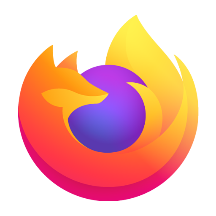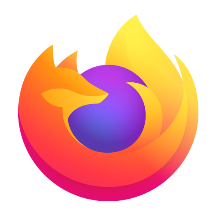Microsoft Edge browser is Microsoft's new generation of efficient productivity tools based on the Chromium kernel. It deeply integrates the Windows ecosystem and AI technology, with intelligent interaction, seamless cross-platform collaboration and enterprise-level security protection as its core advantages. By integrating the Copilot assistant, natural language search, intelligent document rewriting, and web content Q&A are realized, combined with productivity functions such as immersive reading and PDF collaborative annotation, which significantly improves office and learning efficiency. Next, let Huajun editor explain to you how to clear browsing traces in edge browsers and how to clear browsing traces in edge browsers!
first step
Enter the Win10 system. Find the Edge browser icon on your desktop, Start menu, or taskbar. Click the Edge browser icon to open the browser.
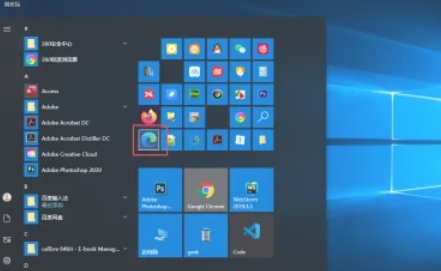
Step 2
In the Edge browser, press the shortcut key Ctrl+H. This will bring up the History panel, showing your previous browsing history.
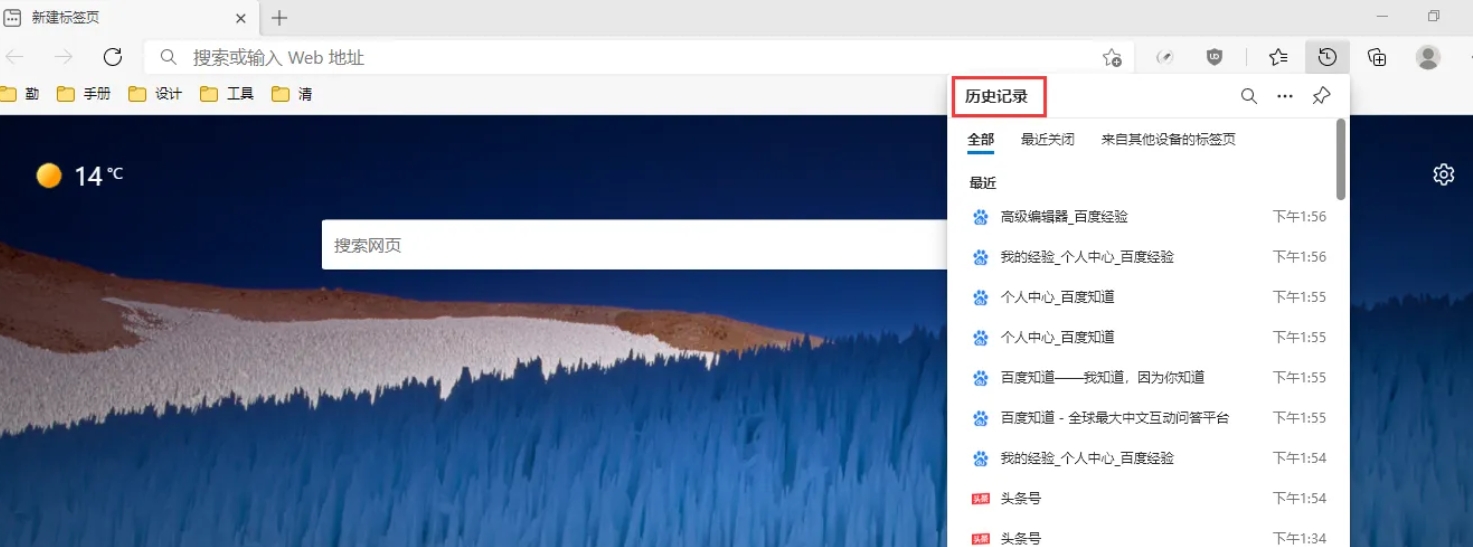
Step 3
In the history panel's menu bar, find and click the "Clear browsing data" option. This will bring up the Clear Browsing Data dialog box.
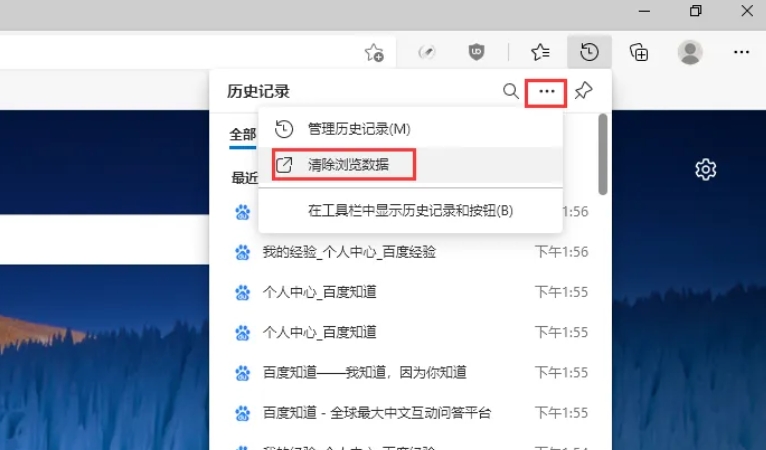
Step 4
In the Clear Browsing Data dialog box, find the Time Range option. Select "All time" to ensure all historical browsing data is cleared.
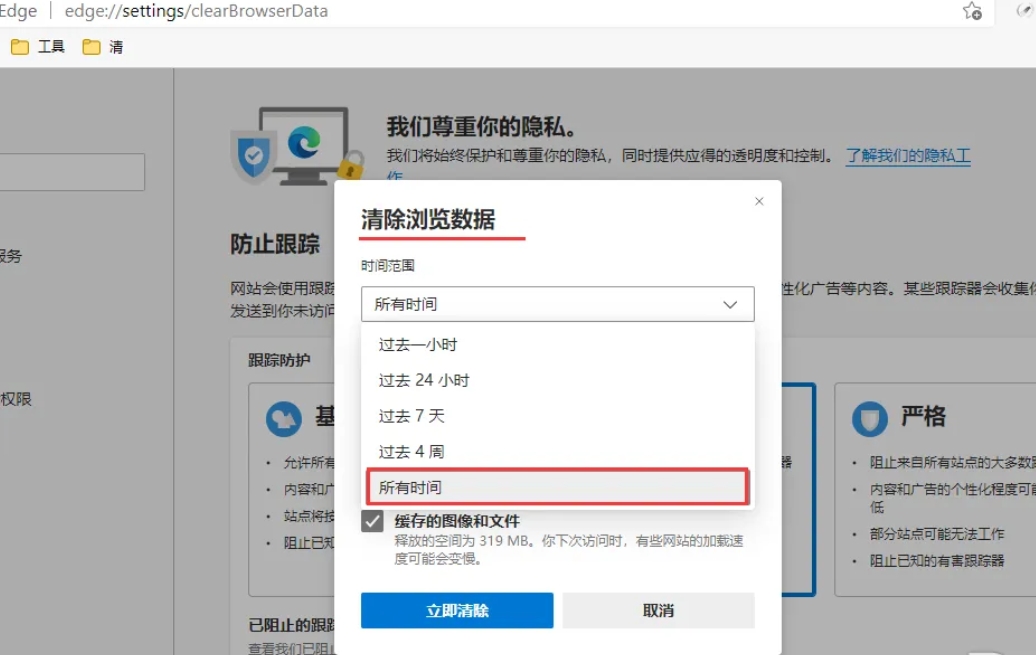
Step 5
In the dialog box, you will see several options that you can clear, such as browsing history, download history, cookies and other site data, cached images and files, etc. Check off everything you want to clear. In order to completely remove browsing traces, it is recommended to check all options.
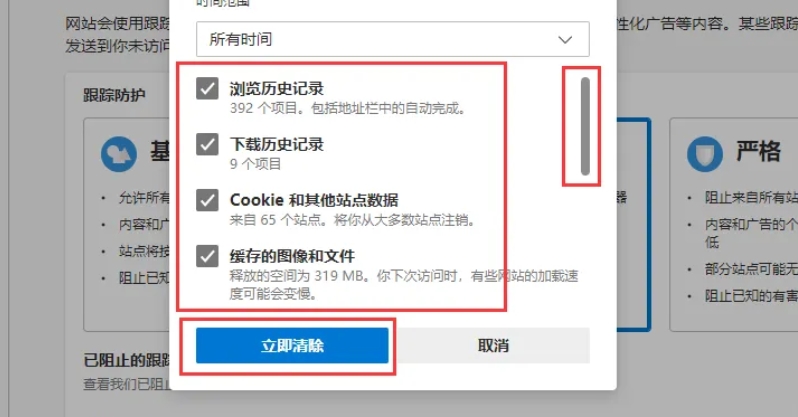
Step 6
Click the "Clear Now" button. Edge browser will start clearing the browsing data you selected.
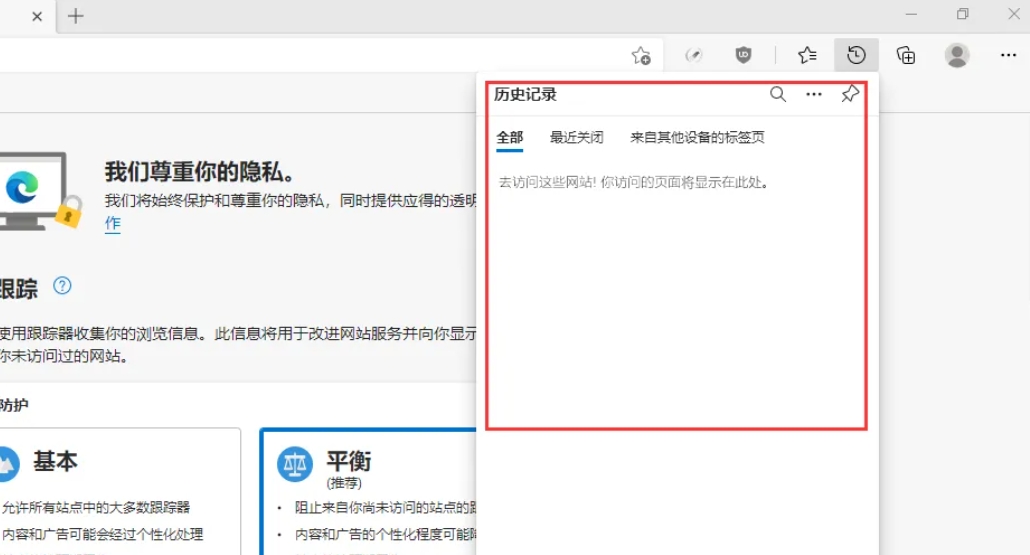
The above is how to clear browsing traces in edge browser and how to clear browsing traces in edge browser compiled by Huajun editor for you. I hope it can help you!