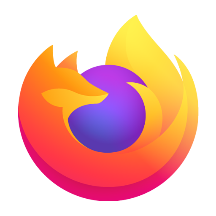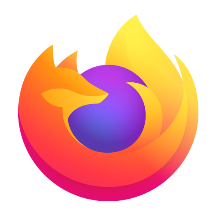Microsoft Edge browser is a browser that can collect images, text, and links across web pages, generate PPT or export to Excel with one click, and is suitable for market research, academic data collection, and other scenarios. Take photos or screenshots of math problems, automatically identify and analyze them step by step (supports calculus and linear algebra), covering K12 to university courses. Remove interfering elements such as webpage advertisements and sidebars with one click, support adjusting fonts, background colors (such as eye protection mode), line spacing, and read content (supports 40+ languages). Next, let Huajun editor explain to you how to open the browser resource manager in edge browser and how to open browser resource manager in edge browser!
first step
Make sure you have Microsoft Edge browser installed on your computer. Double-click the Edge browser icon, or launch the browser from the Start menu, taskbar, or desktop shortcut.
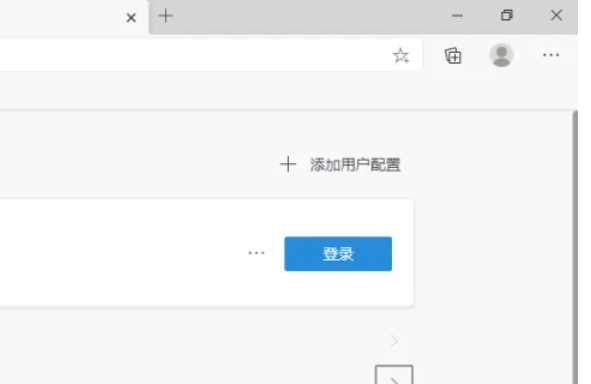
Step 2
In the upper right corner of your Edge browser, you'll see a "Settings & More" button consisting of three little dots. Click this button and a drop-down menu will pop up.
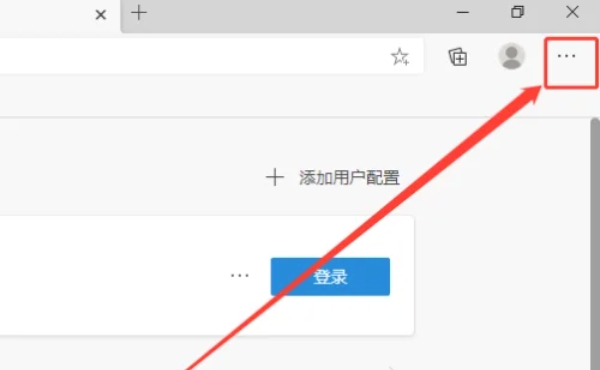
Step 3
In the drop-down menu, scroll down or browse to find the "More Tools" option. Click "More Tools" and a submenu will expand.
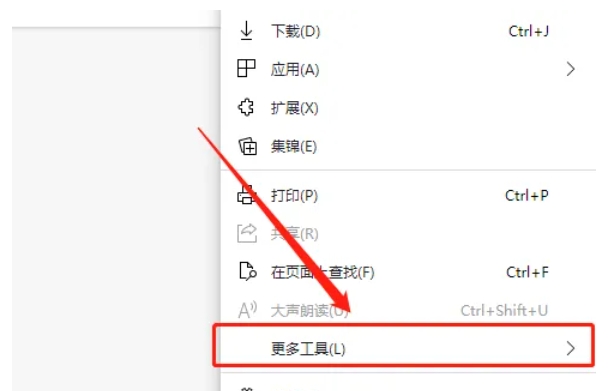
Step 4
In the submenu of "More Tools," find and click "Browser Task Manager." After clicking, the Edge browser will pop up a new window, the browser task manager.
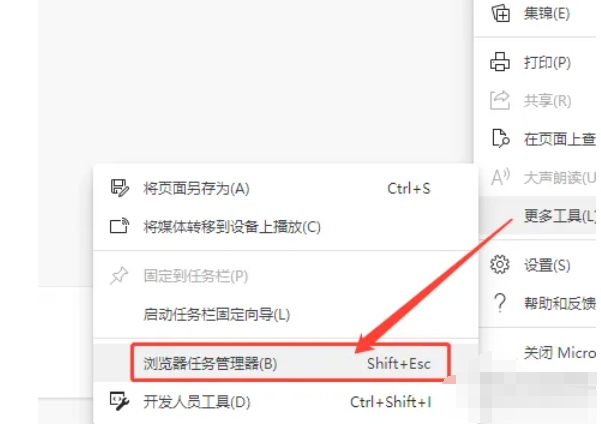
Step 5
In the browser task manager, you can see all tabs, extensions, background processes, etc. currently running in the Edge browser.
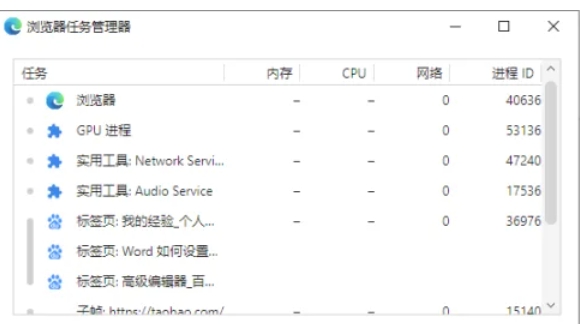
The above is how to open the browser resource manager of edge browser and the method of opening browser resource manager of edge browser compiled by Huajun editor for you. I hope it can help you!