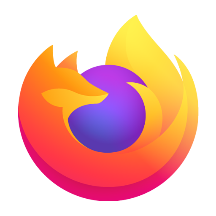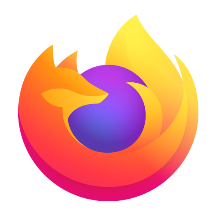The Microsoft Edge browser is a browser based on the Chromium kernel. The web page loading speed is three times higher than that of the old version of Edge. The response delay of complex pages is reduced by 40%, which is the same as Chrome or even faster in some scenarios. Privacy protection, independent and controllable, blocks 99% of third-party trackers (such as advertisers, social platforms), and completely cuts off cross-site data tracking. Allow necessary tracking (such as shopping cart synchronization), balancing privacy and user experience. Next, let the editor of Huajun explain to you how to add personal information to the edge browser and how to add personal information to the edge browser!
first step
Open the Edge browser and click the "···" three-dot icon (or gear-shaped settings icon) in the upper right corner and select "Settings" from the drop-down menu.

Step 2
Click the "Profile" option in the left navigation bar of the settings page (usually displayed as an avatar icon)
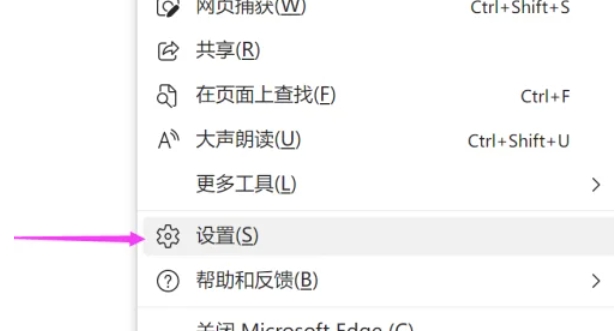
Step 3
After entering the profile page, find the "Personal Information" section (it may appear as "Autofill" or "Address and More") and click "Manage Personal Information" or enter the section directly
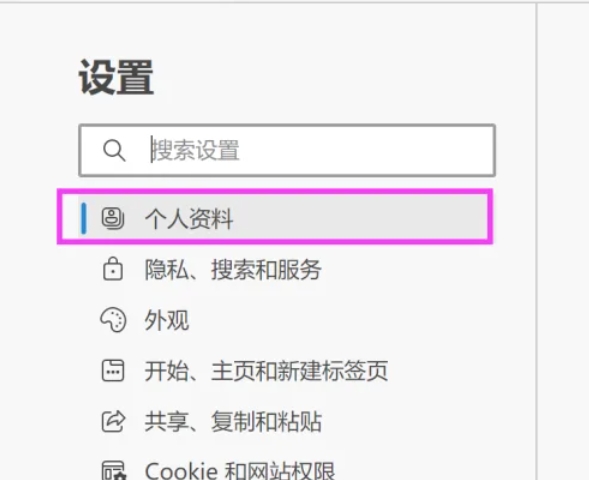
Step 4
"Add address" button (used to fill in the shipping address) "Add phone number" option
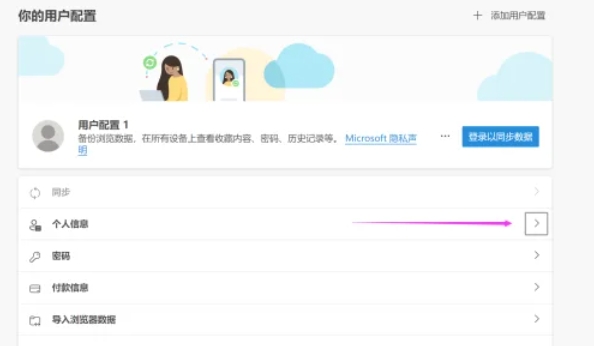
Step 5
"Add name" and other fields, click the corresponding button to fill in the information according to your needs
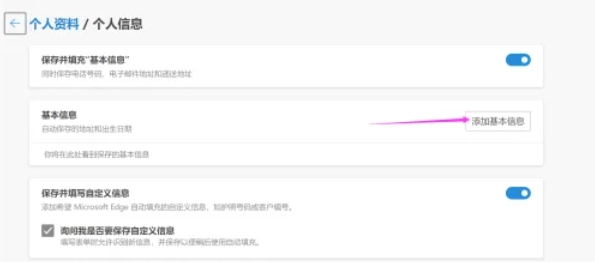
The above is how to add personal information in edge browser and the method of adding personal information in edge browser compiled by Huajun editor for you. I hope it can help you!