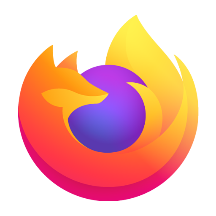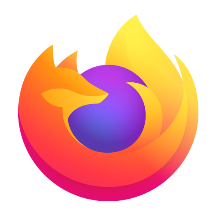Microsoft Edge browser can edit Office files (Word/Excel/PPT) directly in the browser, cloud collaboration delay is almost local, and multi-person editing conflict rate is reduced by 60%. The font, font size, background color, and line spacing are fully adjustable. The dark mode is suitable for all web pages, and the reading comfort at night is improved by 70%. Next, let the editor of Huajun explain to you how to take screenshots in edge browser and how to take screenshots in edge browser!
first step
Open the Edge browser, click the three-dot icon "···" in the upper right corner, and select "Web Capture" in the drop-down menu (shortcut key: Ctrl+Shift+S)
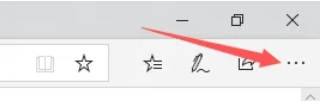
Step 2
Click the "Capture Area" button (default option), or press Enter directly to enter screenshot mode
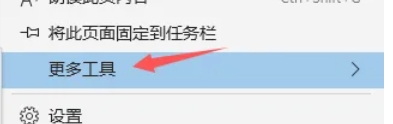
Step 3
Hold down the left mouse button and drag to select the screenshot area
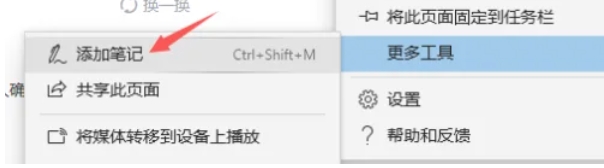
Step 4
Click the "Capture Full Page" button (down arrow), Edge will automatically scroll the page and generate a complete long screenshot. After the screenshot is completed, it will automatically enter the editing interface
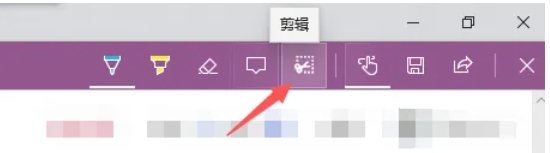
Step 5
Click the "Save" button (disk icon) in the upper right corner or paste it into other applications through the "Copy" button. Direct printing (printer icon) is supported.
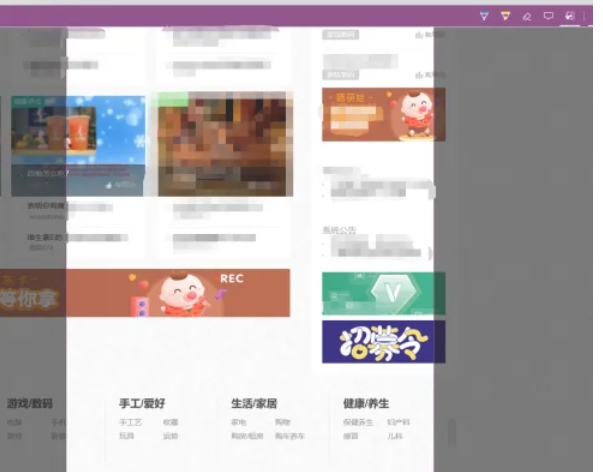
The above is how the editor of Huajun compiled for you how to take screenshots of the edge browser and how to take long screenshots of the edge browser. I hope it can help you!