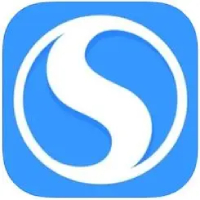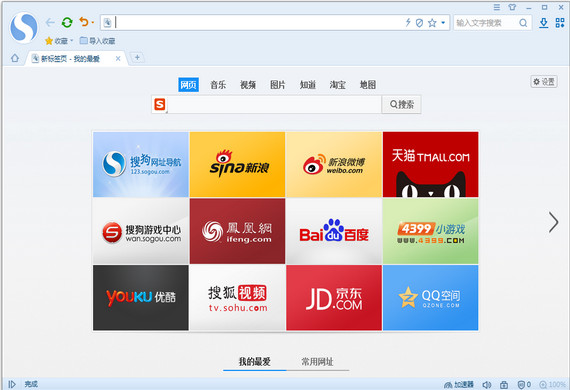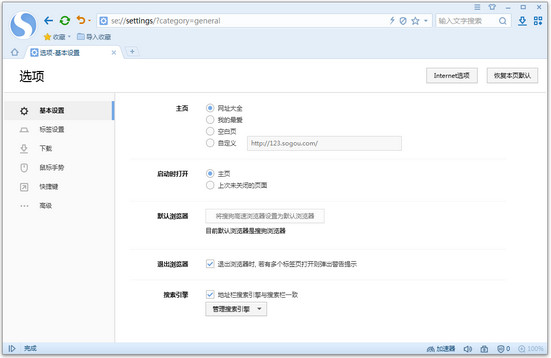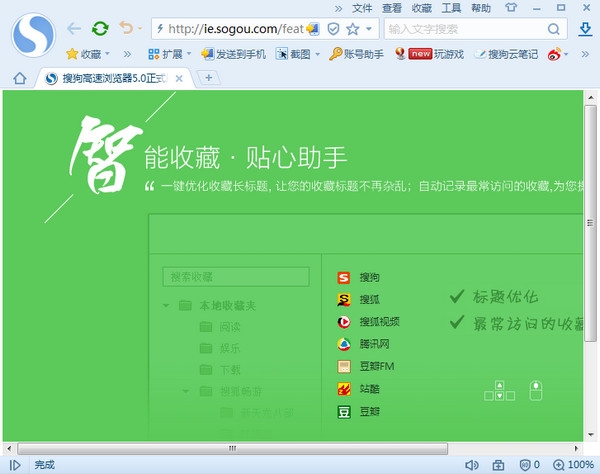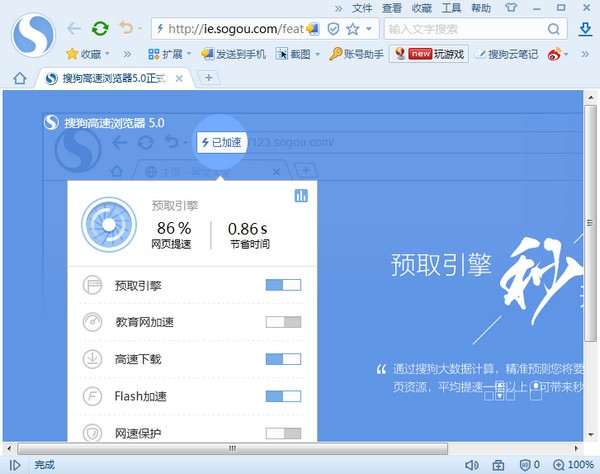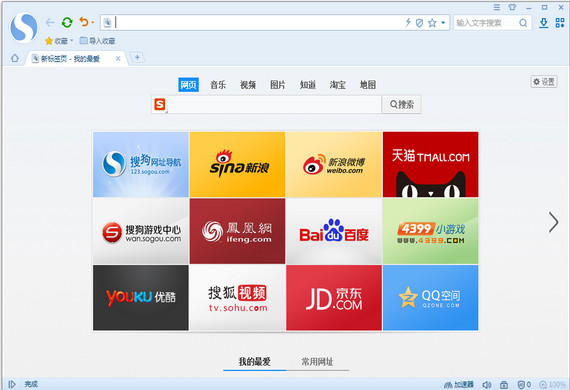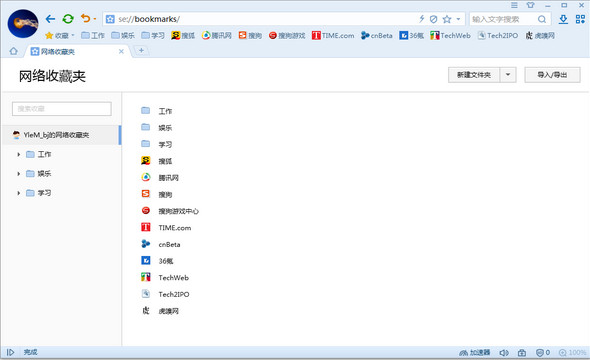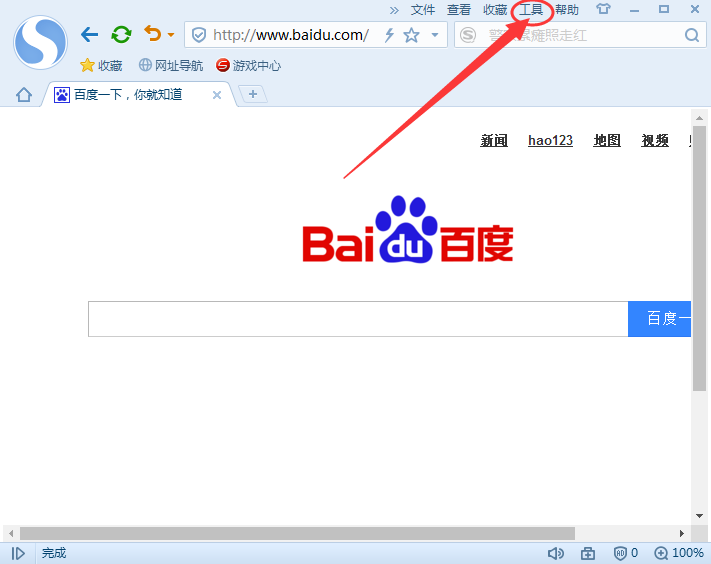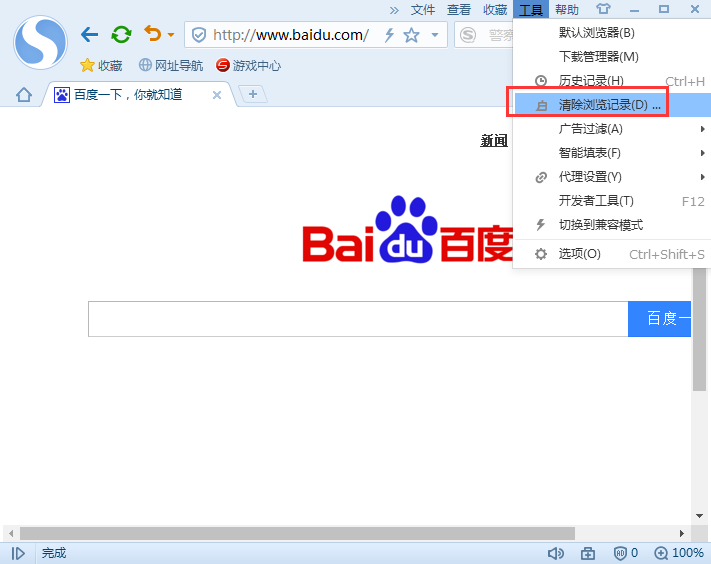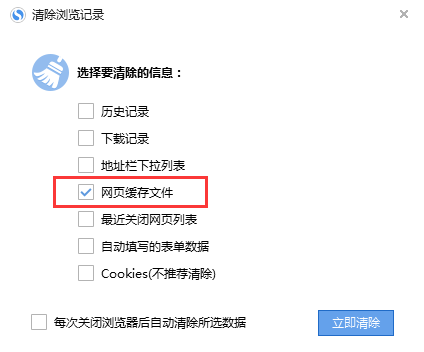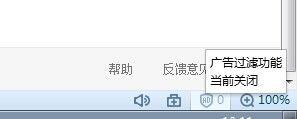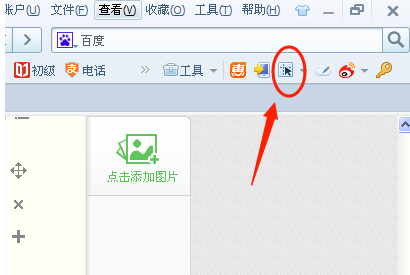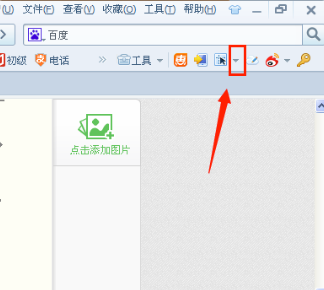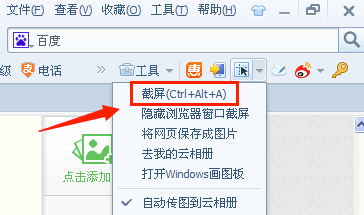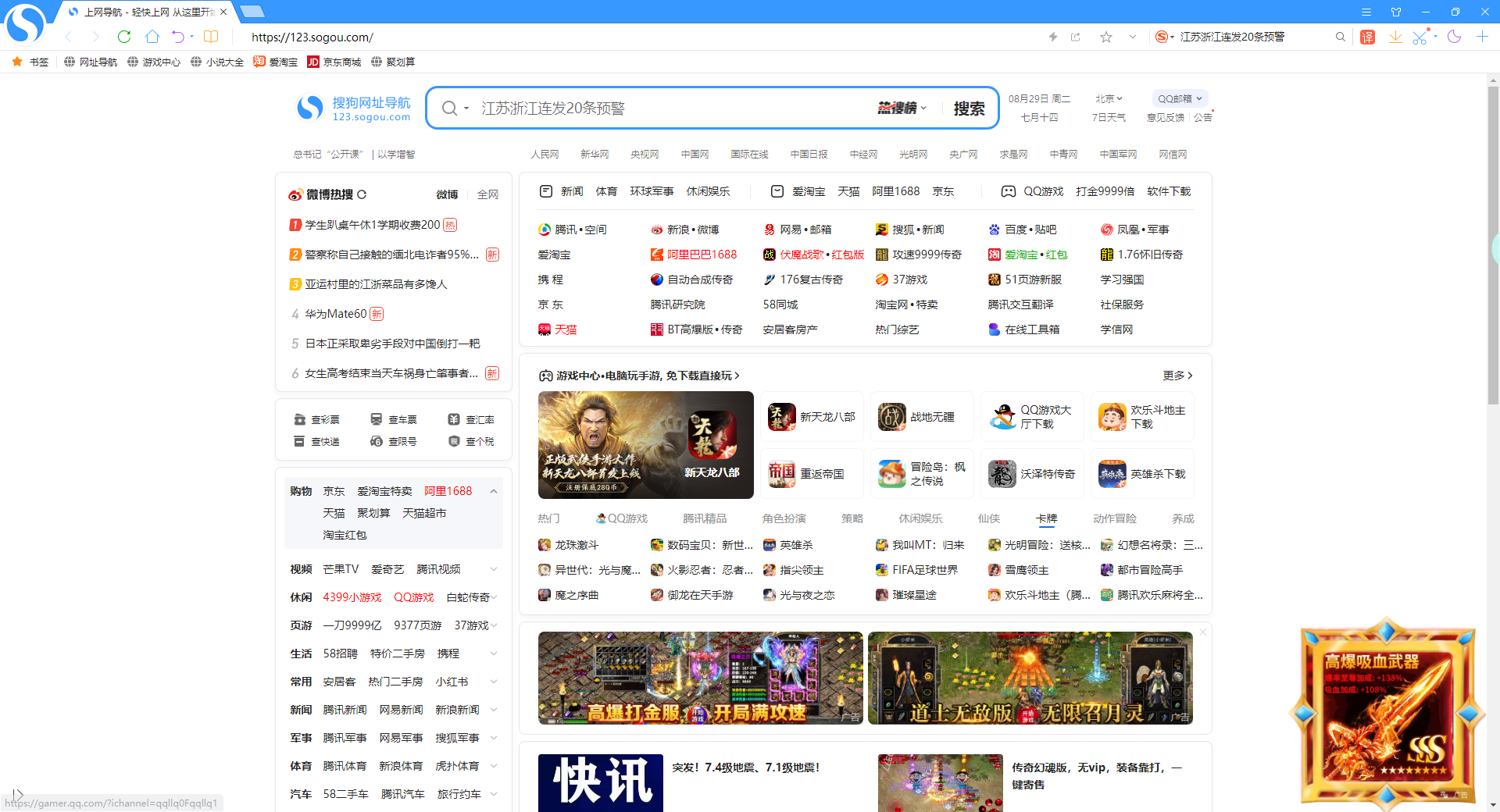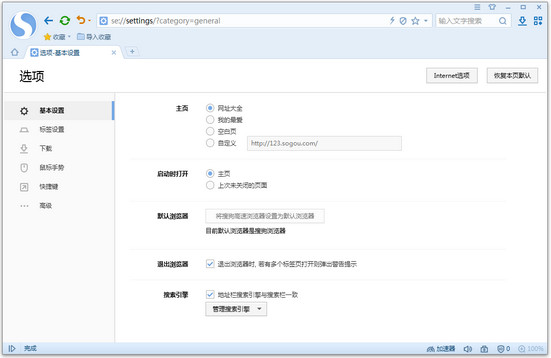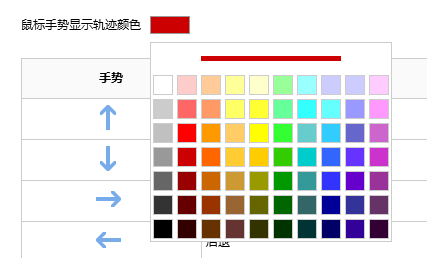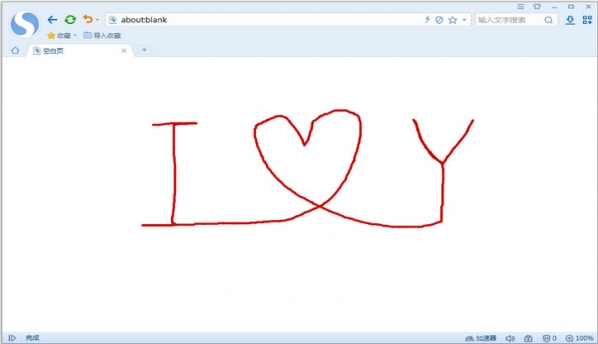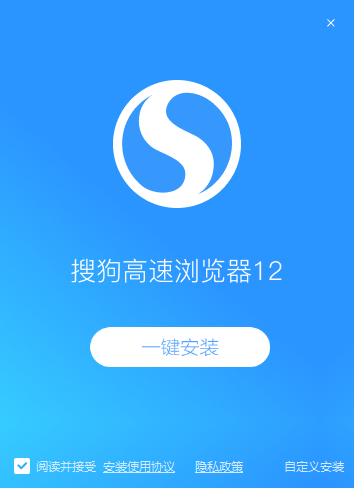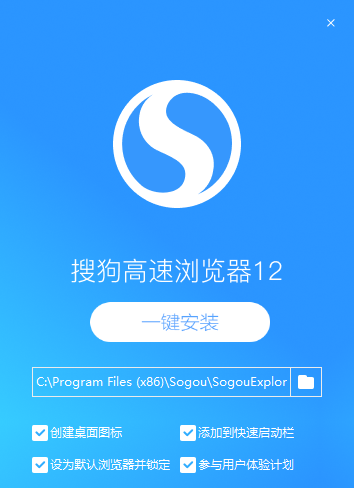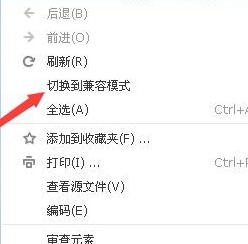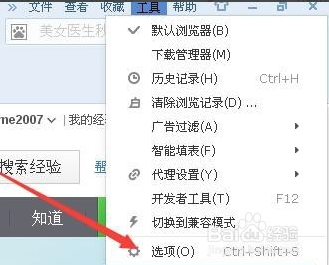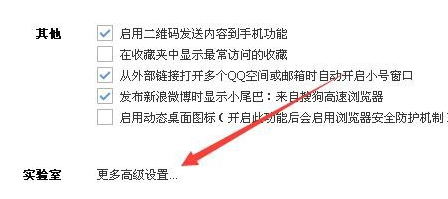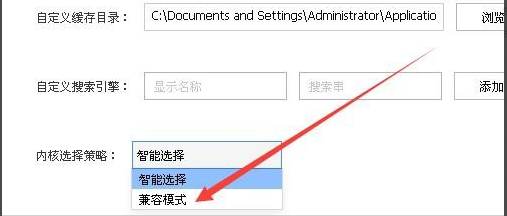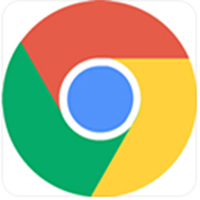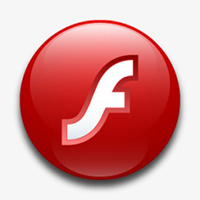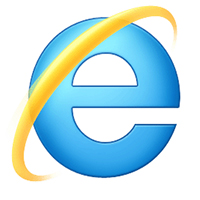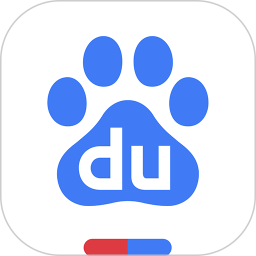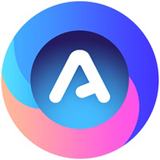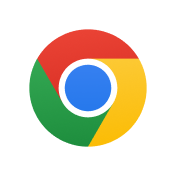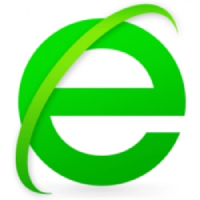Sogou high-speed browserUpgrade the built-in high-speed core to a new version, improving speed and performanceSogou high-speed browserCompared with the previous version, there are obvious improvements, and at the same time, it fully supports the upcoming popularHTML5 standards. andSogou BrowserAfter actual testing, the kernel upgradedSogou high-speed browserin variousBrowserIt takes the lead in all performance evaluations, especially in the HTML5 compatibility test, which achieves high global scores. Friends who like it, come to Huajun Software Park to download and experience it!

Sogou high-speed browser FAQ
1. How to clear the cache of Sogou High-speed Browser?
1. First, after we install Sogou Browser on the computer, we open and enter the browser's main interface, as shown in the figure below. There are options such as File, View, Collection, Tools, and Help at the top of the interface. We click on the Tools option.
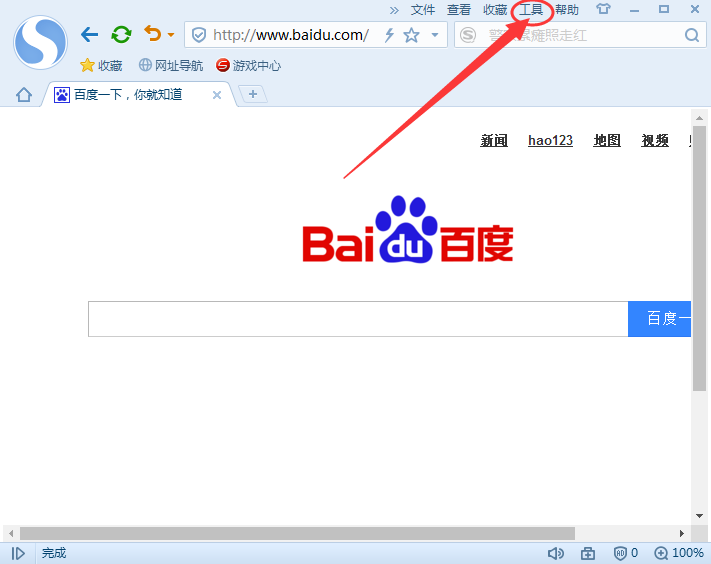
2. After clicking the tool, the menu bar will pop up, which has functions such as history, clear browsing history, ad filtering, etc. We click the clear browsing history option to enter the detailed setting interface.
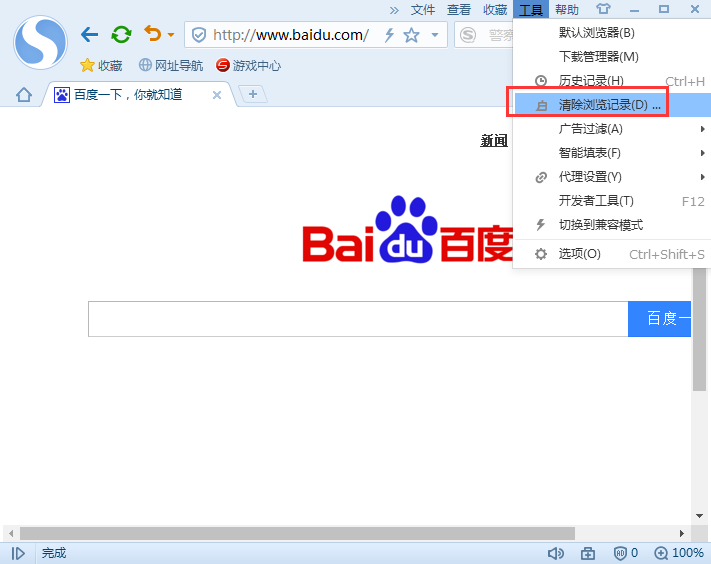
3. After entering the clear browsing history cleansing process, we need to select the data information that needs to be cleared. The user can select the check box according to his or her own needs, and then click the Clear Now option. The user can just wait for the clearing to be completed. For the convenience of users, users can also check the Automatically clear selected data every time they close the browser option at the bottom of the interface, so that users can automatically clear it in the future.
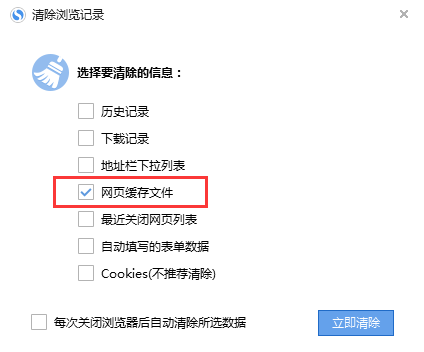
2. How to turn off advertisements in Sogou High-speed Browser?
Sogou High-Speed Browser prompts you how to close it? Nowadays, many people are using Sogou High-Speed Browser to browse the web, so Sogou High-Speed Browser often pops up recommended ads, which makes people feel very annoying, so how to close Sogou High-Speed Browser recommended ads? ?
The editor here tells you a way to block ads in Sogou high-speed browser:
1. Let’s open the Sogou high-speed browser.
2. At the bottom of the browser, there is a "shield" icon. When you put the mouse on it, it will tell you that it is the "advertising filtering function." As shown in the picture
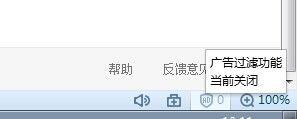
3. Click on this "Shield" and then check "Enable pop-up blocking", so that you can block ads on your webpage!
3. How to take screenshots on Sogou Browser?
1. Open Sogou Browser, enter the main interface of the browser, and find a sign like the one in the picture below in the upper right corner of the interface. This sign is the sign of the screenshot function. After finding it, we can click on this sign to take a screenshot.
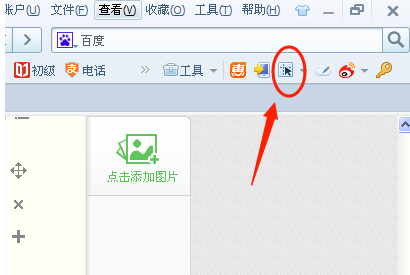
2. Users can also click on the inverted triangle image on the right side of this logo, and then the menu bar will pop up. There are options such as screenshot shortcut keys, hiding the browser window to take screenshots, and saving web pages as pictures, which we can set. The default shortcut key for screenshots is generally "Ctrl+Alt+A". Users can quickly take screenshots by using the shortcut keys.
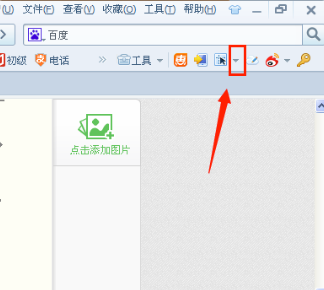
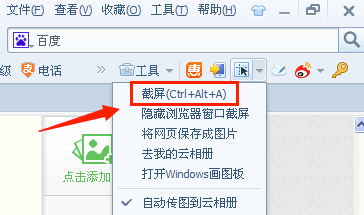
Sogou high-speed browser features
1.Sogou BrowserThe new browsing interface says goodbye to complexity and embraces simplicity and fashion.
2. Prefetch engine, accurate prediction, early loading, Sogou browser download/Sogou high-speed browser download software brings you a super-fast experience of opening web pages in seconds.
3. Sogou BrowserFavoritesThe experience is greatly optimized, adding collections is easier, and the collection manager is more user-friendly.
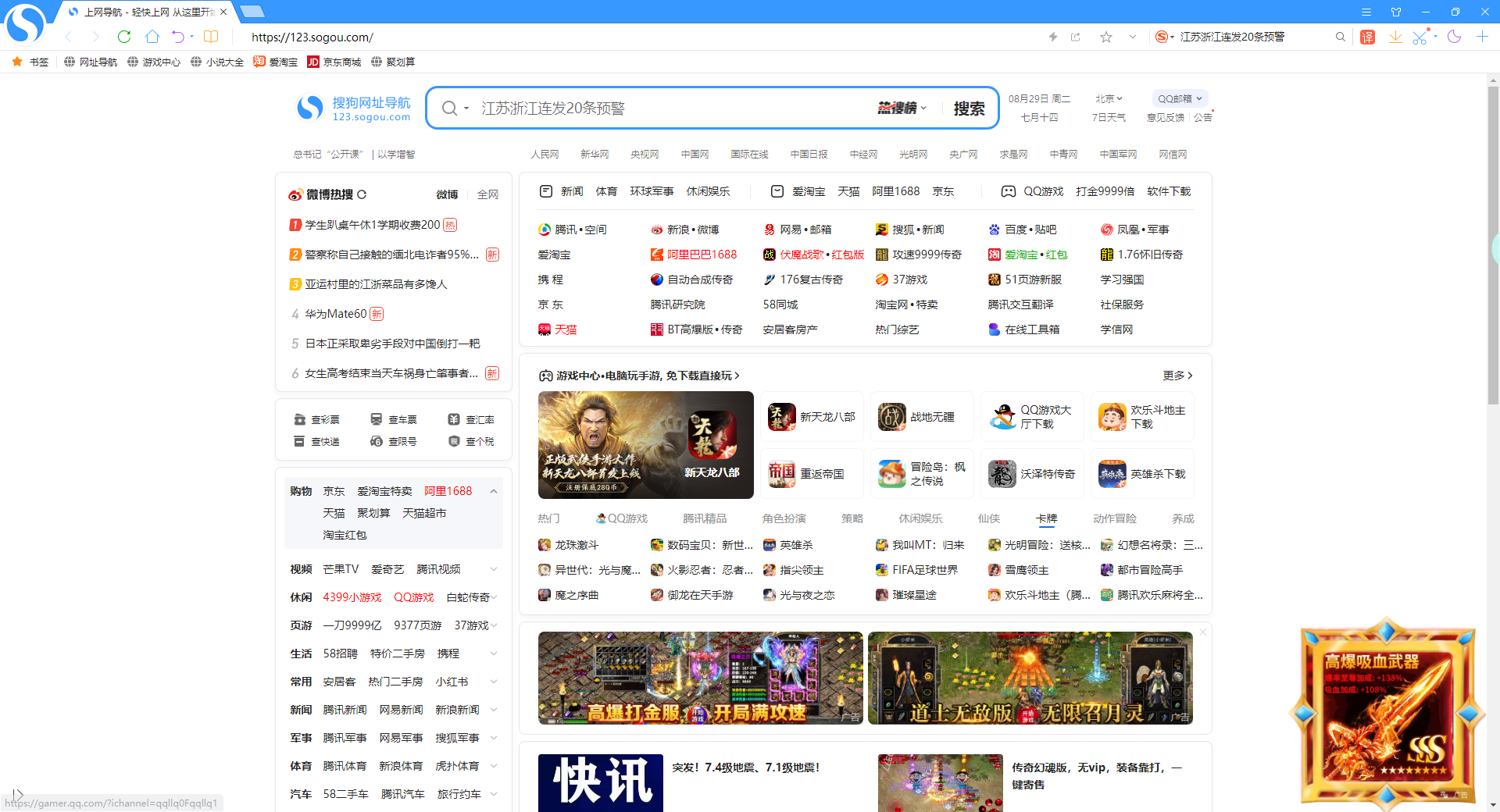
4. The brand new history manager, page display, timeline design, say goodbye to crowded sidebar display, making browsing and searching history more enjoyable and convenient.
5. Optimize browser options. Sogou Browser/Sogou High-speed Browser software has clearer classifications and easier search options.
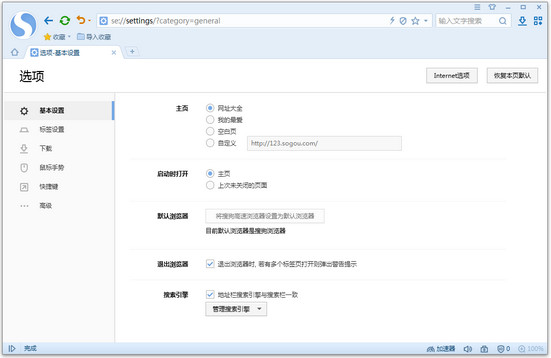
6. Brand new skin manager, skinthemeChange it as you like and manage your skin more conveniently.
7. Sogou Browser/Sogou High-speed Browser software also supports custom colors with mouse gestures. Brothers of the "right-click painting school", you are in luck!
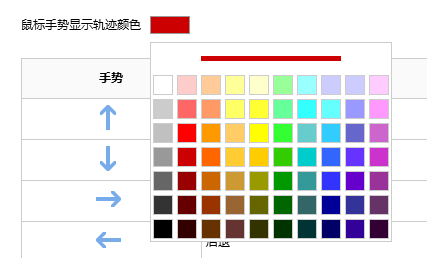
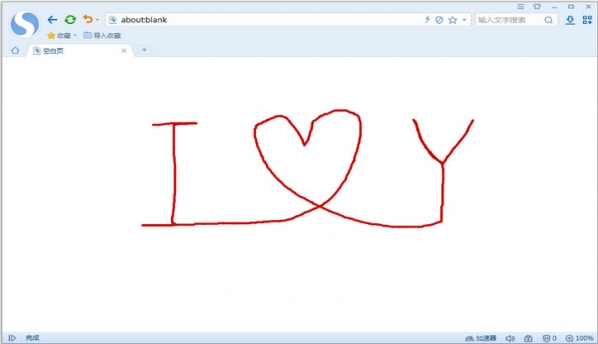
Sogou high-speed browser installation steps
1. First download the official version package of Sogou Browser from this site. After the download is completed, you will get the exe installation file. Double-click the exe file with the left mouse button to enter.SogouThe browser installation interface, as shown in the figure below, has four options: one-click installation, setting as default browser, reading and accepting the license agreement, and custom installation. If the user does not want to set as the default browser, he can uncheck it and then install it.
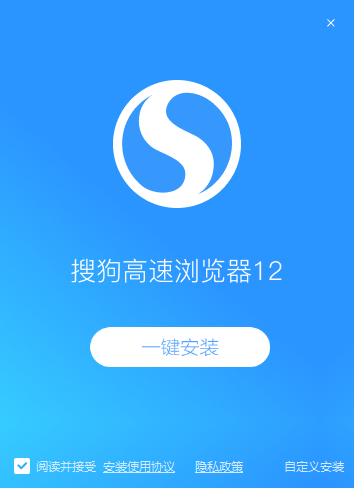
2. Users can choose default installation, directly click the one-click installation option, and the software will be installed to the C drive by default, or click custom installation, select the appropriate installation location, and then click one-click installation. There are additional bundling options at the bottom of the interface, which users can select and install according to their own needs. (The editor recommends that users choose custom installation and install the software to other disks. The C drive is the system drive. Too much software will cause the computer to run slowly.)
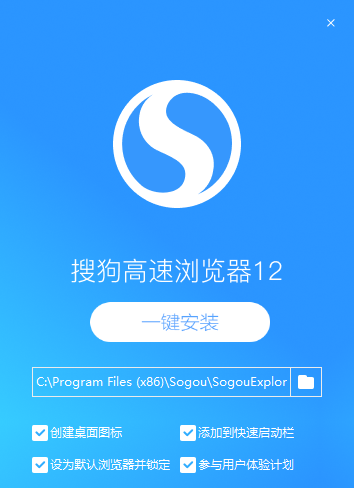
3. After clicking Install, Sogou Browser will start to be installed. The editor personally tested that the installation speed is very fast. Users can complete the installation after a while. After the installation is completed, users can open Sogou Browser and use it.

How to use Sogou high-speed browser
How to set compatibility mode on Sogou browser?
1. First, users need to download and install the Sogou browser software on this site, find the shortcut on the desktop and double-click to open it to enter the browser main interface. We can directlySogou BrowserOpen a blank space on the web page, right-click, and then select the Switch to compatibility mode option in the pop-up menu, so that you can directly open the web page in compatibility mode.
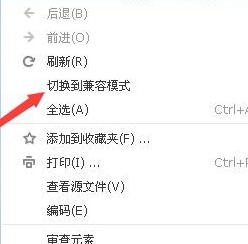
2. Users can also directly click the lightning icon in the URL bar on the web page opened by Sogou Browser. After clicking, the compatibility mode option will pop up, and users can switch by clicking directly. As shown in the figure below, after switching, the lightning icon will change to the compatibility mode icon. Users can also judge which mode the web page is currently in from the icon, which is very convenient.


3. If the user feels that the above two methods cannot be completely switched at one time, they can also click on the tool option on the main interface of Sogou Browser, click on the option in the pop-up drop-down option, and enter the setting interface.
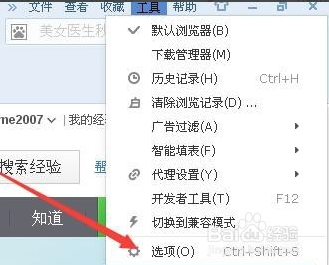
5. After entering the options interface, as shown in the figure below, there are basic settings, label settings, security settings and other functions. We click on the advanced options at the bottom left side of the interface to enter the advanced settings interface.

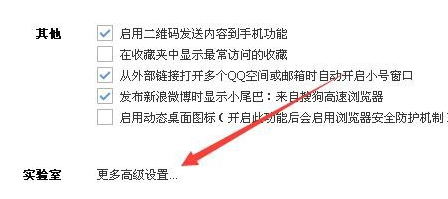
6. InSogou BrowserIn the new page that opens, click the Kernel Options Policy drop-down menu and select Compatibility Mode, so that all web pages opened in the future will be opened in compatibility mode.
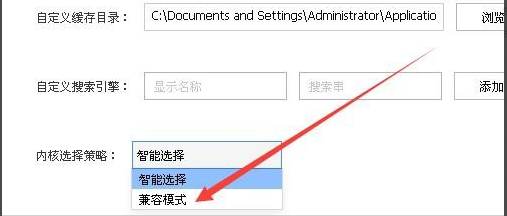
Comparison between Sogou Browser and 360 Browser
Sogou Browsingbrowser(Sogou High-speed Browser) mainly lies in its own innovation. Sogou Browser is powerful and easy to operate. It not only has many special features such as the first network acceleration, the first anti-suspended death + anti-crash technology, the first fully automatic network favorites, but also has mainstream functions such as multi-tab browsing, mouse gestures, privacy protection, ad filtering, and multi-functional homepage tabs. .
360BrowserIt has powerful functions and is welcomed by many users. Among them, the safe browser and the speed browser have their own characteristics and are also very powerful. It is also very convenient for users to use the 360 browser. It has intelligent ad filtering + blacklist filtering and multi-threaded windows. Frames, powerful browsing accessibility features, and more.
All in all, whatever suits you is good. If you like 360 Browser, Huajun Software Park also provides downloads! !
360 secure browser download address:http://softwaredownload4.com/soft/45258.htm
360 speed browser download address:http://softwaredownload4.com/soft/115457.htm
Sogou browser update log
New: Support various PDF conversion, stamp and other tools for efficient office work
New: Supports excerpting web pages and taking notes quickly
Upgrade: Upgrade to 94 core, safer and faster
Offline: Sogou cloud note plug-in and form filling function, please back up in time
Huajun editor recommends:
Sogou Browser (Sogou High-speed Browser) is a practical and high-speed web browser. Sogou Browser is simple to operate, powerful, and has many unique functions. Sogou Browser can also bring users a convenient and fast experience. Friends in need should download and use it quickly. This site also prepares Firefox, Google Chrome, 360 Browser and other browsers for you to download. Let’s take a look.