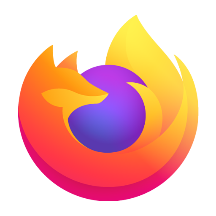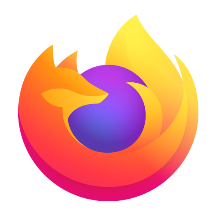Microsoft Edge browser is a computer browser for editing documents directly in the sidebar using lightweight versions of Word, Excel, and PowerPoint without jumping. Supports highlighting, annotations, signatures, and can be shared to Teams meetings with one click. Collect images, text, and links across web pages, and generate PPT or export to Excel with one click, which is suitable for market research, academic data collection, and other scenarios. Next, let the editor of Huajun explain to you how to synchronize data in edge browser and how to synchronize data in edge browser!
first step
Open the Microsoft Edge browser. Click the three-dot button (the menu button) in the upper right corner of the browser.
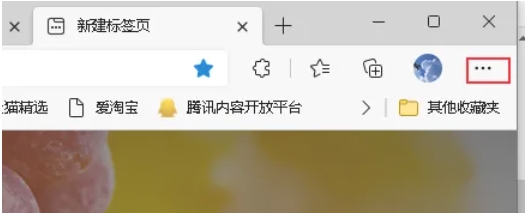
Step 2
In the pop-up menu, select the "Settings" option.
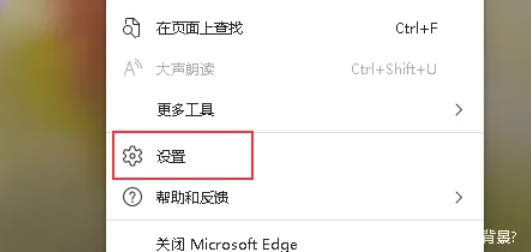
Step 3
On the settings page, find and click the "Sync" option. (Optional) If you have not logged in to your Microsoft account, you will be prompted to log in. Please log in with your Microsoft account to enable sync.
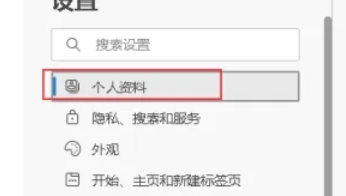
Step 4
In the sync settings page, you can see several options for syncing
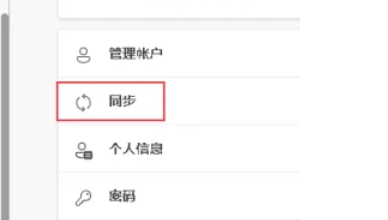
Step 5
Depending on your needs, turn the appropriate sync options on or off. For example, if you want the same favorites and passwords to be accessible across different devices, make sure these options are turned on.
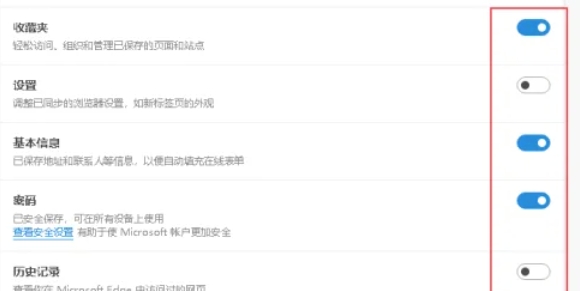
Step 6
Once you've selected your sync options, the Edge browser will automatically sync your data to Microsoft's cloud. Thereafter, when you log in to the same Microsoft account on another device and open the Edge browser, the data will be automatically synced to the new device.
The above is how the edge browser data is synchronized and the edge browser data synchronization method compiled by Huajun editor for you. I hope it can help you!