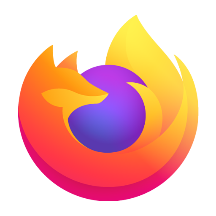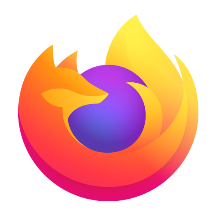The edge browser is a modern browser that integrates efficient productivity and user experience optimization. Microsoft Edge's printing function not only meets daily document output needs, but also provides practical skills to break through the limitations of web pages. Next, let Huajun editor explain to you how to print with edge browser and how to print with edge browser!
first step
In the Edge browser, open the webpage you want to print.
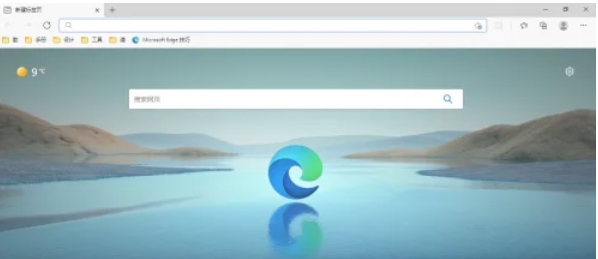
Step 2
Click the "three dots" menu bar icon in the upper right corner of the browser. In the pop-up menu, select the "Print" option. Alternatively, you can directly use the shortcut key "Ctrl+P" to start the printing tool.
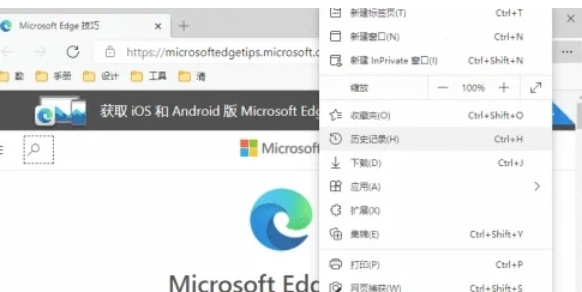
Step 3
In the printing interface, you can select a printer. Set printing parameters such as number of copies, printing direction (landscape or portrait), paper size, etc.
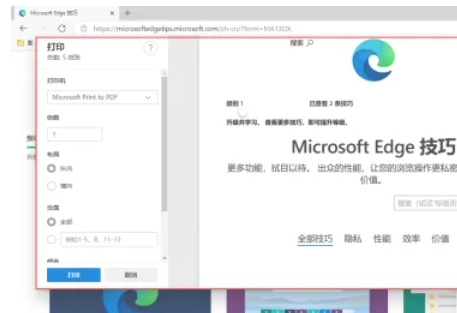
Step 4
You can also choose a range to print, such as all pages, current page, or a custom range.
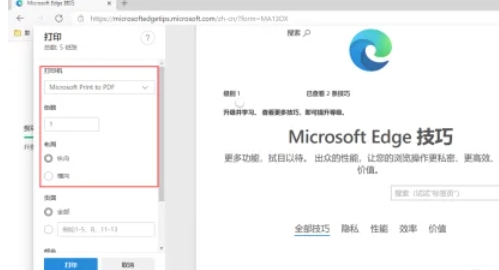
Step 5
After setting the printing options, click the "Print" button, and the Edge browser will start printing the web content you selected.
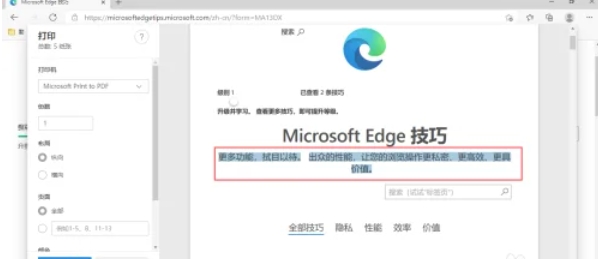
Step 6
In the printing interface, you can usually select and copy the text content on the web page. Paste the copied content into a document or other text editor for further editing or use.
The above is how to print from edge browser and the method of printing from edge browser compiled by Huajun editor for you. I hope it can help you!