If you rent a lot of cloud servers or VPS, and you want to log in to these remote computers, the common method is: "Start" menu → "Windows Accessories" → "Remote Desktop Connection", or run "mstsc", and then enter the connection address, account and password before connecting. Is it a headache to operate several machines so many times?
"Remote Desktop Management Tool" can perfectly solve your problem! Import server/VPS data in batches and open a remote desktop connection with a double click, which is simple, convenient, and saves time and effort!
The software supports tagging, grouping, custom columns and other functions. You can add remark information, expiration date, etc. to facilitate you to distinguish different servers and VPS.
The software also supports permission management and sets passwords for access to protect your data.
For more powerful functions, please download and experience it!
【Download address】
Installation version: http://pan.baidu.com/s/1pLRkGPX
Green version: http://pan.baidu.com/s/1eR2QlOY
Please copy the link to your browser and open it in a new window
【Application for trial】
After the software is installed, click "About" in the upper right corner, "Register Authorization", "Apply for Trial" to start a short-term trial. The functions of the trial version are exactly the same as those of the purchased official version. After the trial period, the function of connecting to the remote desktop will not be available. You need to purchase a key to activate it to the official version before you can continue to use it.

【Instructions for use】
1. Add a single piece of data
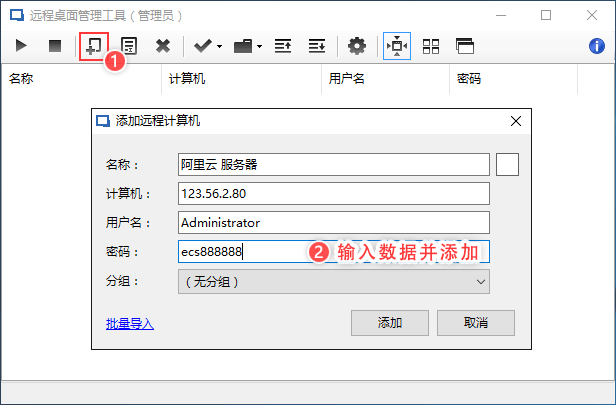
2. Import data in batches
在Excel中按照软件中的表头顺序,将数据整理好,然后复制
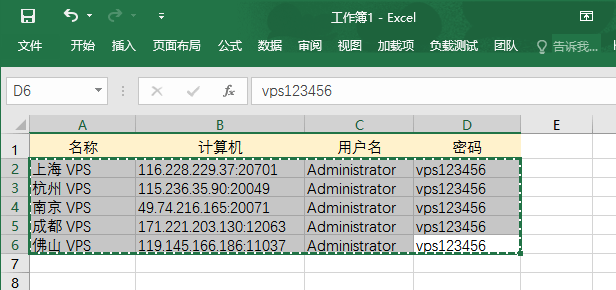
Add data, import in batches, paste the data and import
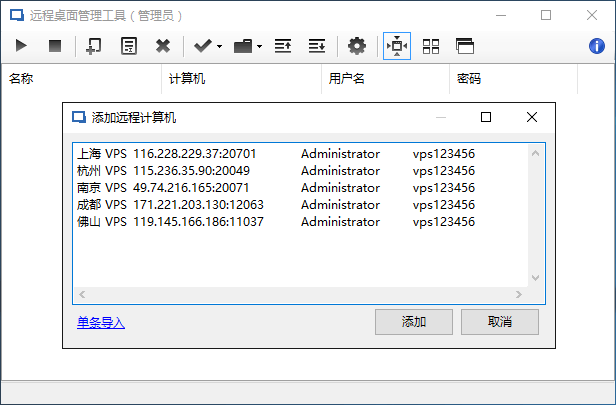
3. Connect to remote computer
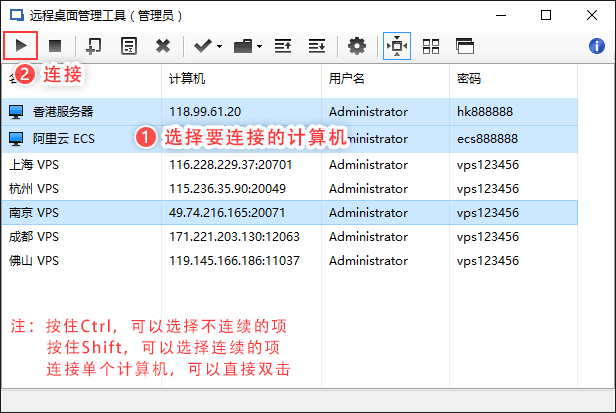
4. Group management

5. Custom columns

6. Batch editing

7. Permission management
"Remote Desktop Management Tool" sets two permissions: administrator and guest. The administrator has ownership, and guests only have permission to connect to the remote desktop.
"In "Settings", you can set the specified "group" items and specified "columns" to be invisible to visitors and only visible to administrators.

Only after setting at least the administrator password can the permission function be officially turned on.

Neither the administrator password nor the guest password is set: running the software will directly enter the administrator’s main interface.
Only set the administrator password: running the software will directly enter the guest's main interface
The administrator password and guest password are both set: running the software will require you to enter the password. Entering the administrator password will enter the administrator's main interface. Entering the guest password will enter the guest's main interface.
【Advanced features】
1. Let the cell display as a link
When editing data, enter the format: display text | link, for example: Alibaba Cloud | http://www.aliyun.com, the cell will be displayed as a link

2. Place the mouse on a cell, press the middle button and click to copy the text of the cell.

3. Set different resolutions for different computers
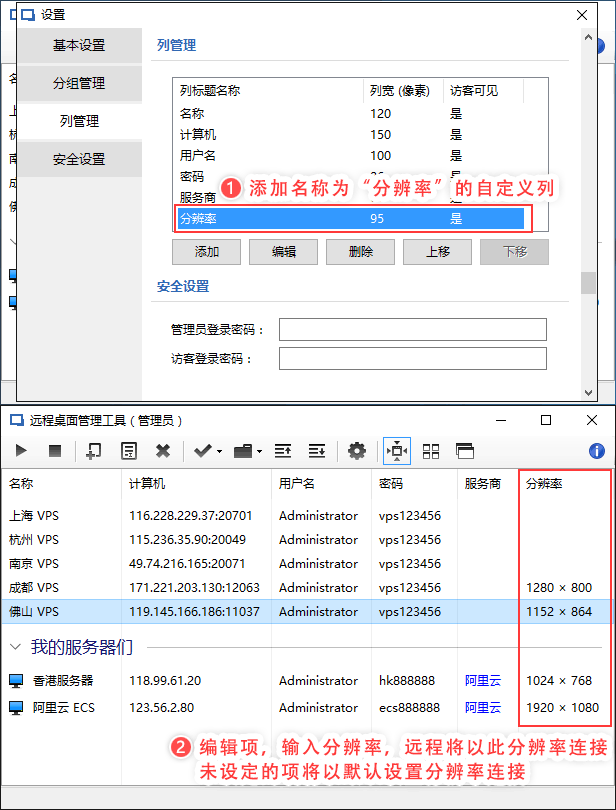
【Usage Tips】
1. The "Password" column can be set to be hidden from visitors. Guests will not see the password of the remote computer when logging in. If the administrator does not want to see it, just set the column width to "0".
2. The software data file is saved in the software folder "data.dat". If necessary, this file can be backed up after the software is closed.
Remote Desktop Management Tool update log:
1.Fix some bugs
2. Optimized some functions
Huajun editor recommends:
The remote desktop management tool is free software, download it if you need it! This site also hasYouluoke PC version,Eagle Netcom computer client,Xietong XT800 free remote control software assistant version,Jinwanwei dynamic domain name resolution software,Happy orange with light, available for you to download!







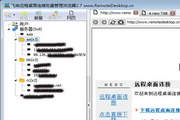




























Useful
Useful
Useful