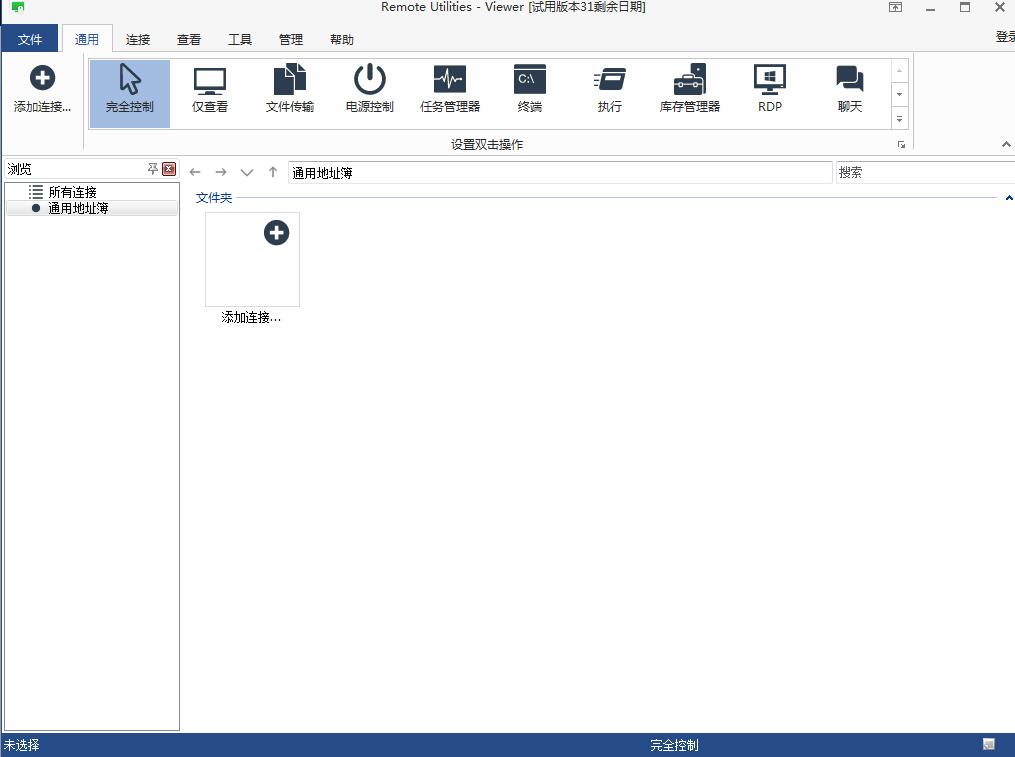
Remote Utiliti software introduction
Remote Utilities is a professional remote desktop software designed for IT personnel. Its core functionality does not require any web infrastructure. The program is suitable for completely isolated networks and/or with limited or no access to the Internet. After connecting to the main computer, users can view the live view screen, send files and perform various operations as if they were operating their own computer. It can run in a completely isolated network without relying on any web infrastructure.
Remote Utiliti software features
1. It has powerful performance under the local LAN and supports low-bandwidth network remote control;
2. This computer remote management software supports file transfer, remote task manager, network wake-up and other functions;
3. Remote installation allows you to easily perform installation operations on the entire local area network without leaving the computer;
4. You can run the program through "connection through" and "callback connection" under complex network topology;
5. High security performance, all data is encrypted through the latest technology and public key protocol;
6. Direct connection, you can use IP address to connect without requiring a third-party server;
7. Supports multiple monitors and can switch between multiple real-time remote monitors;
8. No additional charges. The software package is available to all users without any fees.
Remote Utiliti software features
1. Full control and viewing
Connect to your remote desktop from anywhere over a secure connection. View the remote screen, move the remote mouse pointer and send keystrokes.
2. Active Directory support
Easily integrate Remote Utilities into Active Directory environment. Add a new domain controller, push the installer across the AD network, and connect with just one click.
3. MSI configuration
Use the built-in MSI configurator to create custom host installers for further deployment across your network.
4. Self-hosted server
Enhance remote utility capabilities with local servers and build 100% autonomous remote support solutions to meet the most stringent security requirements.
5. RDP integration update
Prefer using RDP? No problem. Use remote utilities to manage saved RDP sessions and connect to remote computers over the Internet using the RDP protocol.
Remote Utiliti installation steps
1. Download the latest version of Remote Utiliti installation package from Huajun Software Park. After unzipping, double-click the "exe" file to enter the installation wizard and click Next
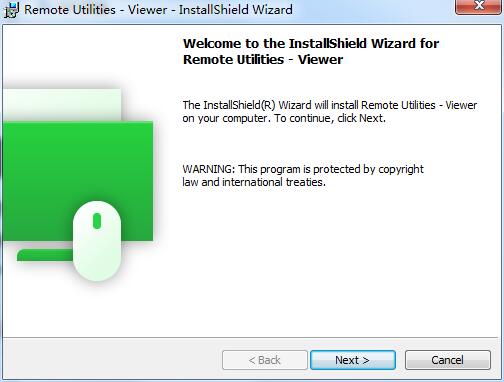
2. Read the license agreement, click "I accept...", and click Next
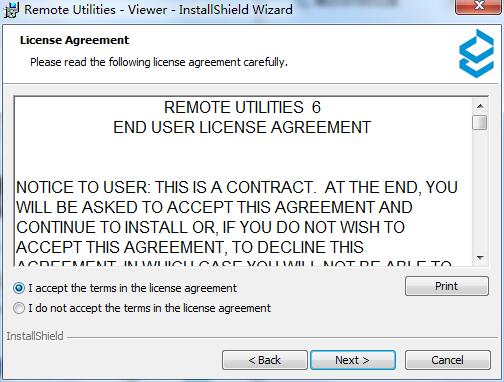
3. Select the installation type and click Next
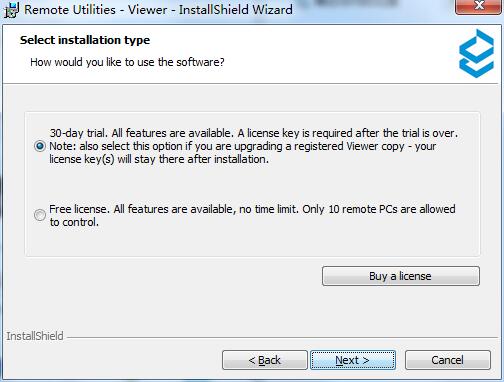
4. Click "Change" to select the installation location. Generally, the default is C drive. It is recommended to install on D drive. Click Next.
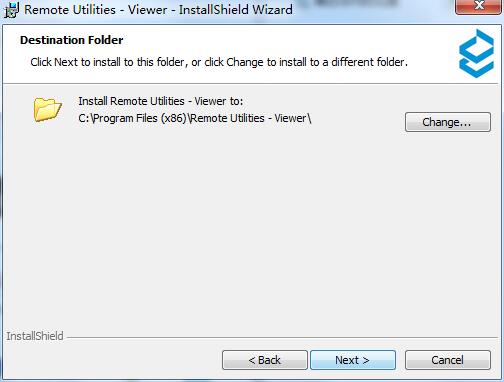
5. The software information is ready, click Install to install
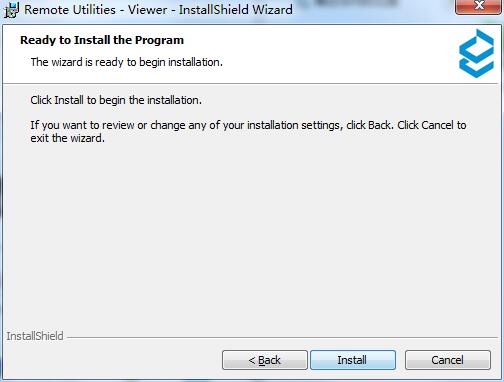
6.Remote Utiliti is being installed, please wait patiently
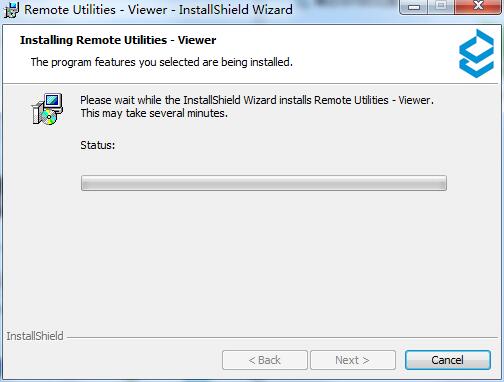
Remote Utiliti Instructions for Use
Many users have never used the software. They download and install the software for the first time and don’t know how to use it. The editor below will introduce how to use the software so that you have a certain understanding of how to use the software. Come and take a look.
1. When the installation of Remote Utilities host is completed, create an access password.
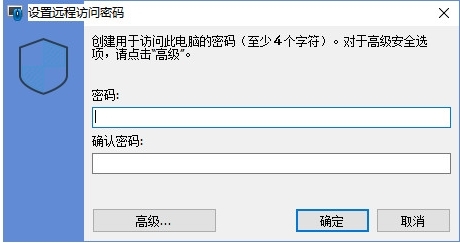
2. Right-click the host icon on the remote computer and select Internet IConnection (Internet Account Connection)
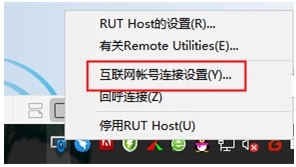
3. Click the button to get the new ID and Internet copy ID. Note: If you are using an IP connection address or DNS name, this step is not necessary.
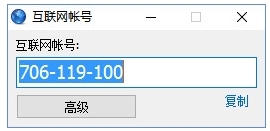
4. On the Remote Utilities viewer, click the Run green + button on the toolbar, enter an Internet connection name and ID from step 2 and click OK.
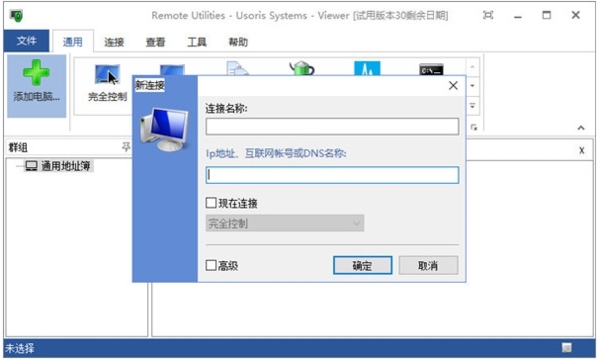
5. Enter the host access password in the password prompt window and click OK. The remote session will start selecting a connection.
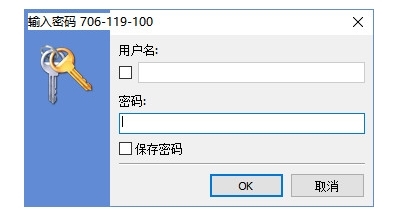
Setting up tutorial
1. After completing the installation of the software, we can enter the software
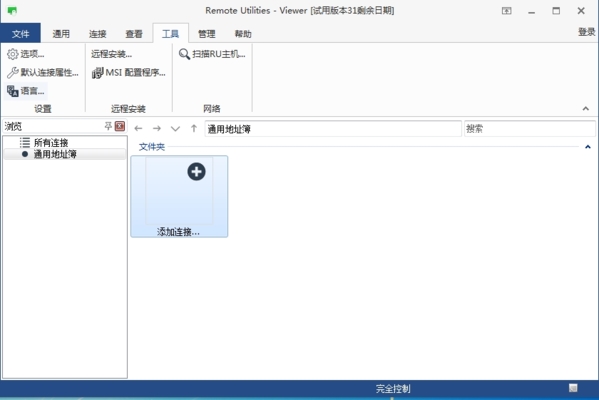
2. Click File-Options in the upper left corner to enter our settings page
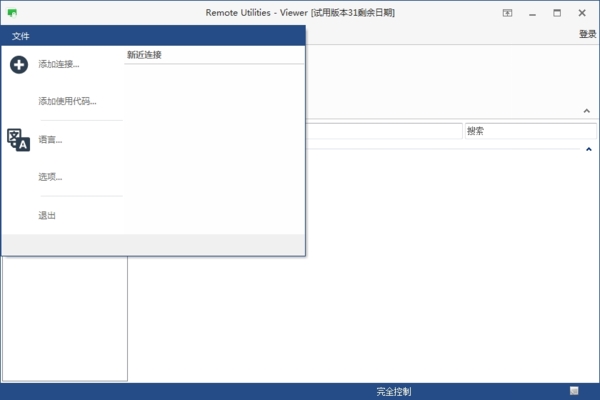
3. In it we can set various attributes of the software
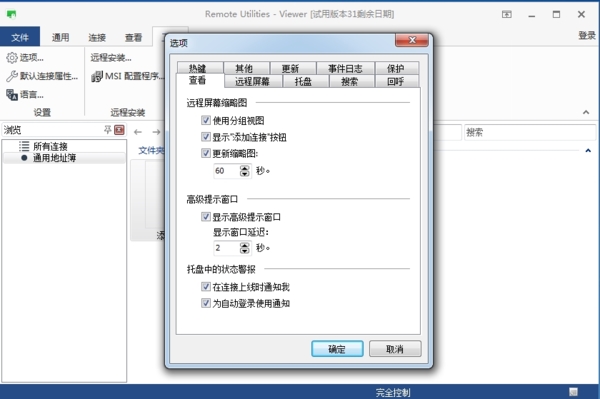
4. For example, we can set the connected remote screen and connection quality
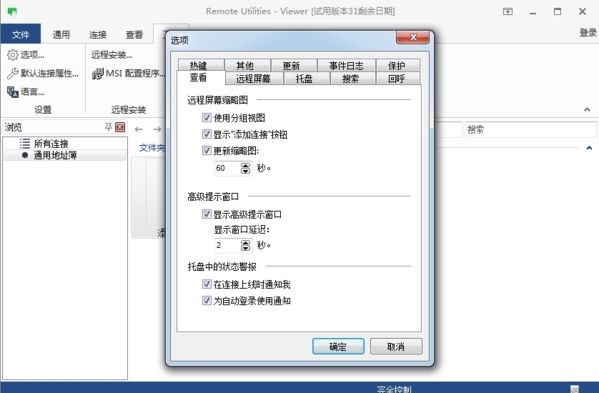
How to add addresses in batches
1. Users can add some addresses in the software to control remotely
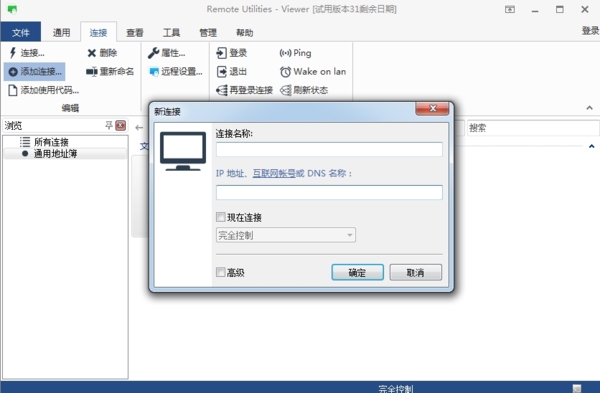
2. However, adding one by one is a bit inefficient, so the software provides users with a batch adding function.
3. We can right-click the browsing window and enter the address book manager
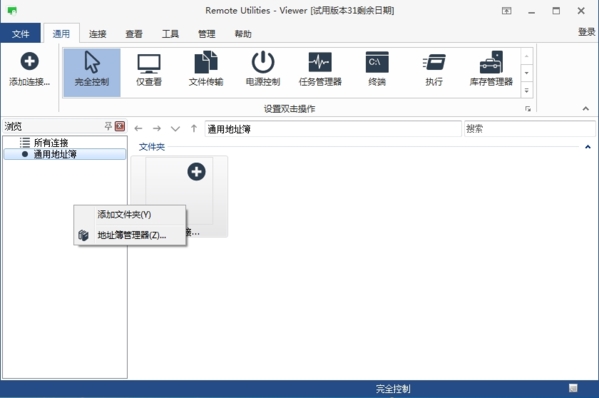
4. Then in the address book manager, we click the Add button below.
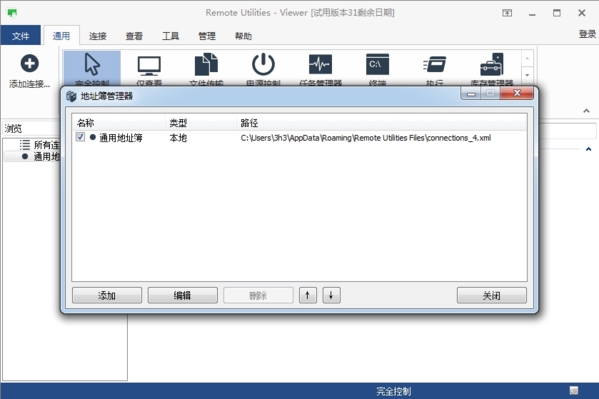
5. Then we can import the address book we saved
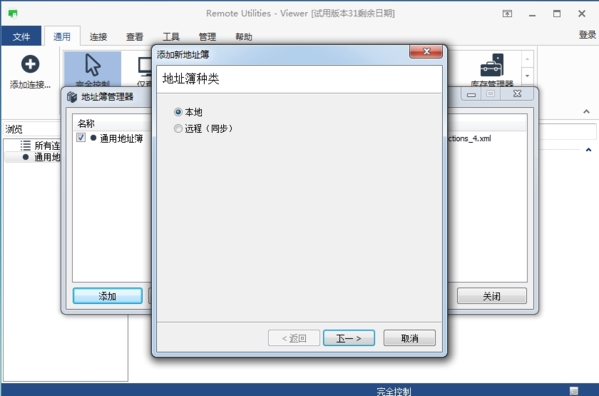
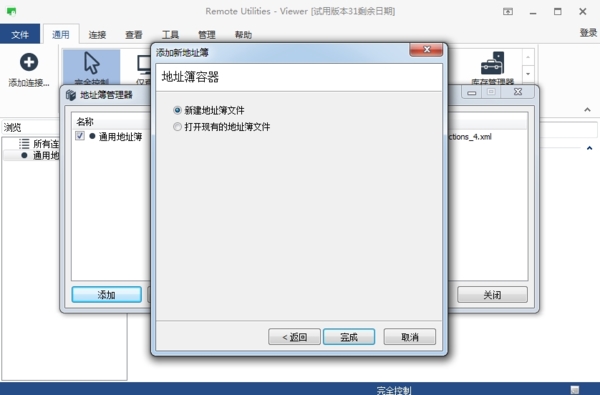
Remote Utiliti update log
Fix BUG
Add new features
Update the software interface
Huajun editor recommends:
Remote Utilities is a very good software that can solve a lot of troubles. This site also providesYouluoke PC version,Eagle Netcom computer client,Xietong XT800 free remote control software assistant version,Jinwanwei dynamic domain name resolution software,Happy orange with lightWaiting for you to download.




































Your comment needs to be reviewed before it can be displayed