How to use VST plug-in
First of all, the computer must have Overture4.0 or above installed.
Double-click the downloaded compressed file and you can see all the files in it
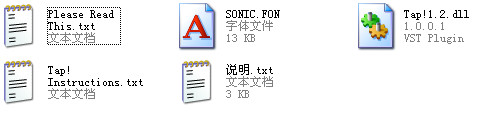
Pay attention to the way to decompress the file. When I decompressed it, I put it in the VSTPlugins folder when installing Overture (C:Program FilesVSTPlugins). Click OK
If there is only one dll format file in the compressed file, you can also use the drag and drop method to drag it to the VSTPlugins folder.
Open the Overture software, select "VST Plug-in", and then select "Select Folder". After opening, select the path to C:Program FilesVSTPlugins (Overture software will automatically default to this folder, and sometimes you can see the decompressed dll file inside).
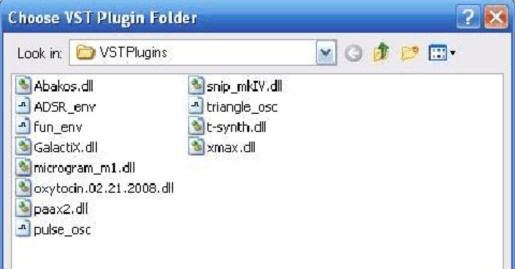
After selecting, go to "Options", then select "Parameter Settings", then go to "Playback" and check "Use Audio Engine". Click OK. Exit the Overture software and restart
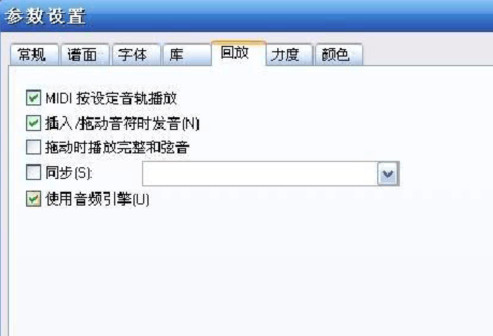
When you start Overture again (or open the original spectrum), the Overture software will automatically detect the VST plug-in. Therefore, compared to the speed of opening Overture before, it will be a little slower at this time. You don't have to worry too much. After entering, go to "VST Plug-in". You will see that the original gray words have now become black and can be selected. Click "Instrument Stand" and a pop-up window will appear, allowing you to select an instrument.









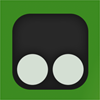



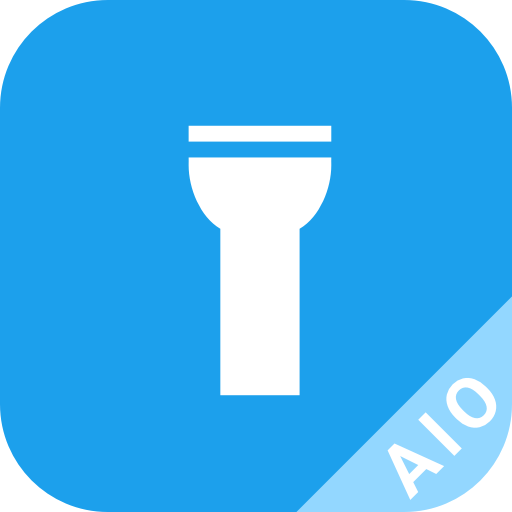


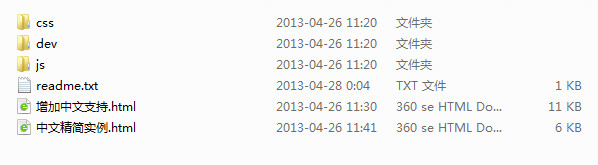
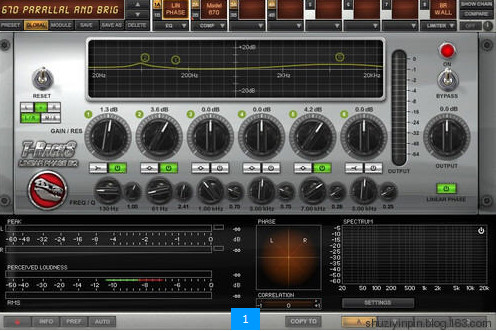


























Useful
Useful
Useful