Postman computer client installation
The installation of Postman is very simple. In Windows system, you only need to double-click the installation package, and then you don’t need to do anything. It will be completed by itself, as shown below. If it is a Mac, the installation method is the same as that of ordinary software. Many people do not have an account when logging in for the first time, so we can directly click on the blue font part in the icon to directly enter the main interface of Postman:
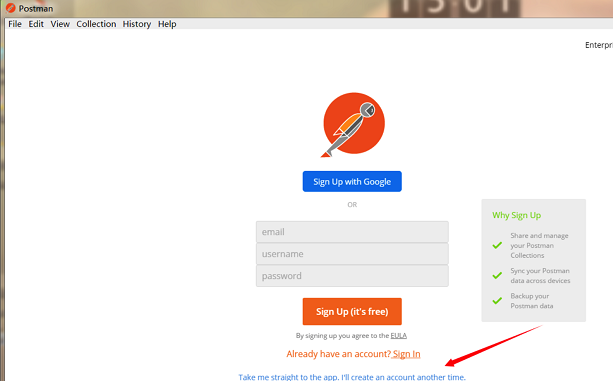
As shown below, this is the main interface of Postman.
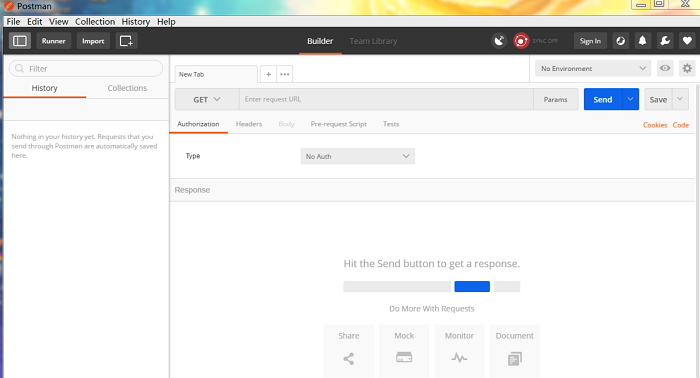
Introduction to how to use Postman
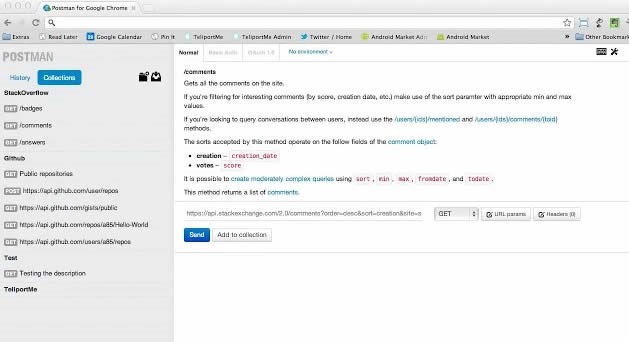
When developers need to debug whether a webpage is running normally, it is not simply to debug whether the HTML, CSS, scripts and other information of the webpage are running normally. What is more important is that the webpage can correctly handle various HTTP requests. After all, the HTTP request of the webpage is a very important way for the website to interact with the user. In a dynamic website, most of the user's data needs to interact with the server through HTTP requests.
The Postman plug-in acts as a "bridge" for this interaction method. It can use the Chrome plug-in to send various data that simulates user HTTP requests to the server, so that developers can make correct responses in a timely manner, or handle error messages before product release in advance, thereby ensuring the stability and security of the product after it is launched.
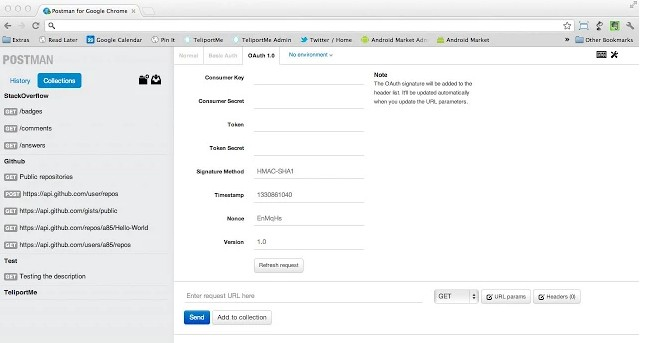
After installing the Postman plug-in in Chrome, users only need to start the Postman plug-in when debugging the website and perform a few simple configurations to modify the basic information of the website and send various types of HTTP to the website. When sending HTTP data, users can add a certain amount of parameter information when writing relevant test data to make the test data more accurate, and Postman will perfectly support all of this.
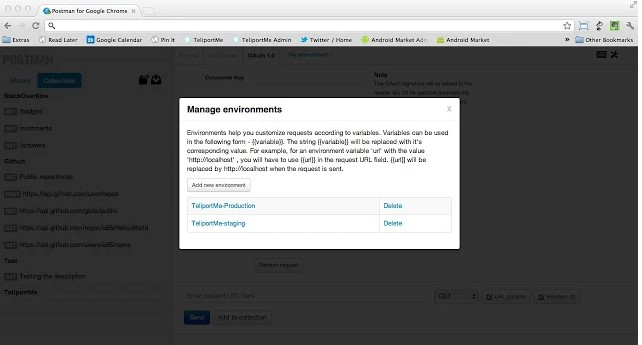
When developers use Postman, they may need to frequently debug the same website or debug multiple websites at the same time. It will be very troublesome if they have to reset it every time they open the Postman plug-in. Postman also takes into account the personalized needs of users, so in the Postman configuration page, users can add or manage multiple websites. When users start Postman, the corresponding settings will be automatically opened.
FAQ
1. Authorization issues
Problem description:
The API requires authorization to access, but the authorization information in Postman is set incorrectly.
Solution:
Select the appropriate authorization type in Postman, such as Basic Auth, OAuth 2.0, etc.
Enter the correct user name, password and other credential information, or provide the correct token information such as Access Token.
Check whether the request body, query parameters, request headers, etc. are filled in correctly and modify them in Postman.
2. Request parameter problem
Problem description:
The request parameters are not set correctly or are in an incorrect format, causing the API to return an error or fail.
Solution:
Carefully review the API documentation to understand the parameter names, types, and formats required for the request.
In Postman's Requests tab, set the request parameters correctly via query parameters, form parameters, or raw data.
Verify that the parameter values are correct, paying special attention to whether the data type, range or format of the parameters meet the API requirements.
Postman update log
- Added new code generator behind experimental flag
- Added support for cookie synchronization via interceptor
Huajun editor recommends:
What? If you haven’t used Postman yet, do you know that all your good friends are using it? Come and download it. The editor has also prepared for youCnPlugin,jQuery 1.9.1 official version,PDF417 two-dimensional barcode control,Serial device debugging tool,TortoiseSVN server configuration software






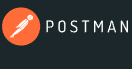


























Useful
Useful
Useful